
How to enable 2FA for your Amazon account#
A Step-by-Step guide how to set up two-factor authentication for Amazon
Download Authenticator App
Before we start, download the Authenticator App from your Apple device’s App Store and set it up as your main Two-Factor Authentication (2FA) option. Here is how to set up it.
Locate 2FA Settings
Log in to your Amazon account and select Account from the drop-down menu next to your profile picture in the upper right corner.
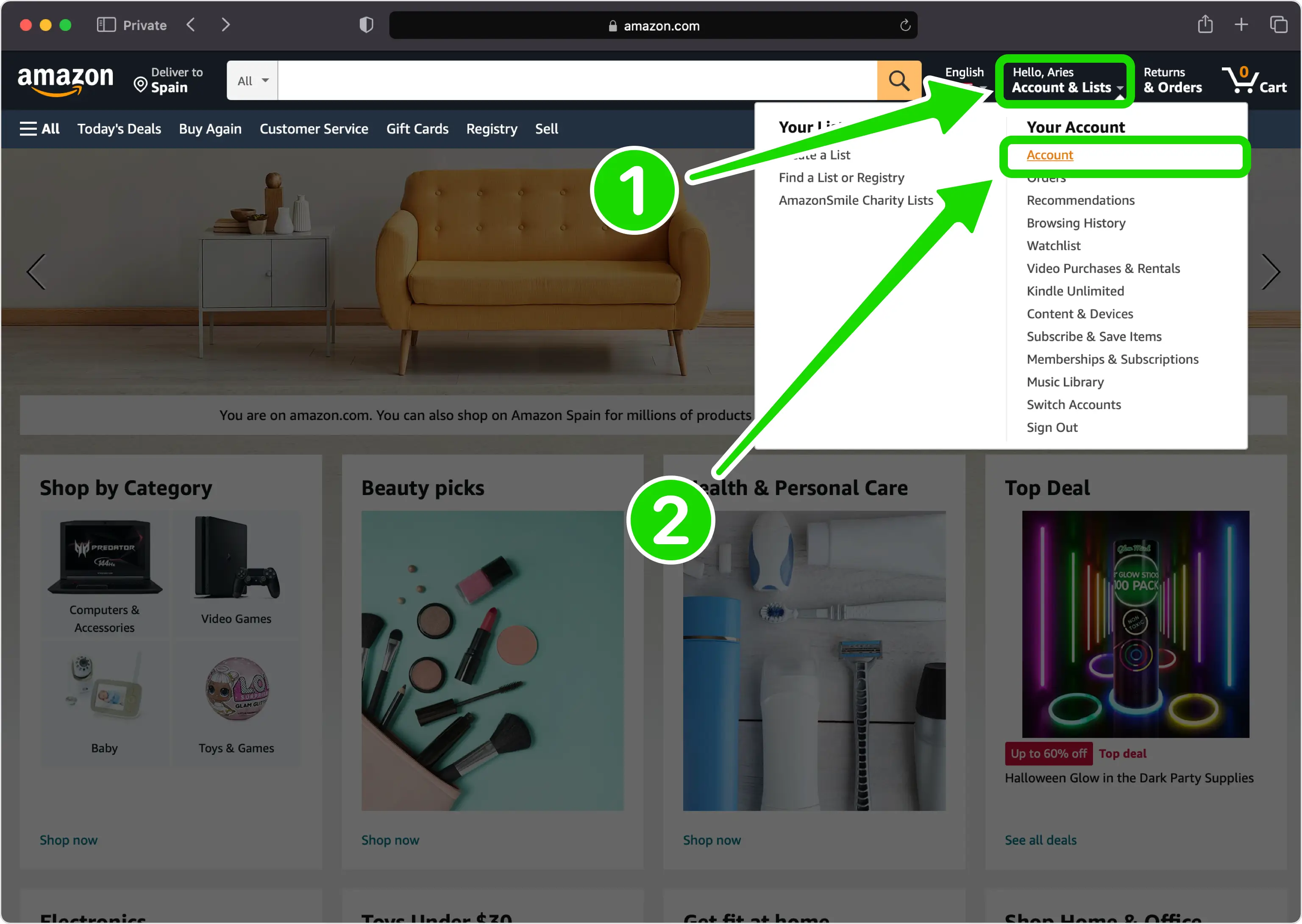
Login and Security
Find and click on Login & security.
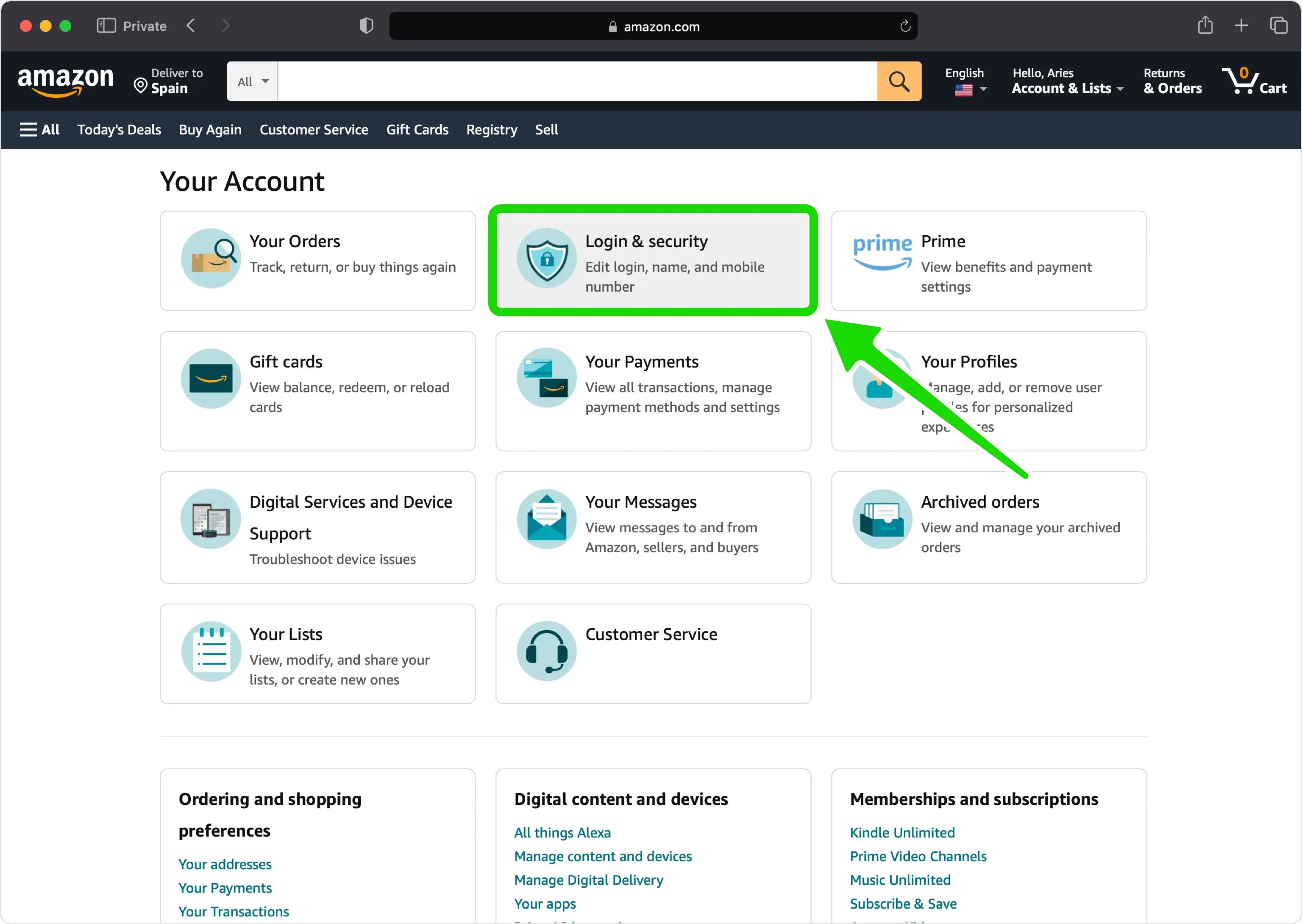
Two-Step Verification Settings
Choose Edit beside Two-Step Verification (2SV) Settings.
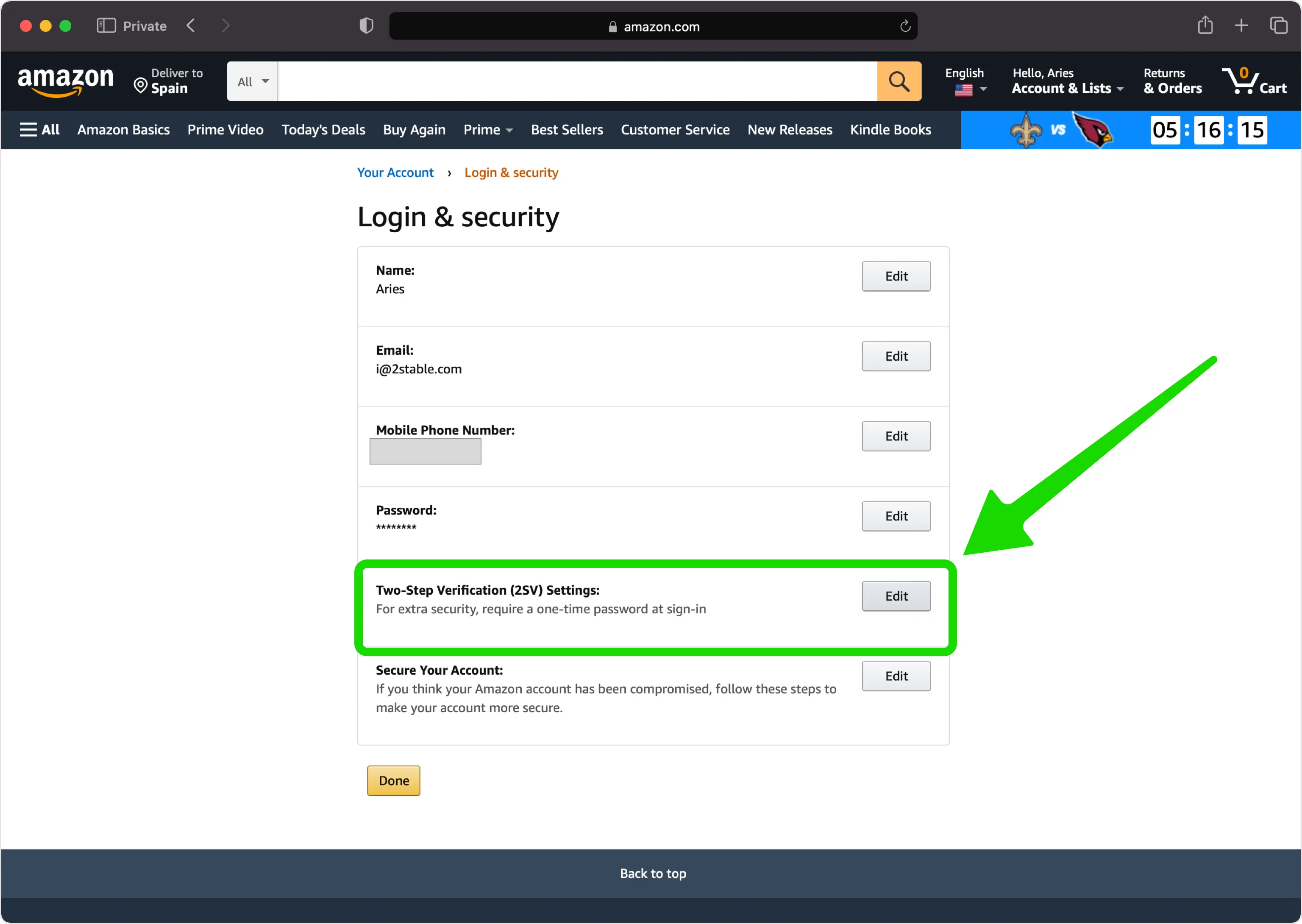
Get Started
Here you can get more info on how Two-Factor Authentication works and how to use it. When ready, click on Get Started.
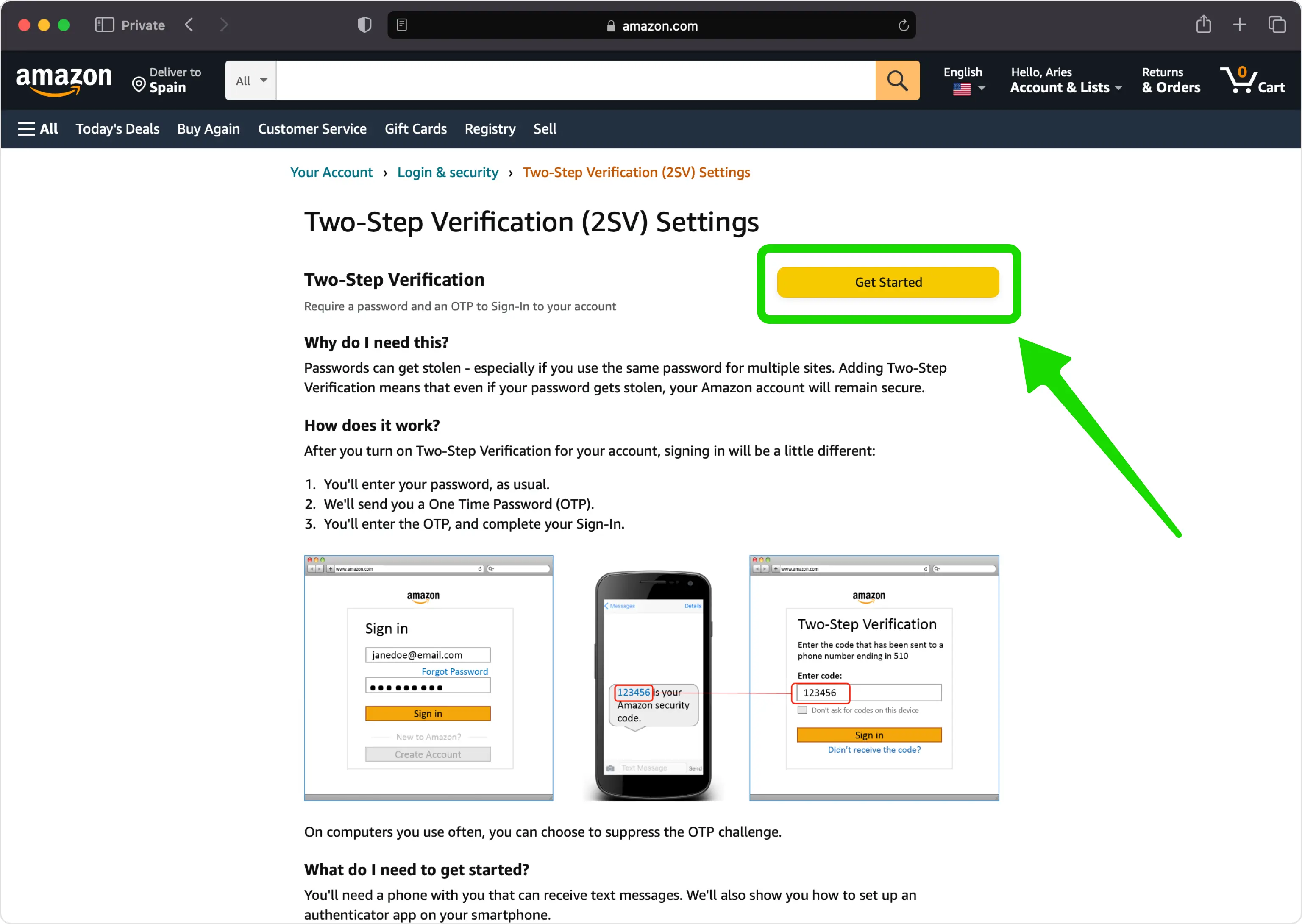
Authenticator App
Select Authenticator App as the preferred method of authentication
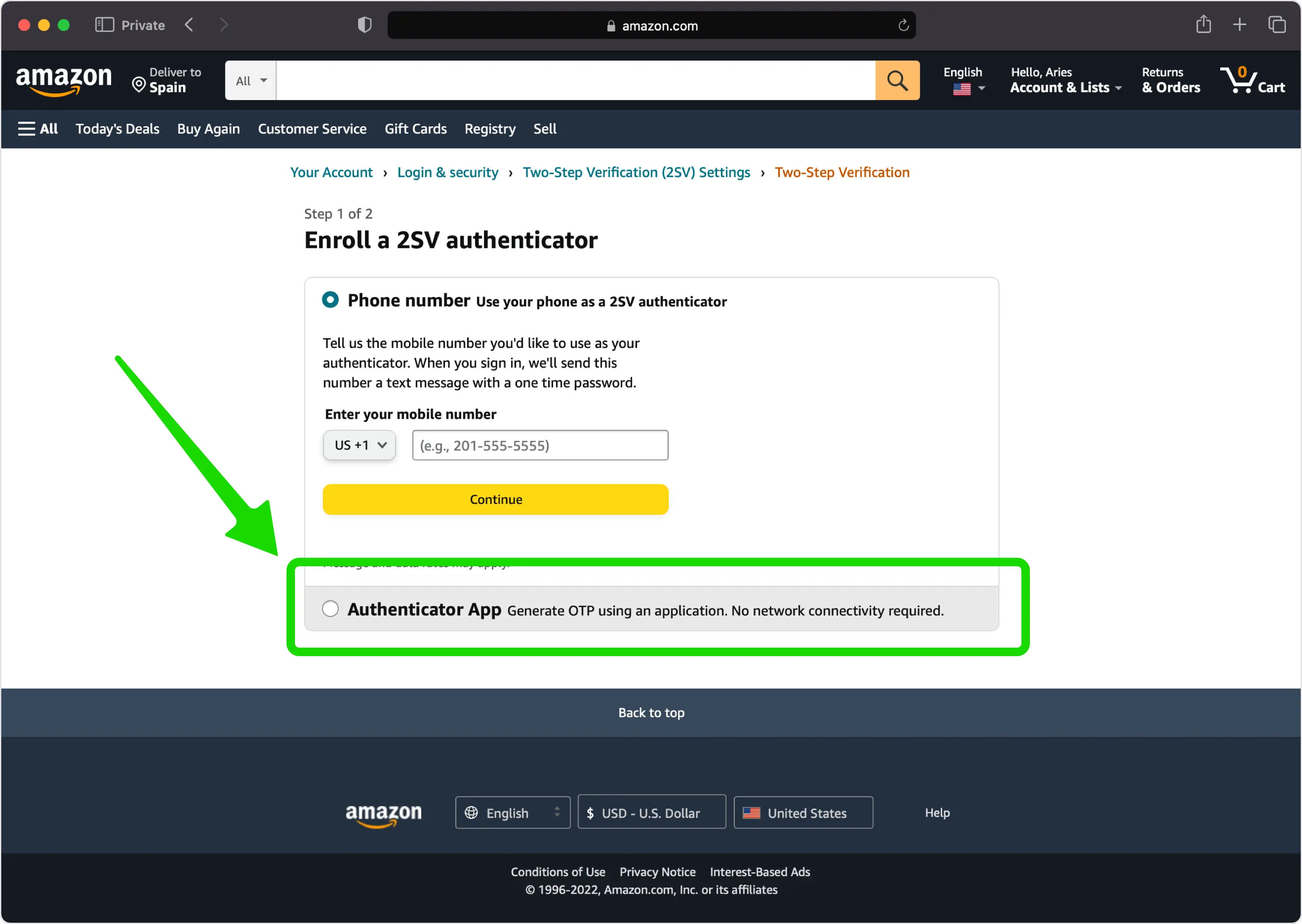
Set up Two-Factor Authentication
In this step is shown the QR Code that contains the secret key which you need to scan with Authenticator App. Keep this page open as you reach for your device: iPhone, iPad or iPod.
Note: Do not scan the demo image shown below.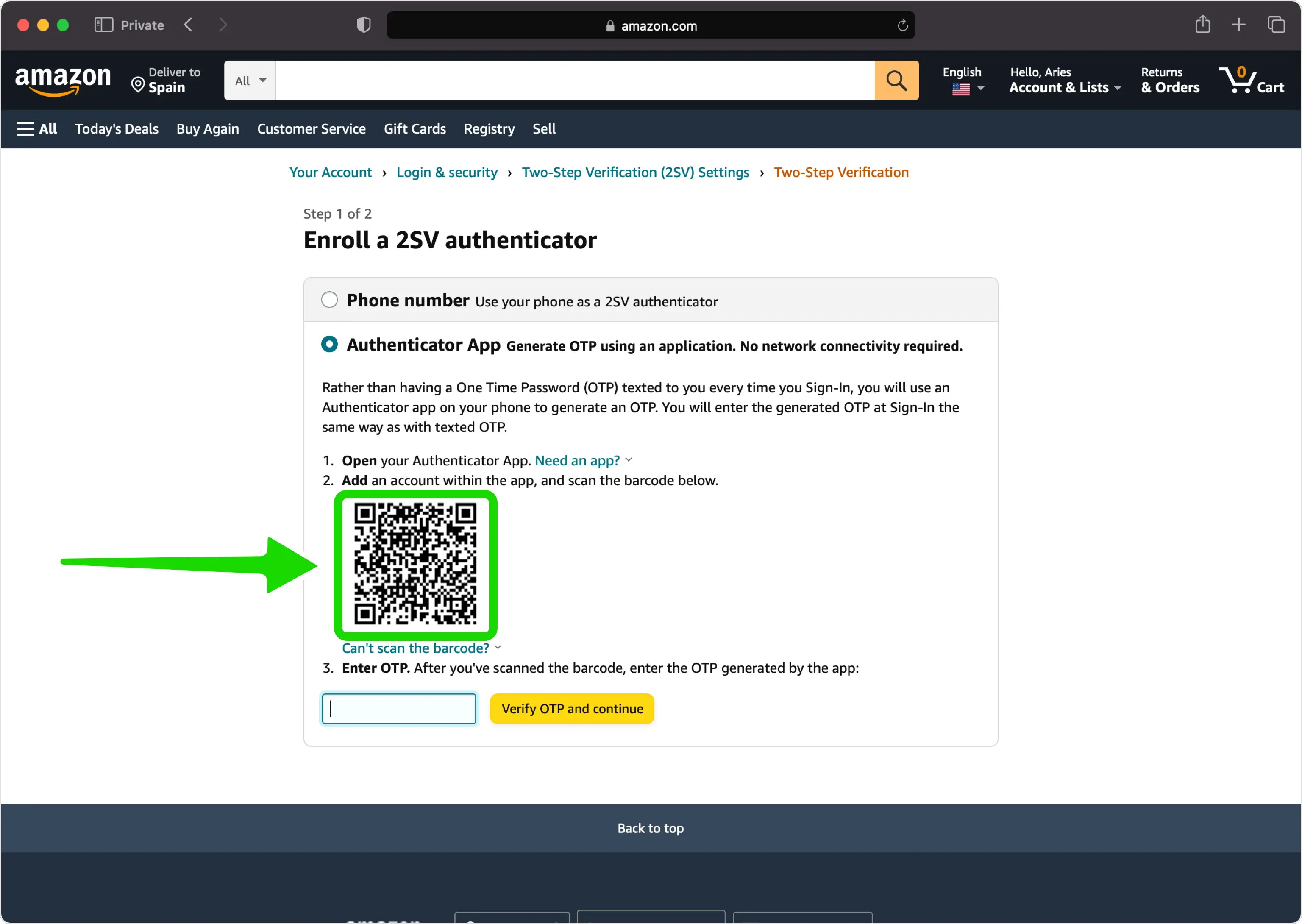
Capture QR Code
Open Authenticator App, tap the plus
 button, and hold your device up to the computer screen to scan the QR Code from Amazon web page.
button, and hold your device up to the computer screen to scan the QR Code from Amazon web page.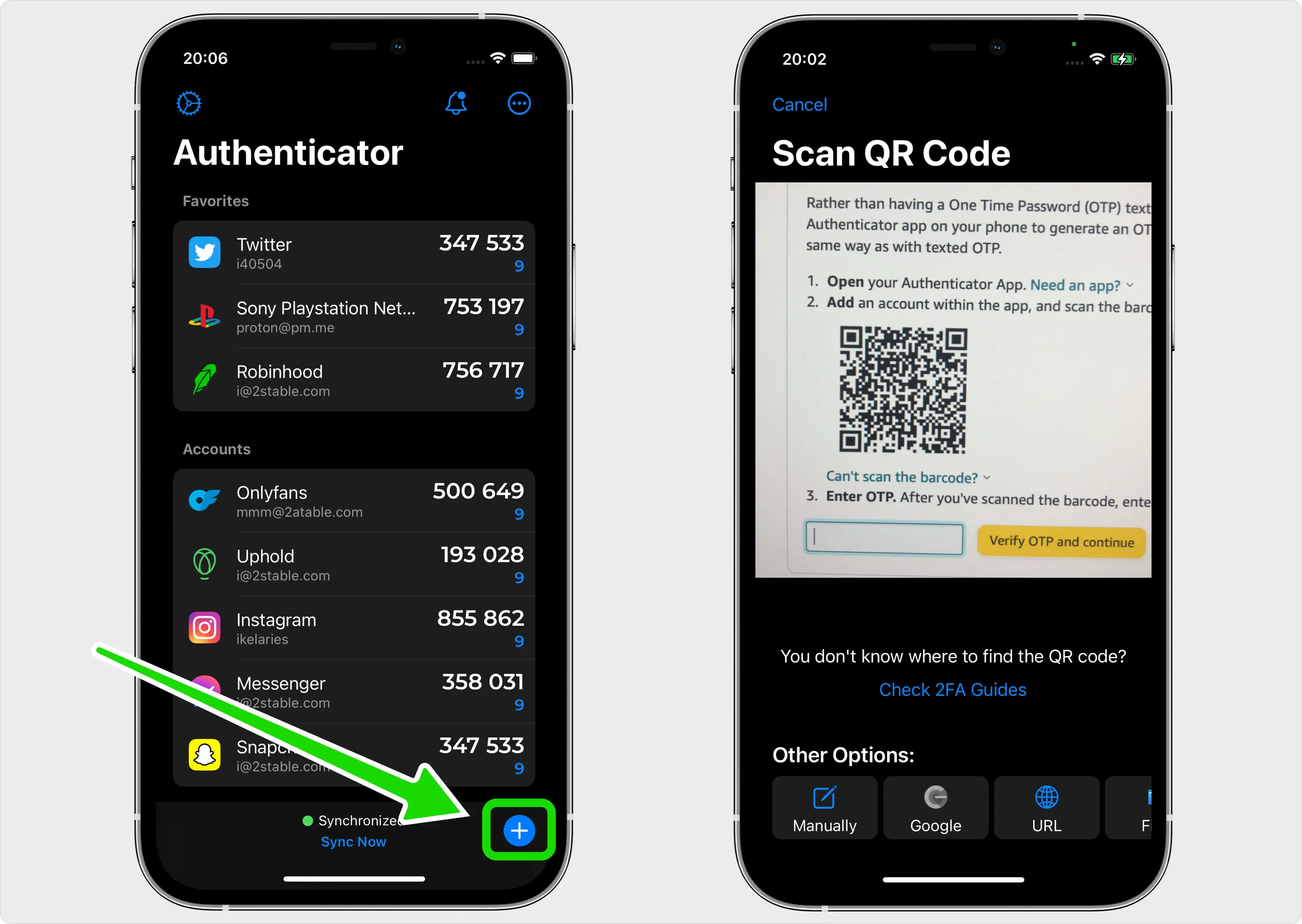
Verification code
After successfully scanning the QR Code, Authenticator App will automatically choose the Amazon logo and autofill the account name and secret key. Click on Save when ready.
Tip: You can choose the account icon by pressing on icon
icon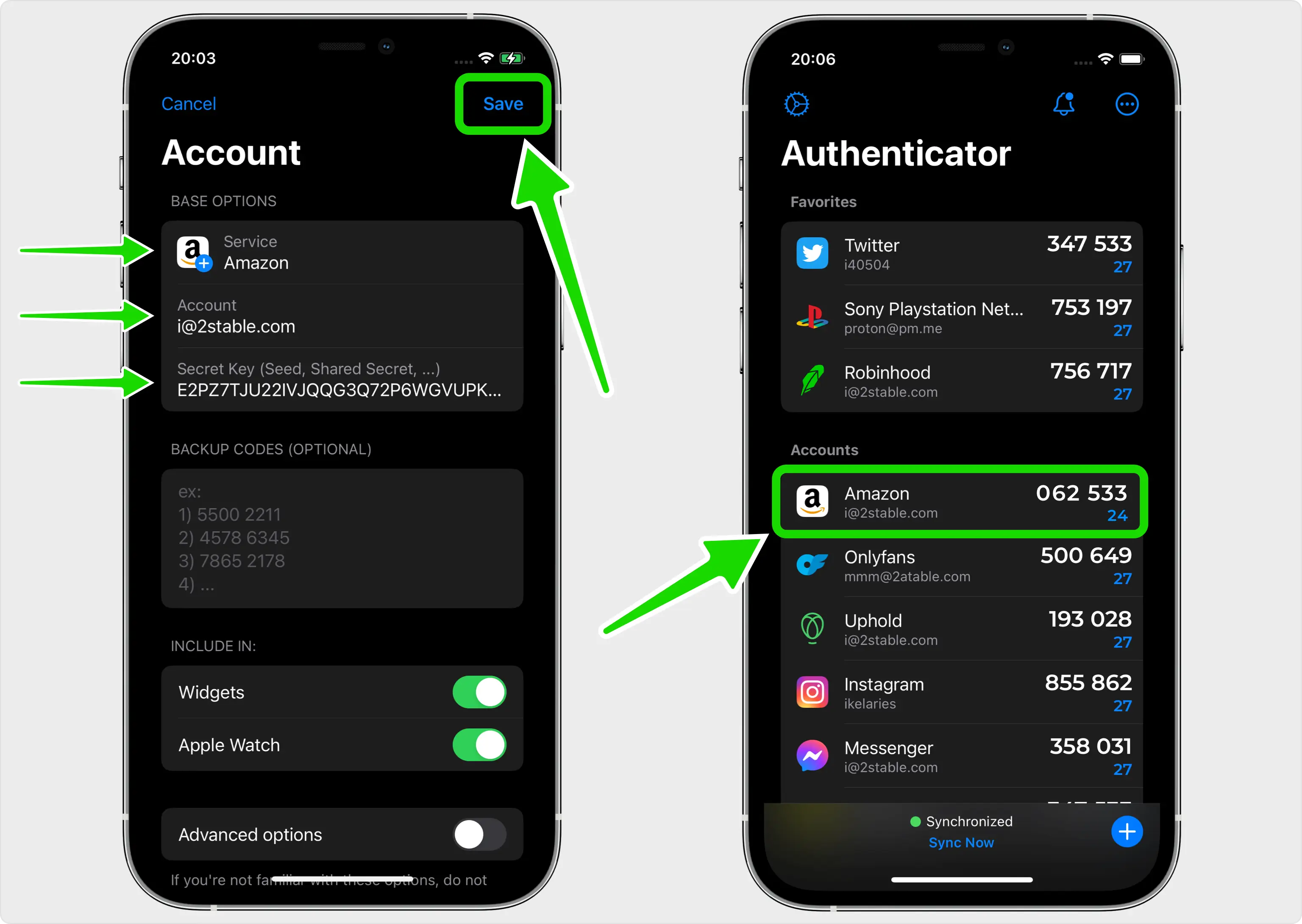
Confirm OTP code
Once your Amazon account has been successfully added to the Authenticator App, enter the 6-digit code on the Amazon website and click Verify OTP and continue
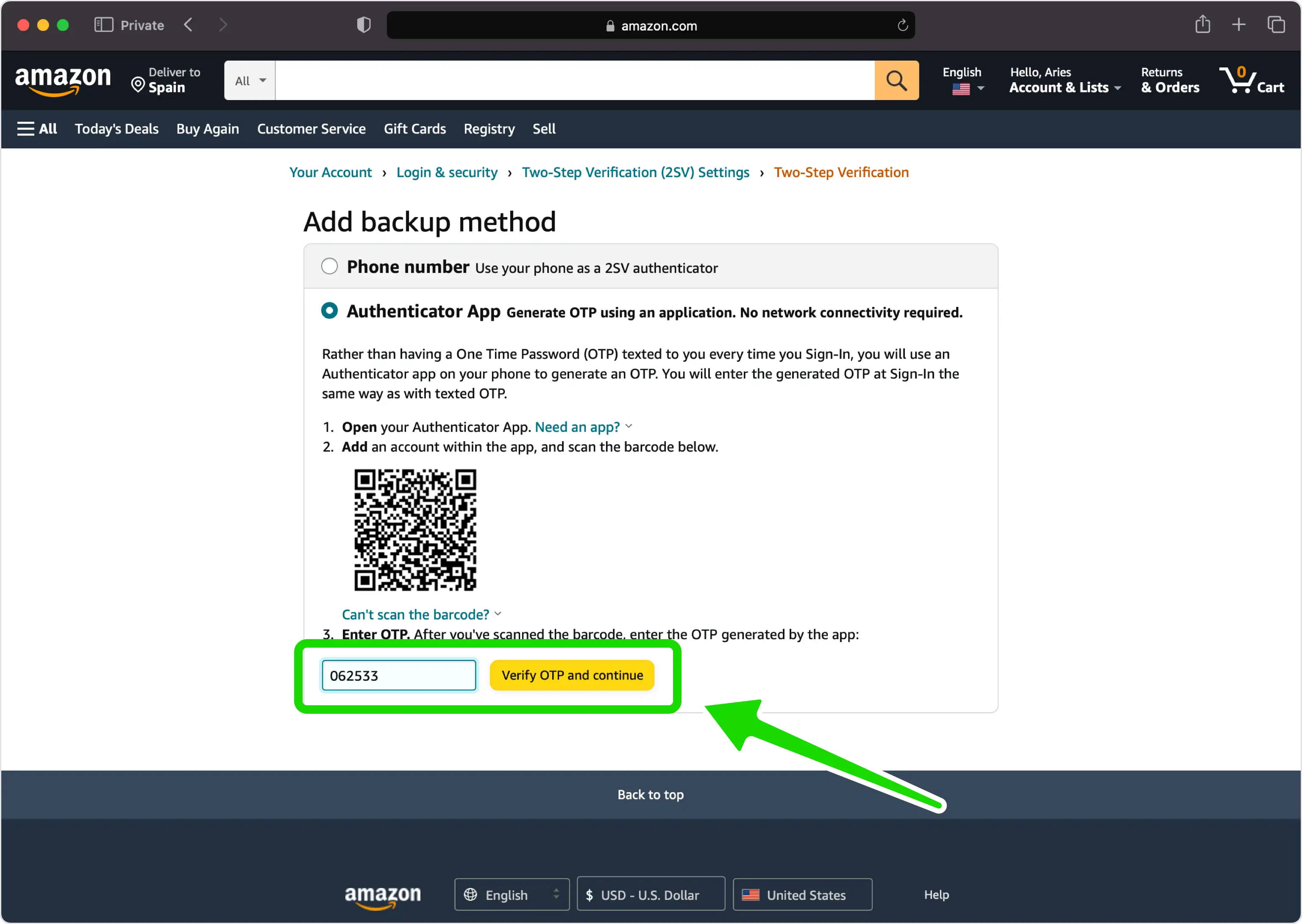
Two-Step Verification is Enabled
You have successfully enabled two-factor authentication(2FA) to protect your Amazon account, from now on, you will need to enter a One Time Password(OTP) from the Authenticator App when you would like to log in to your Amazon account.
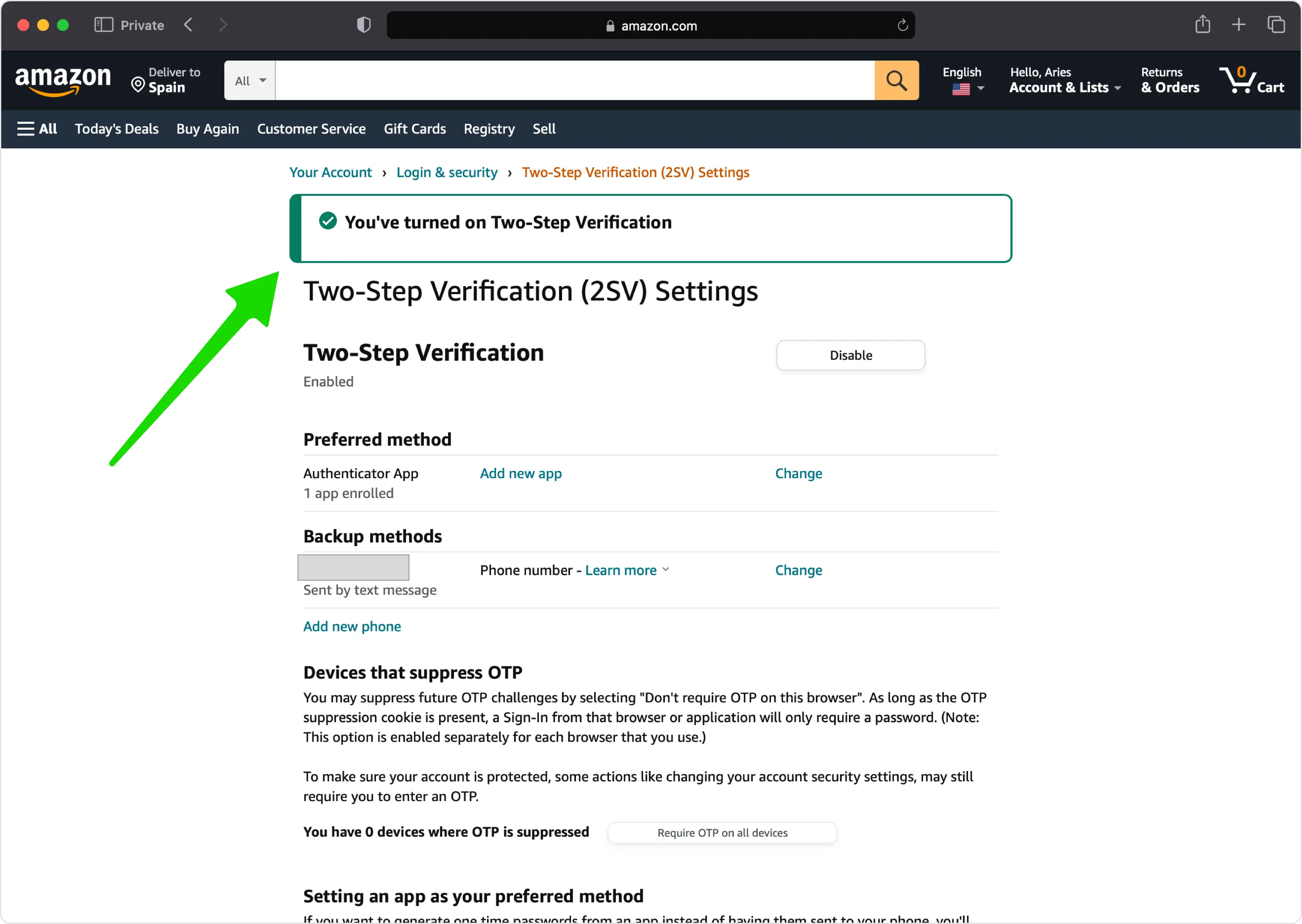
You're all set! To learn more, visit the Amazon support page. Stay safe!
The information provided on this page is for educational purposes only and is intended to help users secure their accounts.
2Stable is not affiliated, associated, authorized, endorsed by, or in any way officially connected with Amazon, or any of its subsidiaries or affiliates.
All product names, trademarks, and registered trademarks mentioned are the property of their respective owners. Their use here is for identification and reference purposes only and does not imply any association or endorsement.
For any legal inquiries or concerns regarding the content of this page, please contact us.

