
How to enable 2FA for your Call of Duty account#
A Step-by-Step guide how to set up two-factor authentication for Call of Duty
Download Authenticator App
Before we start, download the Authenticator App from your Apple device’s App Store and set it up as your main Two-Factor Authentication (2FA) option. Here is how to set up it.
Locate 2FA Settings
Sign in to your Call of Duty account. Click on your profile picture to reveal a dropdown menu. In the menu, look for and select the option labeled Preferences
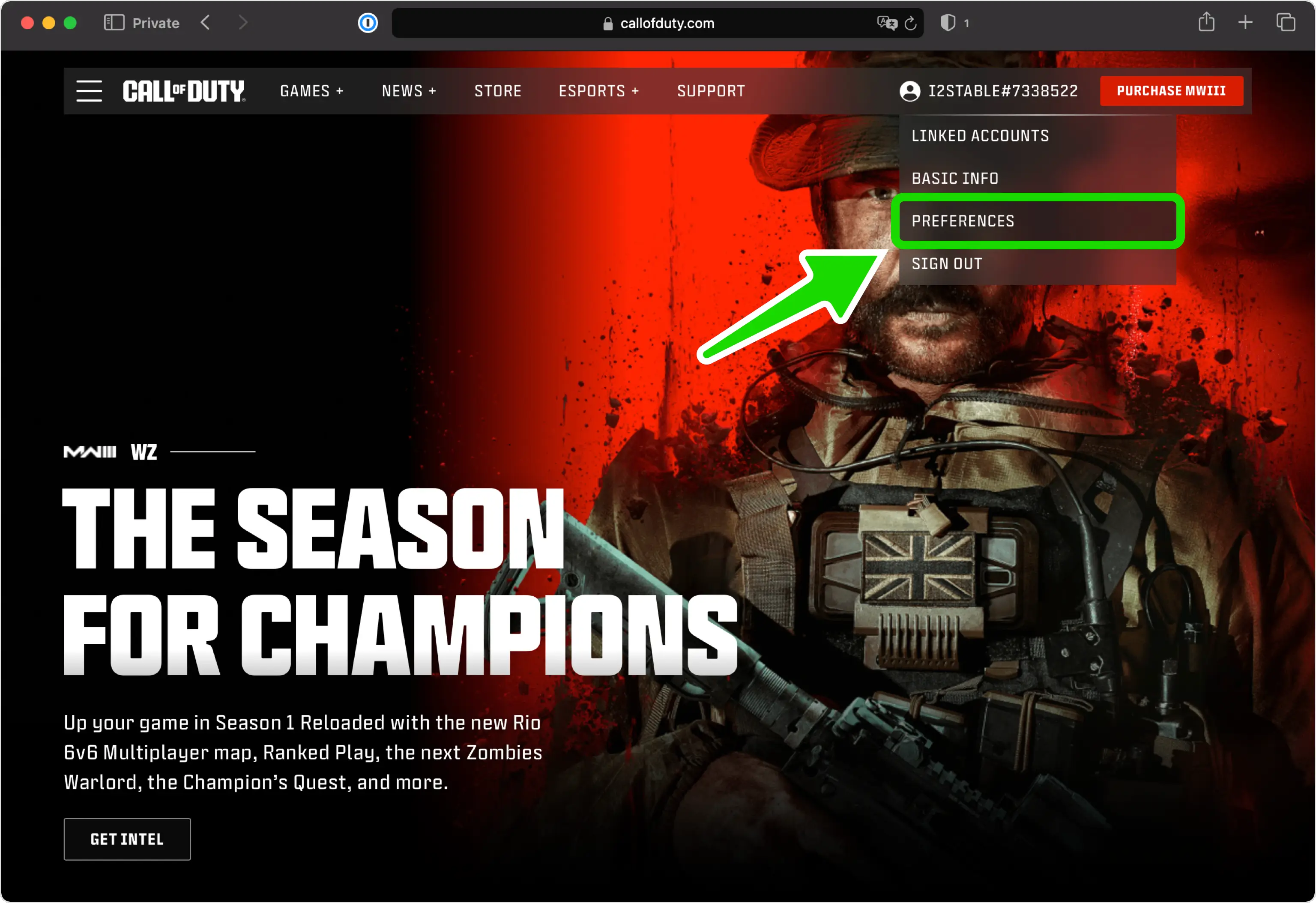
Privacy & Security
Navigate to the Privacy & Security section. Scroll down until you find the Two-Factor Authentication option, then click on Enable Two-Factor Authentication
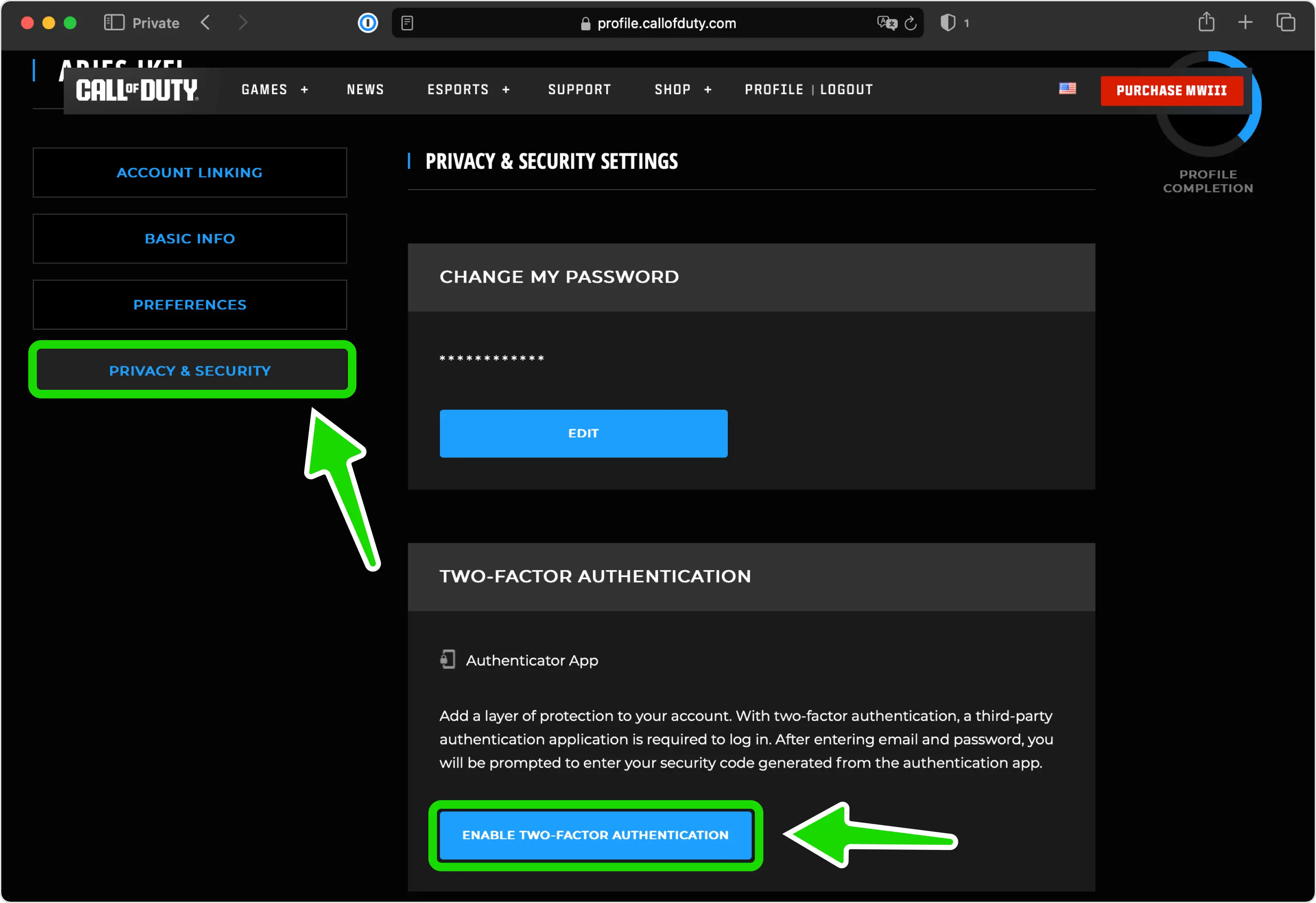
Verify Account by Email
Call of Duty will send an alphanumeric code to your email. You'll need to enter this code in the next step.
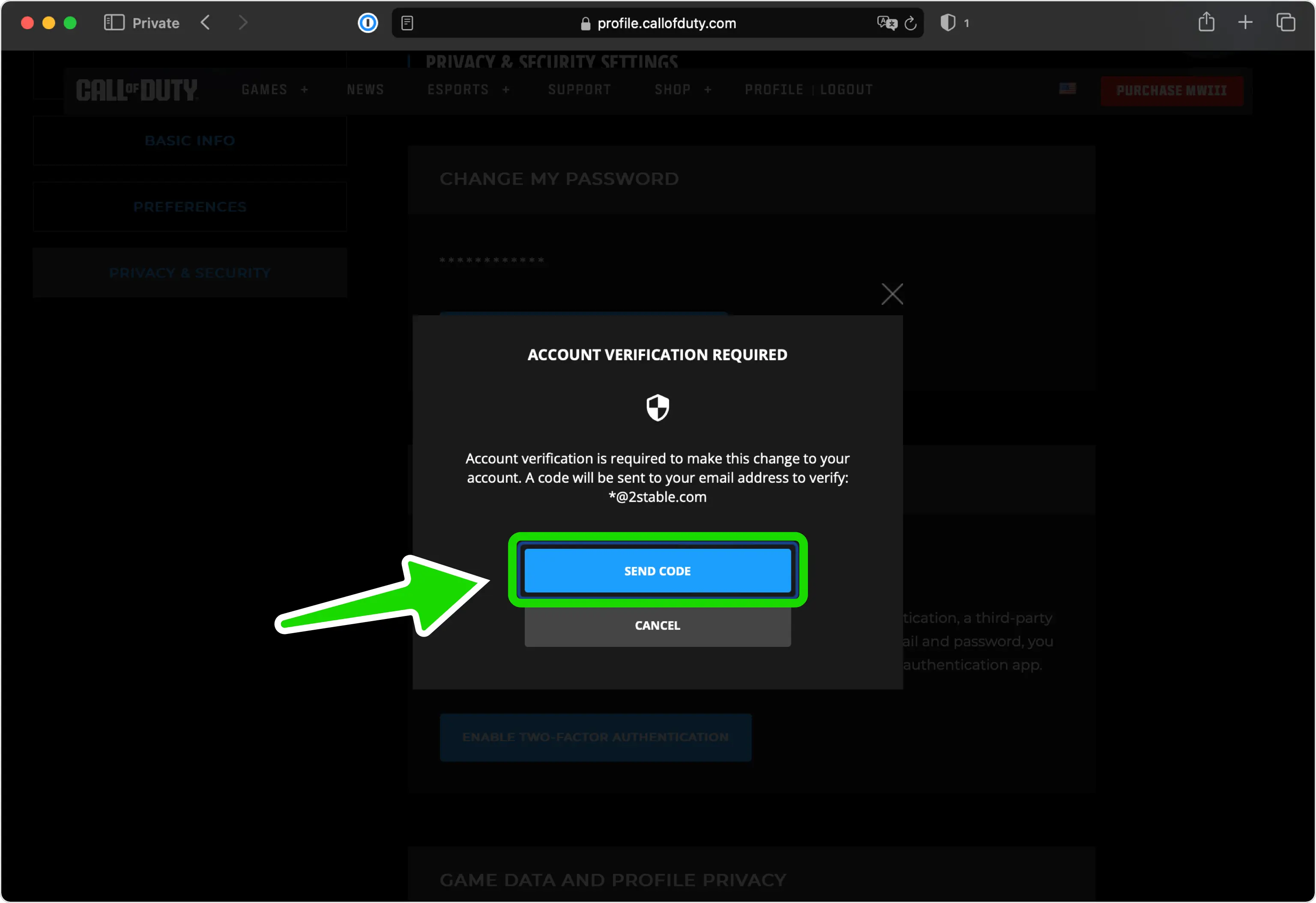
Confirm Your Account
To confirm your account, enter the alphanumeric code sent to your email.
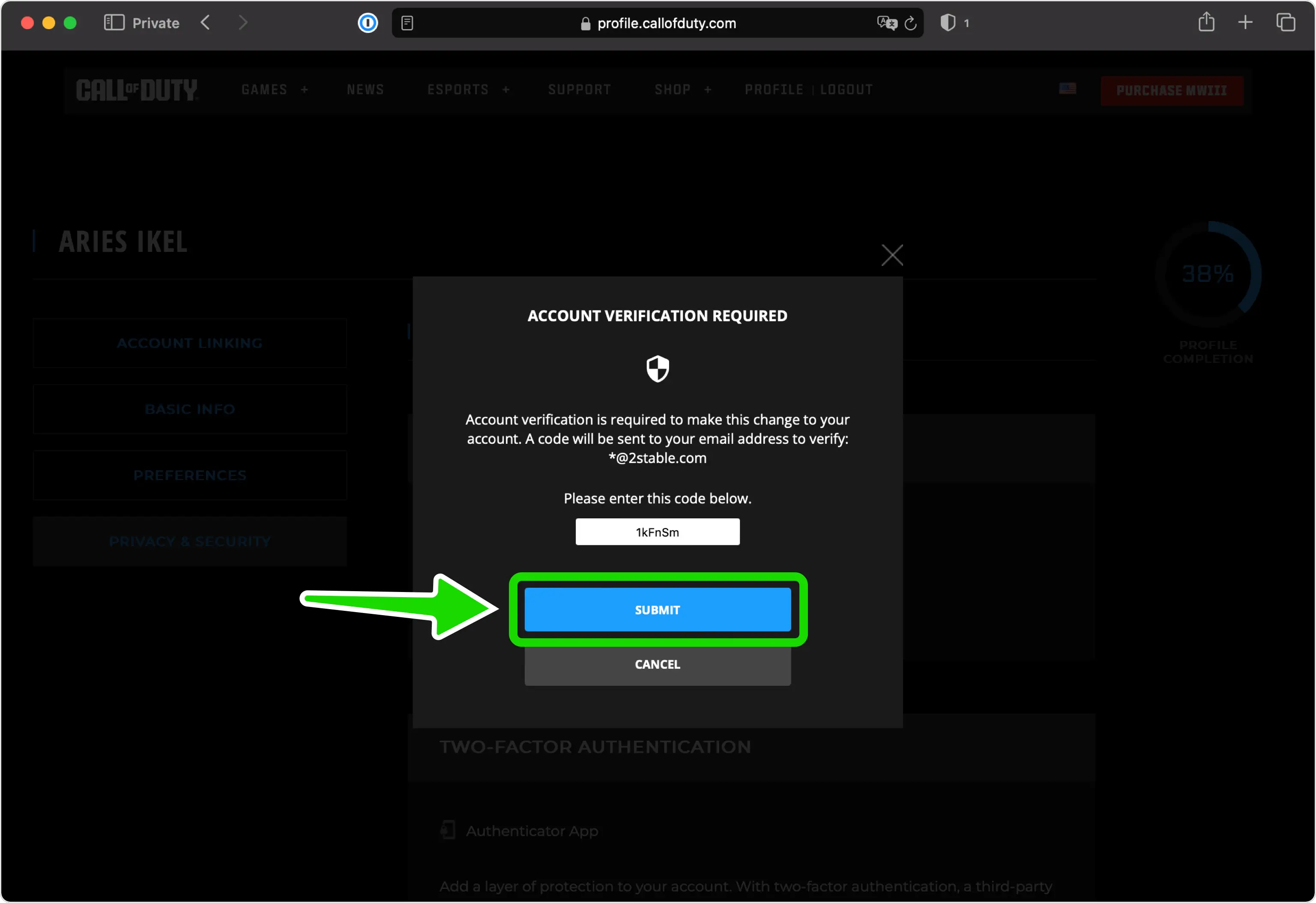
Two Factor Authentication QR Code
In this step, you will encounter a QR Code displaying the secret key required for setup. Open your Authenticator App and scan the QR Code. Remember to keep the page open during this process.
Note: Do not scan the DEMO QR Code shown below.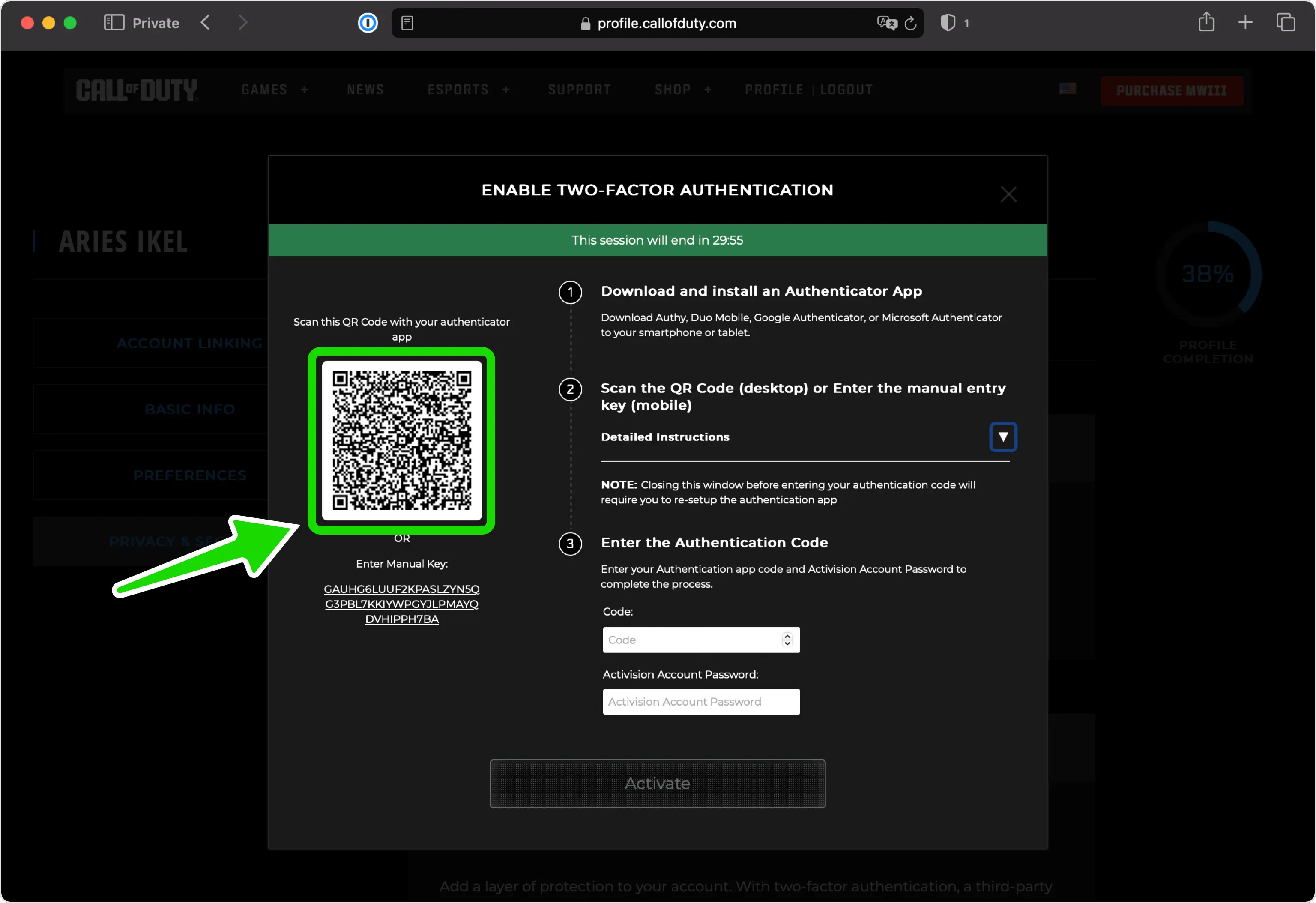
Capture QR Code
Open your Authenticator App, tap the plus
 button, and then hold your device up to the computer screen to scan the QR Code displayed on the Call of Duty web page.
button, and then hold your device up to the computer screen to scan the QR Code displayed on the Call of Duty web page.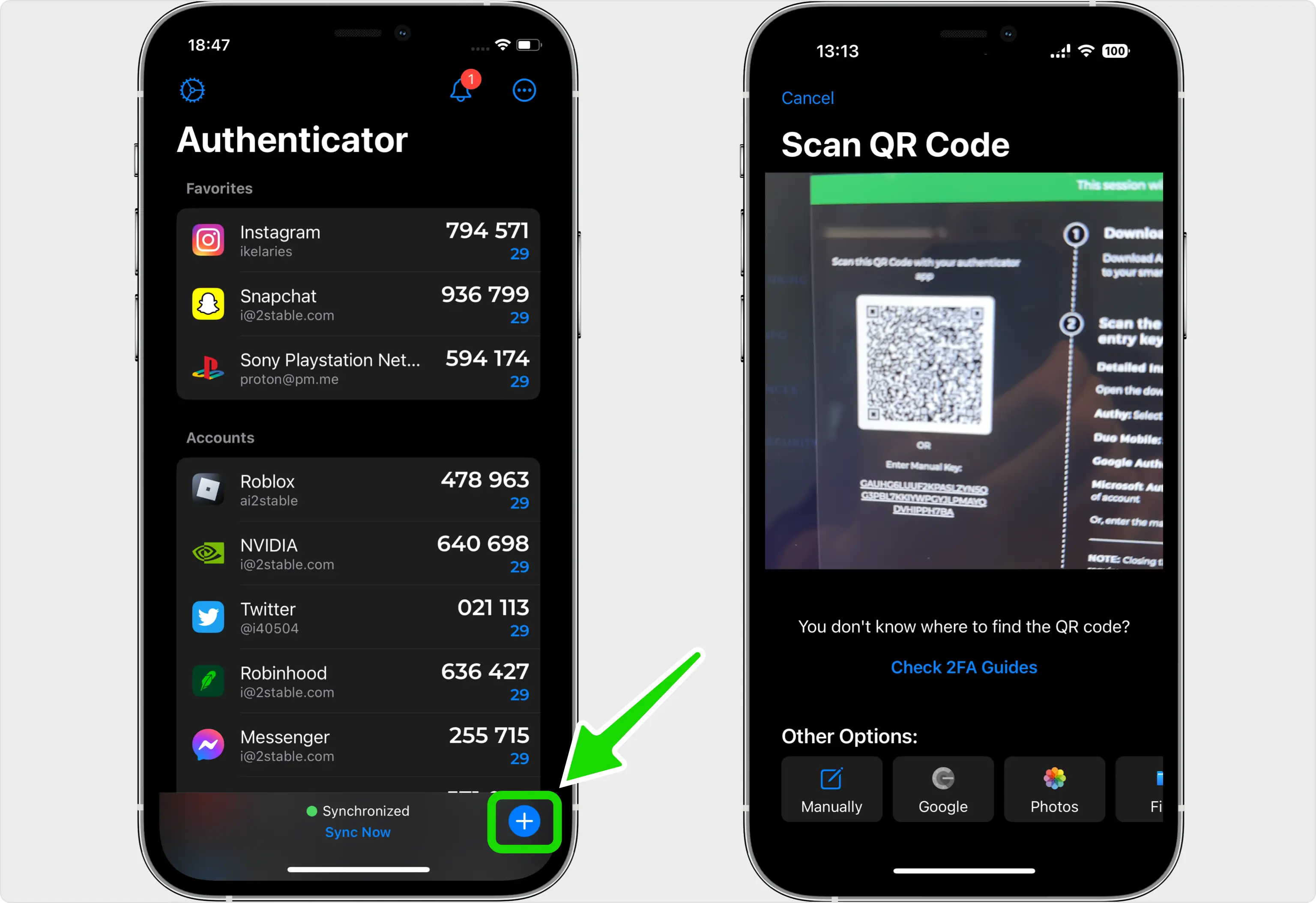
2FA Verification Code
Once you've successfully scanned the QR Code provided by Call of Duty, the Authenticator App will automatically select the Call of Duty logo and fill in the account name and secret key. Click on Save when you're ready to proceed.
Tip: Customize the account icon by pressing on the icon.
icon.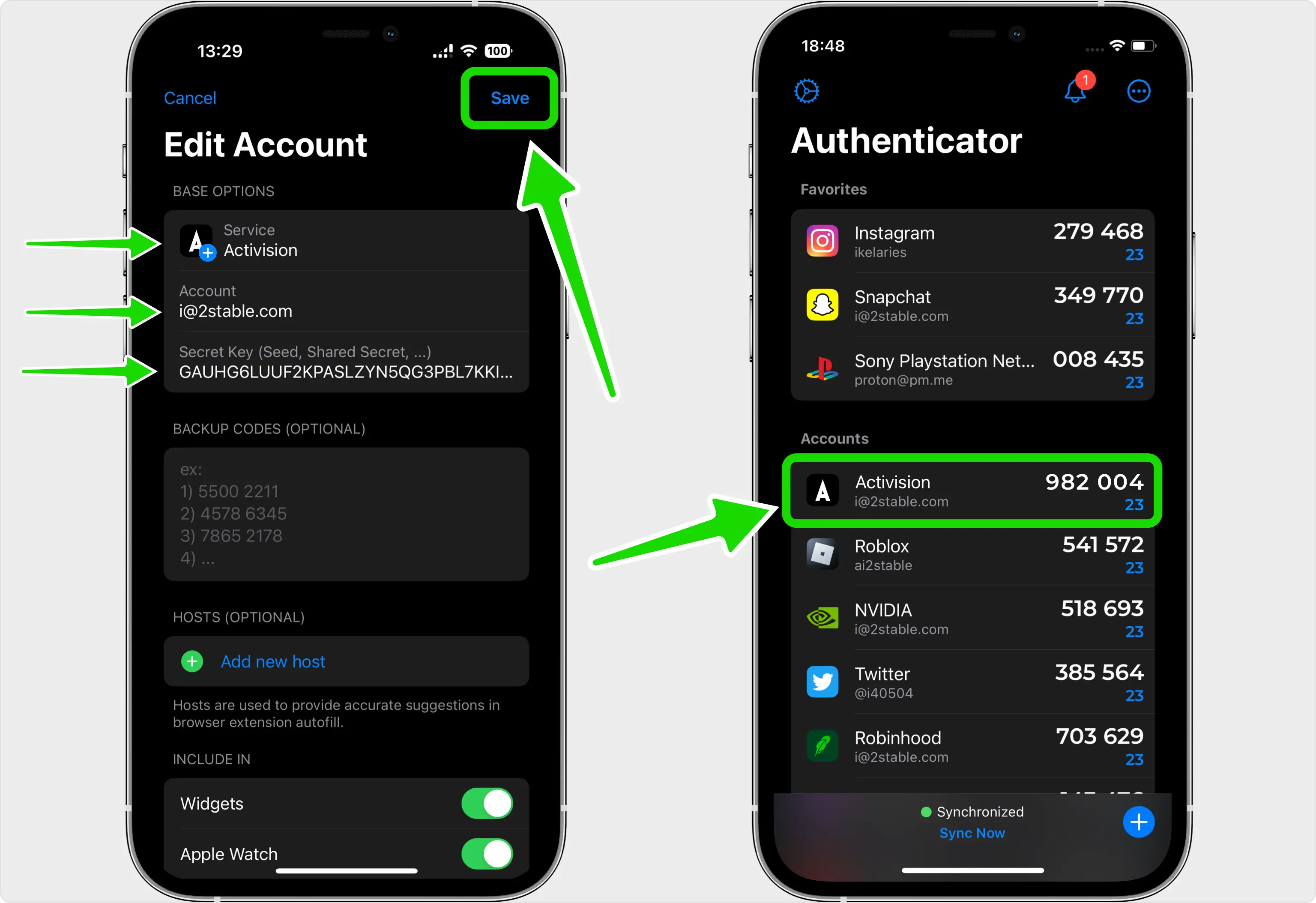
Confirm and Activate Authenticator App
Return to the Call of Duty web page. Enter the one-time code generated by the Authenticator App into the designated field, along with your Activision Account Password, to finalize the setup. Once completed, click on Activate.
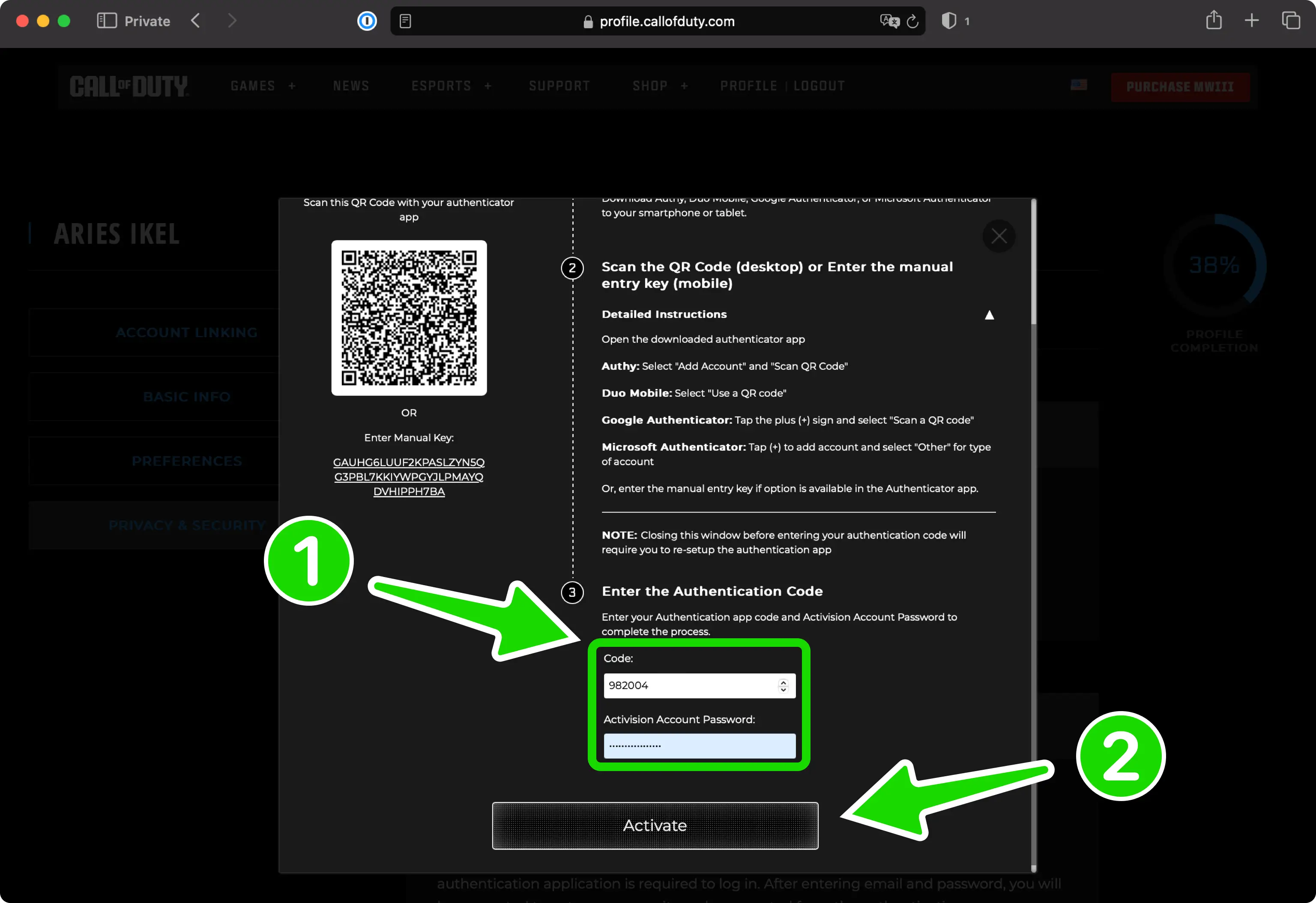
Done! Warzone Authenticator App
Congratulations! You've successfully activated two-factor authentication (2FA) for added security on your Call of Duty account. Moving forward, whenever you log in, the Authenticator App will be required. Consider copying the backup codes into the app or keeping them in a secure location. Click Done to complete the process. That's it!
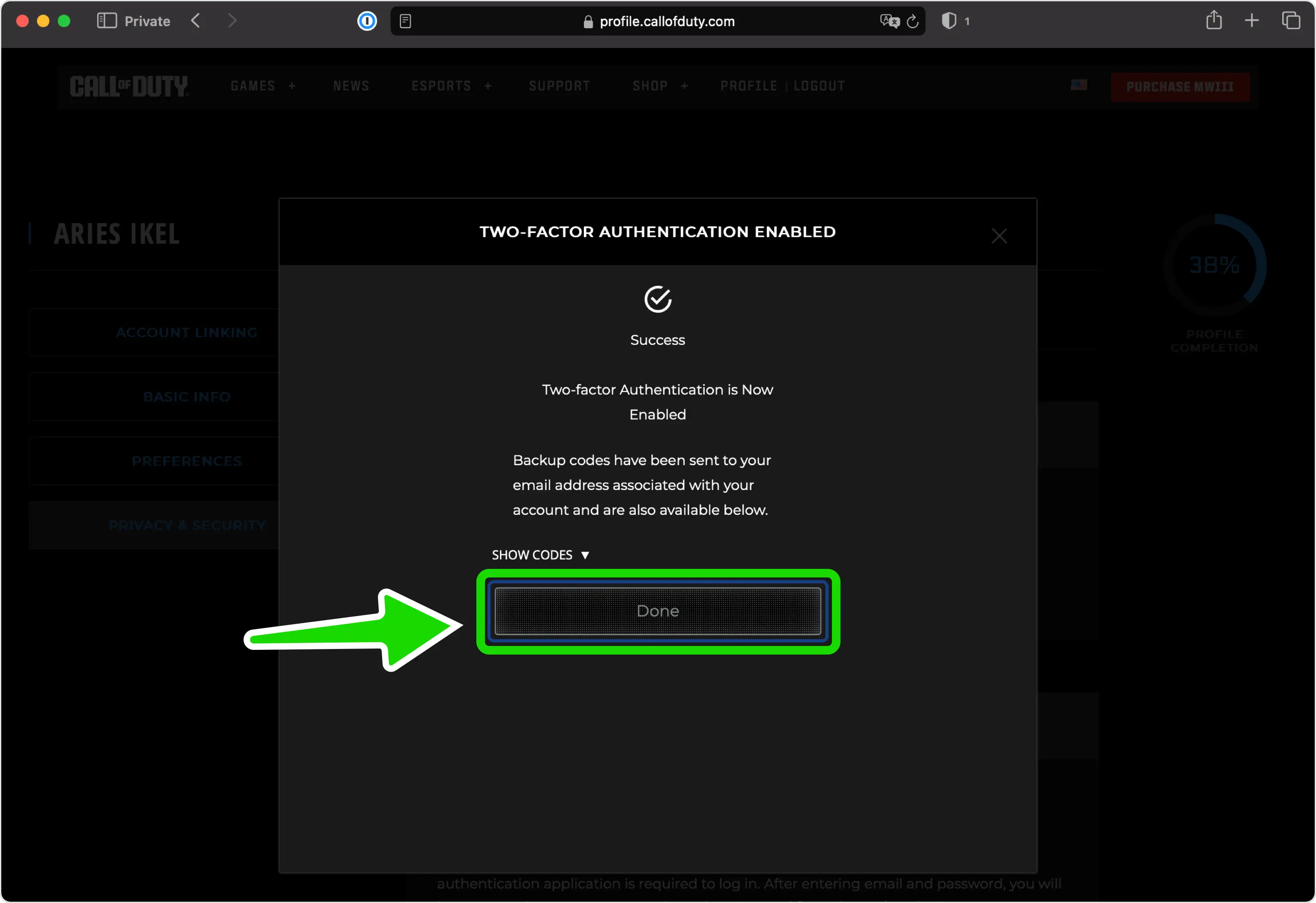
You're all set! To learn more, visit the Call of Duty support page. Stay safe!
The information provided on this page is for educational purposes only and is intended to help users secure their accounts.
2Stable is not affiliated, associated, authorized, endorsed by, or in any way officially connected with Call of Duty, or any of its subsidiaries or affiliates.
All product names, trademarks, and registered trademarks mentioned are the property of their respective owners. Their use here is for identification and reference purposes only and does not imply any association or endorsement.
For any legal inquiries or concerns regarding the content of this page, please contact us.

