
How to enable 2FA for your Dropbox account#
A Step-by-Step guide how to set up two-factor authentication for Dropbox
Download Authenticator App
Before we start, download the Authenticator App from your Apple device’s App Store and set it up as your main Two-Factor Authentication (2FA) option. Here is how to set up it.
Locate 2FA Settings
When logged into your Dropbox account, click on your account icon at the top right of the screen. Then, from the drop-down menu click on Settings.
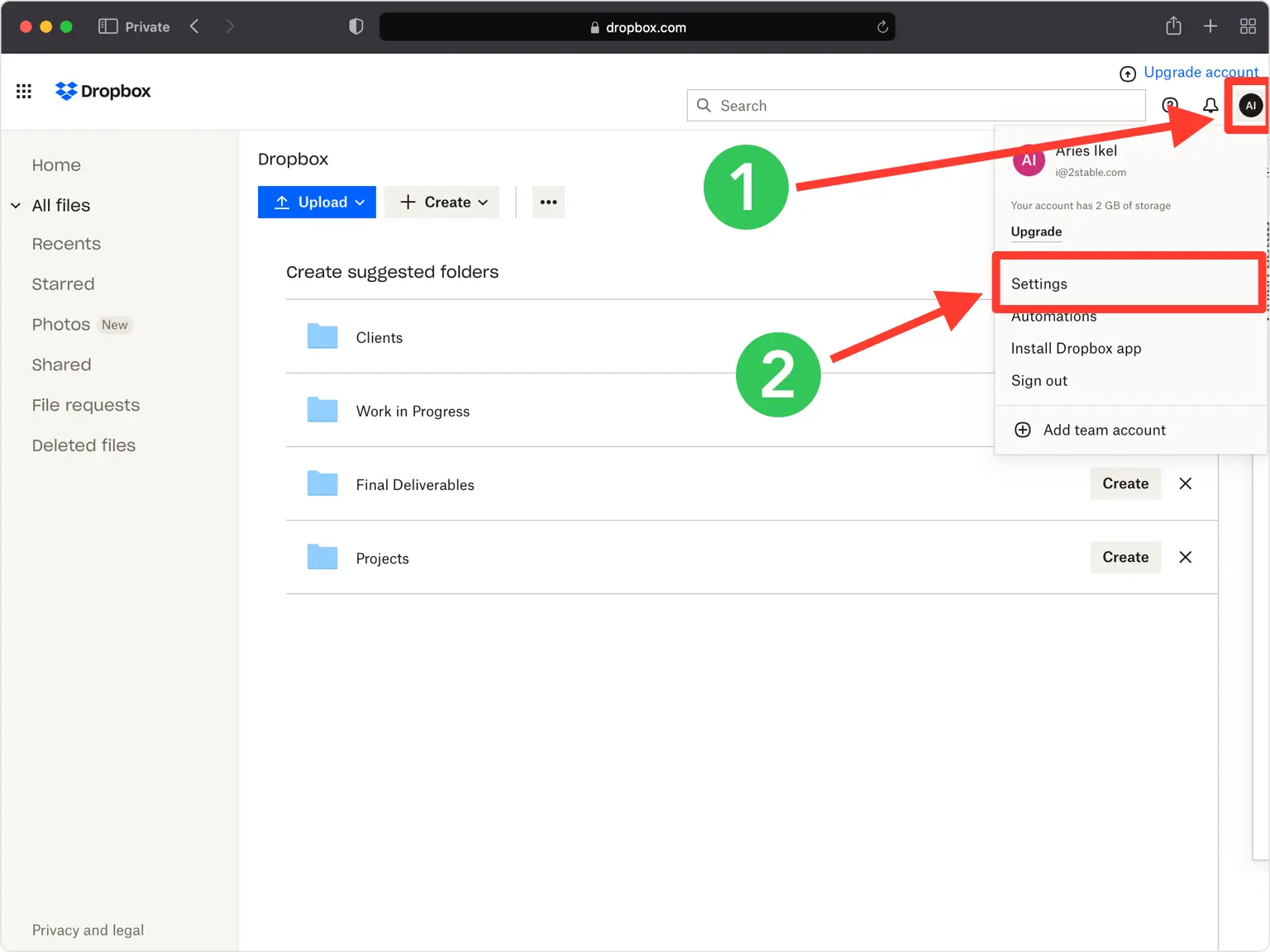
Security
Under the Security section click the toggle switch to turn on Two-step verification.
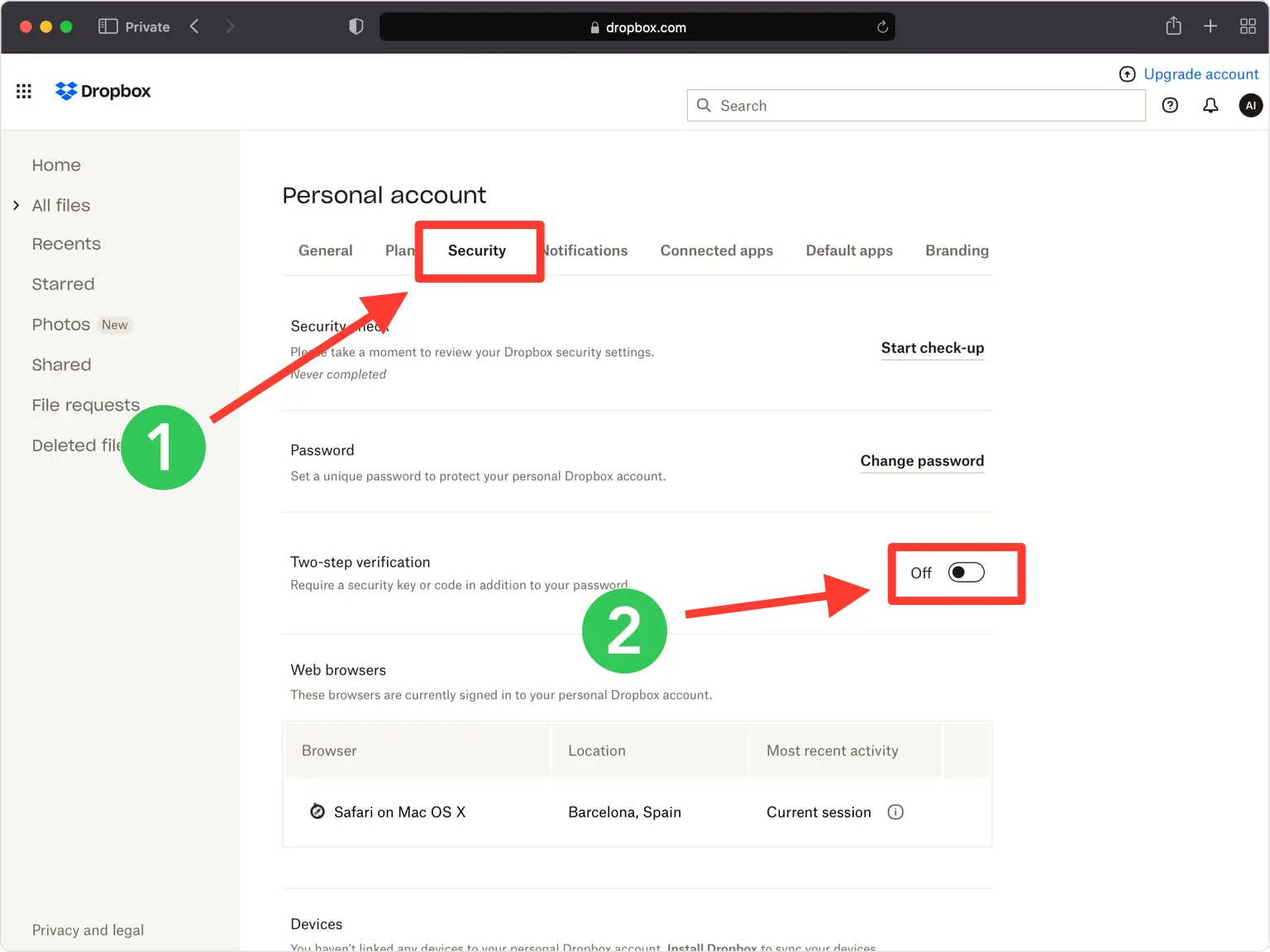
Get started
Click on Get started.
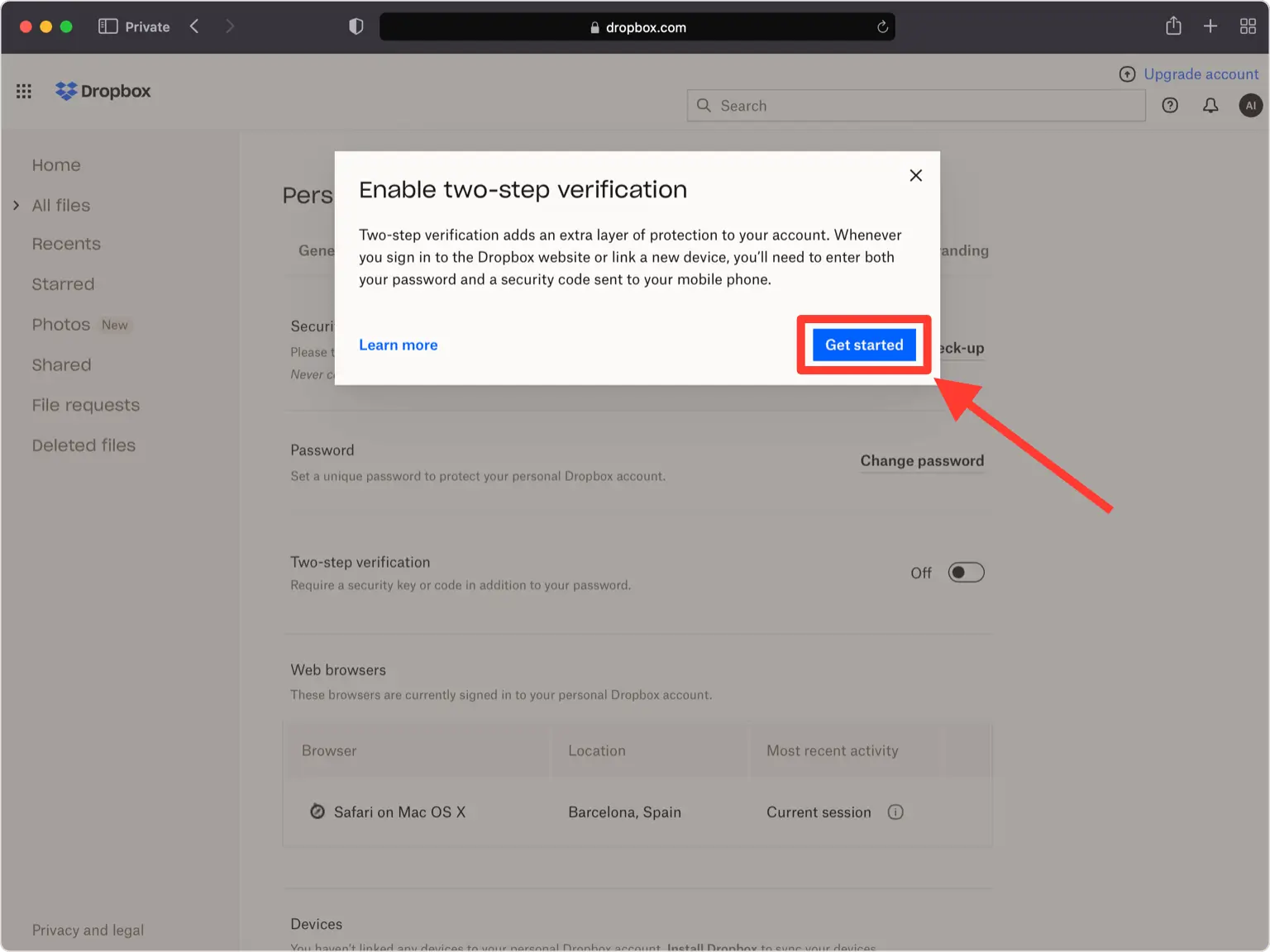
Enable two-step verification
Select Use a mobile app and press on Next.
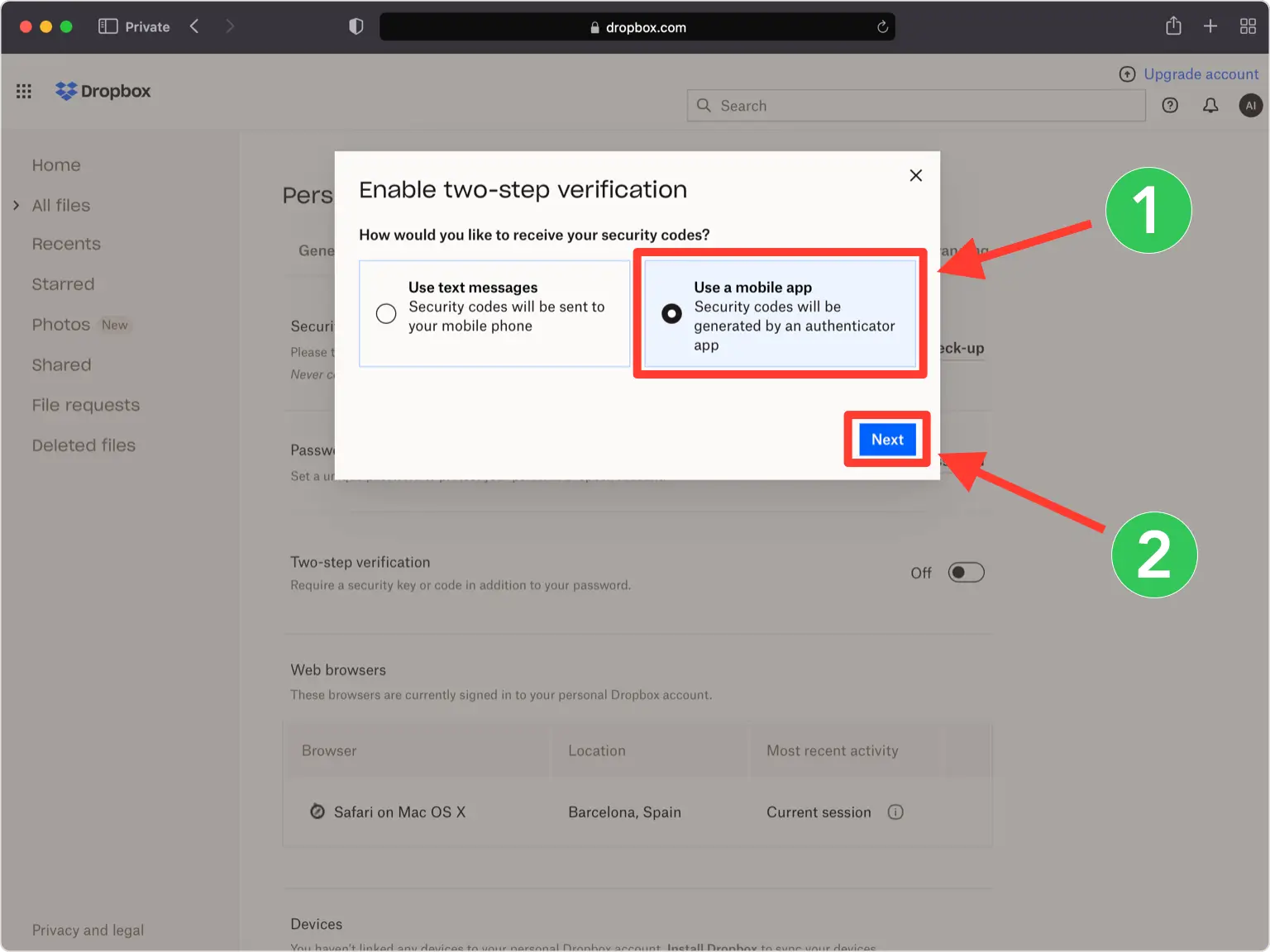
QR Code
A pop-up window will appear for you to scan the QR Code with Authenticator App. Keep this window open as you reach for your phone.
Note: Do not scan the demo image shown below.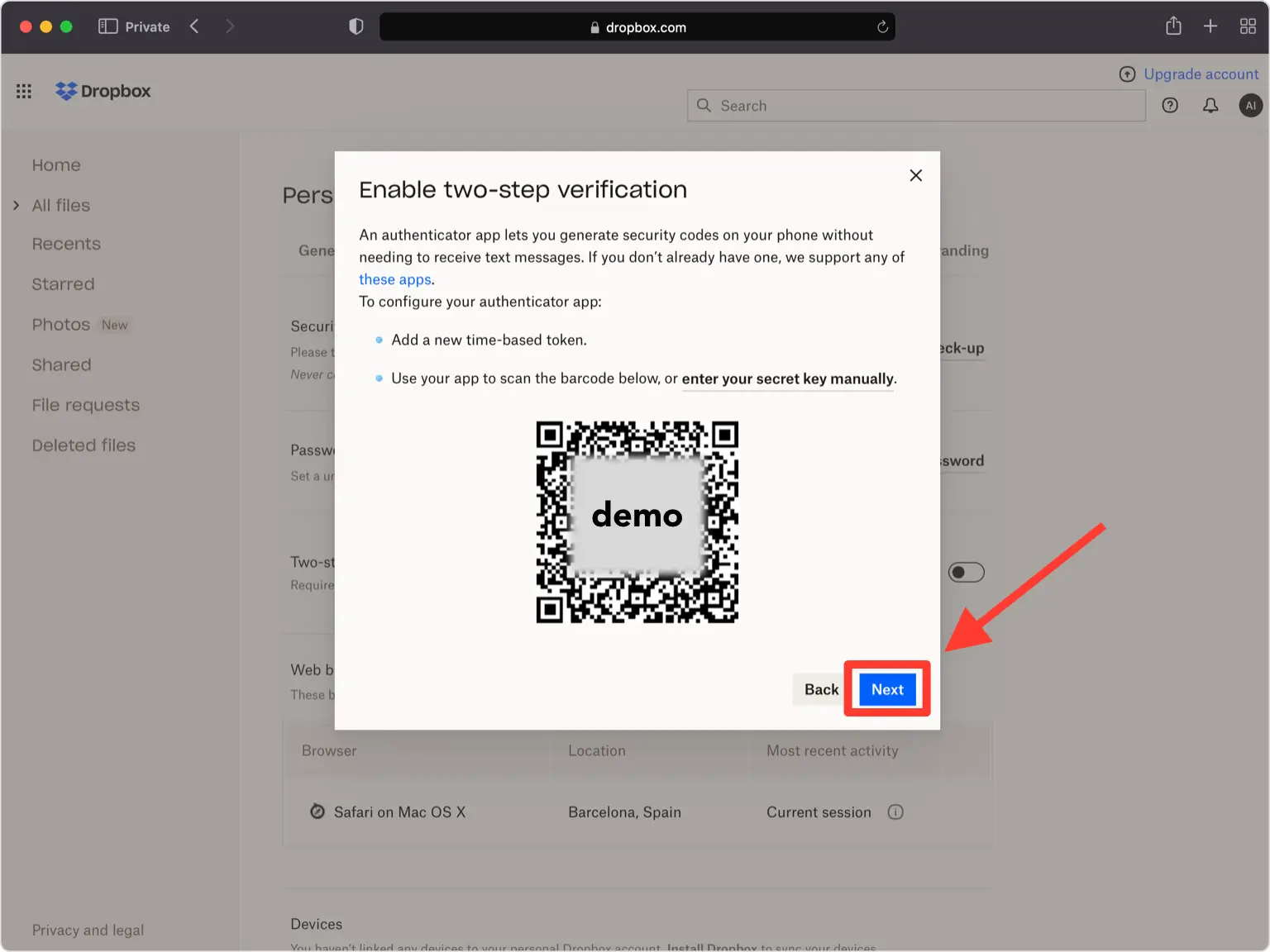
Capture QR Code
Open Authenticator App and at the bottom of the screen, tap the plus button
 and hold your device up to the computer screen to scan the QR code. If you are unable to scan the QR code, you can import the QR code in Authenticator from Files, tap the plus sign in Authenticator and choose Files and follow the instructions.
and hold your device up to the computer screen to scan the QR code. If you are unable to scan the QR code, you can import the QR code in Authenticator from Files, tap the plus sign in Authenticator and choose Files and follow the instructions.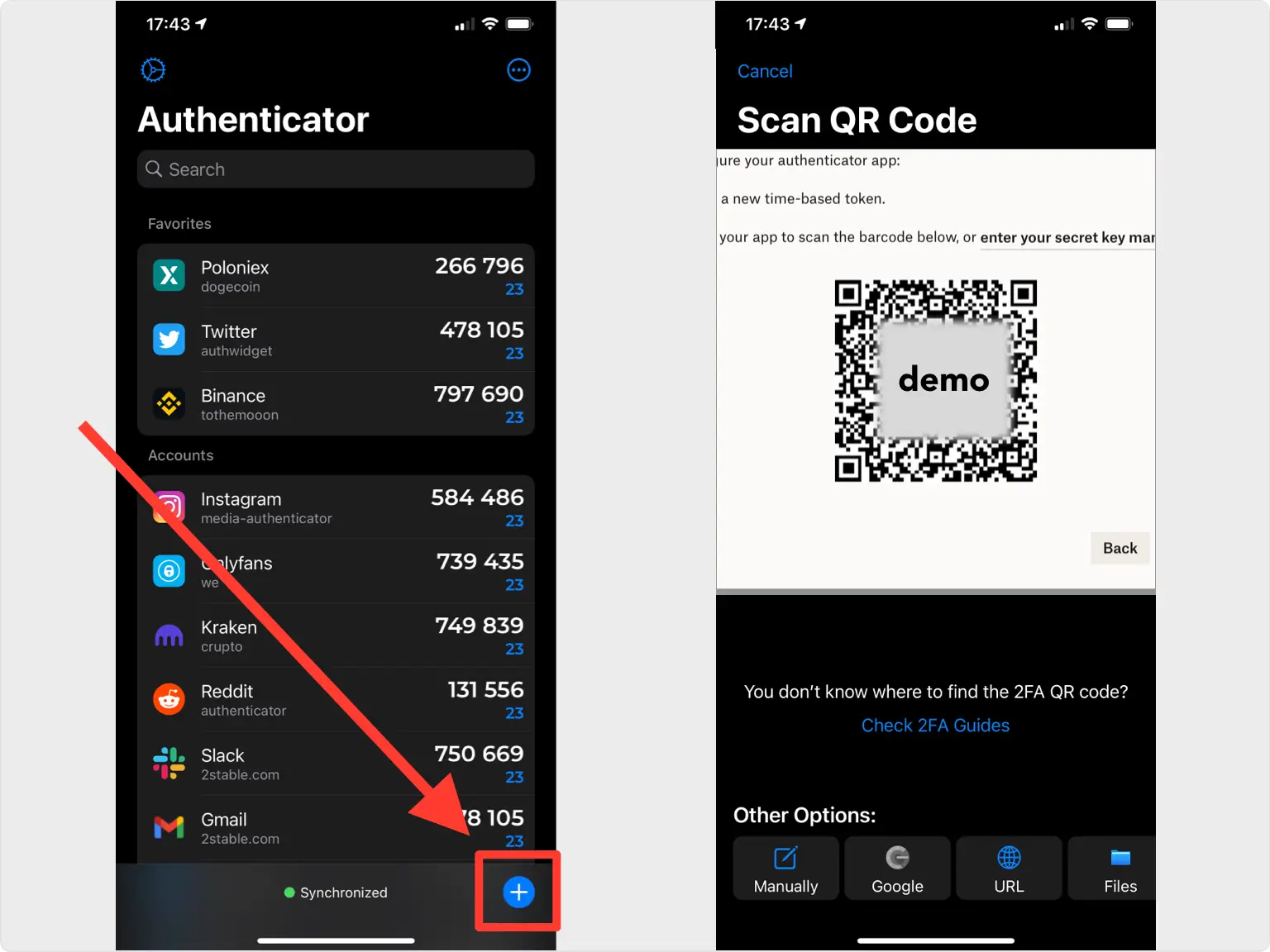
Two-Factor Authentication Code (2FA)
After successfully scanning the QR Code, Authenticator App will automatically choose the Dropbox logo and autofill account name and secret key. If you want you can change the icon or the account name. Press on Save when ready.
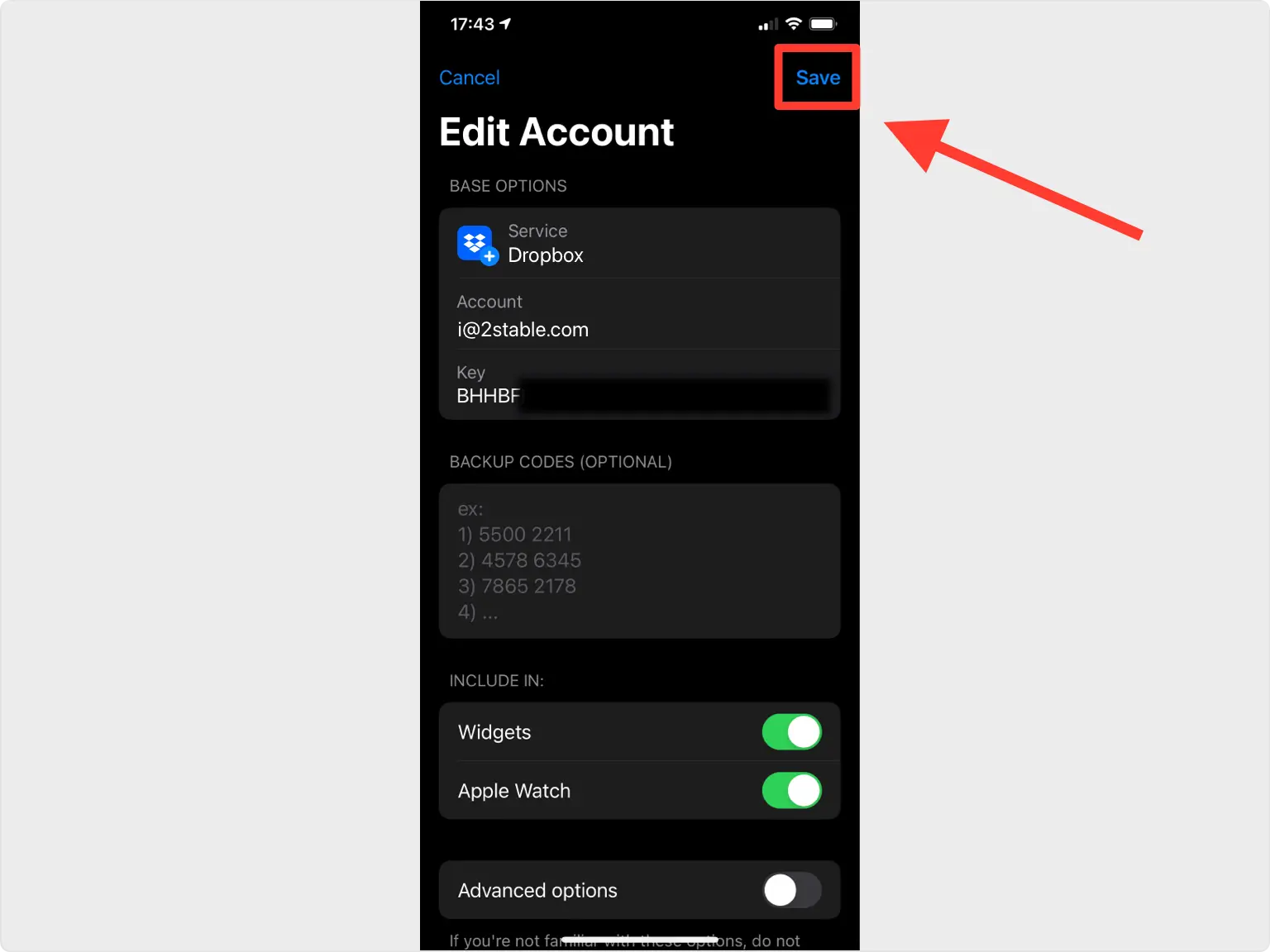
Verify Your Code
Copy the numerical code provided from Authenticator App and confirm it on the Dropbox website and then click Next. Note that this code refreshes every 30 seconds.
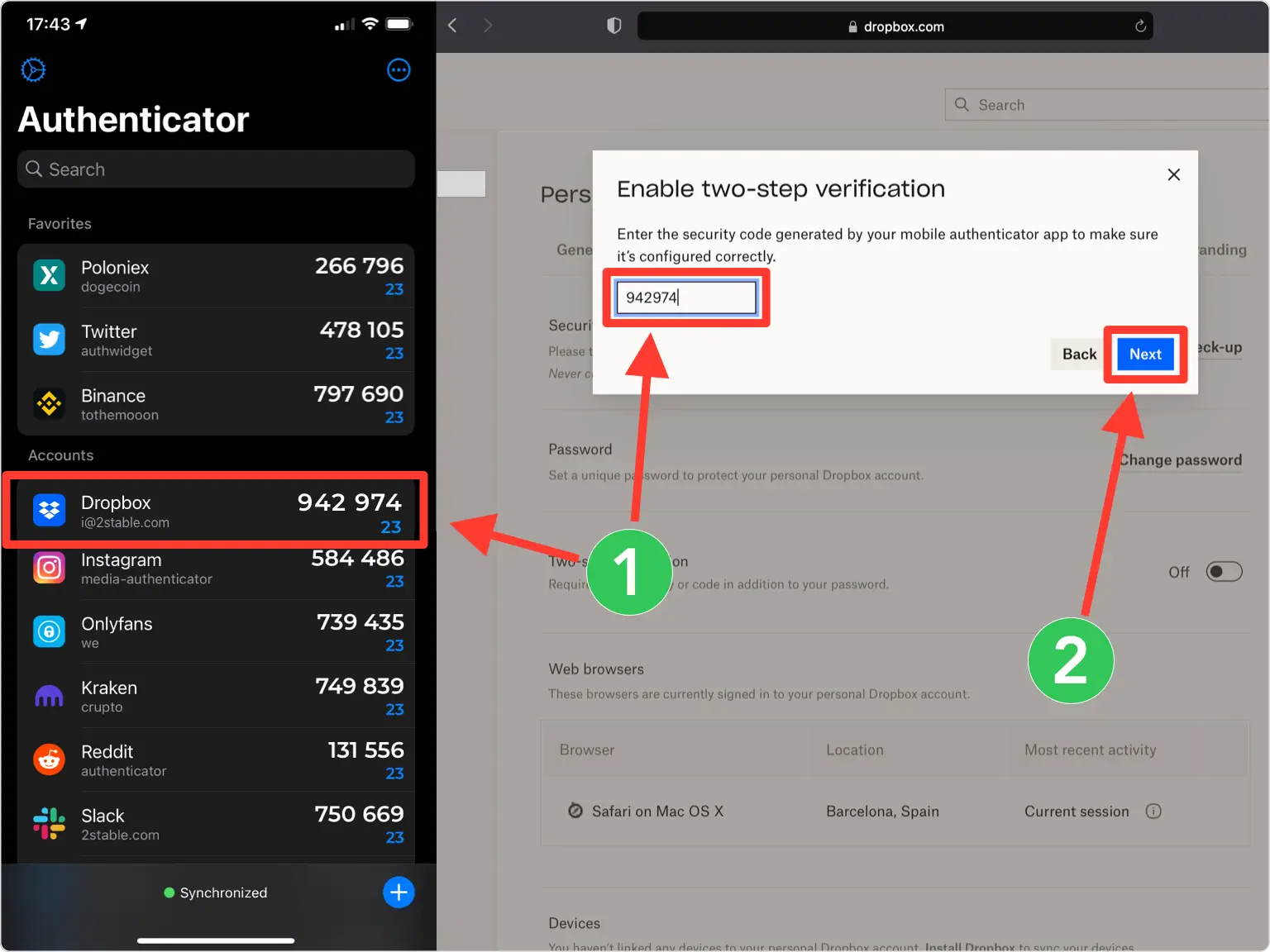
Backup Phone Number (Optional)
You can use a phone number for the backup option, or you can skip this action. When done, press on Next.
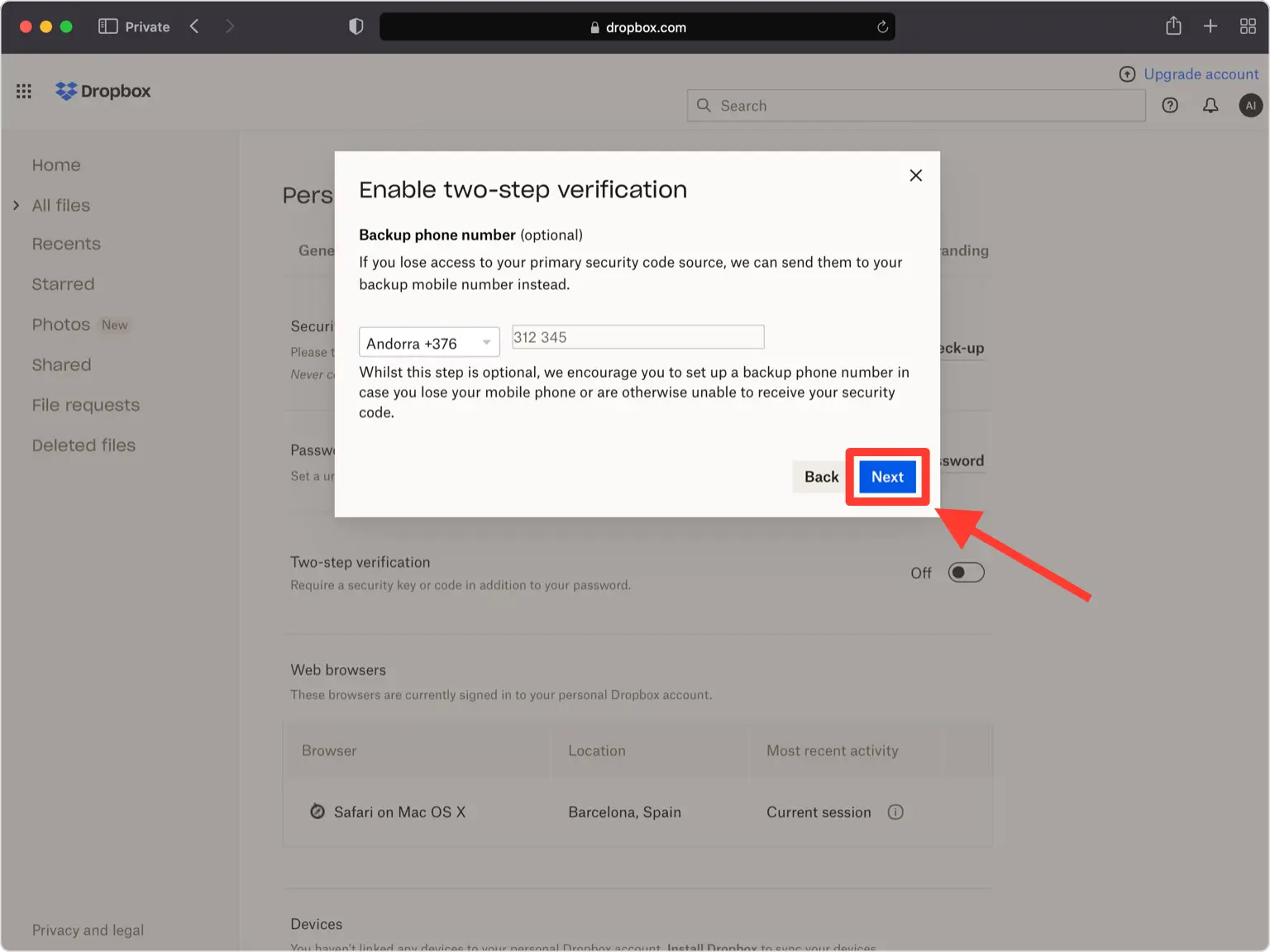
Save your Backup Codes!
Your Dropbox account is now protected with an extra layer of security. You can copy the backup codes into Authenticator or save them in the photo gallery, no matter where you gonna save them, the most important is to store the backup codes in a safe place. Press on Next when ready.
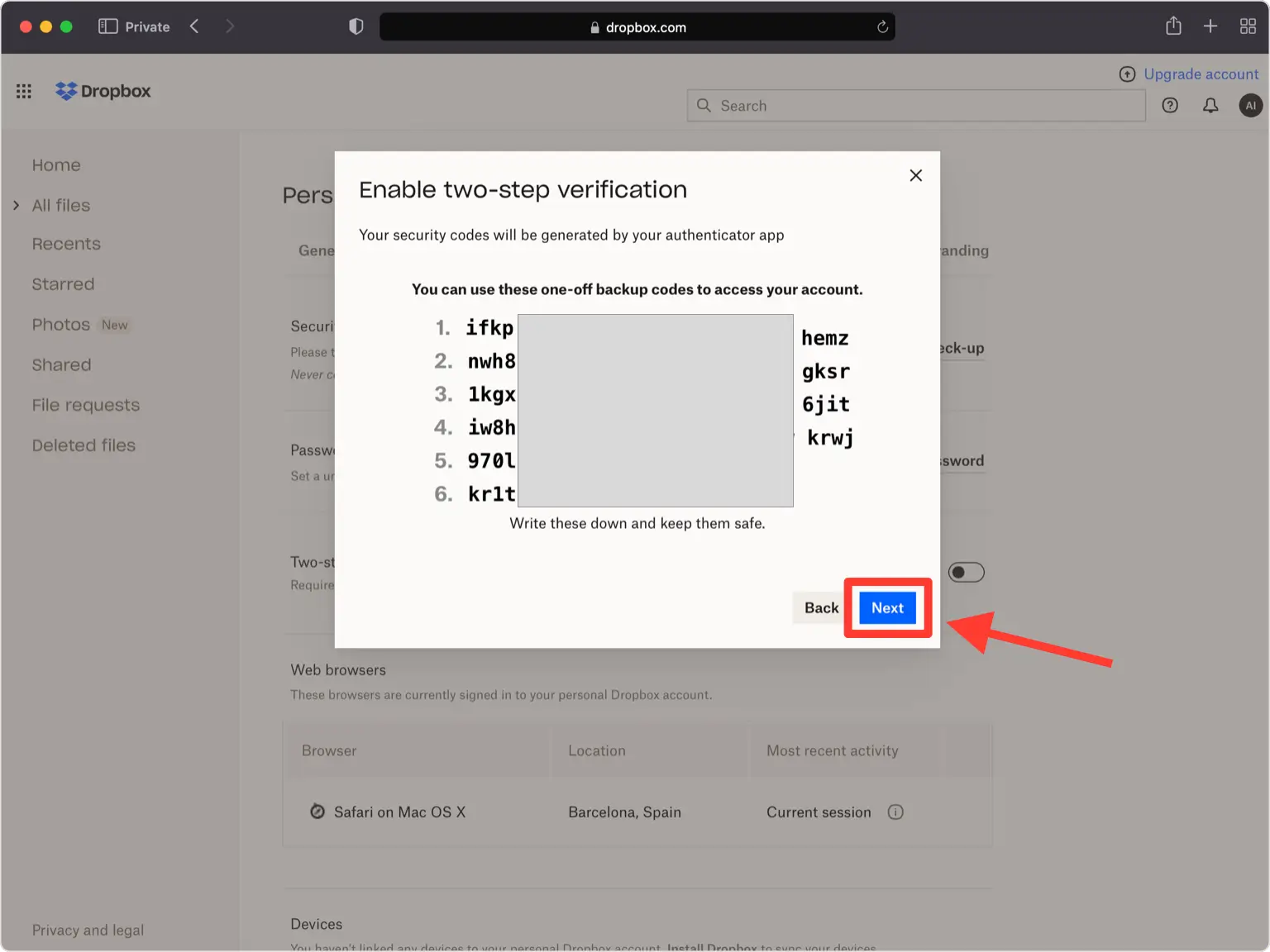
Done!
You have successfully enabled two-step verification for your Dropbox account, from now on, you will need to use the Authenticator App when you log in.
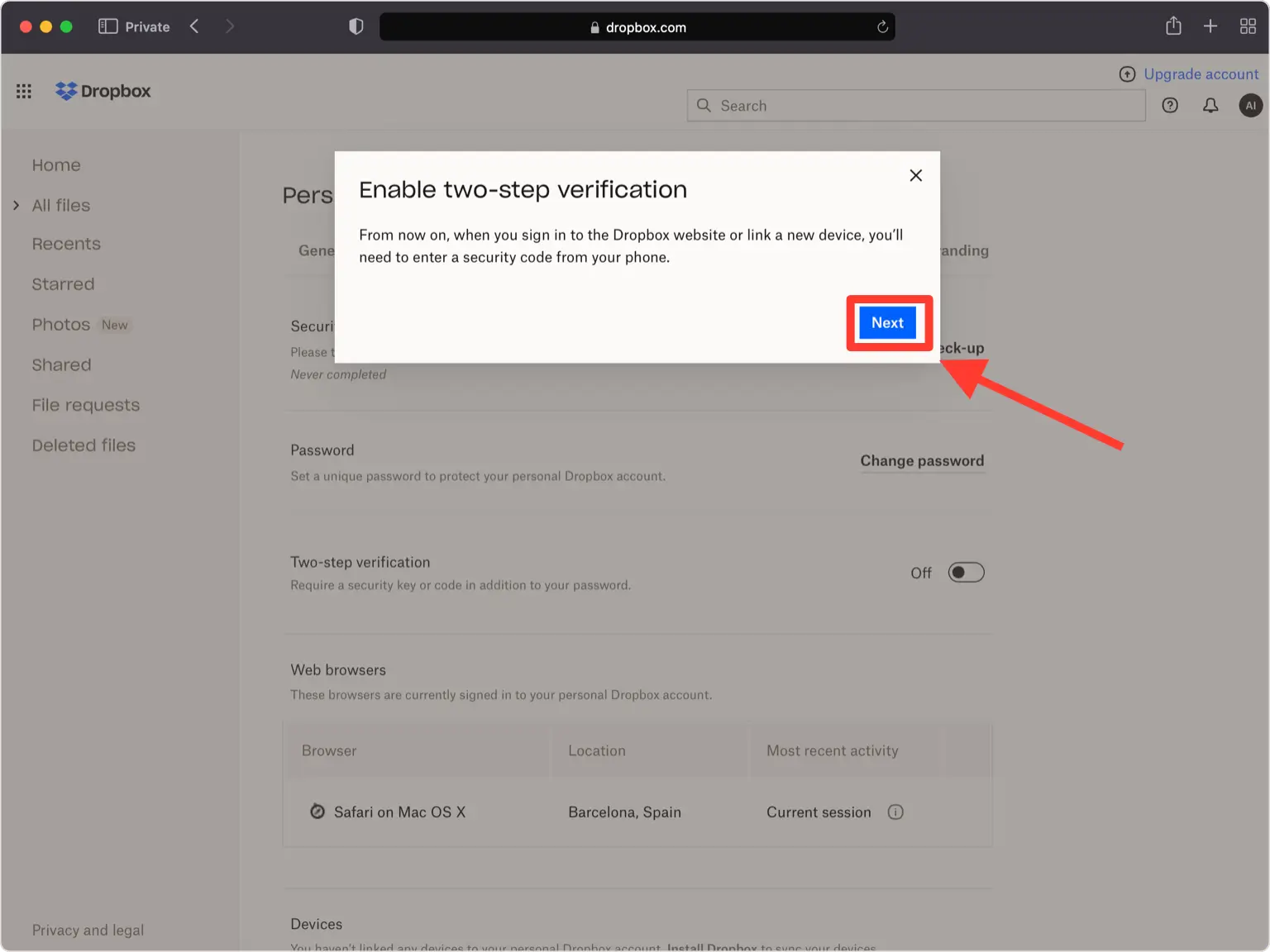
You're all set! To learn more, visit the Dropbox support page. Stay safe!
The information provided on this page is for educational purposes only and is intended to help users secure their accounts.
2Stable is not affiliated, associated, authorized, endorsed by, or in any way officially connected with Dropbox, or any of its subsidiaries or affiliates.
All product names, trademarks, and registered trademarks mentioned are the property of their respective owners. Their use here is for identification and reference purposes only and does not imply any association or endorsement.
For any legal inquiries or concerns regarding the content of this page, please contact us.

