
How to enable 2FA for your Facebook account#
A Step-by-Step guide how to set up two-factor authentication for Facebook
Download Authenticator App
Before we start, download the Authenticator App from your Apple device’s App Store and set it up as your main Two-Factor Authentication (2FA) option. Here is how to set up it.
Log in to Facebook
Open the Facebook app and head to your profile, and tap the three lines in the bottom right.
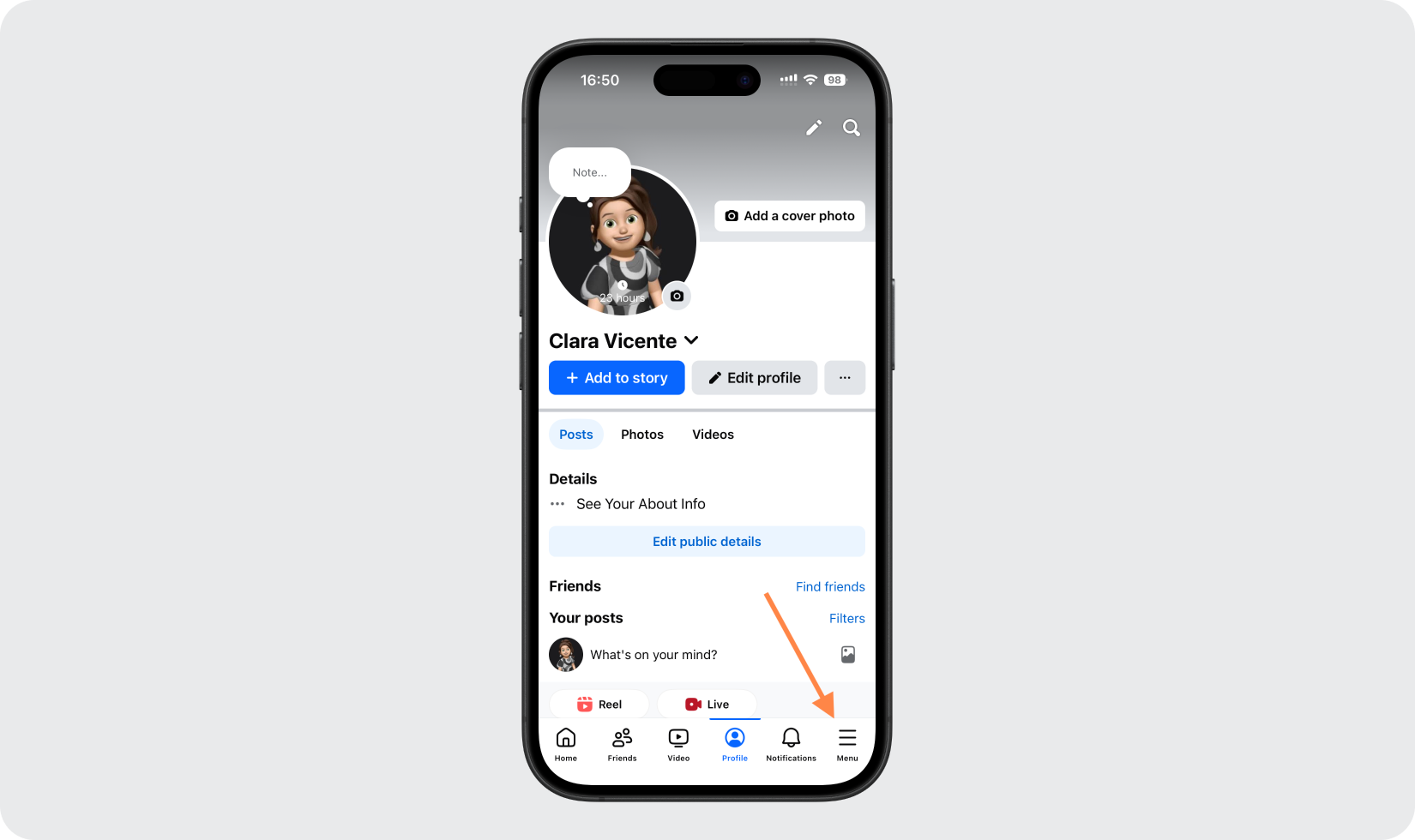
Go to Account Center
Scroll down and tap on Settings & Privacy > Settings > See more in Accounts Centre.
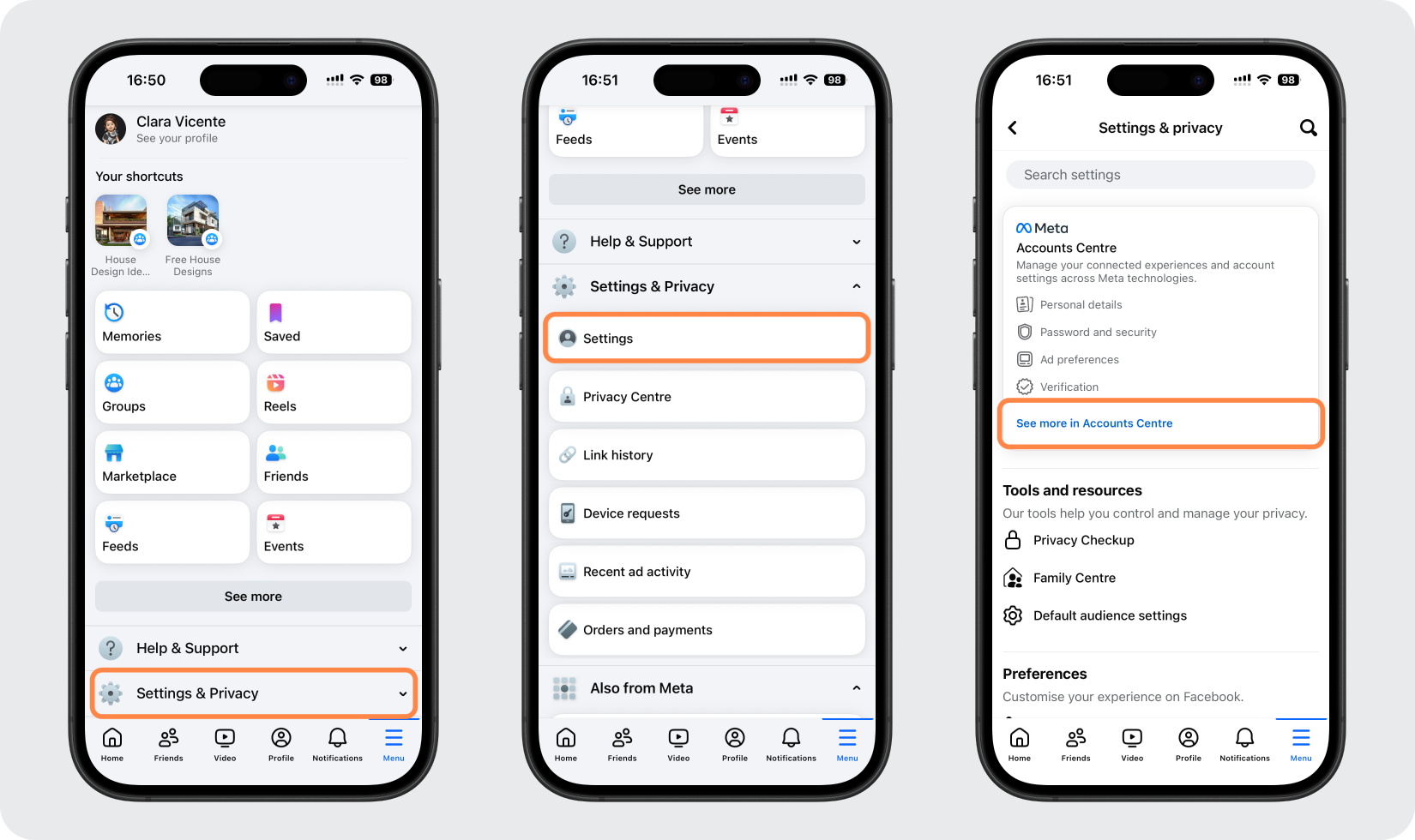
Navigate to Two-Factor Authentication
In Account Center, tap Password and security > Two-factor authentication.
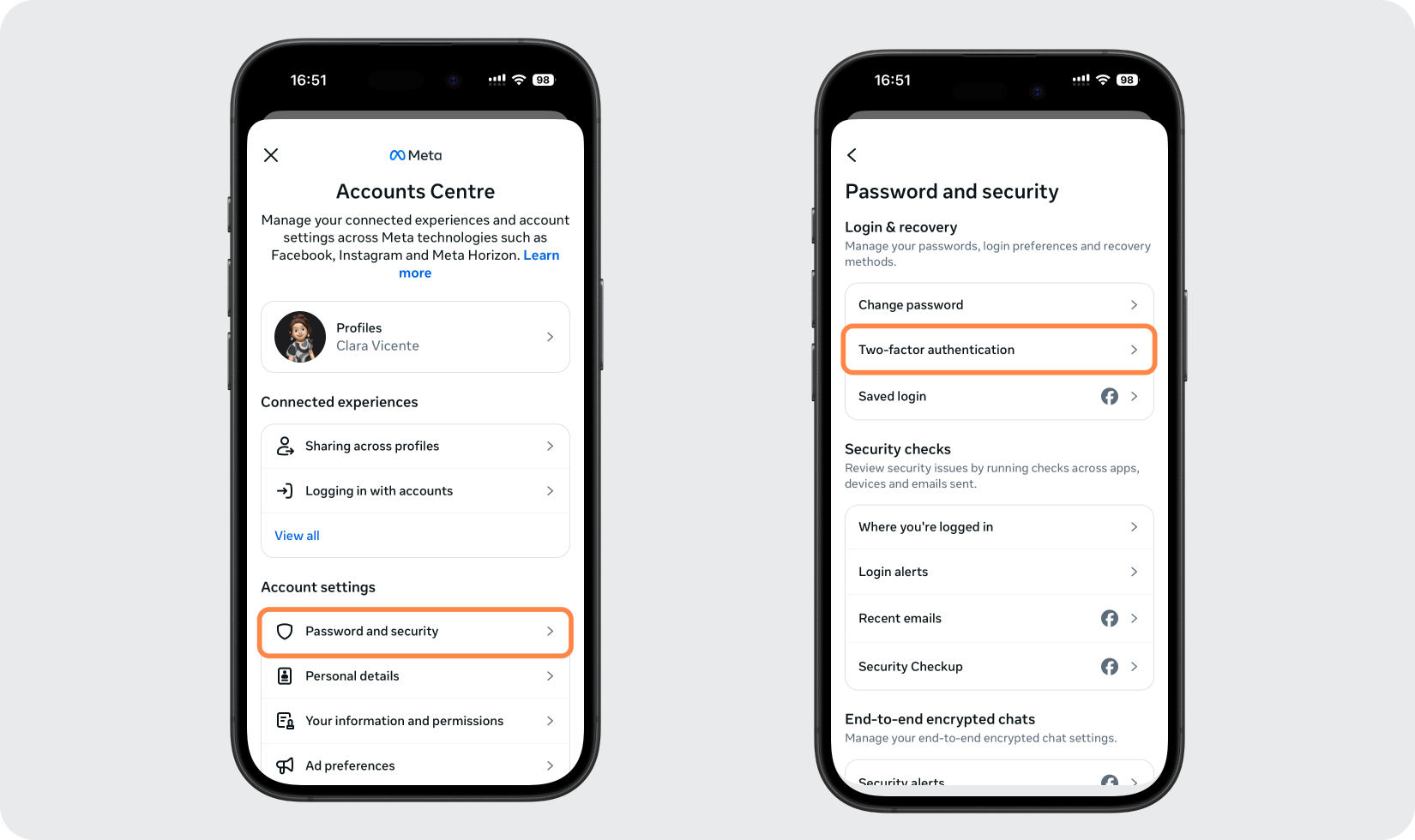
Choose Your Account and Method
Select your Facebook account, verify it by entering the requested code, choose the Authentication app option, and tap Next.
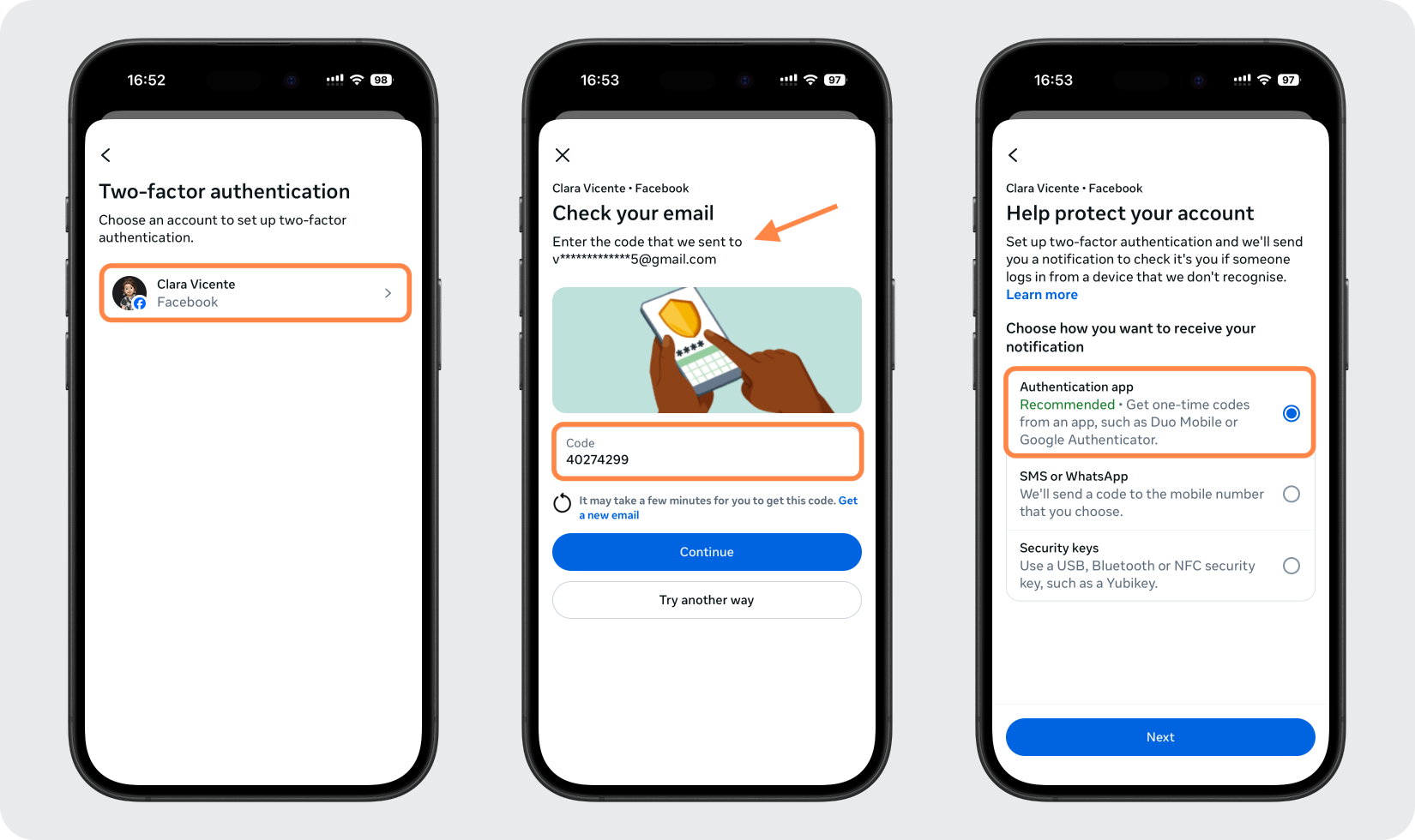
Copy Key or Scan the QR Code
Facebook will show options: Copy key or View barcode/QR code.
Option 1: Copy the key to manually add the account in the Authenticator App.
Option 2: Screenshot the QR code to add it via Photo or File on the Authenticator App.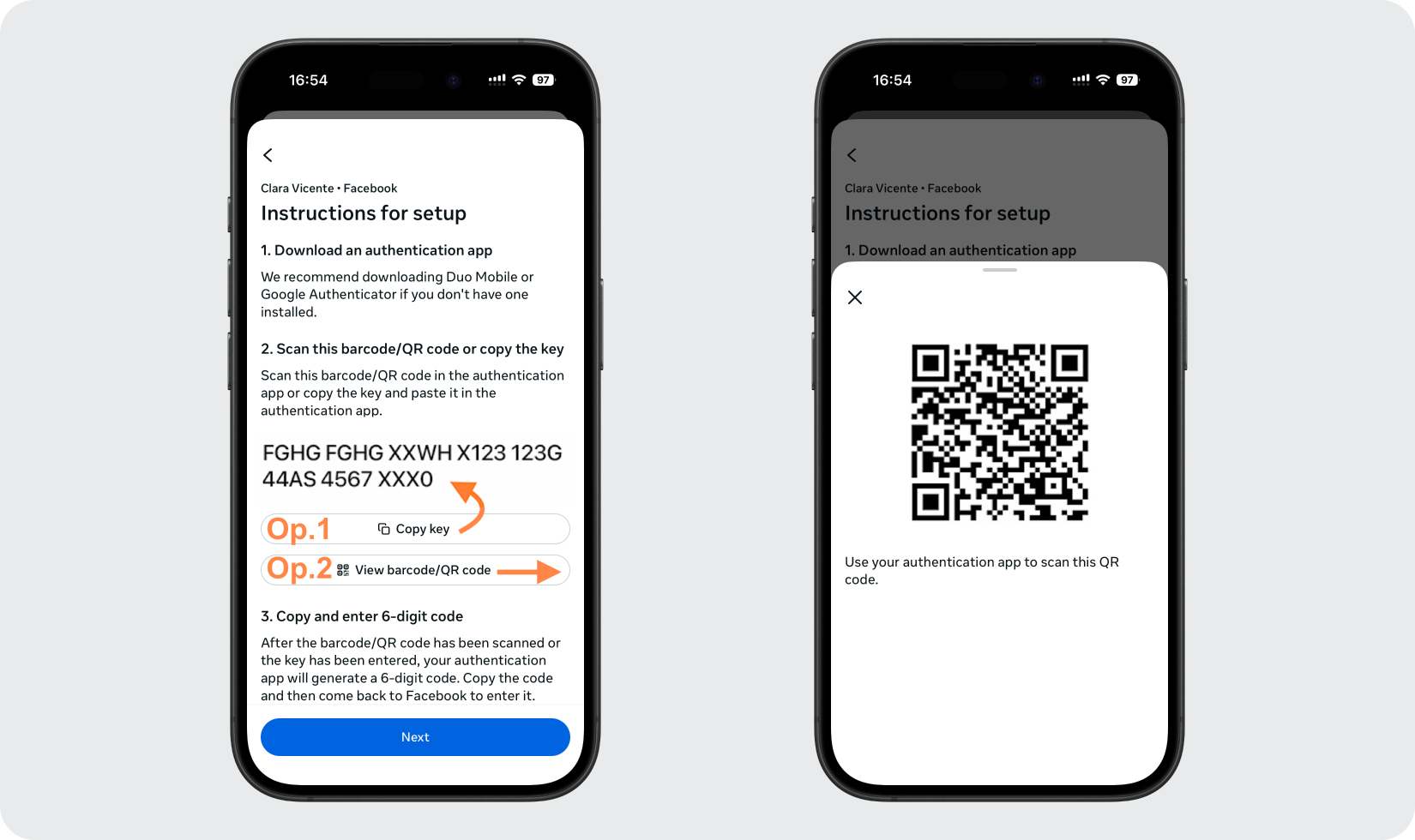
Add the Facebook Account to the Authenticator App
Open the Authenticator App and tap the + button.
Option 1: Tap Manually - Paste the key under Secret Key, complete the Service and Account sections, and tap the plus to look for the icon.
Option 2: Tap Photo or File - Select the photo or file to scan the QR code and add the account automatically.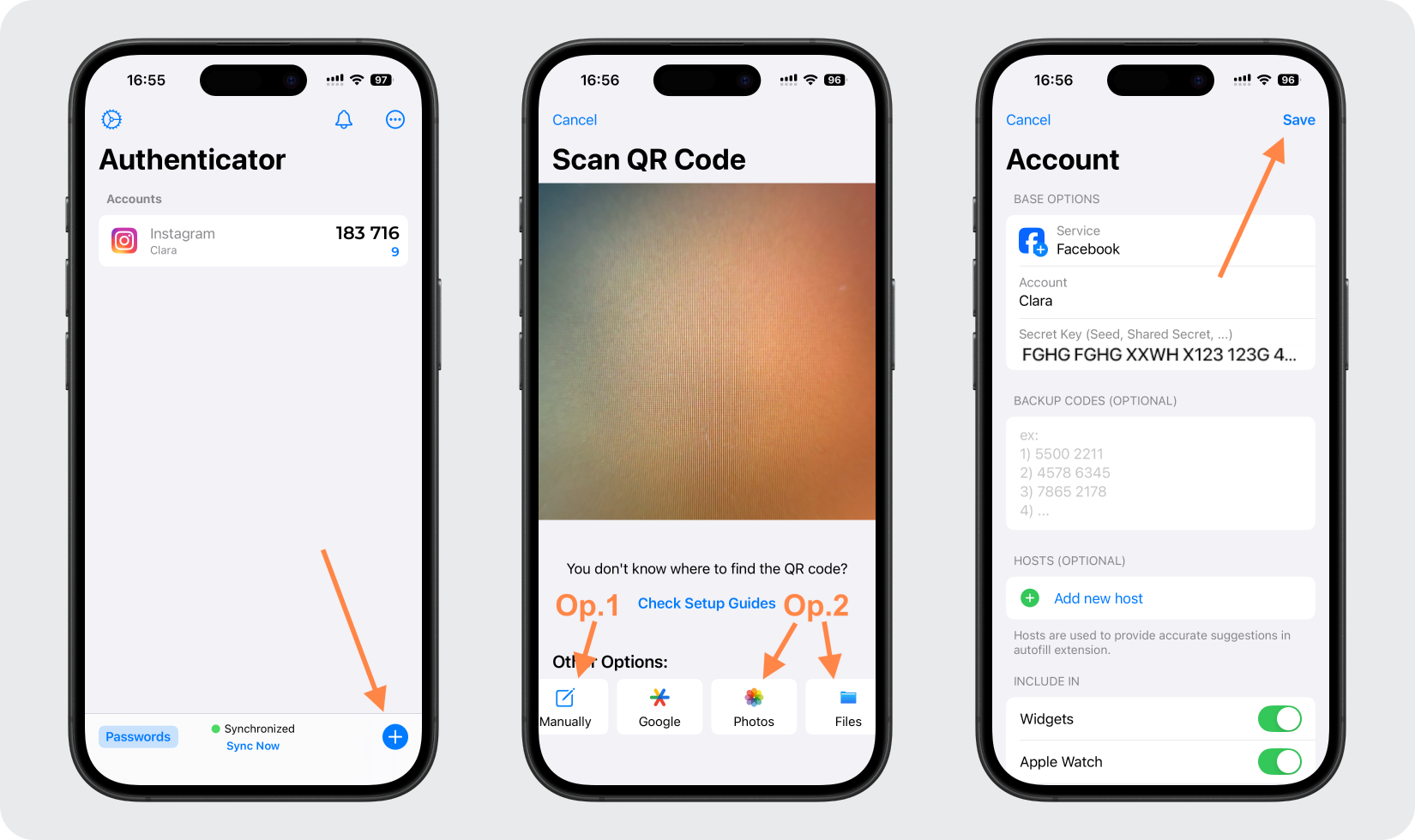
Get Your Facebook Code
Once added, you’ll see a 6-digit code for Facebook in the Authenticator App. Tap on the code to copy it and complete the pairing.
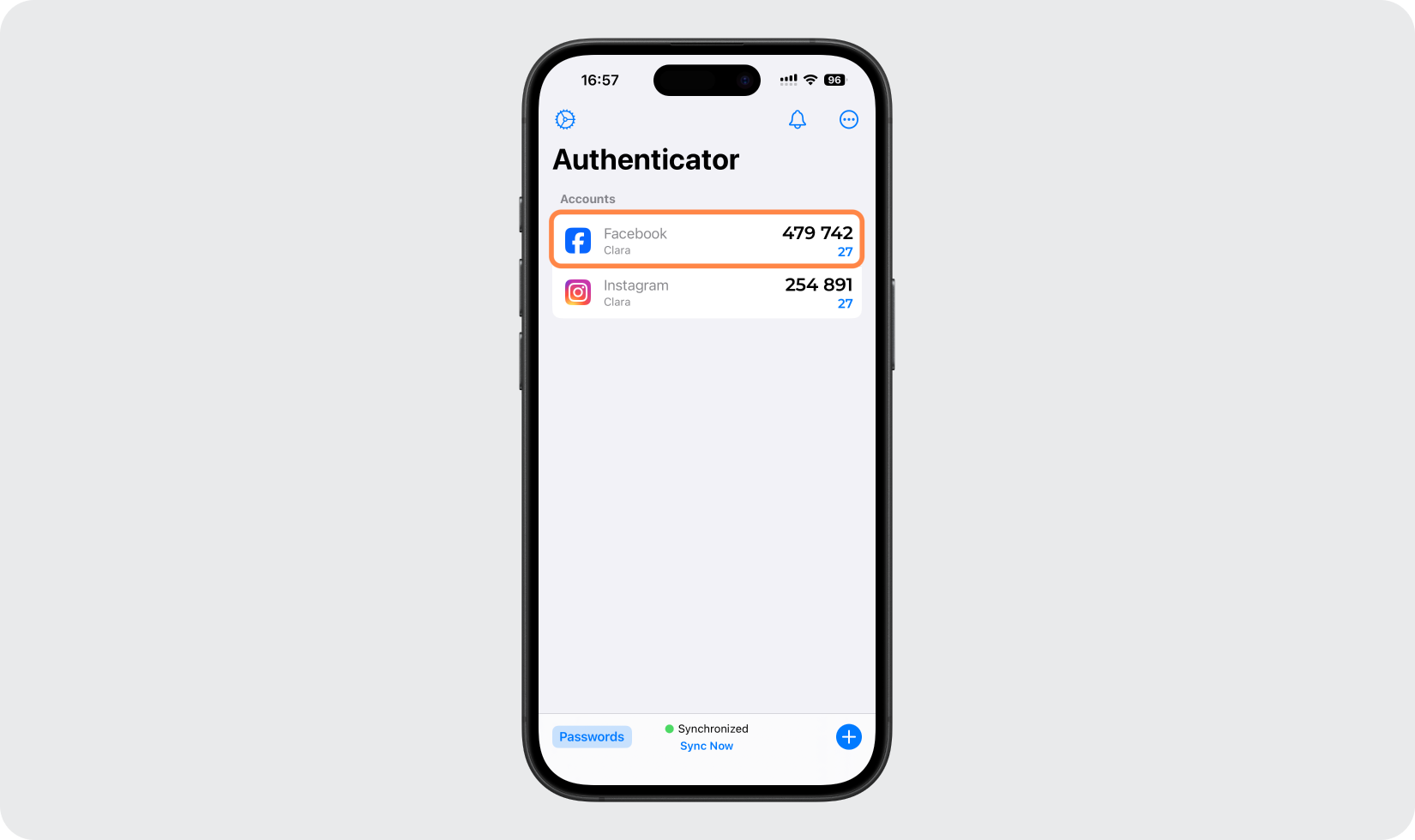
Confirm Setup in Facebook
Head back to the Facebook app and tap Next. Paste the 6-digit code when prompted. Complete the setup by tapping Next again.

Done!
Congratulations! You have successfully set up two-factor authentication for your Facebook account.
You're all set! To learn more, visit the Facebook support page. Stay safe!
The information provided on this page is for educational purposes only and is intended to help users secure their accounts.
2Stable is not affiliated, associated, authorized, endorsed by, or in any way officially connected with Facebook, or any of its subsidiaries or affiliates.
All product names, trademarks, and registered trademarks mentioned are the property of their respective owners. Their use here is for identification and reference purposes only and does not imply any association or endorsement.
For any legal inquiries or concerns regarding the content of this page, please contact us.

