
How to enable 2FA for your Instagram account#
A Step-by-Step guide how to set up two-factor authentication for Instagram
Download Authenticator App
Before we start, download the Authenticator App from your Apple device’s App Store and set it up as your main Two-Factor Authentication (2FA) option. Here is how to set up it.
Log in to Instagram and open Account Center
Open the Instagram app, go to your profile, tap the three lines in the top right, and select Account Center.
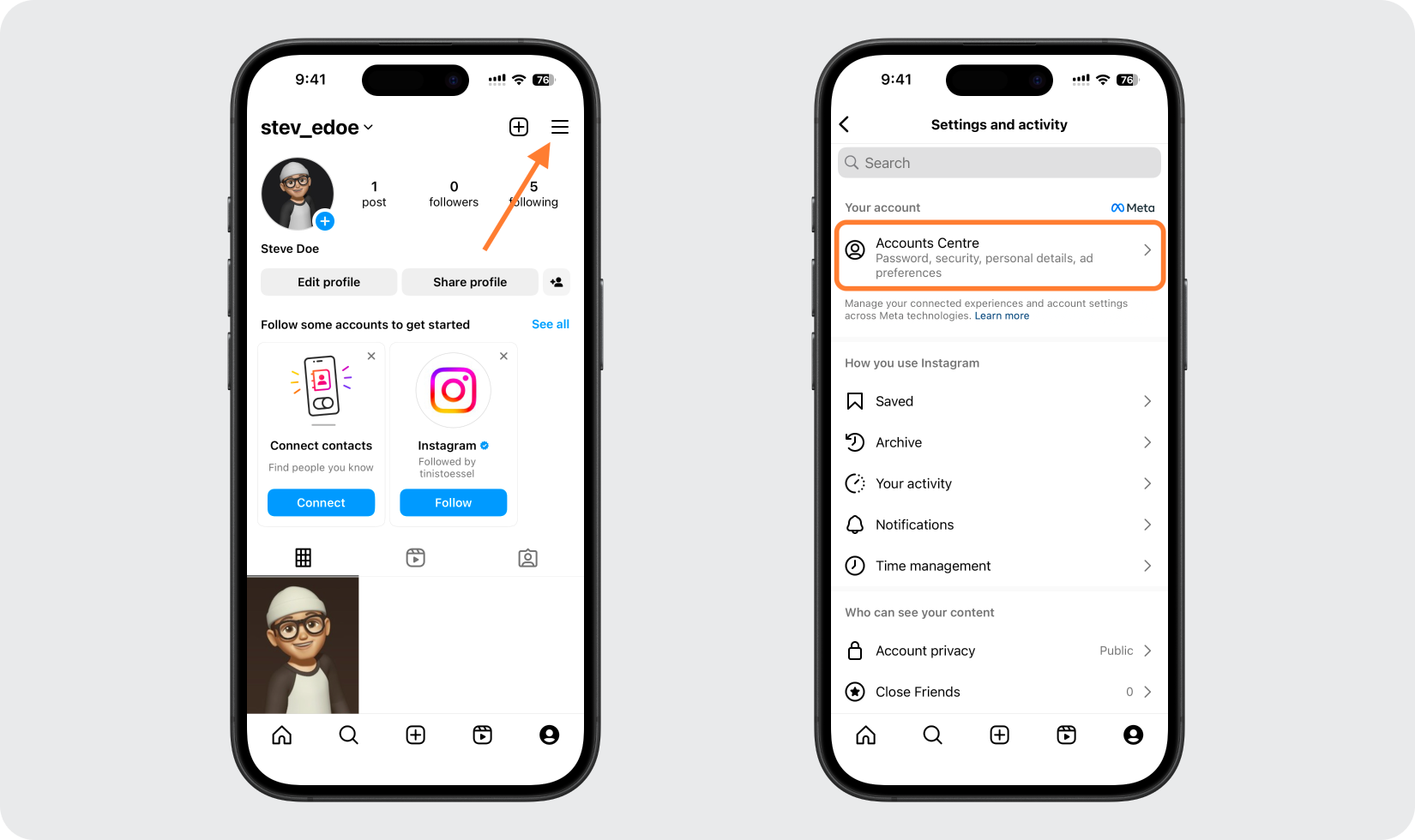
Navigate to Two-Factor Authentication
In the Account Center, tap Password and security > Two-factor authentication.
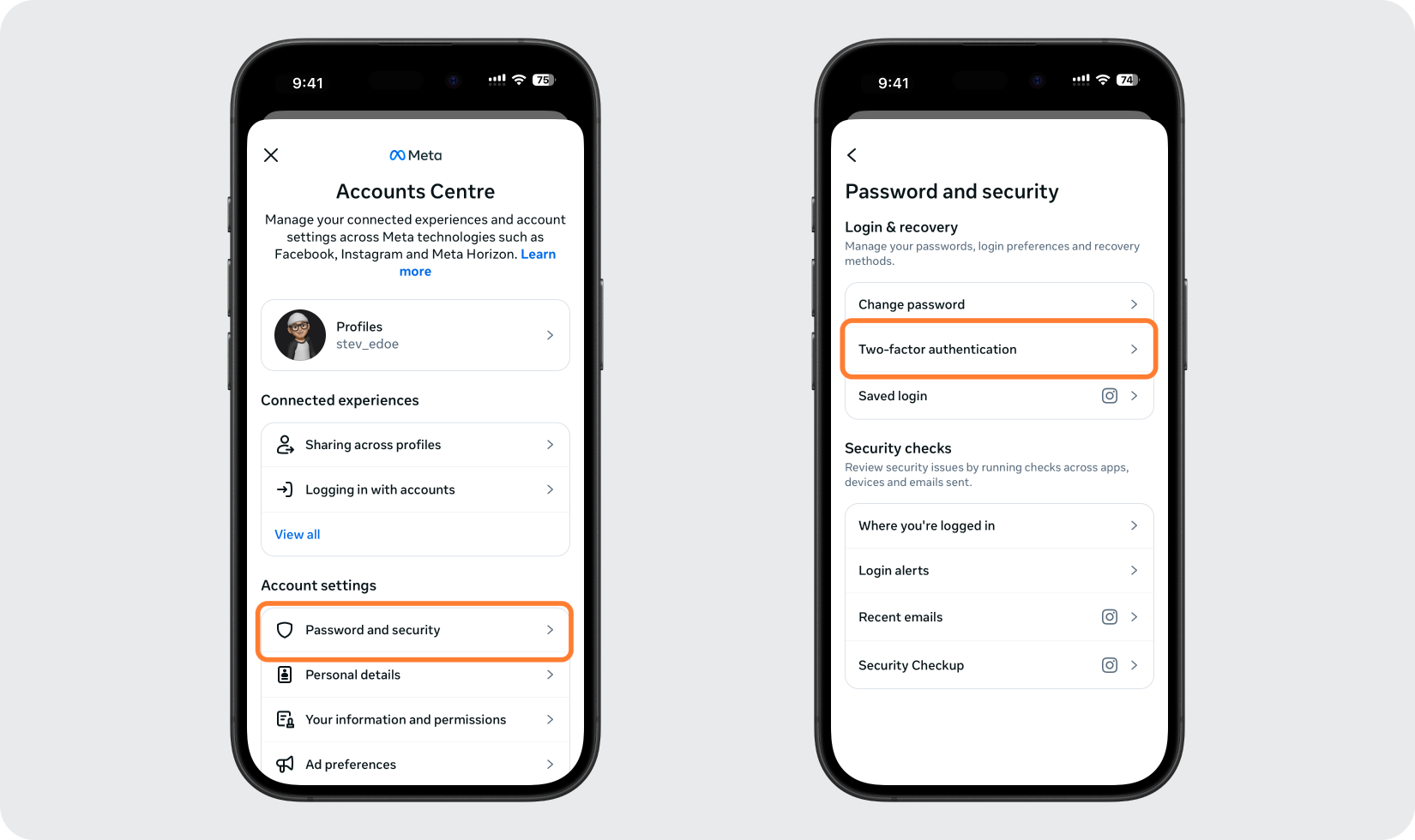
Choose Your Account and Authentication Method
Select your Instagram account, then choose the Authentication app option and tap Next.
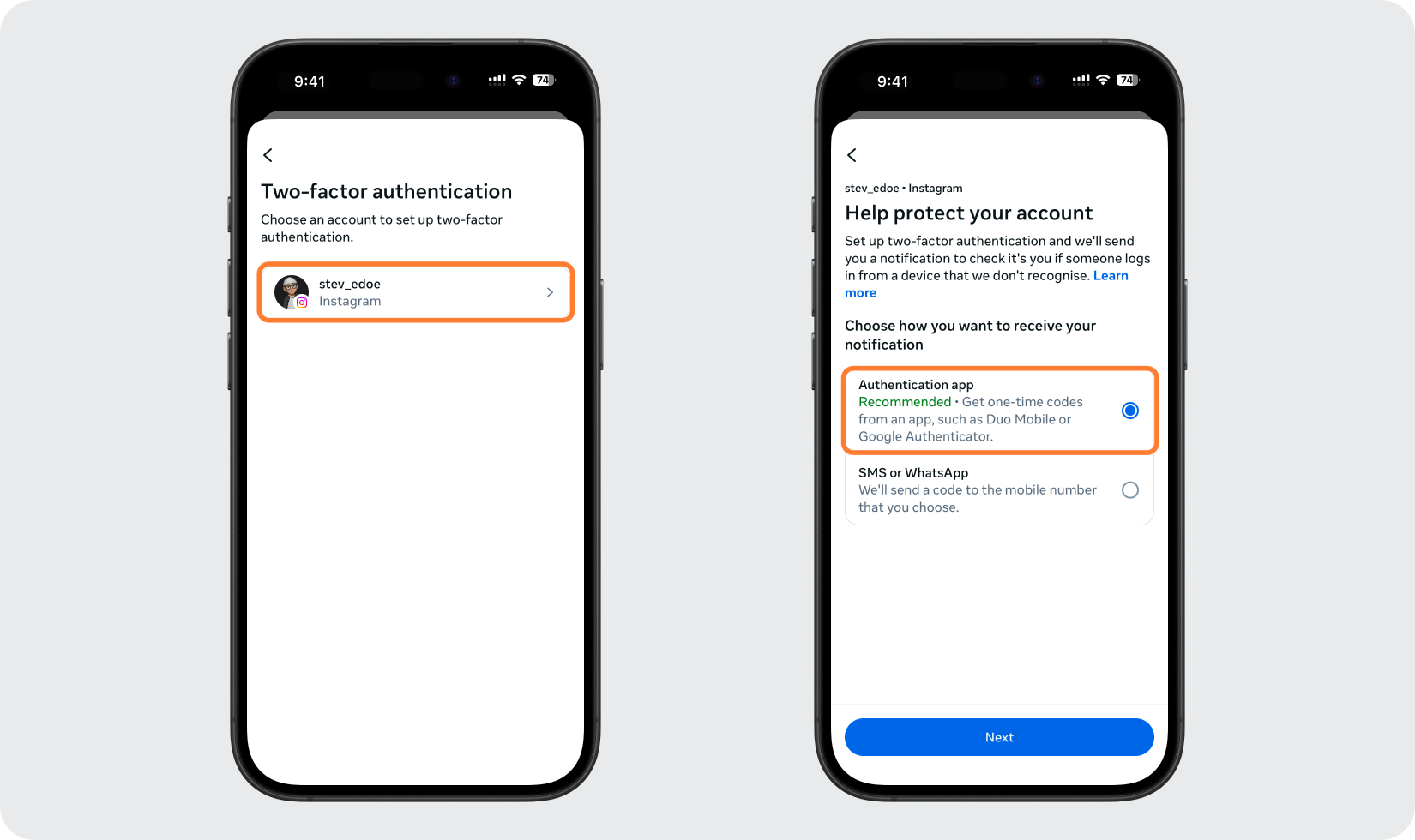
Copy key or scan the QR code
Instagram will show two options: Copy key or View barcode/QR code.
Option 1: Copy the key to manually add the account inside the Authenticator App.
Option 2: Screenshot the QR code to add it using the Photo or File option in the Authenticator App.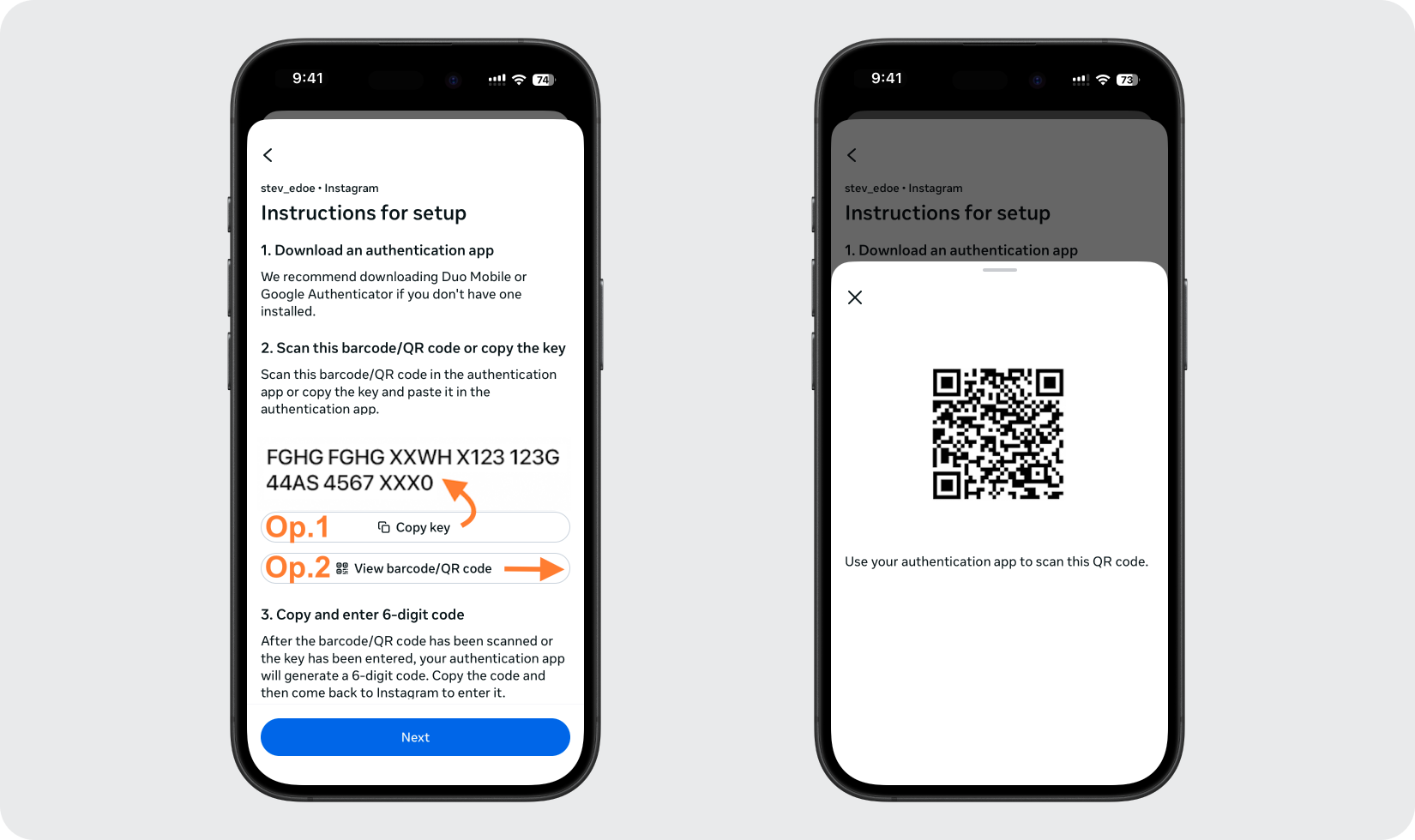
Add the Instagram account to the Authenticator App
Open the Authenticator App and tap the + button.
Option 1: Manually — Paste the key under Secret Key, complete the Service and Account fields, and tap the plus icon to choose the Instagram icon.
Option 2: Photo or File — Select your saved QR code image and the Authenticator App will scan and add the account automatically.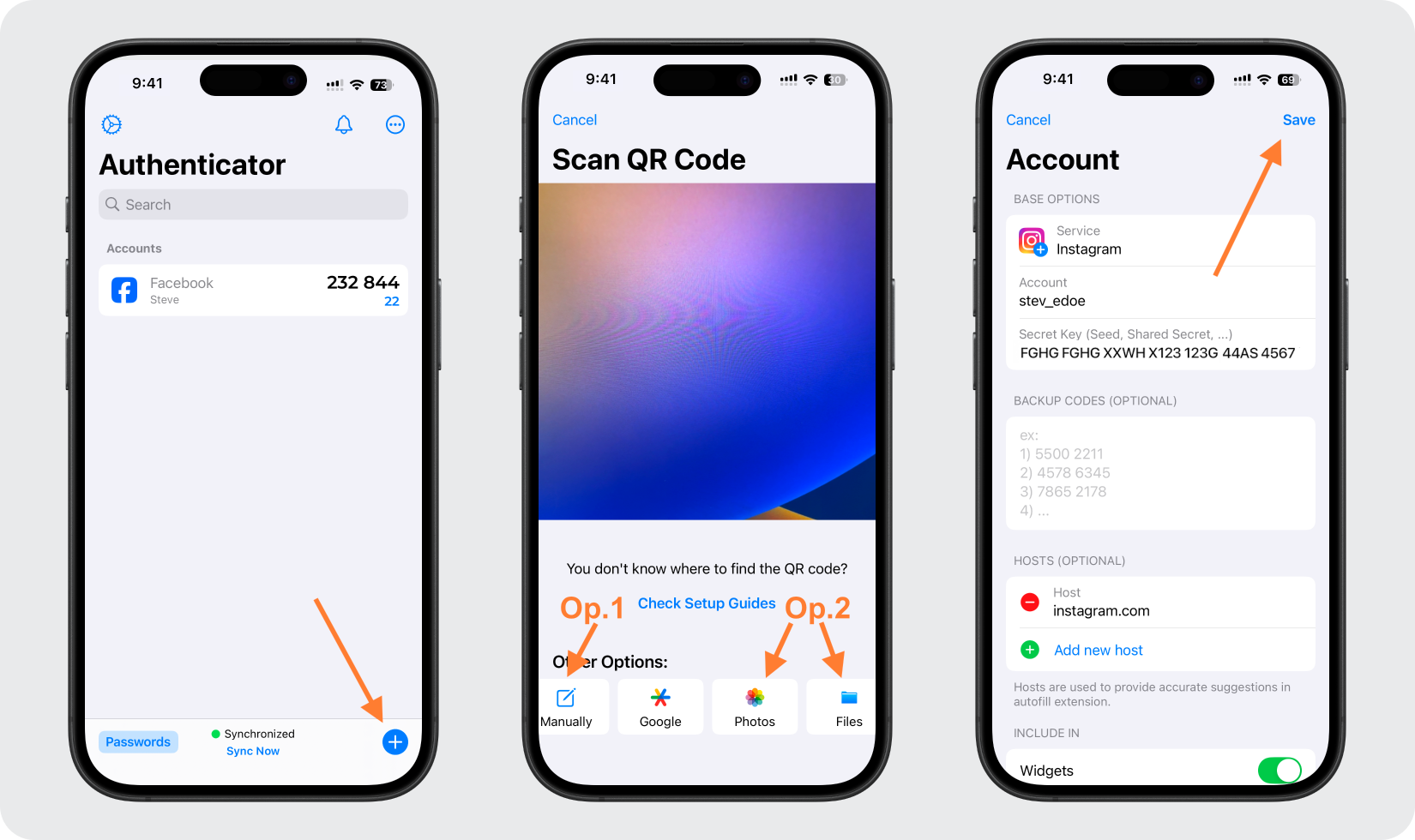
Get Your Instagram Code
Once added, a 6-digit Instagram code will appear in the Authenticator App. Tap the code to Copy it and return to Instagram to complete the pairing.
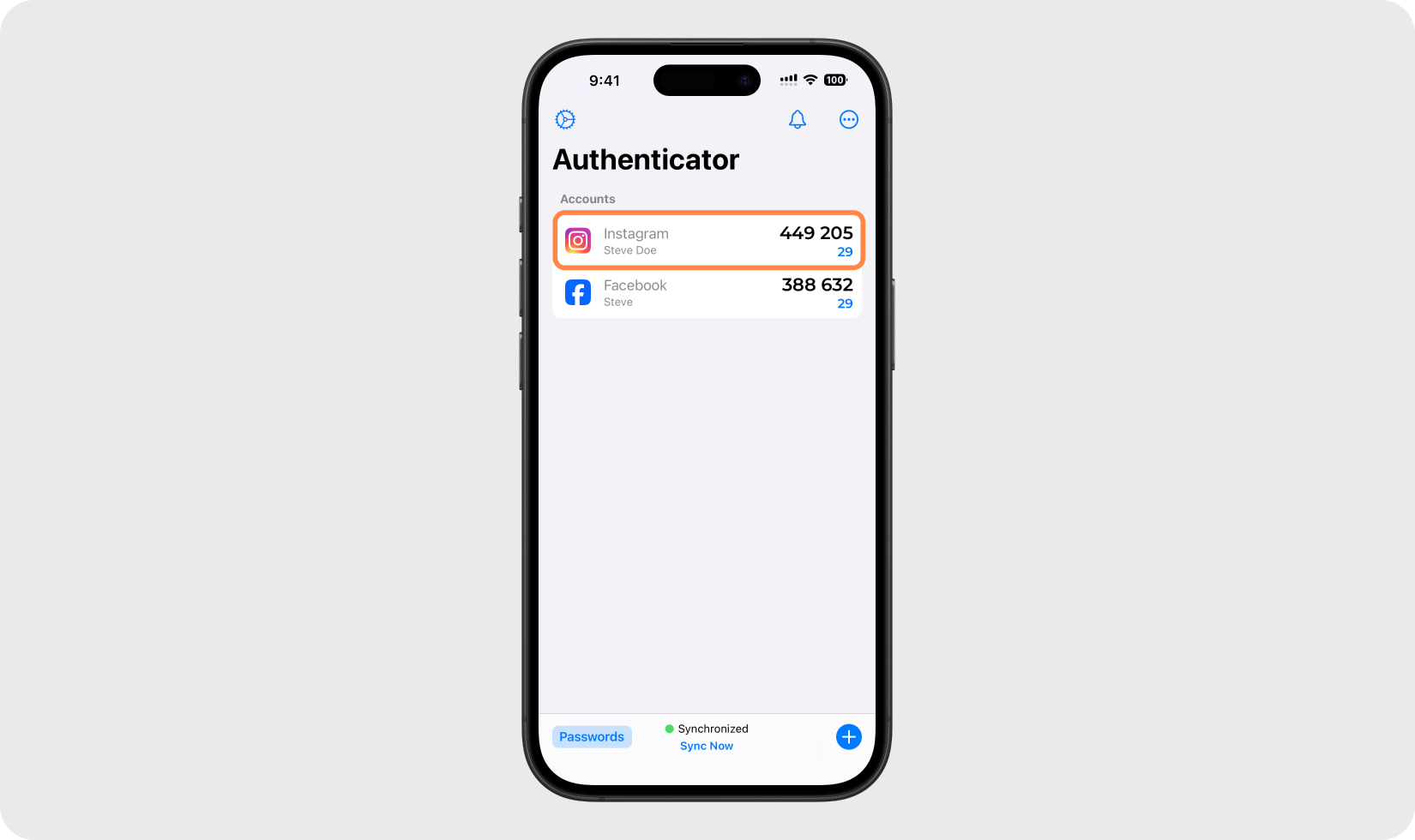
Confirm Setup in Instagram
Return to Instagram and tap Next. Paste the 6-digit code when prompted. Complete the setup by tapping Next again.
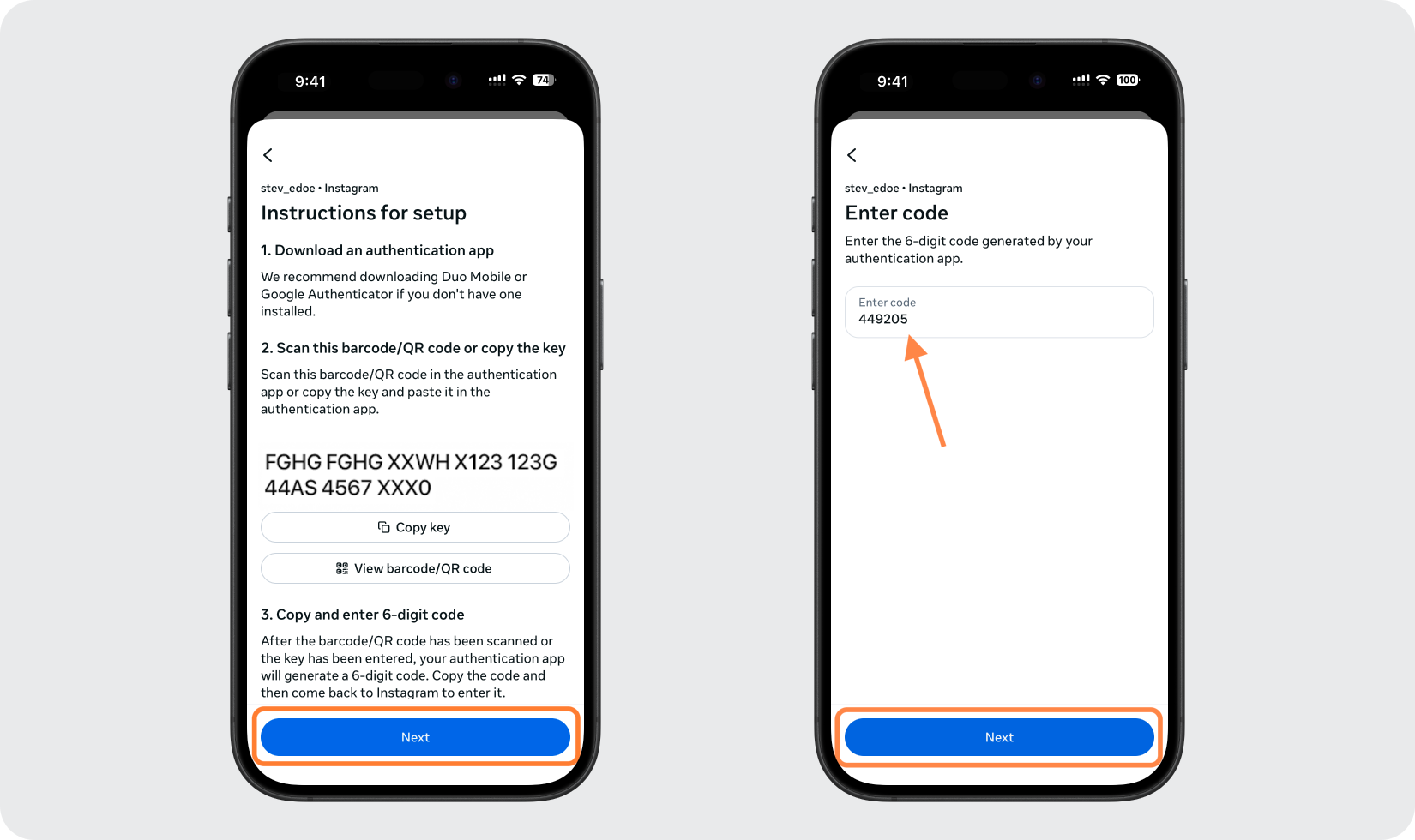
Done!
Congratulations! You have successfully set up two-factor authentication for your Instagram account.
You're all set! To learn more, visit the Instagram support page. Stay safe!
The information provided on this page is for educational purposes only and is intended to help users secure their accounts.
2Stable is not affiliated, associated, authorized, endorsed by, or in any way officially connected with Instagram, or any of its subsidiaries or affiliates.
All product names, trademarks, and registered trademarks mentioned are the property of their respective owners. Their use here is for identification and reference purposes only and does not imply any association or endorsement.
For any legal inquiries or concerns regarding the content of this page, please contact us.

