
How to enable 2FA for your Microsoft account#
A Step-by-Step guide how to set up two-factor authentication for Microsoft
Download Authenticator App
Before we start, download the Authenticator App from your Apple device’s App Store and set it up as your main Two-Factor Authentication (2FA) option. Here is how to set up it.
Locate 2FA Settings
Sign in to your Microsoft account, click on your account icon at the top right of the screen, and click My Microsoft account from the drop-down menu.
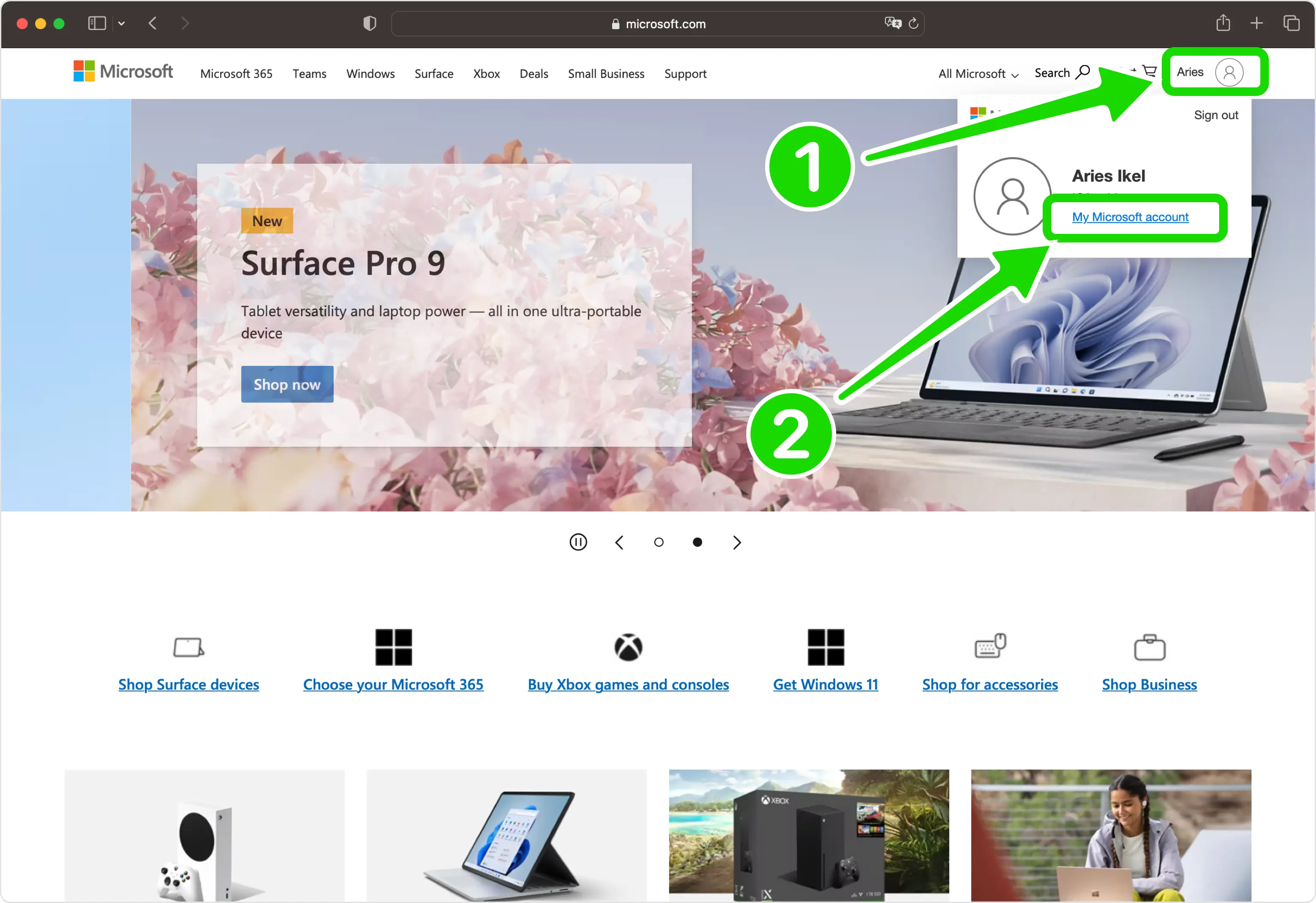
Security Dashboard
Under the Security section click on Security dashboard button.
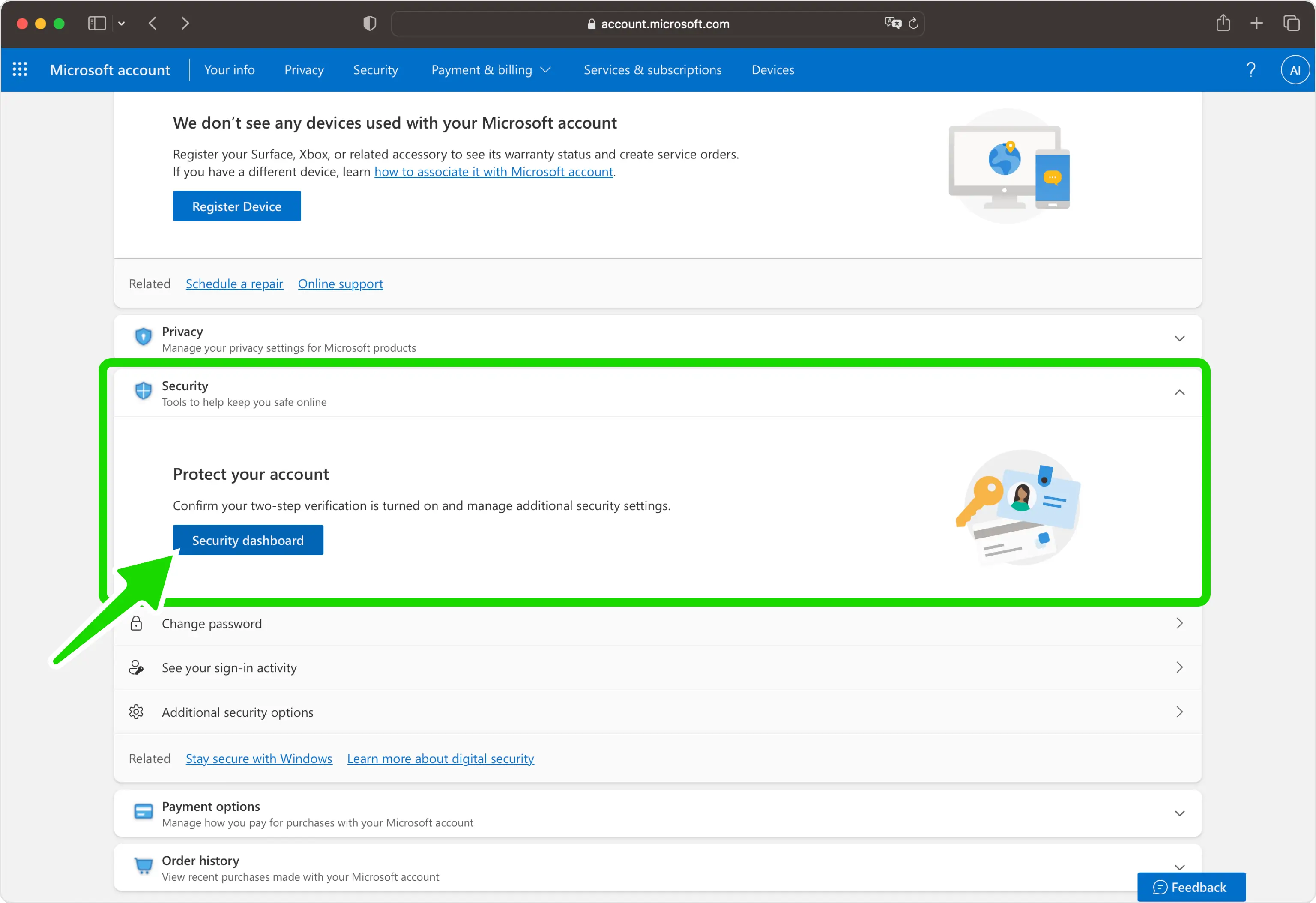
Advanced Security Options
Locate Advanced security options and click on Get started.
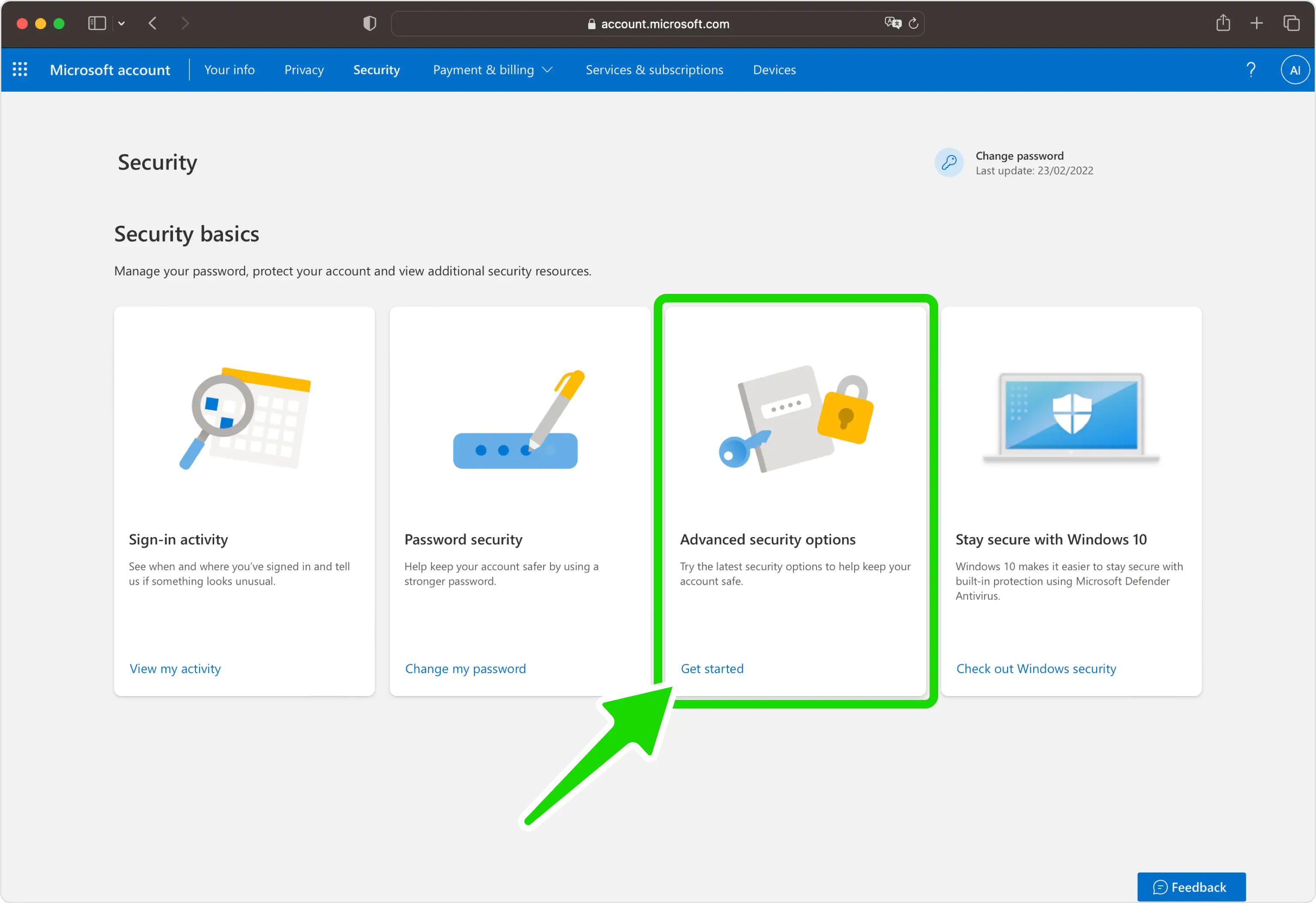
Turn On Two-Step Verification
Locate Additional security section, and under the Two-step verification click the Turn on button.
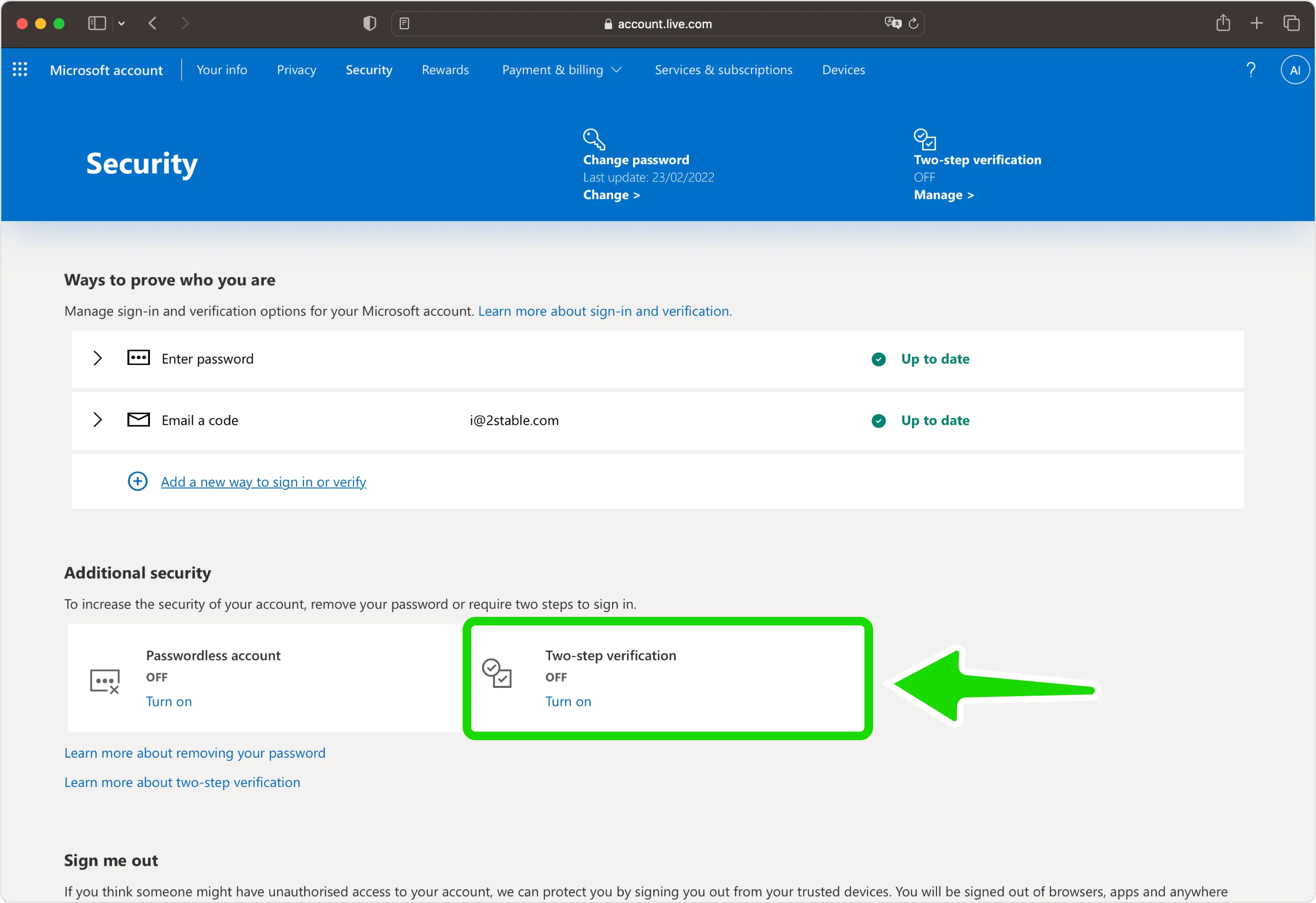
Set Up Two-Step Verification
Click on Next button to continue.
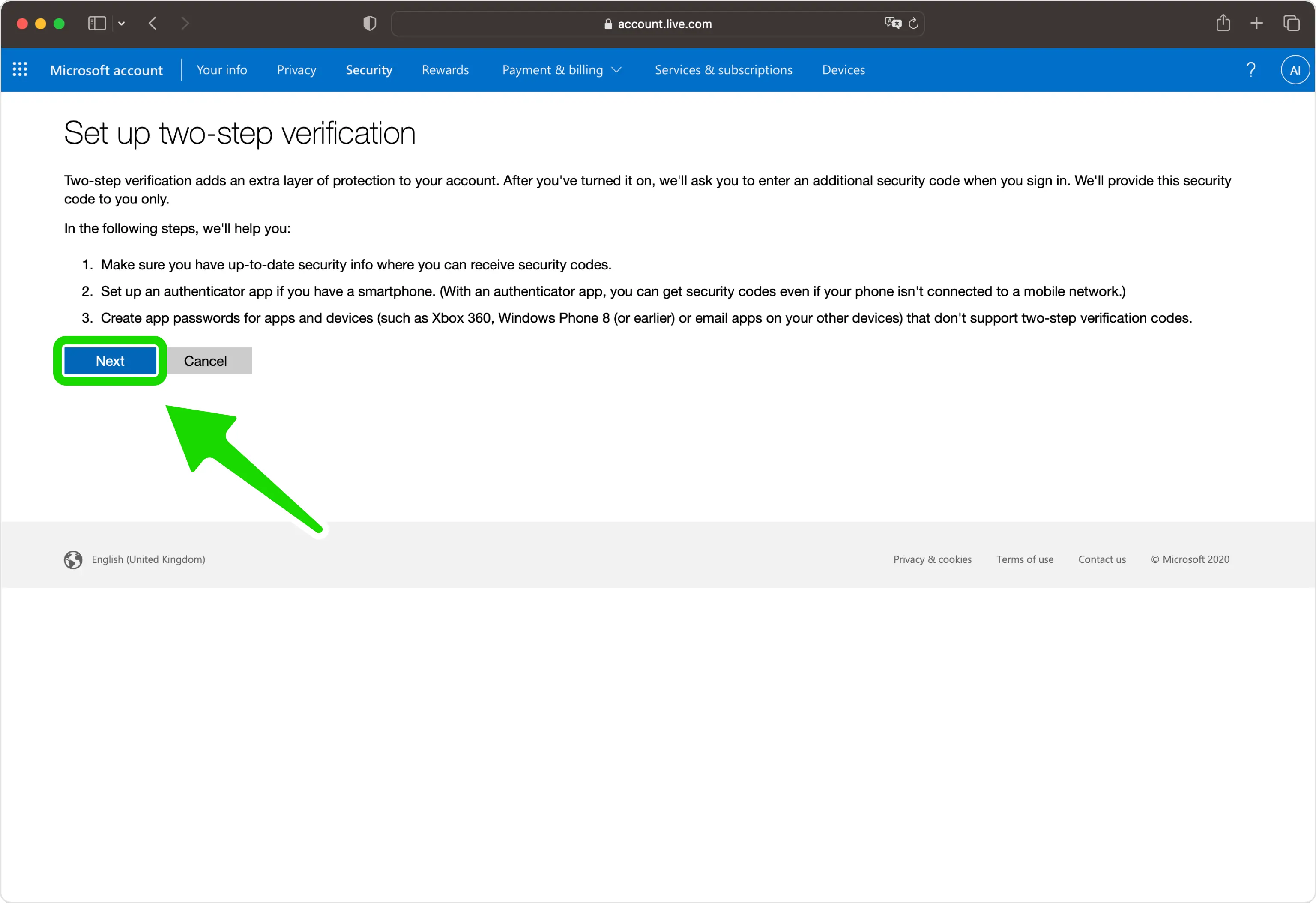
Different Authenticator App
Click on set up a different Authenticator app.

Setting Up Authenticator App
In this step is shown the QR Code that contains the secret key which you need to scan with Authenticator App. Keep the page open as you reach for your device.
Note: Do not scan the demo image shown below.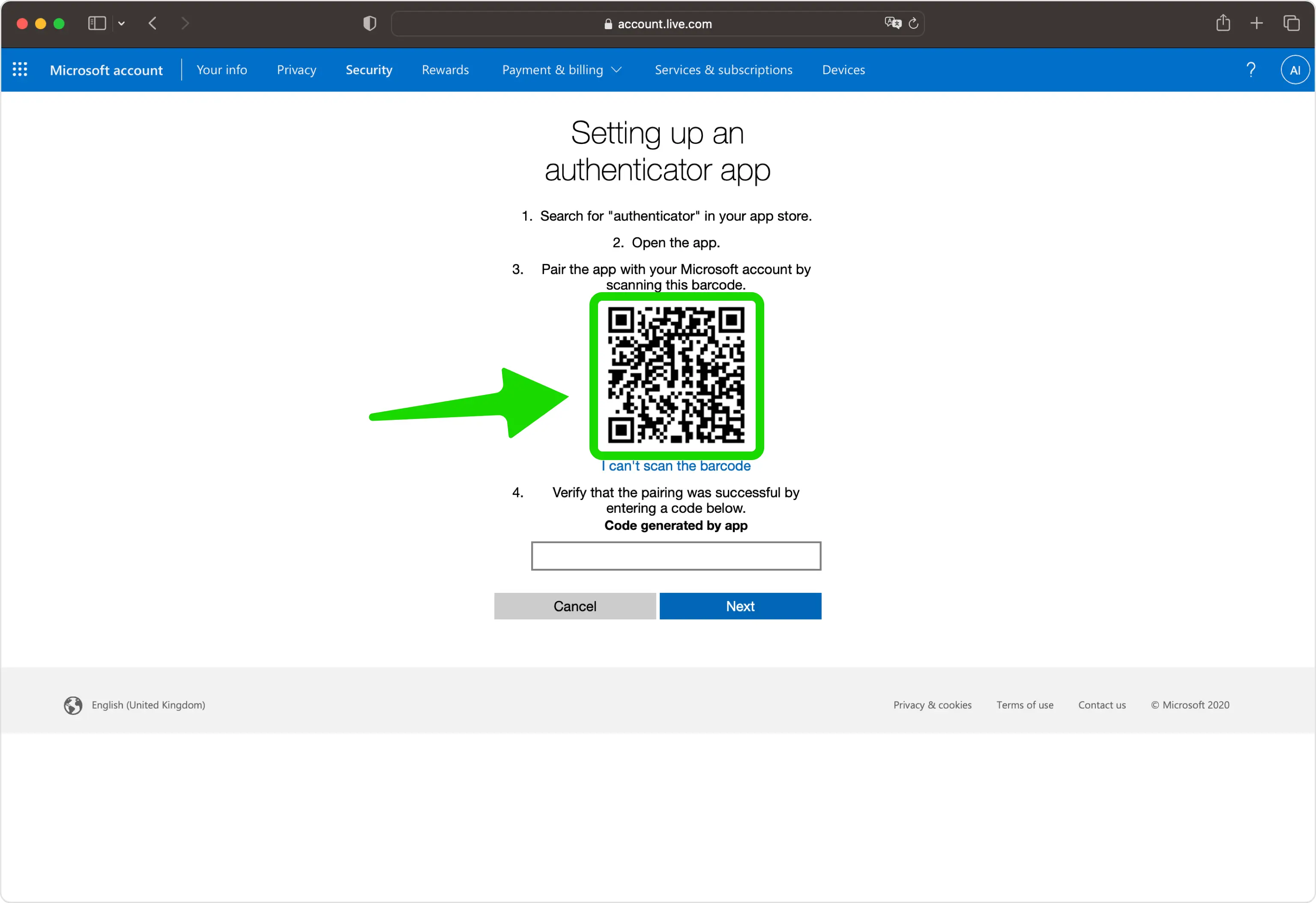
Scan 2Fa QR Code
Open Authenticator App, tap the plus
 button, and hold your device up to the computer screen to scan the QR Code from Microsoft web page.
button, and hold your device up to the computer screen to scan the QR Code from Microsoft web page.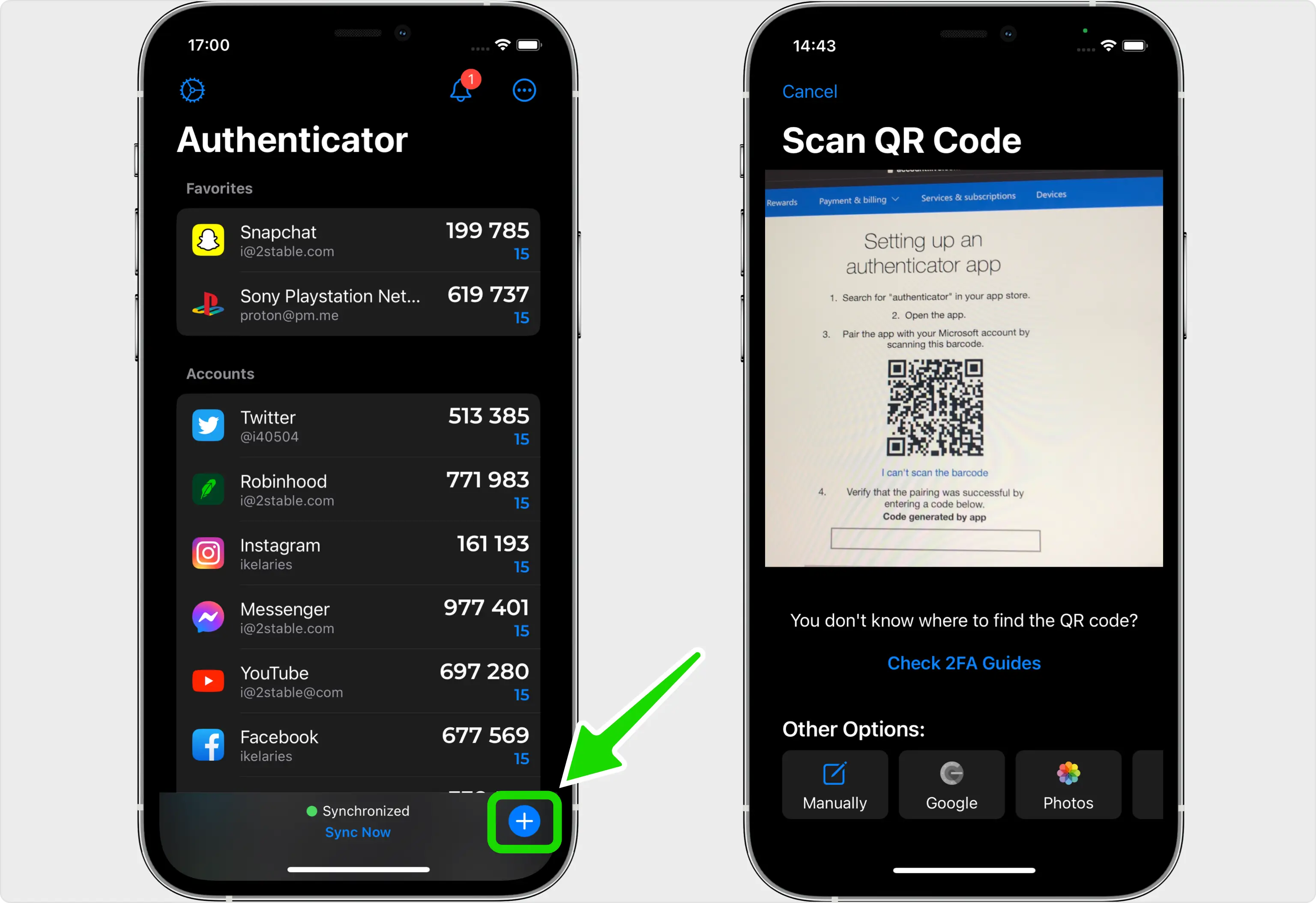
6-Digits Verification Code
After successfully scanning the QR Code given by Microsoft on step 8, Authenticator App will automatically choose the Microsoft logo and autofill the account name and secret key. Click on Save when ready.
Tip: You can choose the account icon by pressing on icon
icon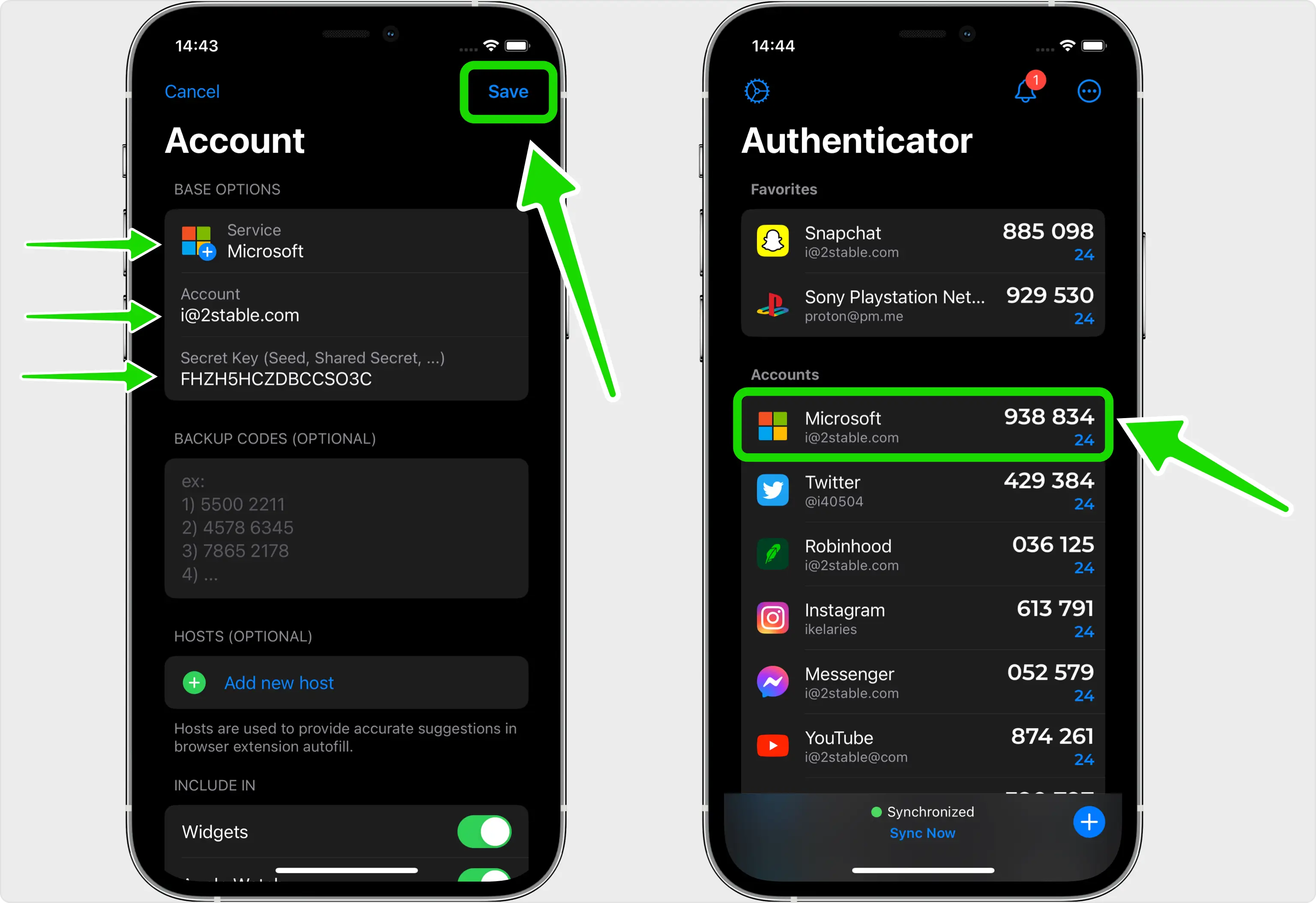
Confirm Authenticator OTP code
Returning to the Microsoft web page, type in the six digit code from Authenticator App in the appropriate field. When done click Next.
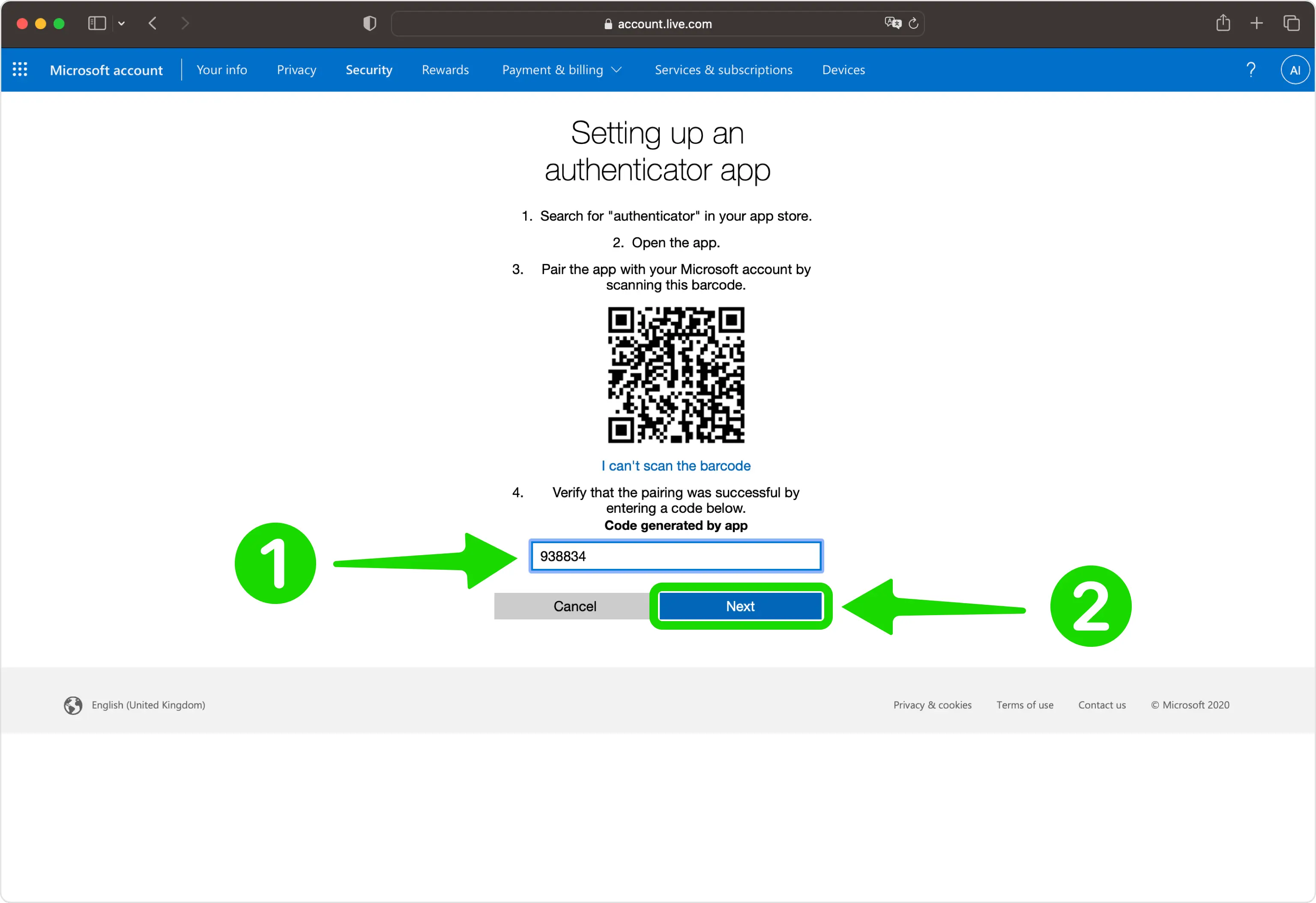
Next Step
Click on Next button to proceed to final step.
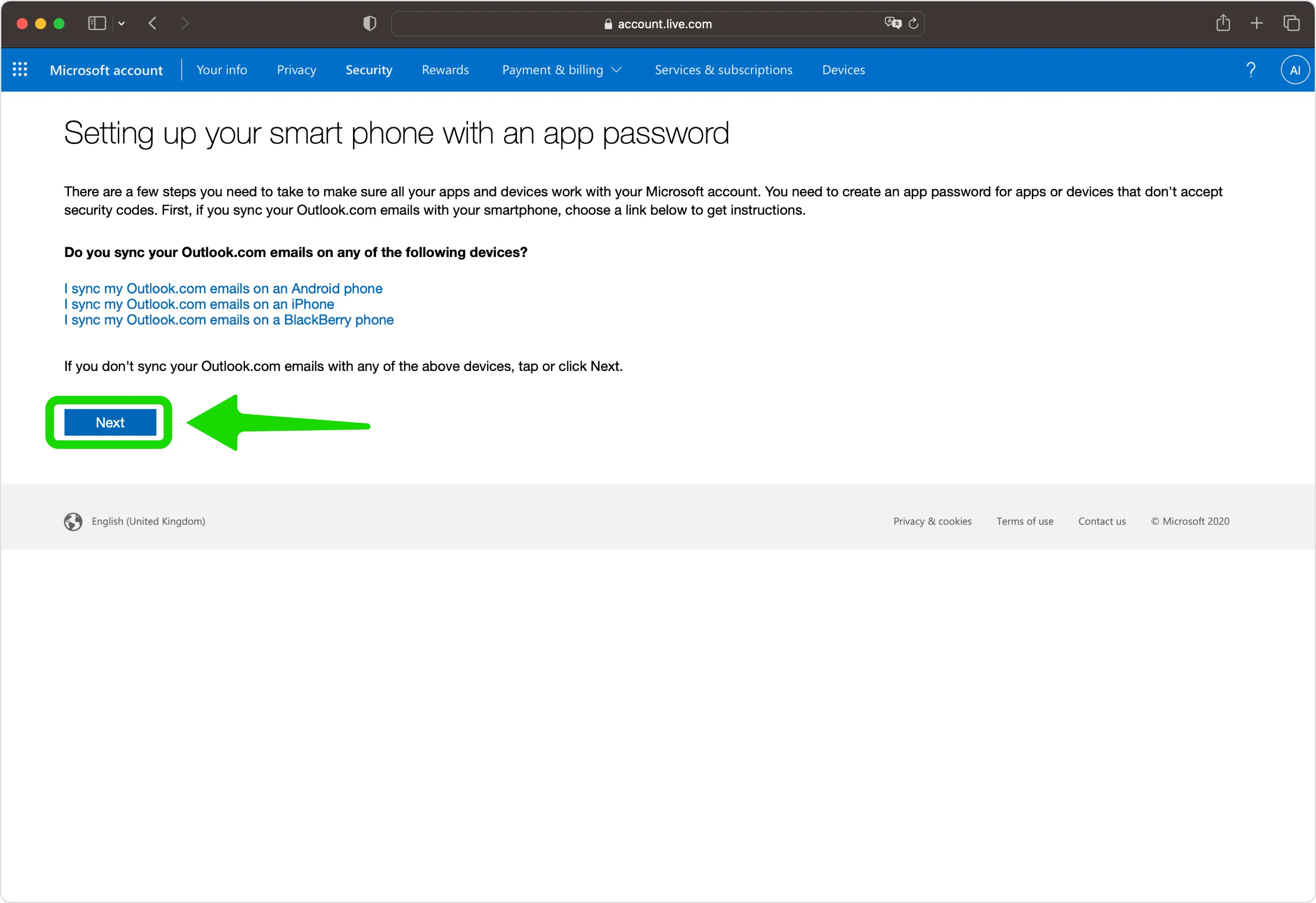
Finish!
You have successfully enabled two-factor authentication(2FA) to protect your Microsoft account, from now on, you will need to use the Authenticator App when you would like to log in to your Microsoft account. Press on Finish and that's all.
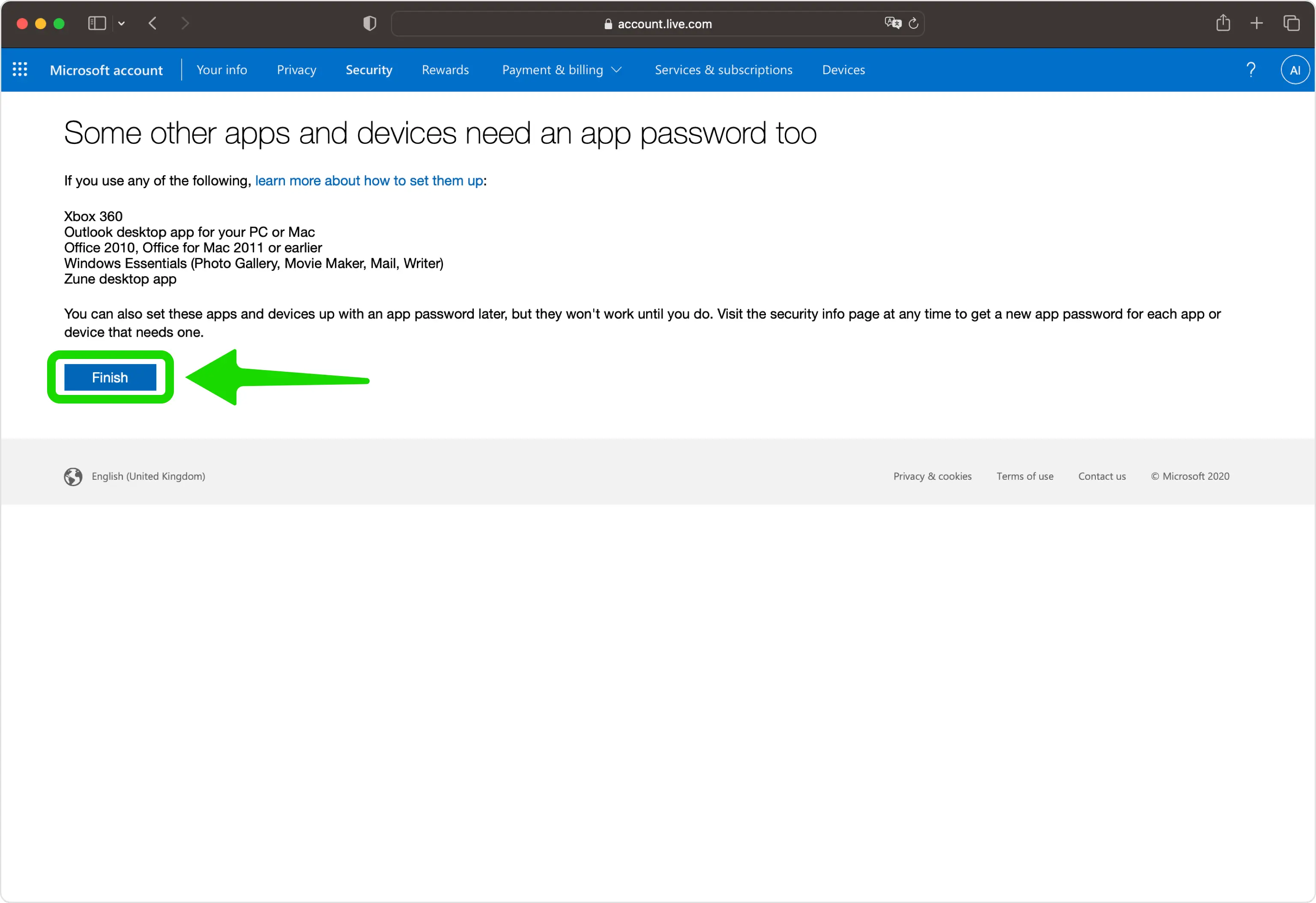
You're all set! To learn more, visit the Microsoft support page. Stay safe!
The information provided on this page is for educational purposes only and is intended to help users secure their accounts.
2Stable is not affiliated, associated, authorized, endorsed by, or in any way officially connected with Microsoft, or any of its subsidiaries or affiliates.
All product names, trademarks, and registered trademarks mentioned are the property of their respective owners. Their use here is for identification and reference purposes only and does not imply any association or endorsement.
For any legal inquiries or concerns regarding the content of this page, please contact us.

