
How to enable 2FA for your PlayStation account#
A Step-by-Step guide how to set up two-factor authentication for PlayStation
Download Authenticator App
Before we start, download the Authenticator App from your Apple device’s App Store and set it up as your main Two-Factor Authentication (2FA) option. Here is how to set up it.
Locate 2FA Settings
Log into your Sony (PlayStation) account and click Profile Icon -> Account Settings, from the drop-down menu.
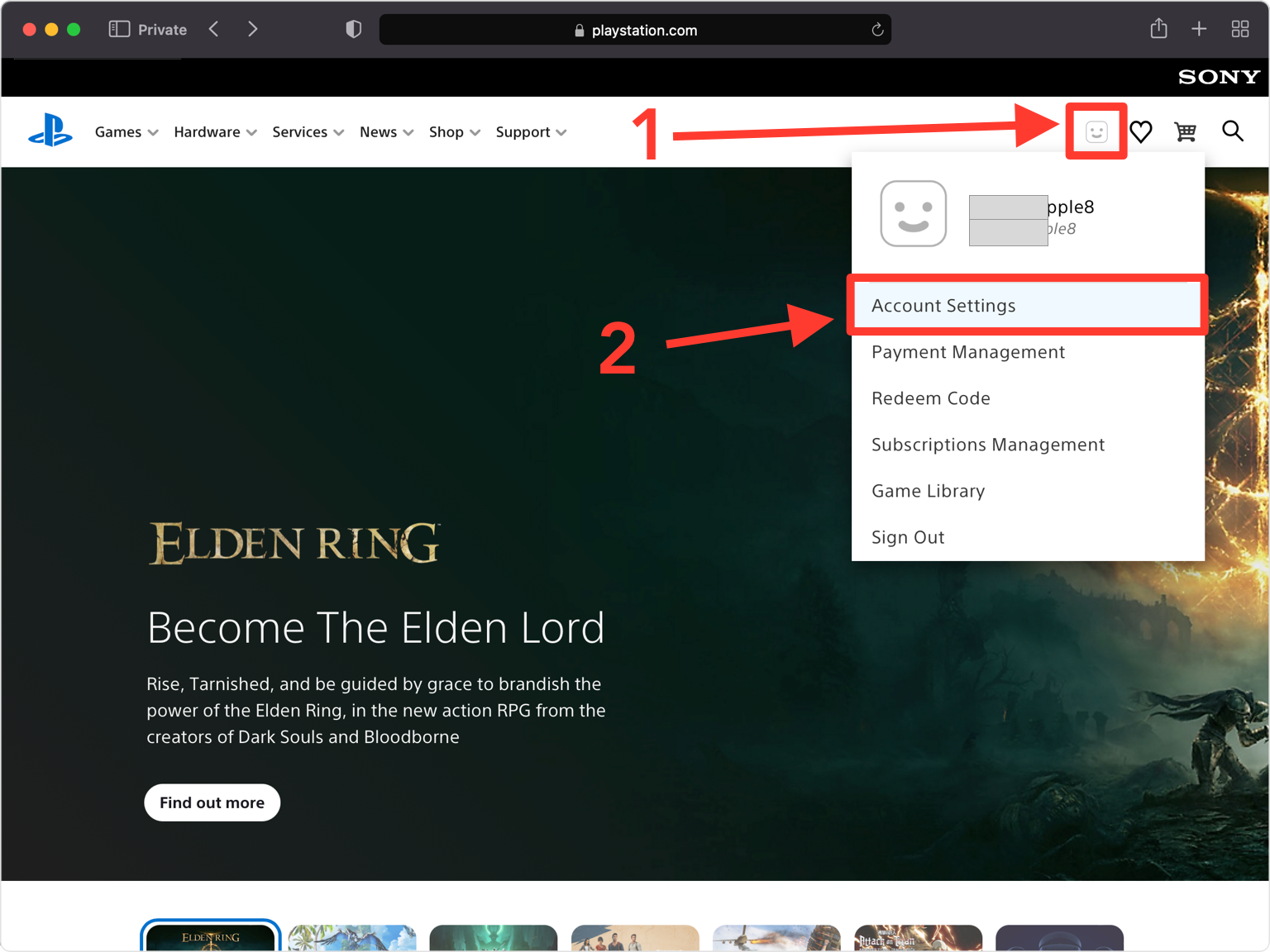
Security Settings
Find and press on Security. After, a pop-up window will appear, choose Continue to go to the next step.

Next Step
Find 2-Step Verification section and click on Edit button.
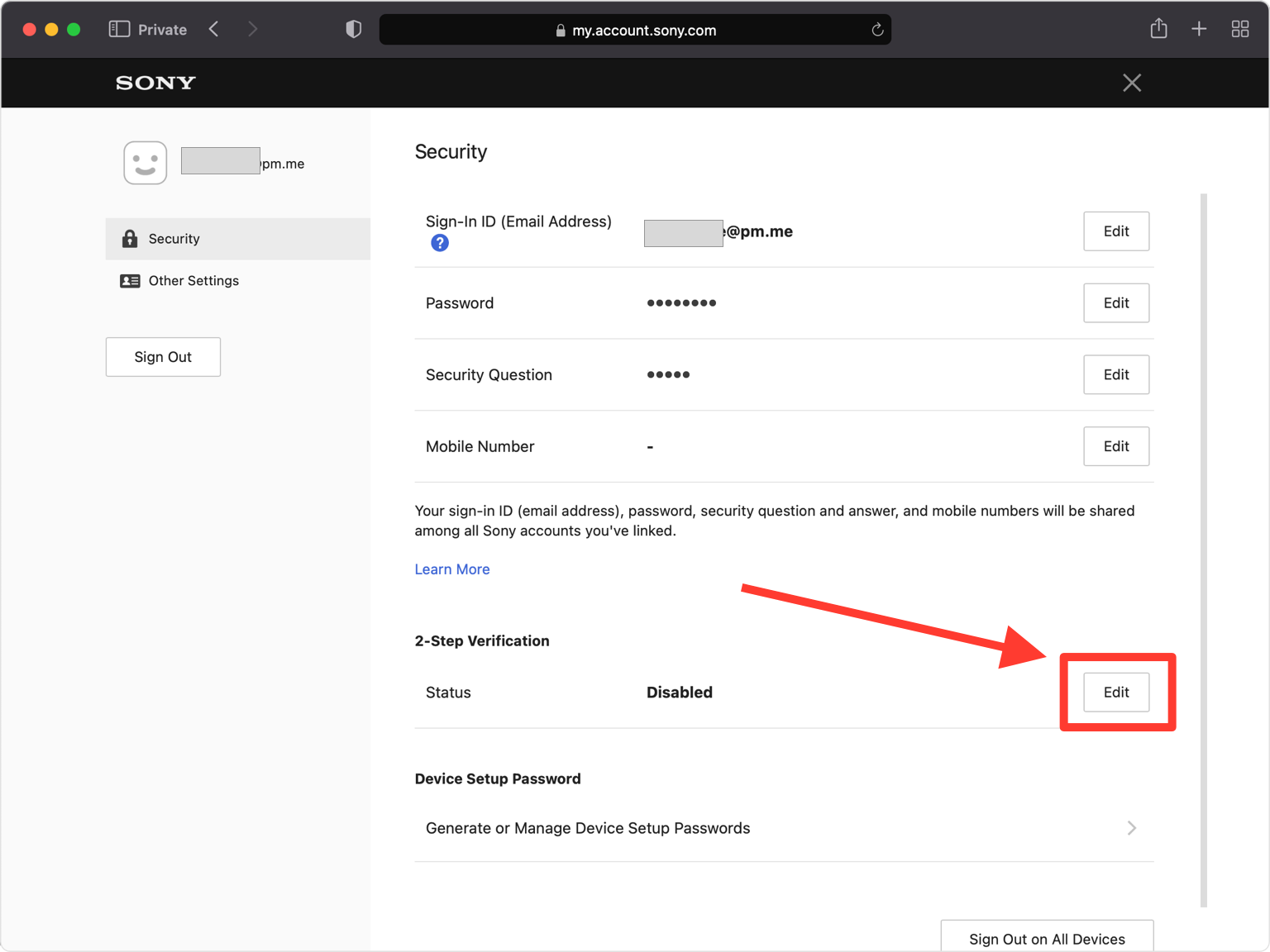
Setup 2FA
Select Authenticator App.
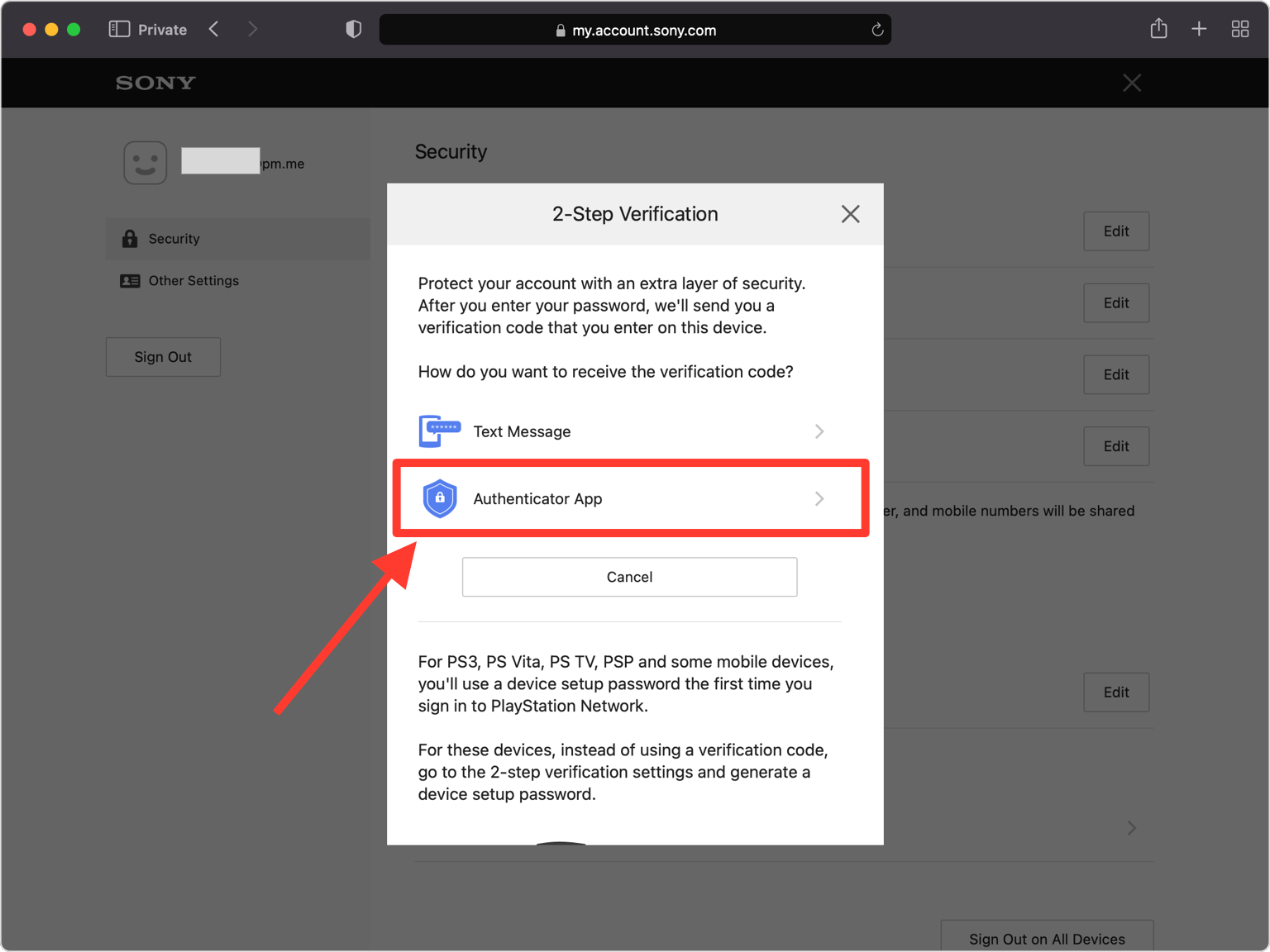
QR Code
A pop-up window will appear for you to scan the QR Code with Authenticator App. Keep this window open as you reach for your phone.
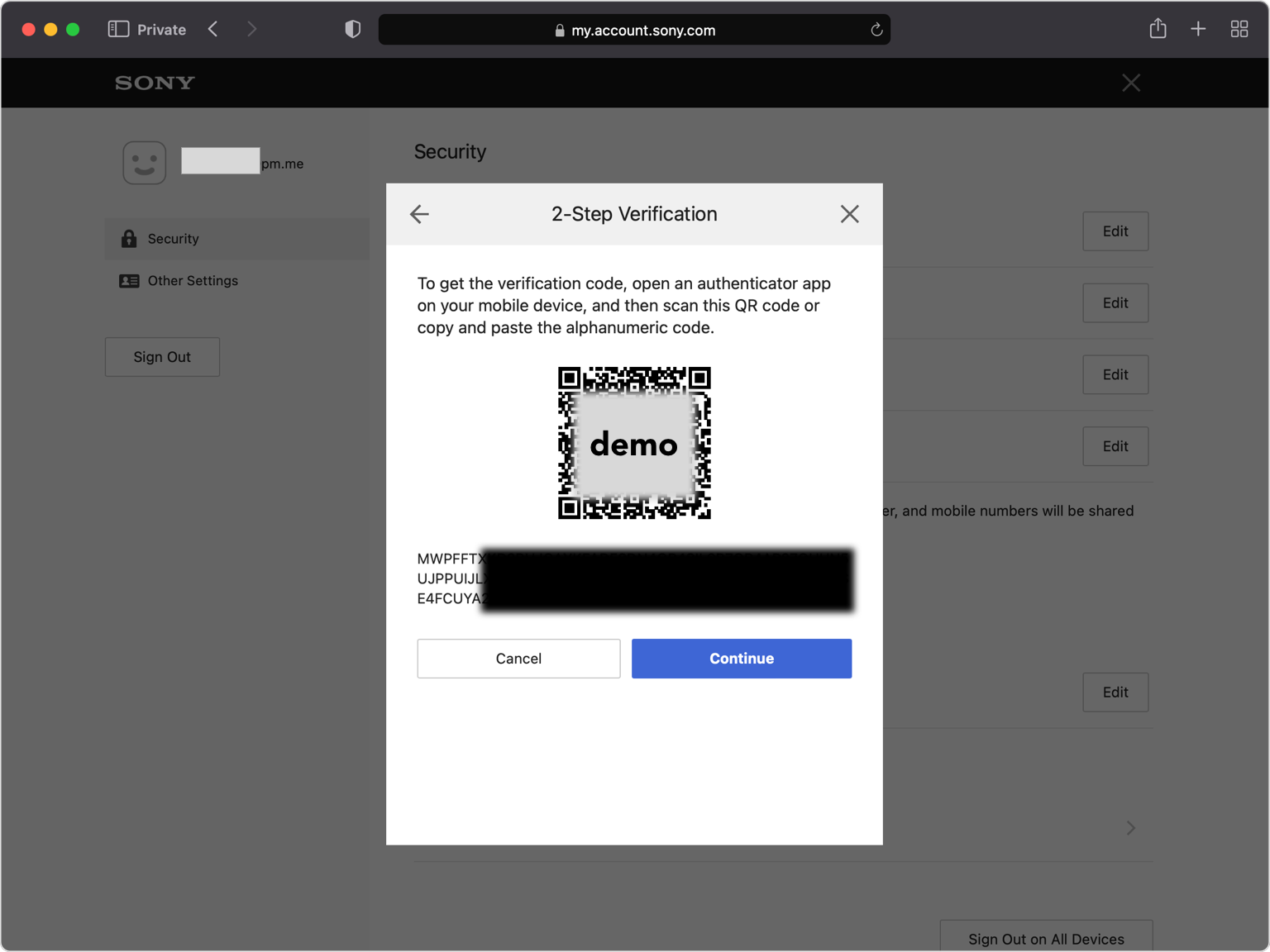
Scan QR Code
Take out your mobile device and open the Authenticator App. At the bottom of the screen, tap the plus sign
 to scan a new account and hold your device up to the computer screen.
to scan a new account and hold your device up to the computer screen.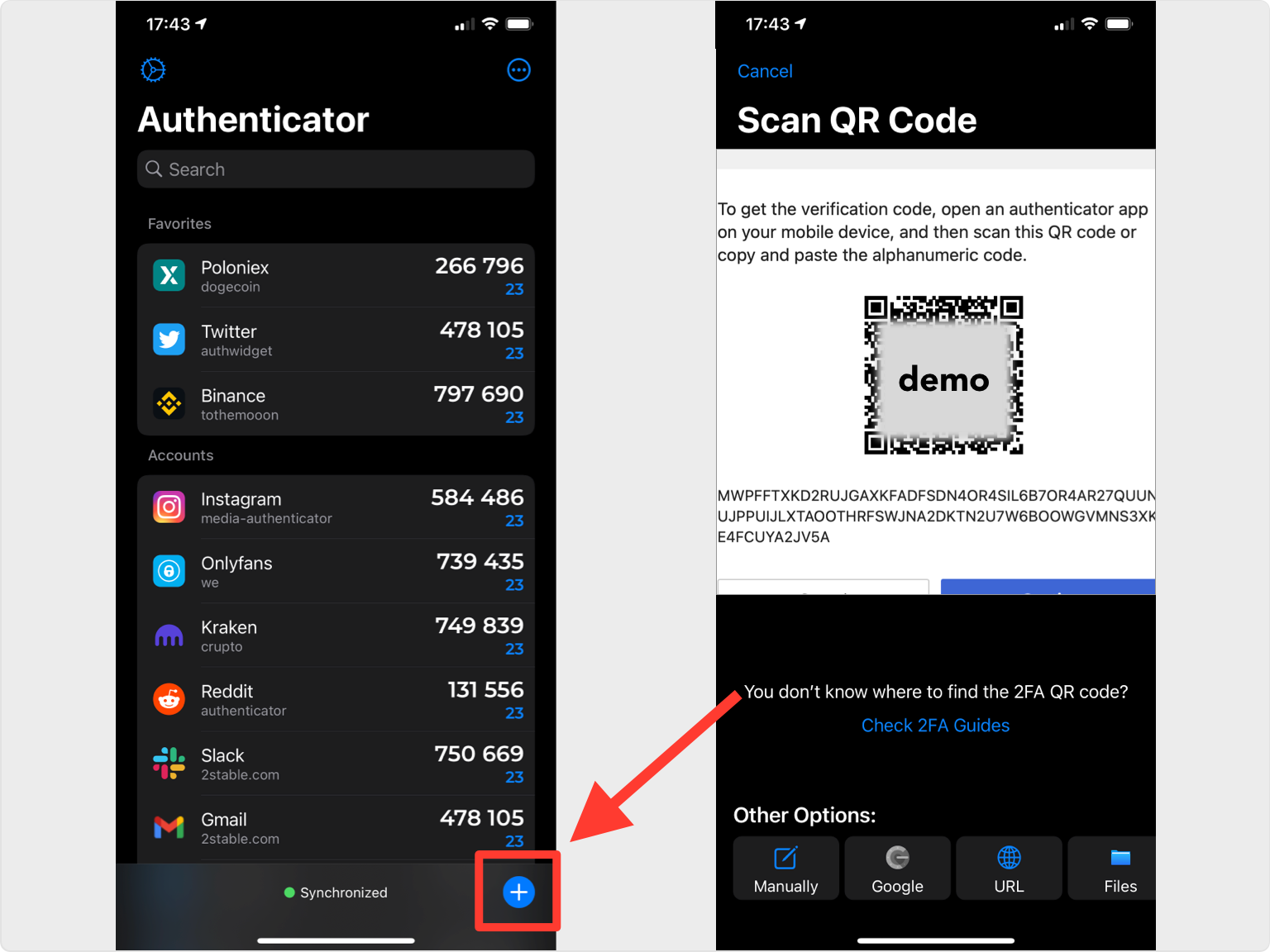
Save account
After successfully scanning the QR Code, the Authenticator App will automatically choose the PlayStation logo and autofill account name and secret key. Confirm it's correct by clicking Save.
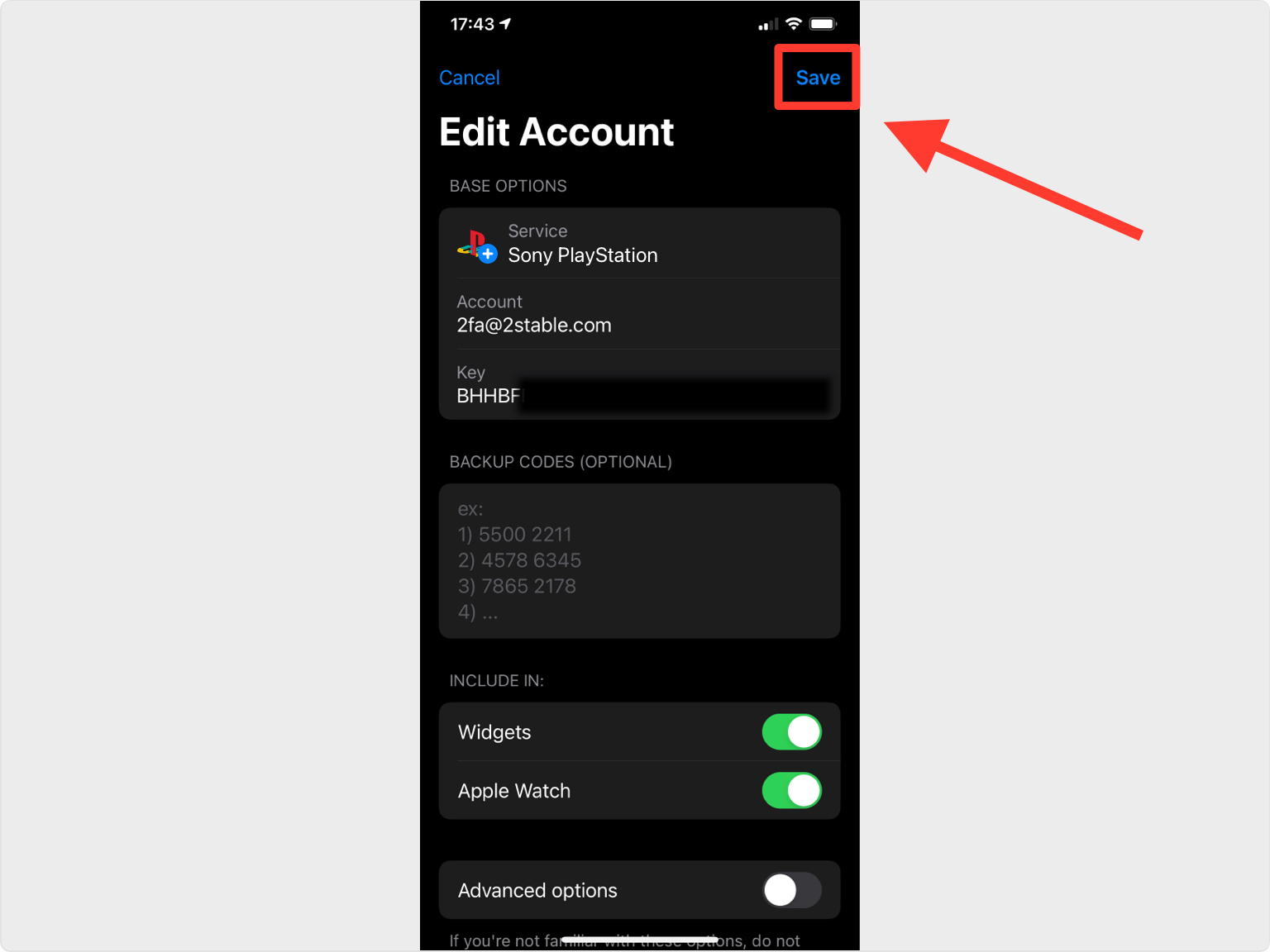
Verify 2-Step Verification
Copy the numerical token provided for PlayStation. After, return to the PlayStation website, paste the numerical token in the appropriate field. When done click Verify button.
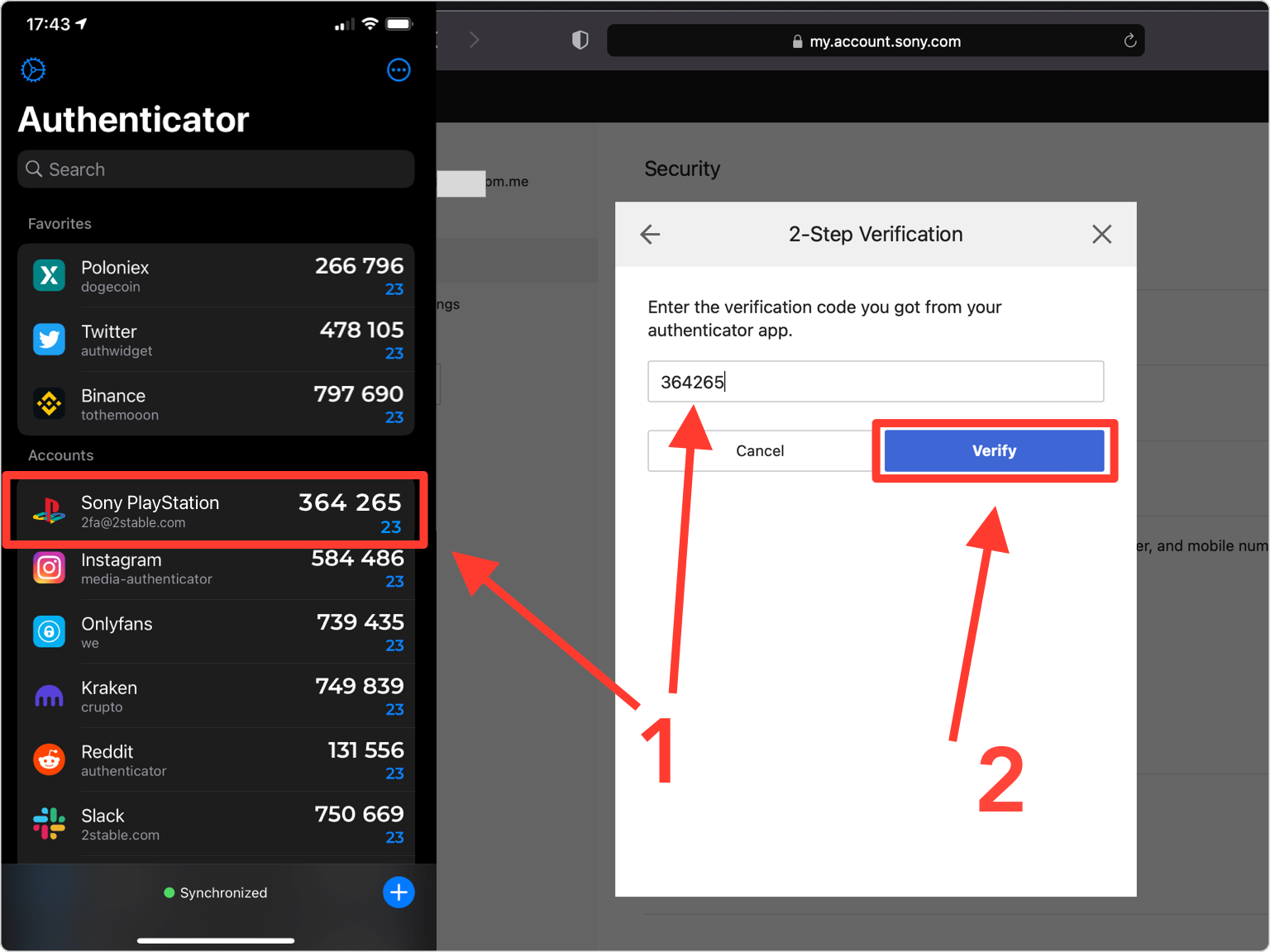
Save your Backup Codes!
Your PlayStation account is now protected with an extra layer of security. You can copy the backup codes into Authenticator or save them in the photo gallery, no matter where you gonna save them, the most important is to store the backup codes in a safe place. Click on OK and that's all.
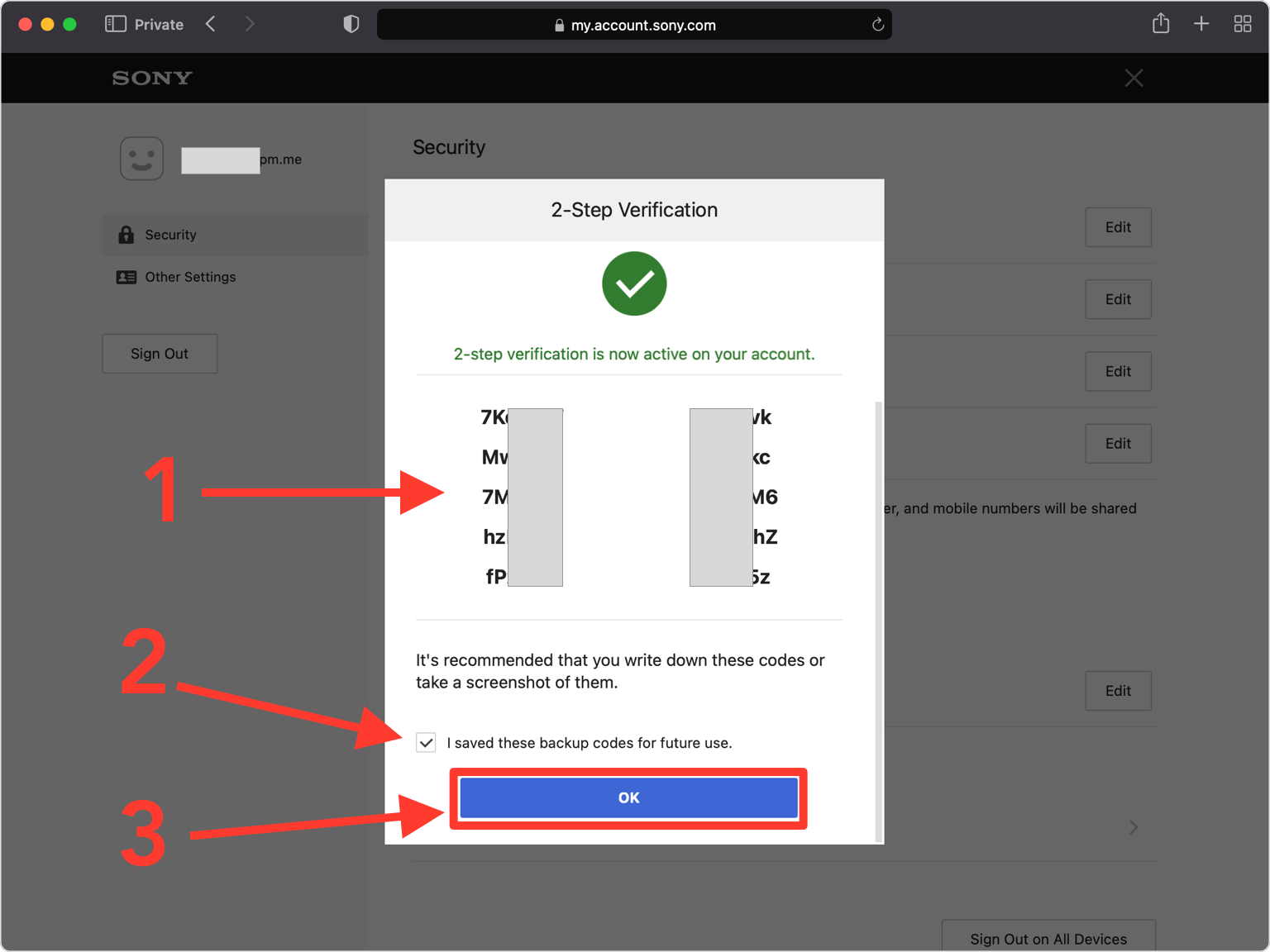
You're all set! To learn more, visit the PlayStation support page. Stay safe!
The information provided on this page is for educational purposes only and is intended to help users secure their accounts.
2Stable is not affiliated, associated, authorized, endorsed by, or in any way officially connected with PlayStation, or any of its subsidiaries or affiliates.
All product names, trademarks, and registered trademarks mentioned are the property of their respective owners. Their use here is for identification and reference purposes only and does not imply any association or endorsement.
For any legal inquiries or concerns regarding the content of this page, please contact us.

