
How to enable 2FA for your ProtonMail account#
A Step-by-Step guide how to set up two-factor authentication for ProtonMail
Download Authenticator App
Before we start, download the Authenticator App from your Apple device’s App Store and set it up as your main Two-Factor Authentication (2FA) option. Here is how to set up it.
Locate 2FA Settings
Log in your ProtonMail account and click on Settings in the top right, then choose Go to settings.
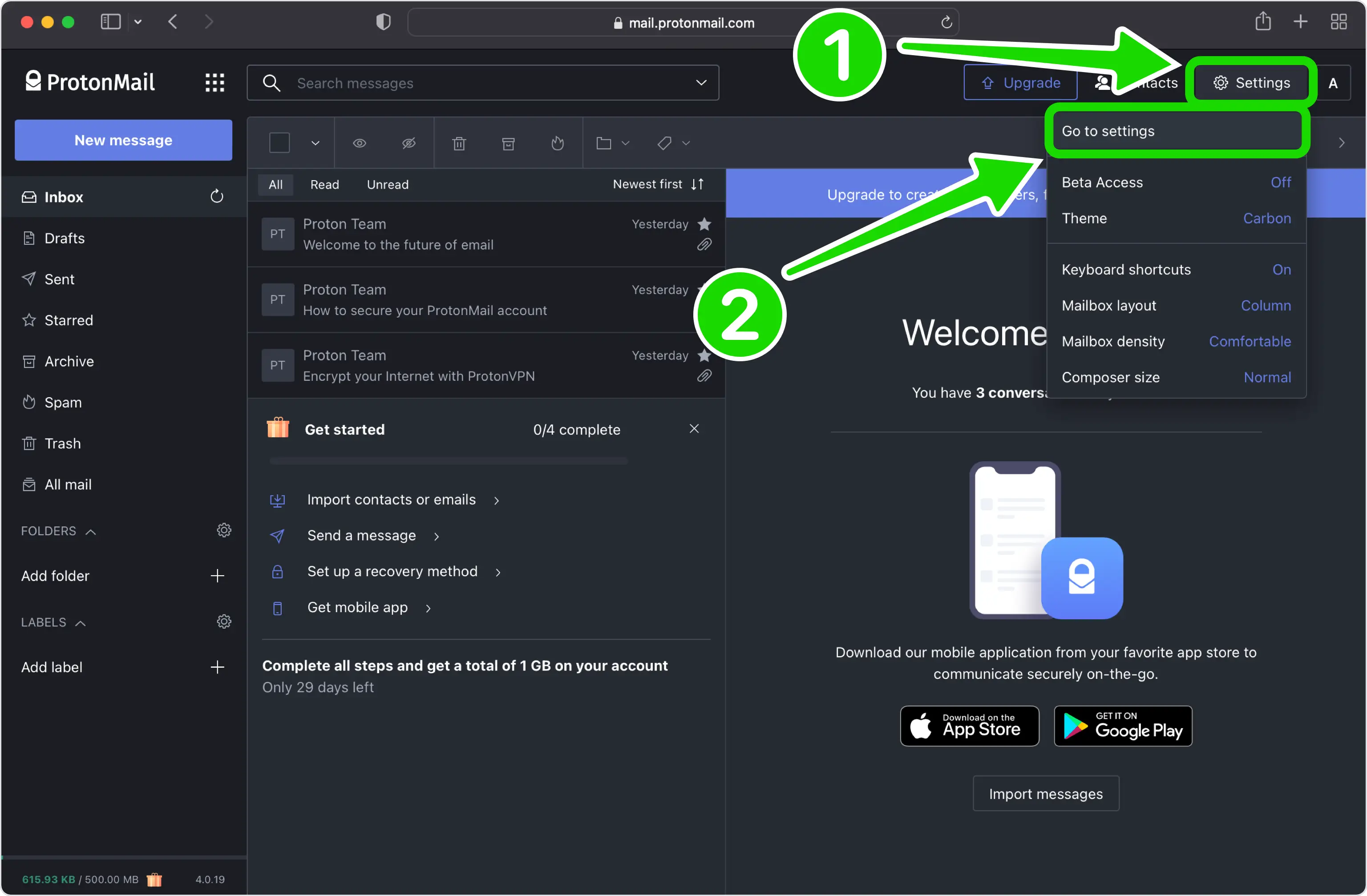
Next Step
Click on Account and password and toggle on Two-factor authentication.
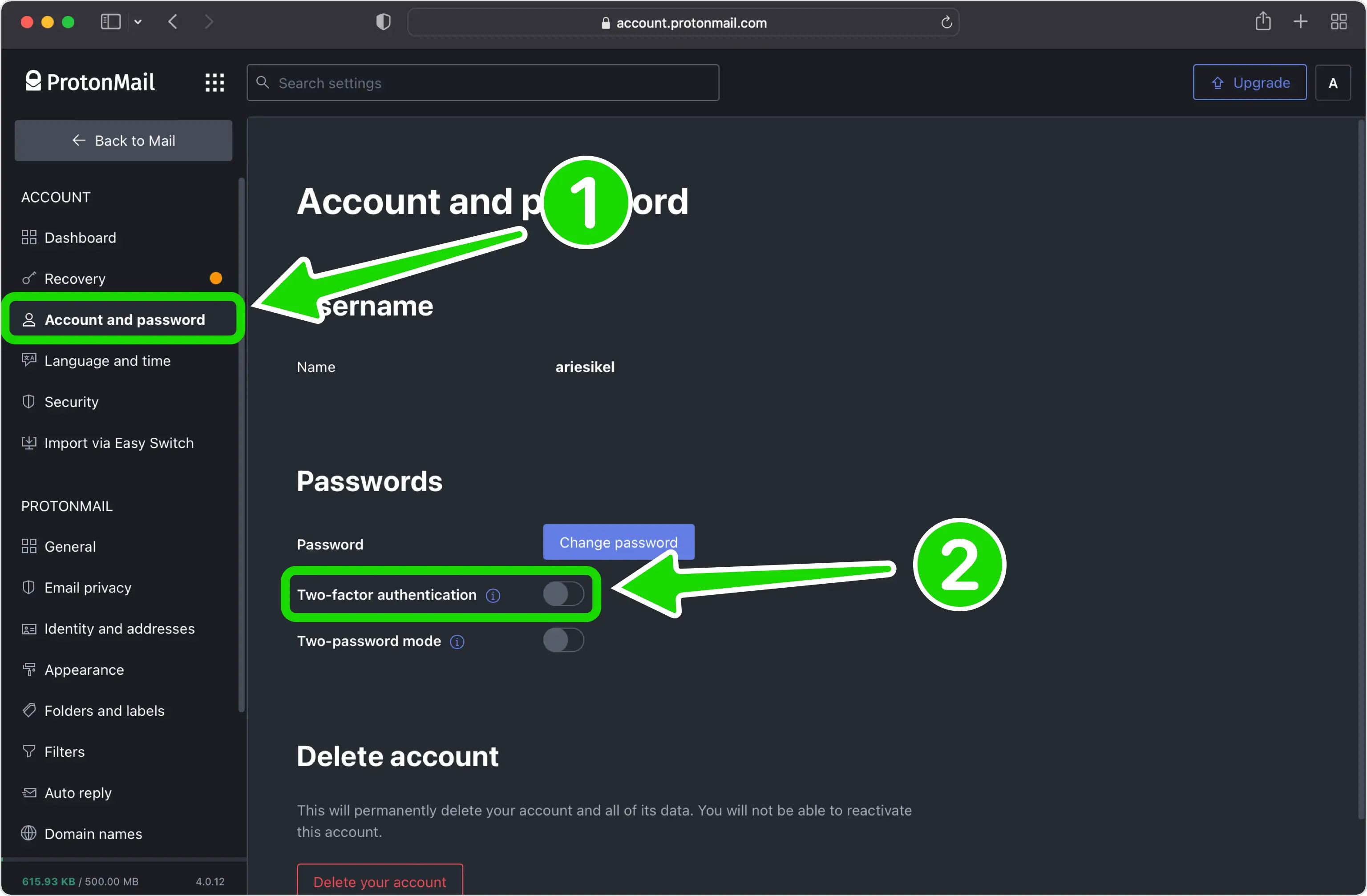
Set up two-factor authentication
In this step is shown the QR Code that contains the secret key which you need to scan with Authenticator App by 2Stable. Keep this window open as you reach for your iPhone or other Apple device.
Note: Do not scan the demo image shown below.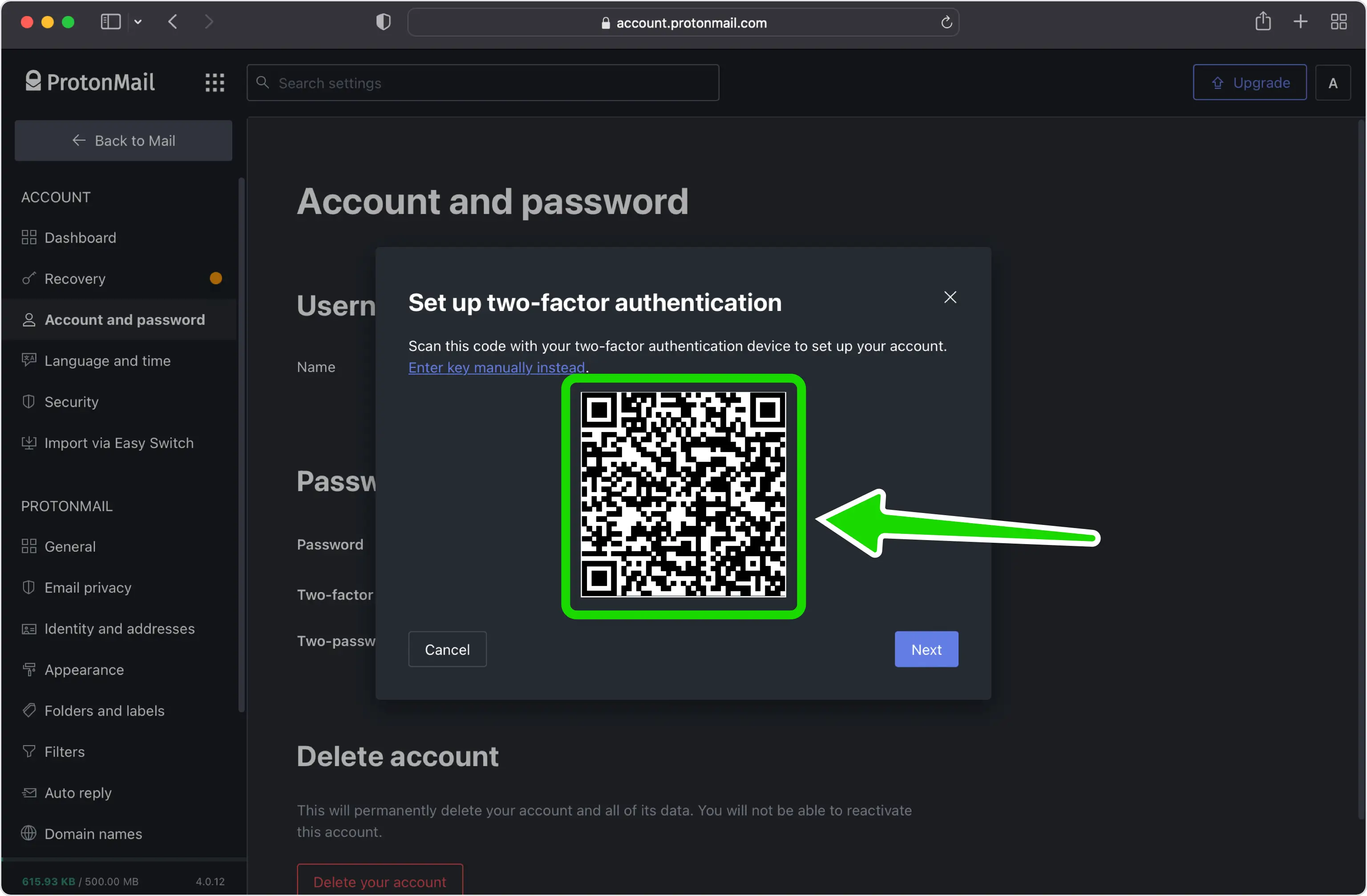
Capture QR Code
Open Authenticator App and at the bottom of the screen, tap the plus
 button and hold your device up to the computer screen to scan the QR Code.
button and hold your device up to the computer screen to scan the QR Code.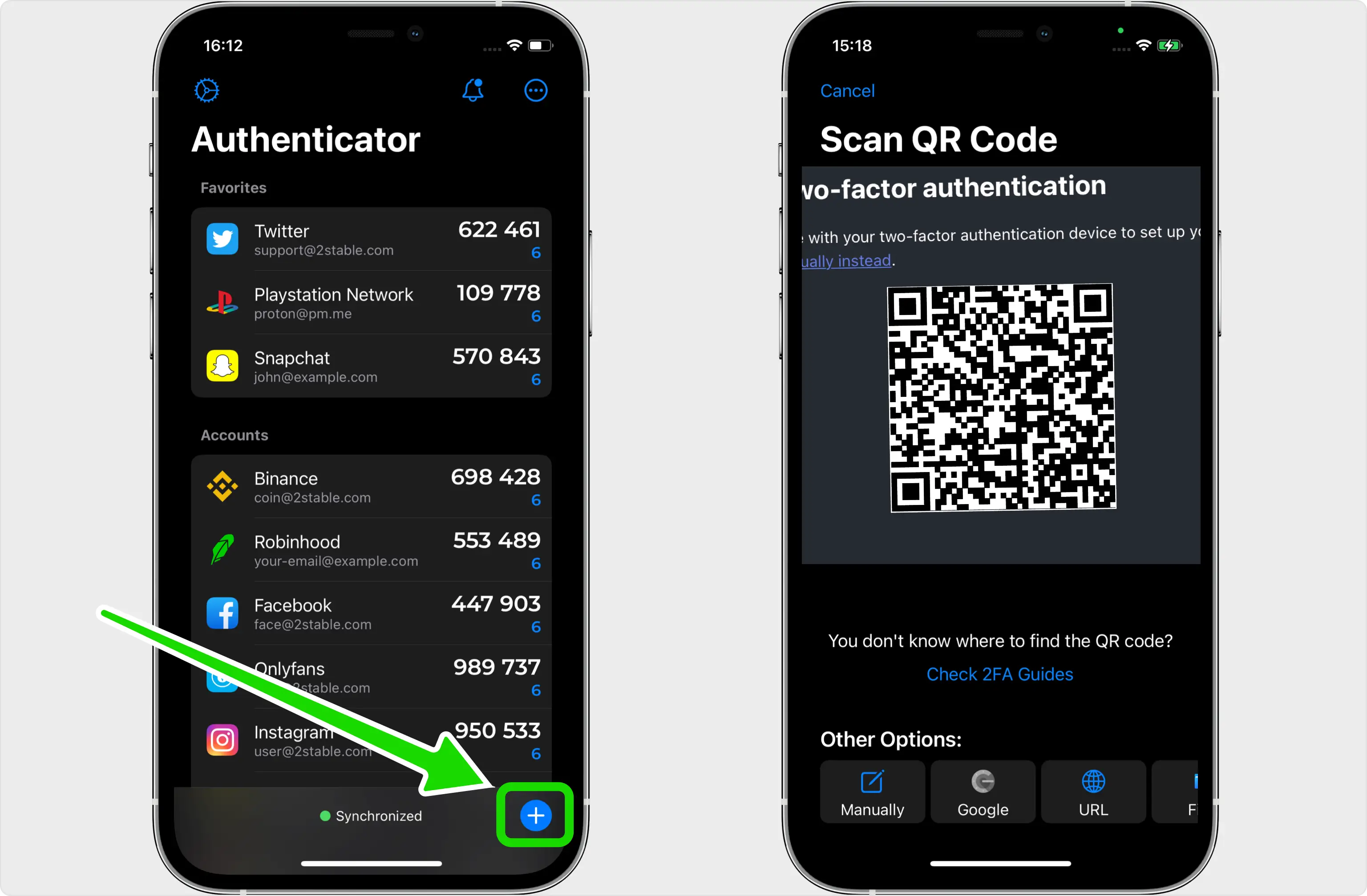
Two-Factor Authentication Code (2FA)
After successfully scanning the QR Code, Authenticator App will automatically choose the ProtonMail logo and autofill the account name and secret key. Tap on Save when ready.
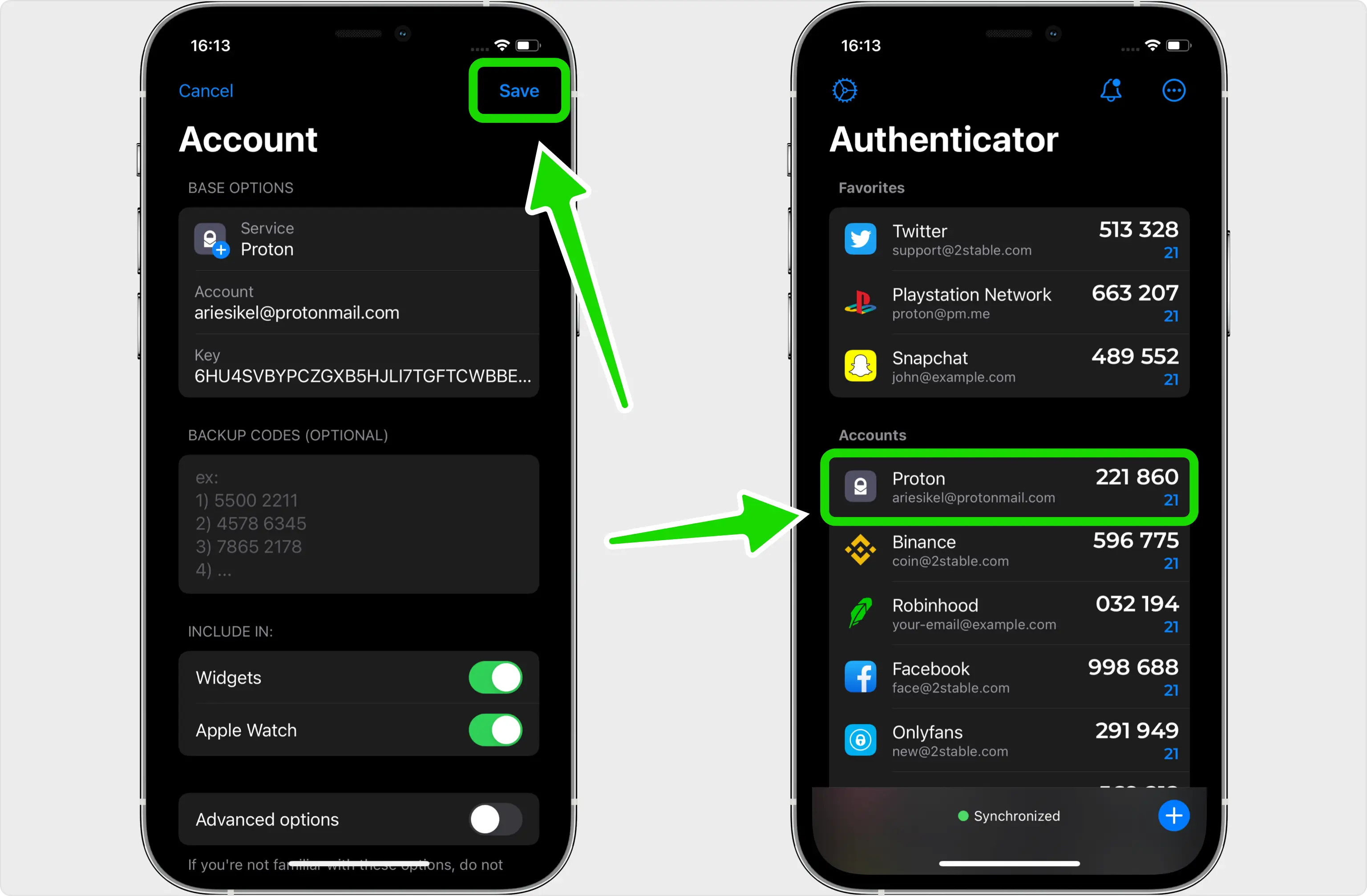
Verify Your 2FA Code
First, you need to enter the password for your ProtonMail account. Secondly, type the code from Authenticator App on the ProtonMail website in the Two-factor authentication code field and click Submit
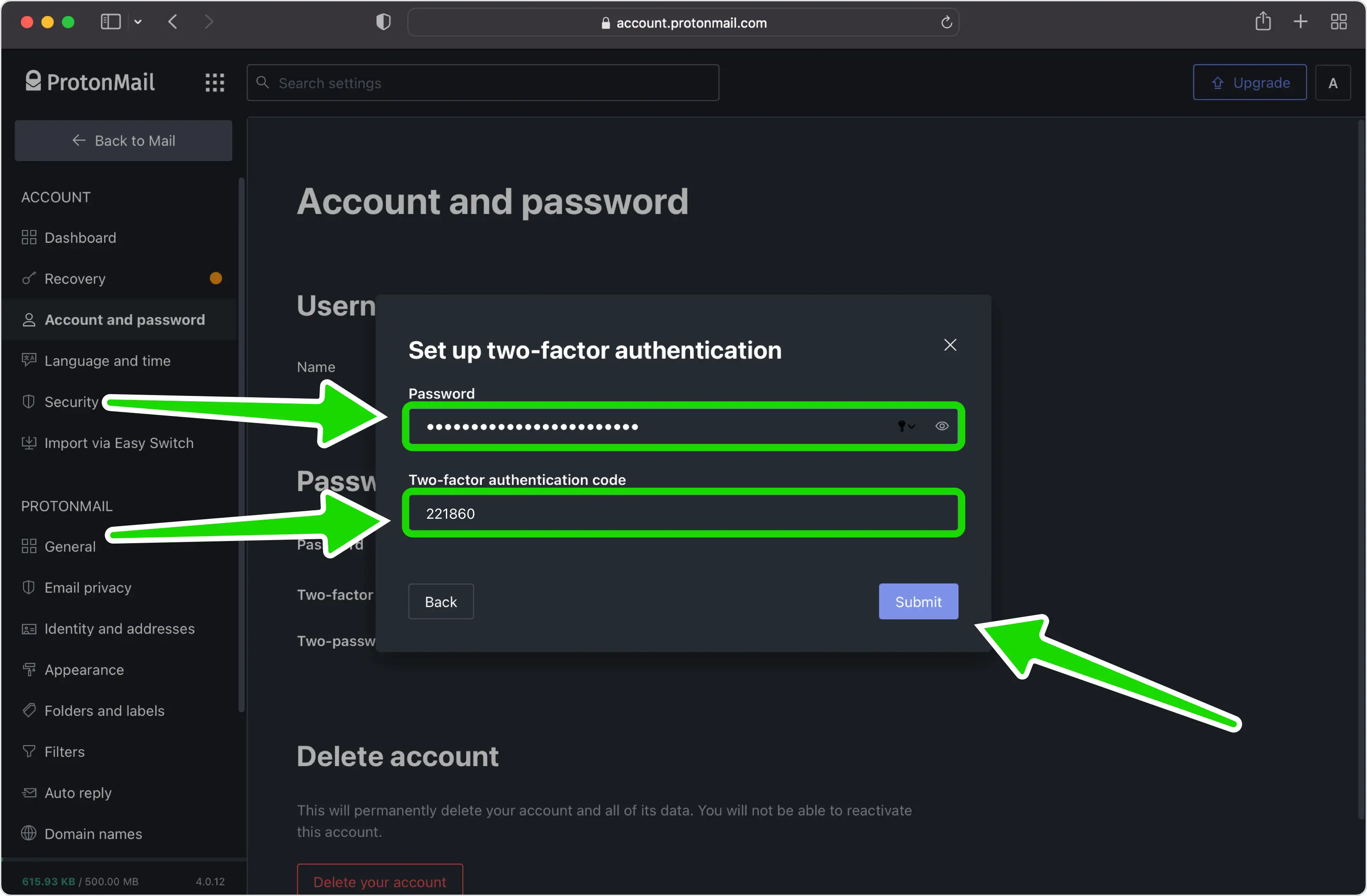
Save Recovery Codes
Your ProtonMail account is now protected. You can copy the recovery codes into Authenticator App or save them in a safe place. Press on Ok and that's all.
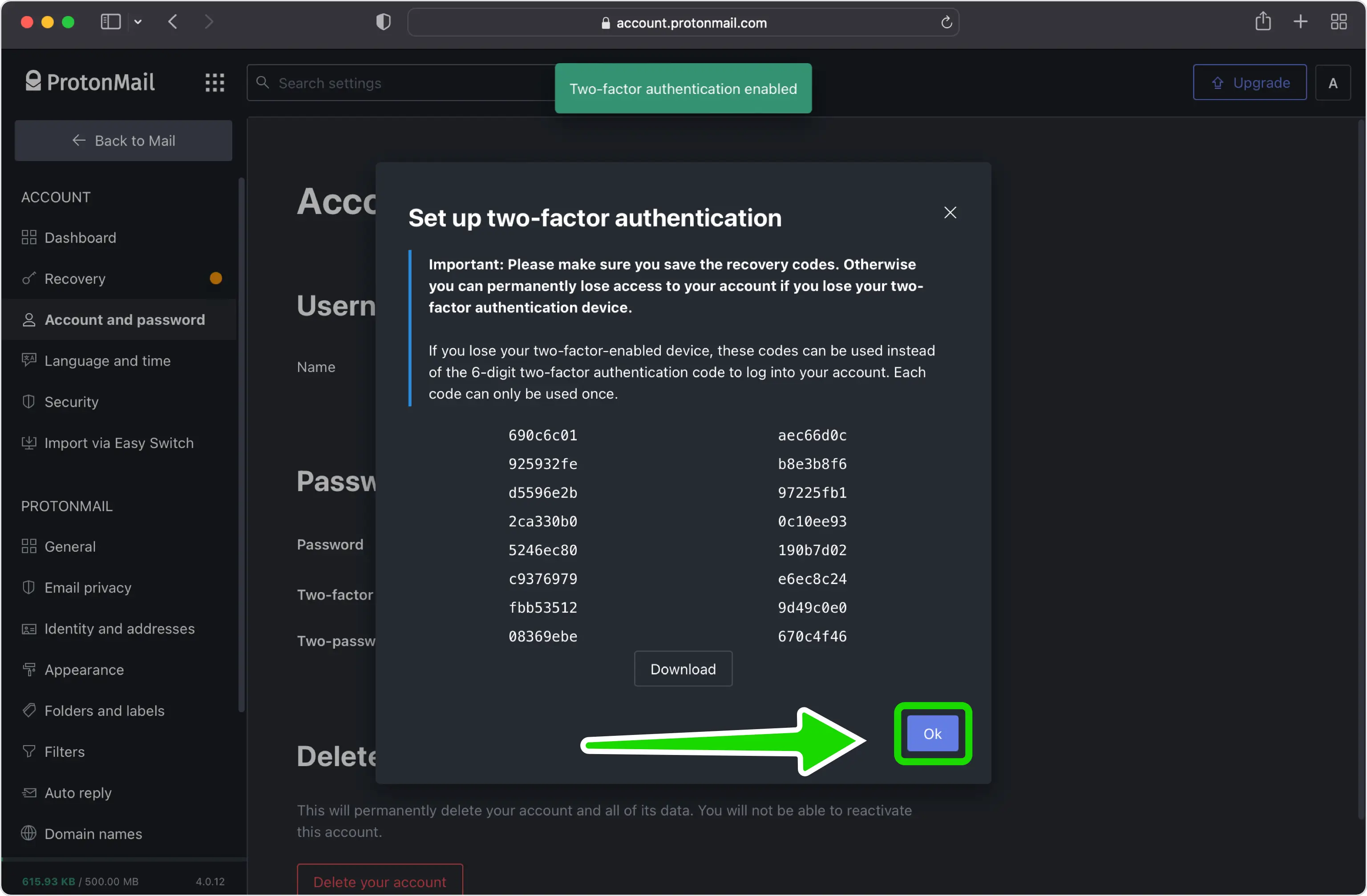
You're all set! To learn more, visit the ProtonMail support page. Stay safe!
The information provided on this page is for educational purposes only and is intended to help users secure their accounts.
2Stable is not affiliated, associated, authorized, endorsed by, or in any way officially connected with ProtonMail, or any of its subsidiaries or affiliates.
All product names, trademarks, and registered trademarks mentioned are the property of their respective owners. Their use here is for identification and reference purposes only and does not imply any association or endorsement.
For any legal inquiries or concerns regarding the content of this page, please contact us.

