
How to enable 2FA for your Robinhood account#
A Step-by-Step guide how to set up two-factor authentication for Robinhood
Download Authenticator App
Before we start, download the Authenticator App from your Apple device’s App Store and set it up as your main Two-Factor Authentication (2FA) option. Here is how to set up it.
Locate 2FA Settings
Open your Robinhood app on your mobile device. Tap on your profile picture in the bottom right to go to your profile, then tap (3 bars icon) in the top right. After, choose Security and Privacy.
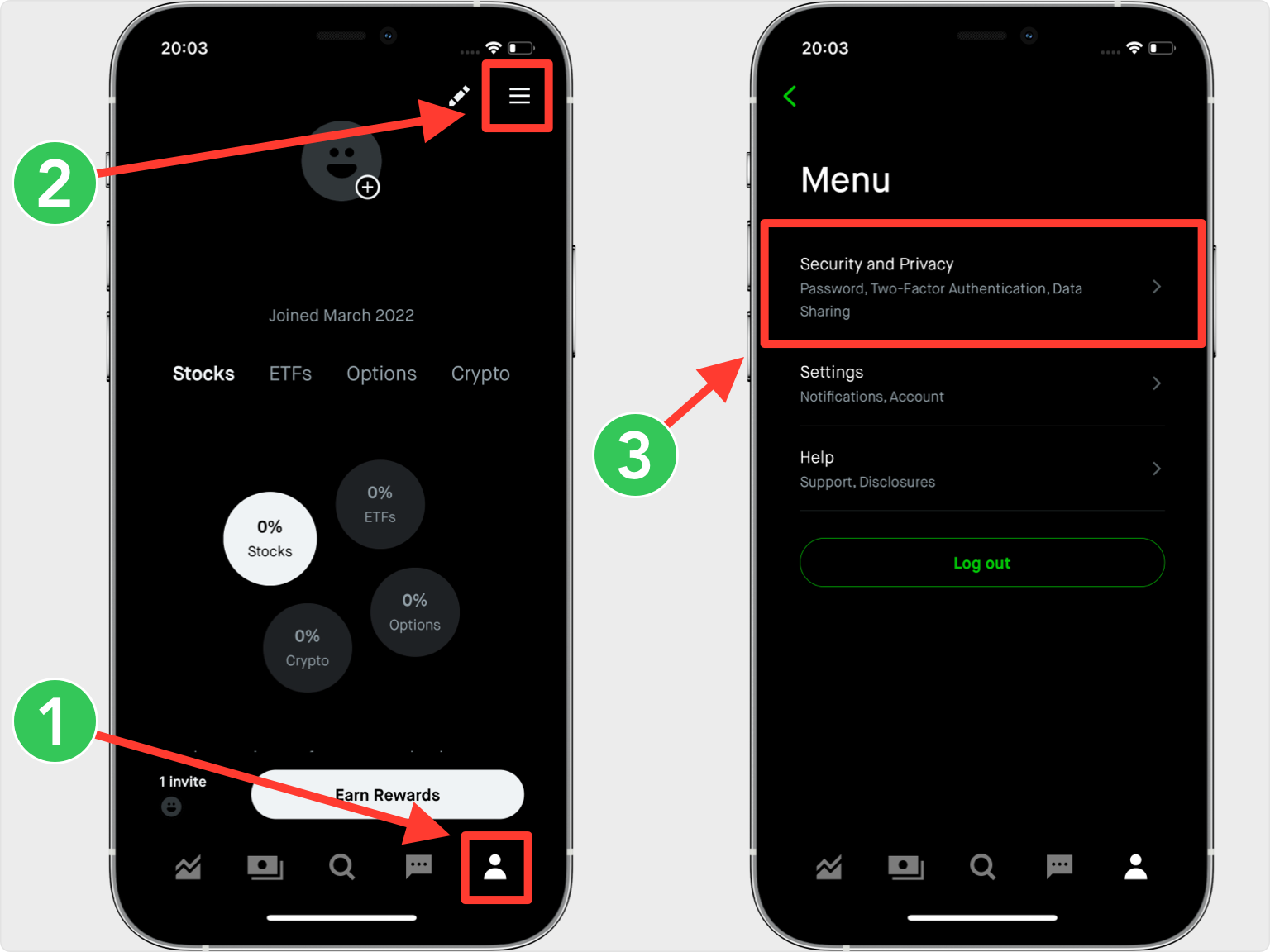
Next Step
Find and press on Two-Factor Authentication, after, select Authenticator App.
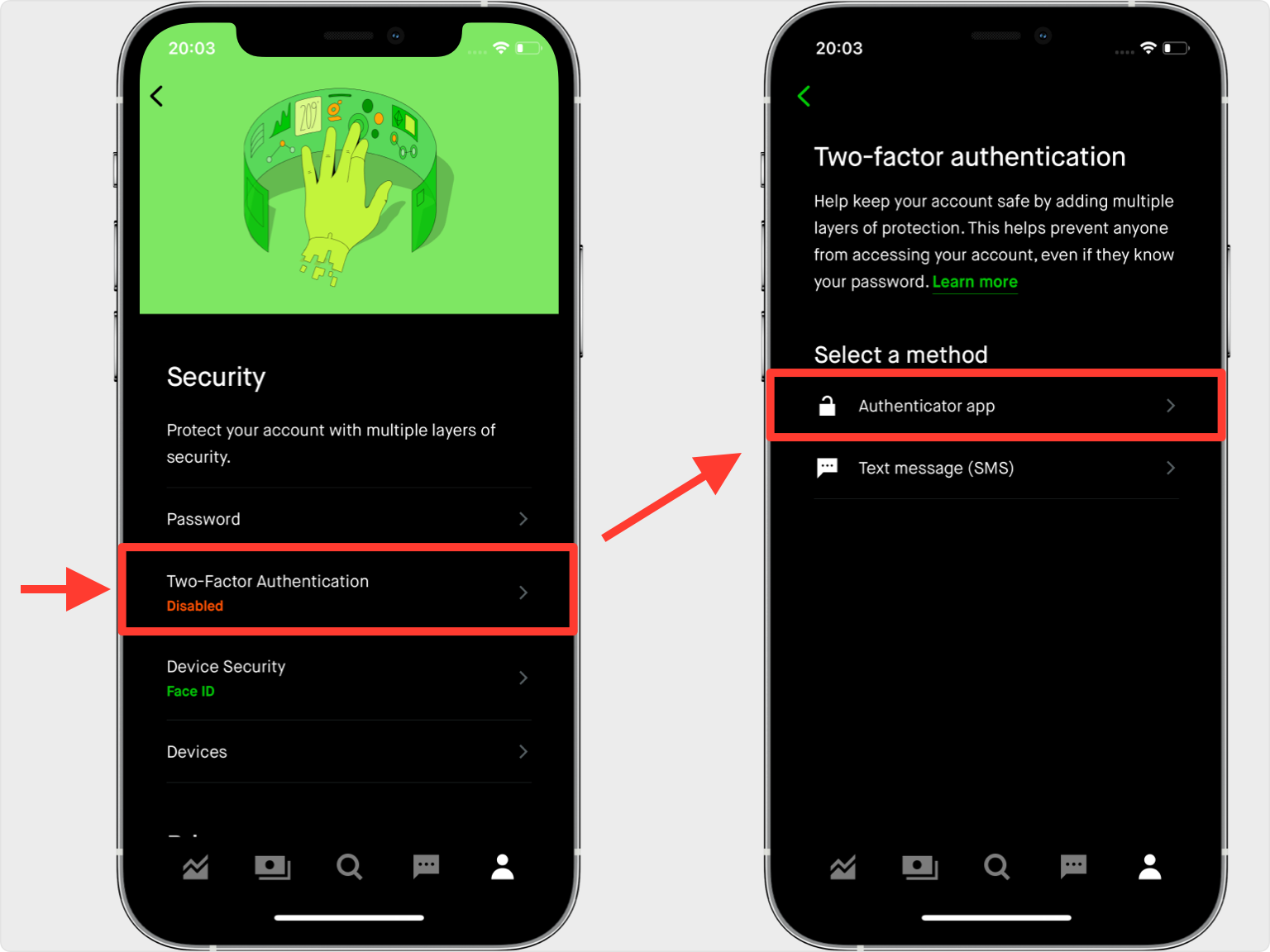
Verify Your Phone Number
Robinhood will send you a 6 digit security code to your phone number. Enter the received code into the verification field. Next, copy the provided key, when done tap on Continue.
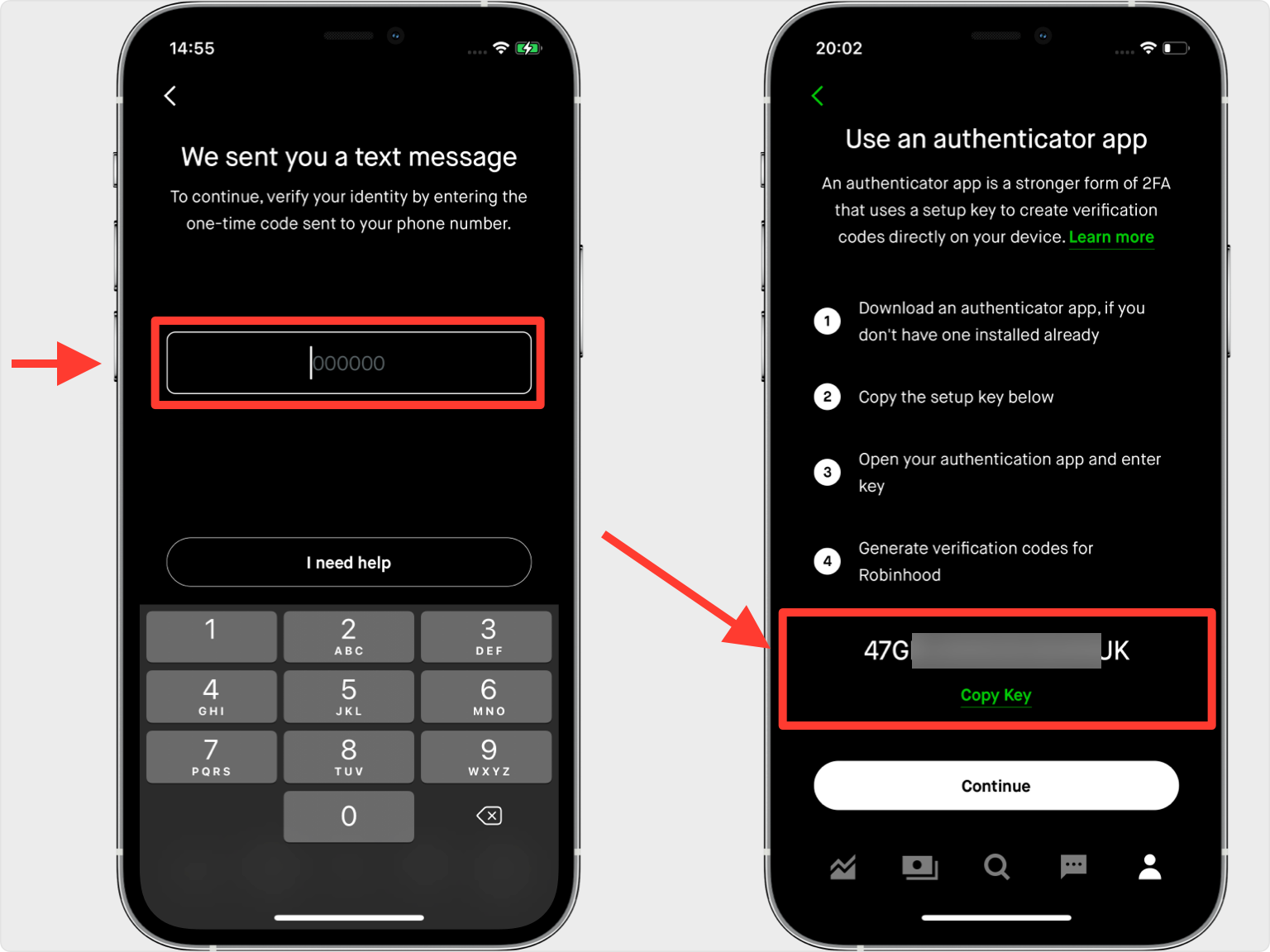
Add a New Account
Open Authenticator App and at the bottom of the screen, tap the plus button
 and select the Manually option.
and select the Manually option.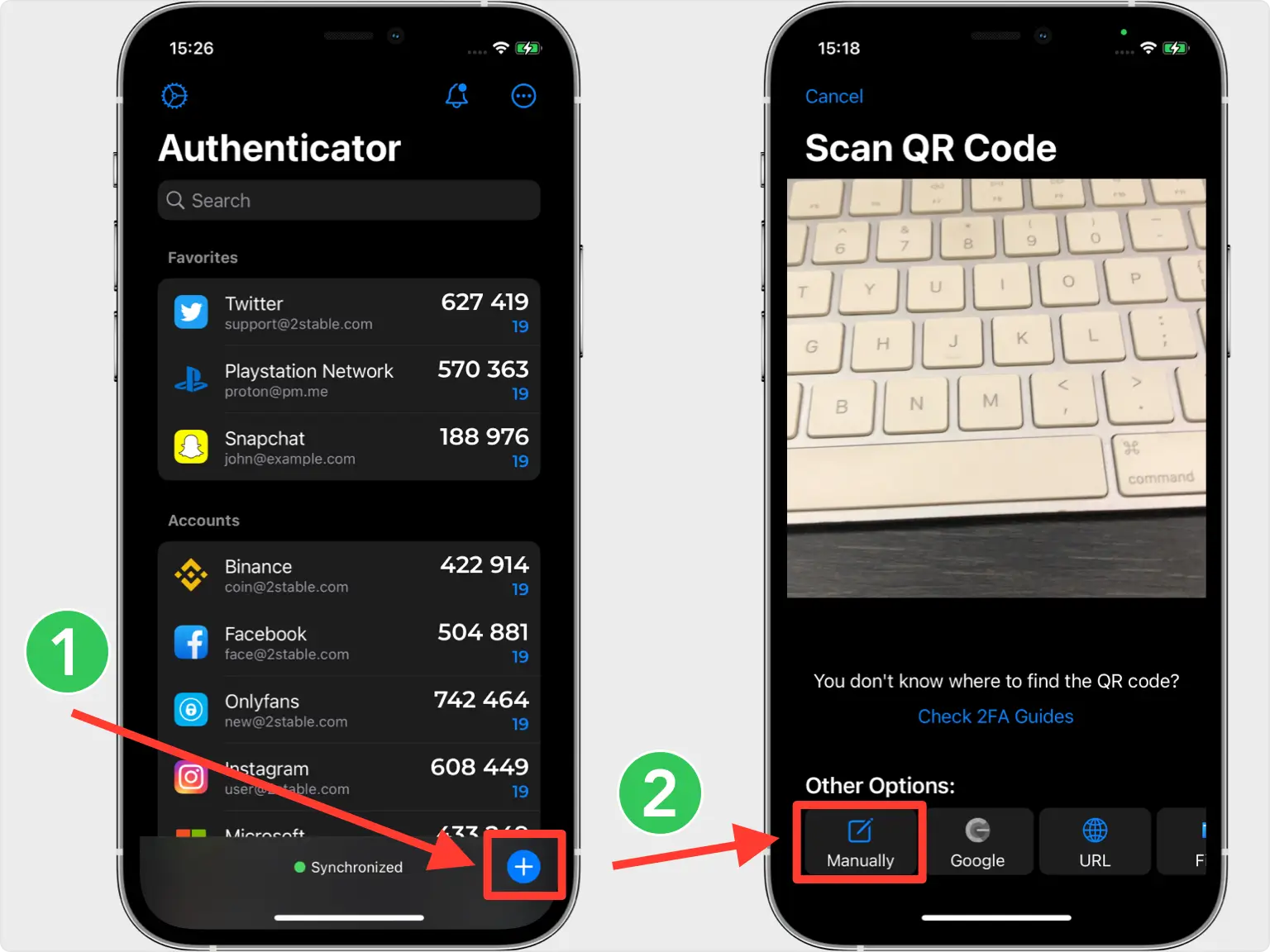
Save your Robinhood Account
Paste the copied key into the Key section in Authenticator App. Next, choose the account icon by pressing on
 icon. After, write the service name (Robinhood) and your account name. Finally, tap on Save.
icon. After, write the service name (Robinhood) and your account name. Finally, tap on Save.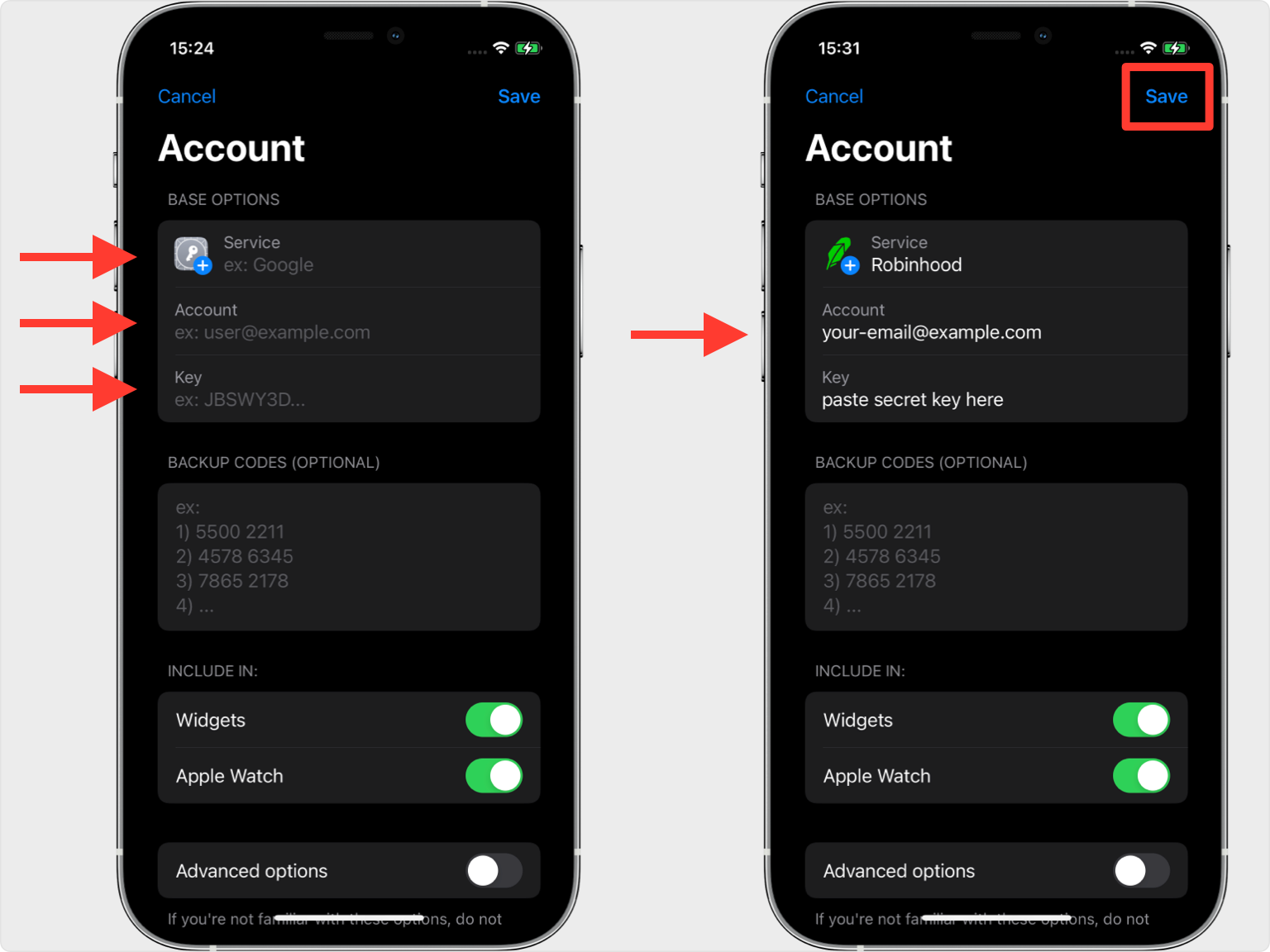
Verify Authenticator App
Copy the numerical code from Authenticator App and confirm it on the Robinhood app. Note that this code refreshes every 30 seconds.
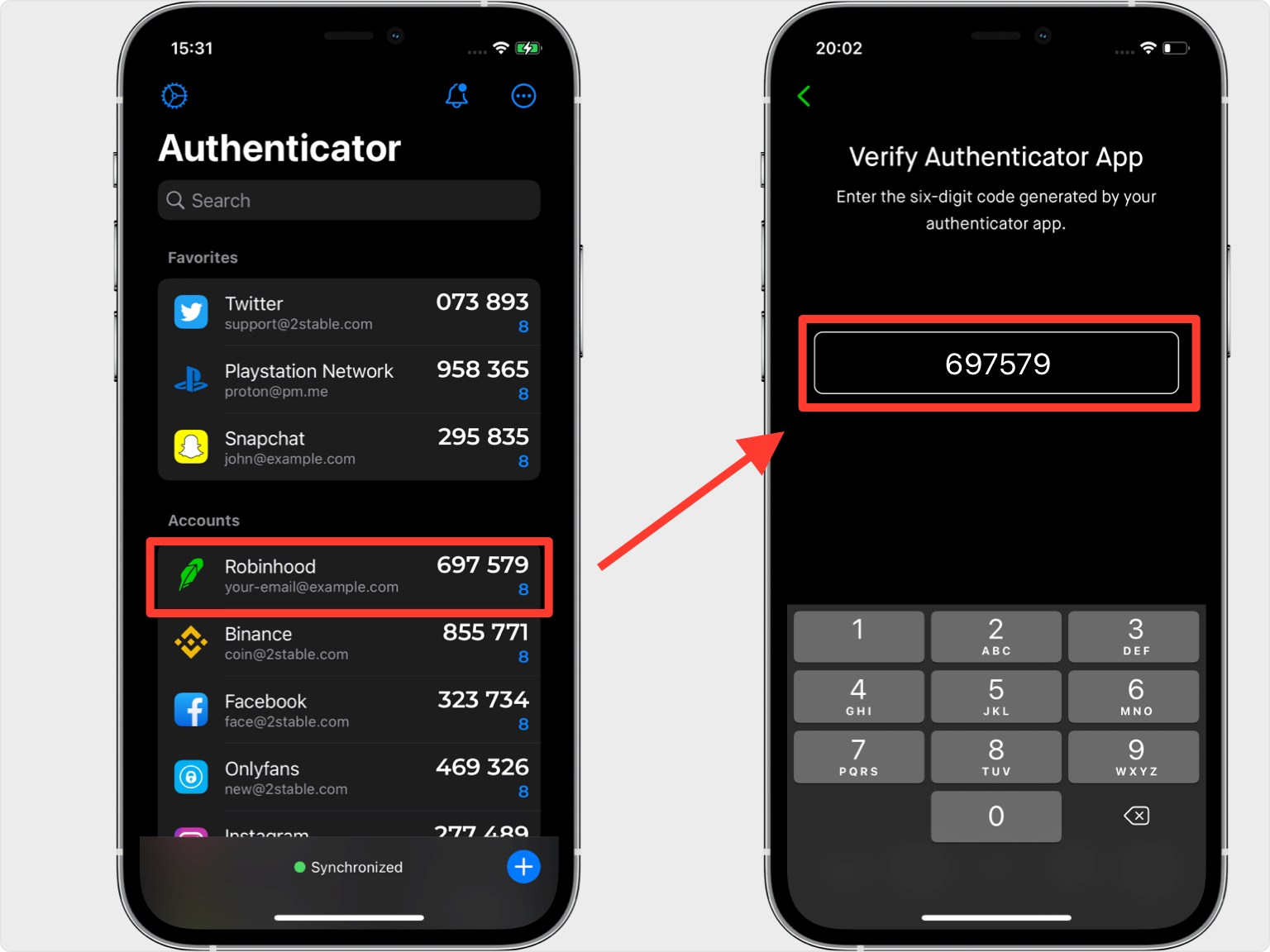
Backup Code
Your Robinhood account is now protected. We recommend you store it digitally in a safe place. Press Continue and that's all.
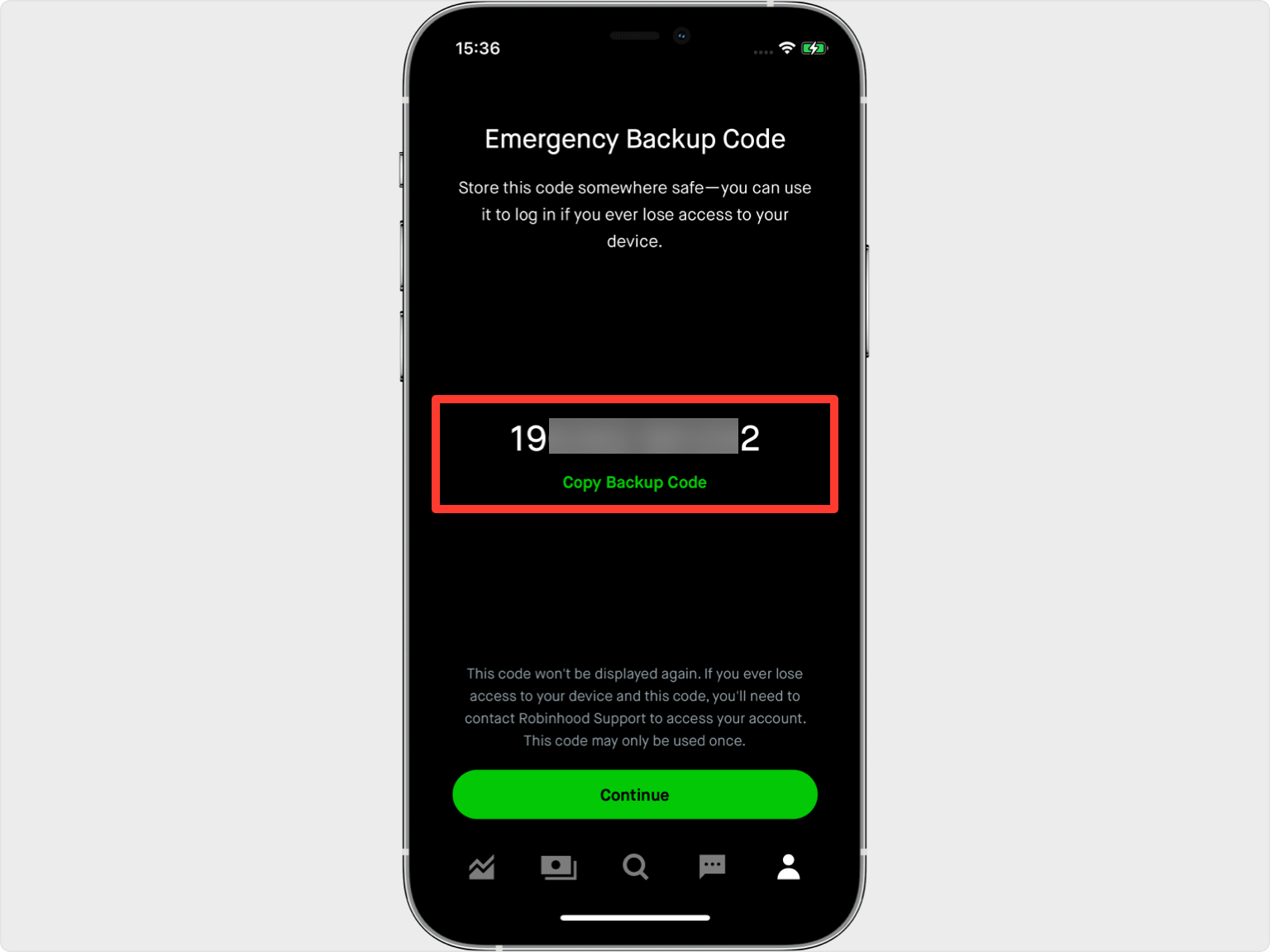
You're all set! To learn more, visit the Robinhood support page. Stay safe!
The information provided on this page is for educational purposes only and is intended to help users secure their accounts.
2Stable is not affiliated, associated, authorized, endorsed by, or in any way officially connected with Robinhood, or any of its subsidiaries or affiliates.
All product names, trademarks, and registered trademarks mentioned are the property of their respective owners. Their use here is for identification and reference purposes only and does not imply any association or endorsement.
For any legal inquiries or concerns regarding the content of this page, please contact us.

