
How to enable 2FA for your Roblox account#
A Step-by-Step guide how to set up two-factor authentication for Roblox
Download Authenticator App
Before we start, download the Authenticator App from your Apple device’s App Store and set it up as your main Two-Factor Authentication (2FA) option. Here is how to set up it.
Locate 2FA Settings
Sign in to your Roblox account, click on the gear symbol at the top right corner, and select Settings.
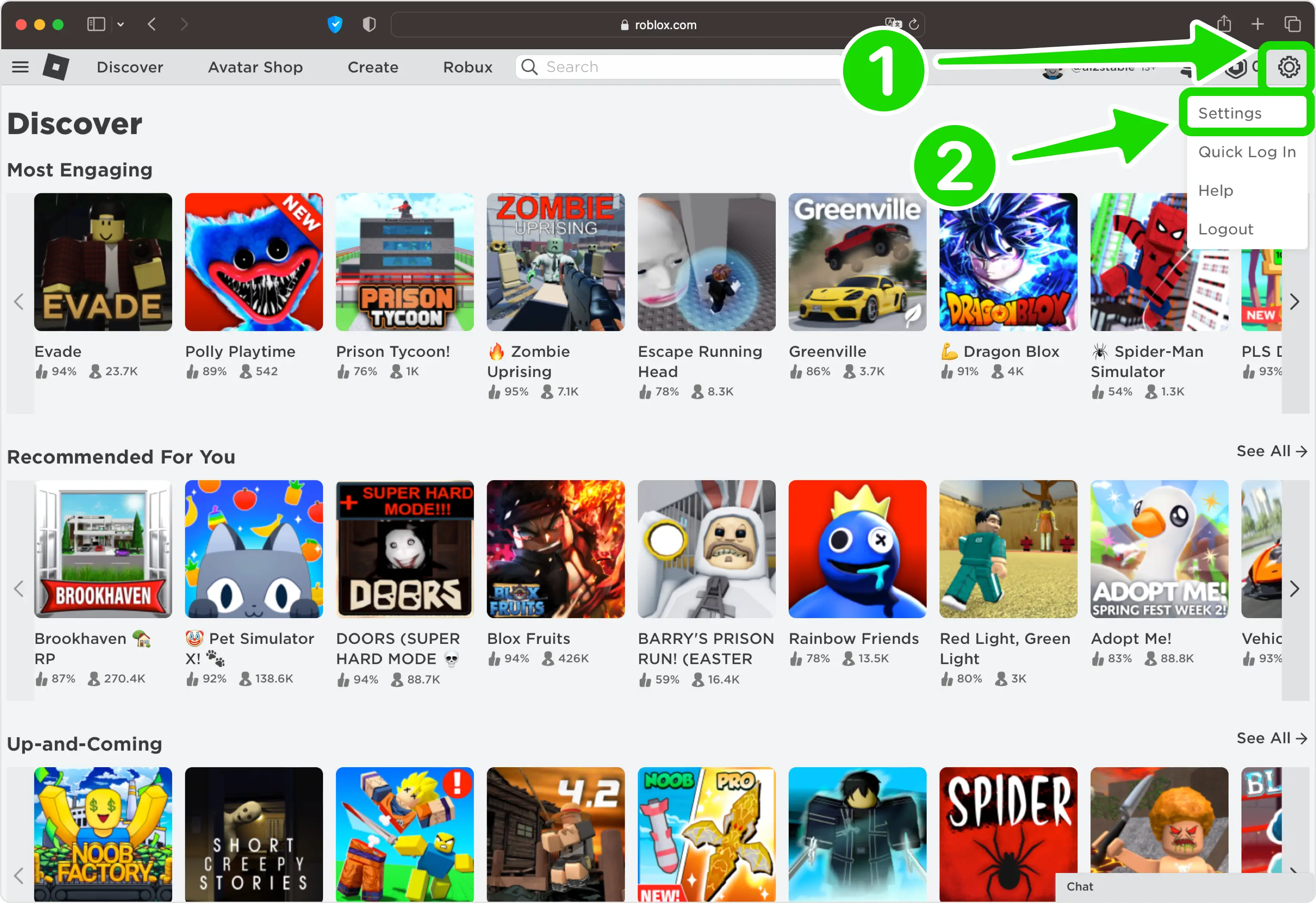
Next Step
Under the Security section click the toggle switch to turn on Authenticator App (Very Secure)
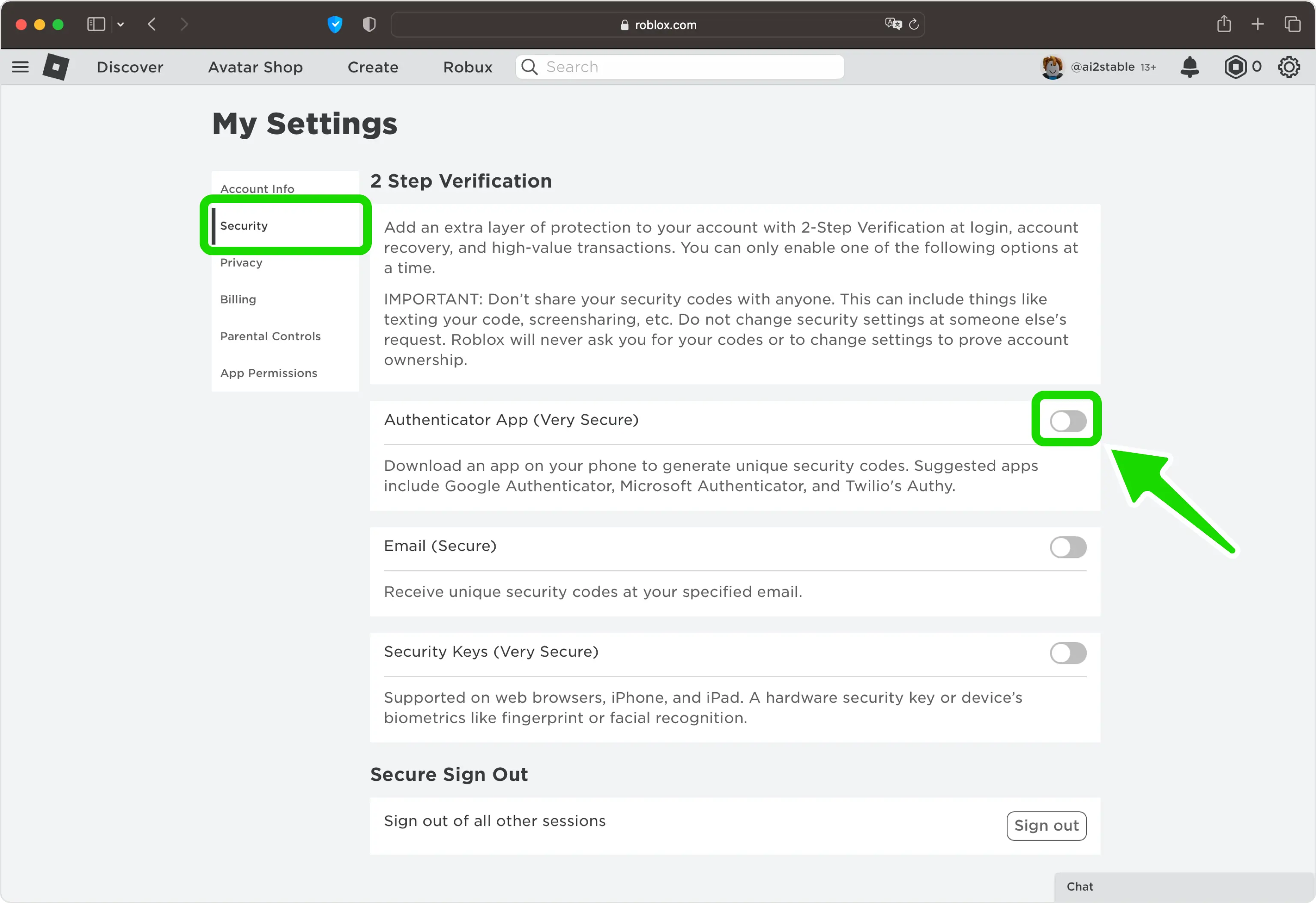
Set up 2-Step Verification
In this step is shown the QR Code that contains the secret key which you need to scan with Authenticator App. Keep the page open as you reach for your device.
Note: Do not scan the DEMO QR Code shown below.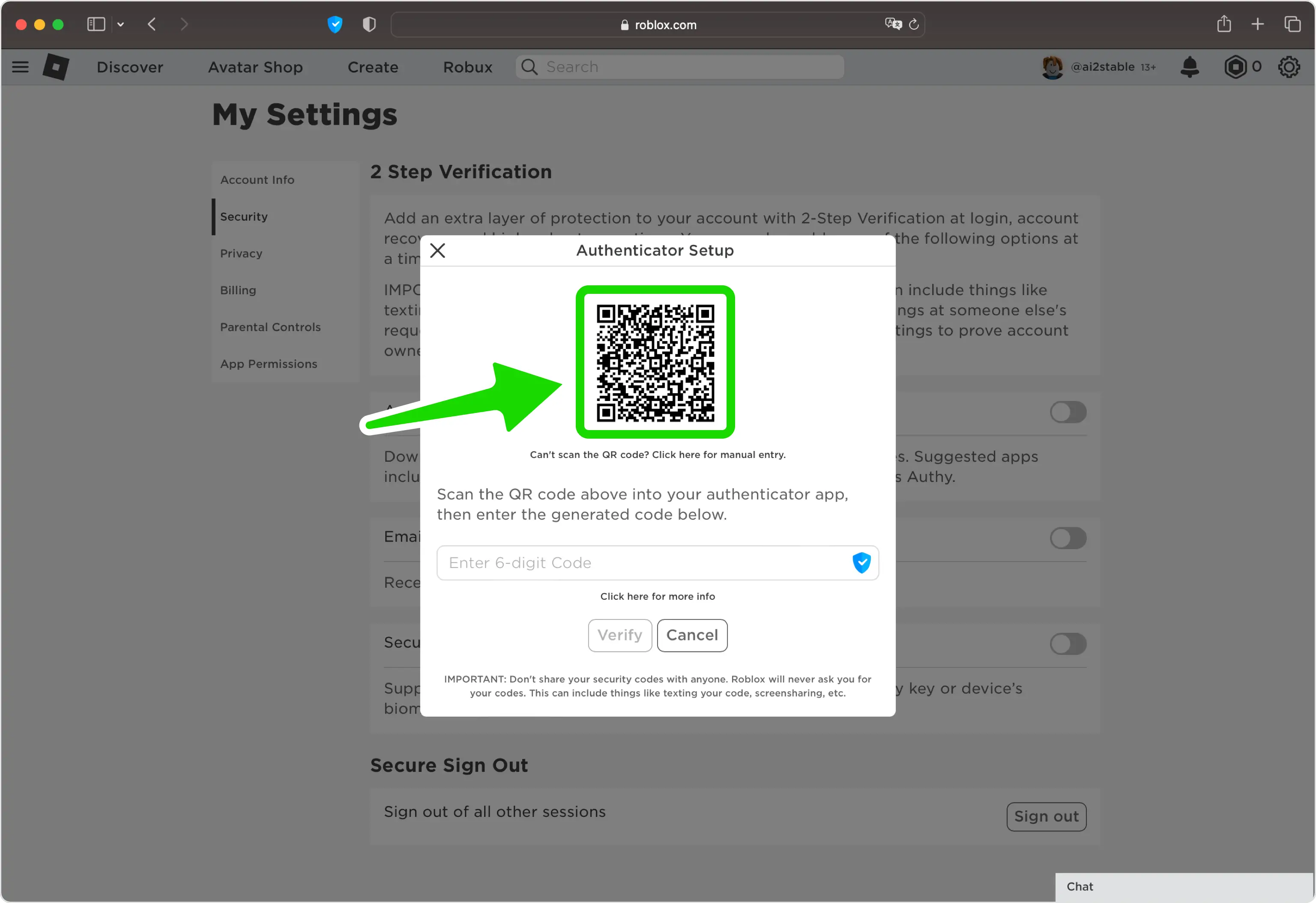
Capture QR Code
Open Authenticator App, tap the plus
 button, and hold your device up to the computer screen to scan the QR Code from Roblox web page.
button, and hold your device up to the computer screen to scan the QR Code from Roblox web page.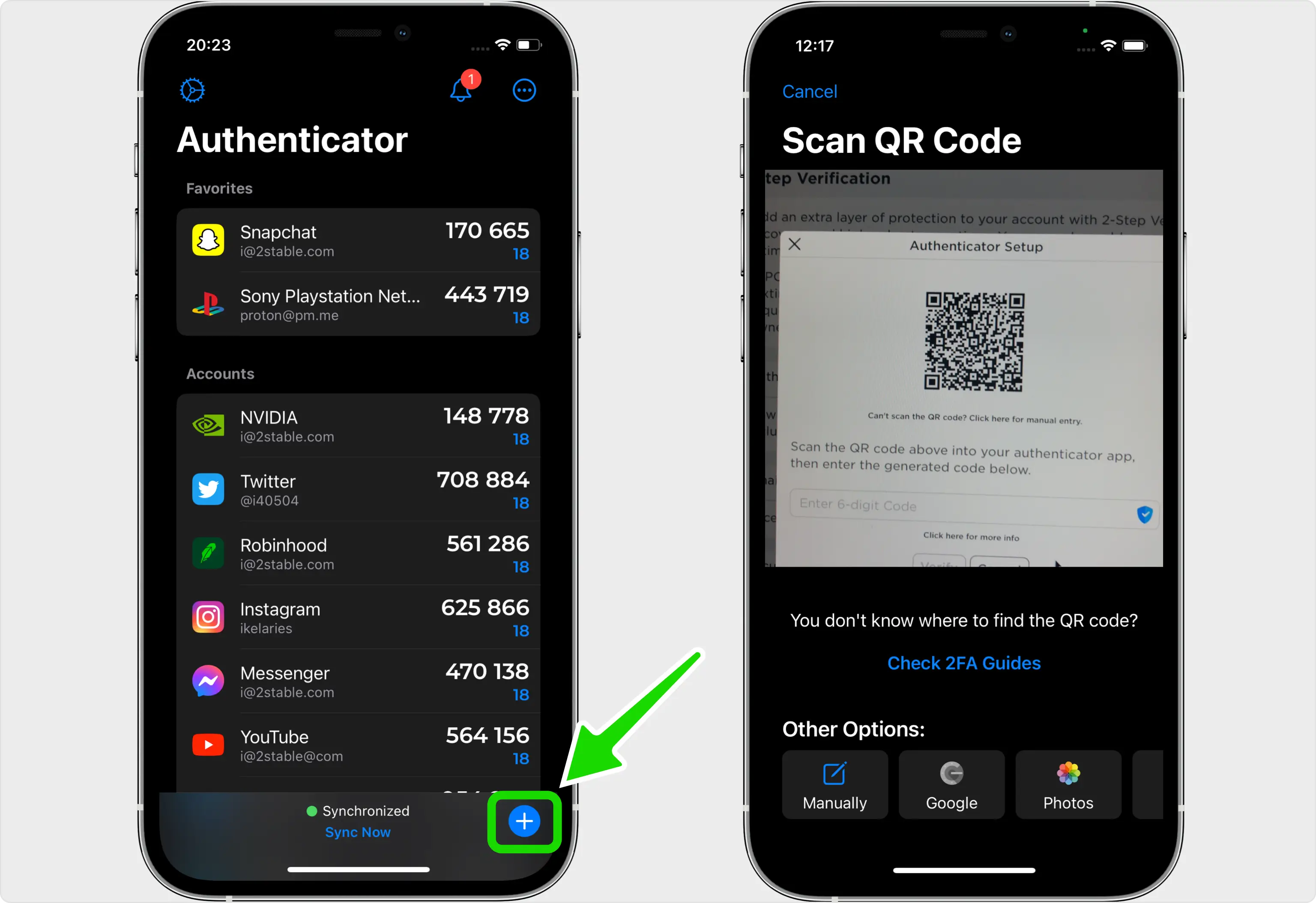
Verification code
After successfully scanning the QR Code given by Roblox, Authenticator App will automatically choose the Roblox logo and autofill the account name and secret key. Click on Save when ready.
Tip: You can choose the account icon by pressing on icon
icon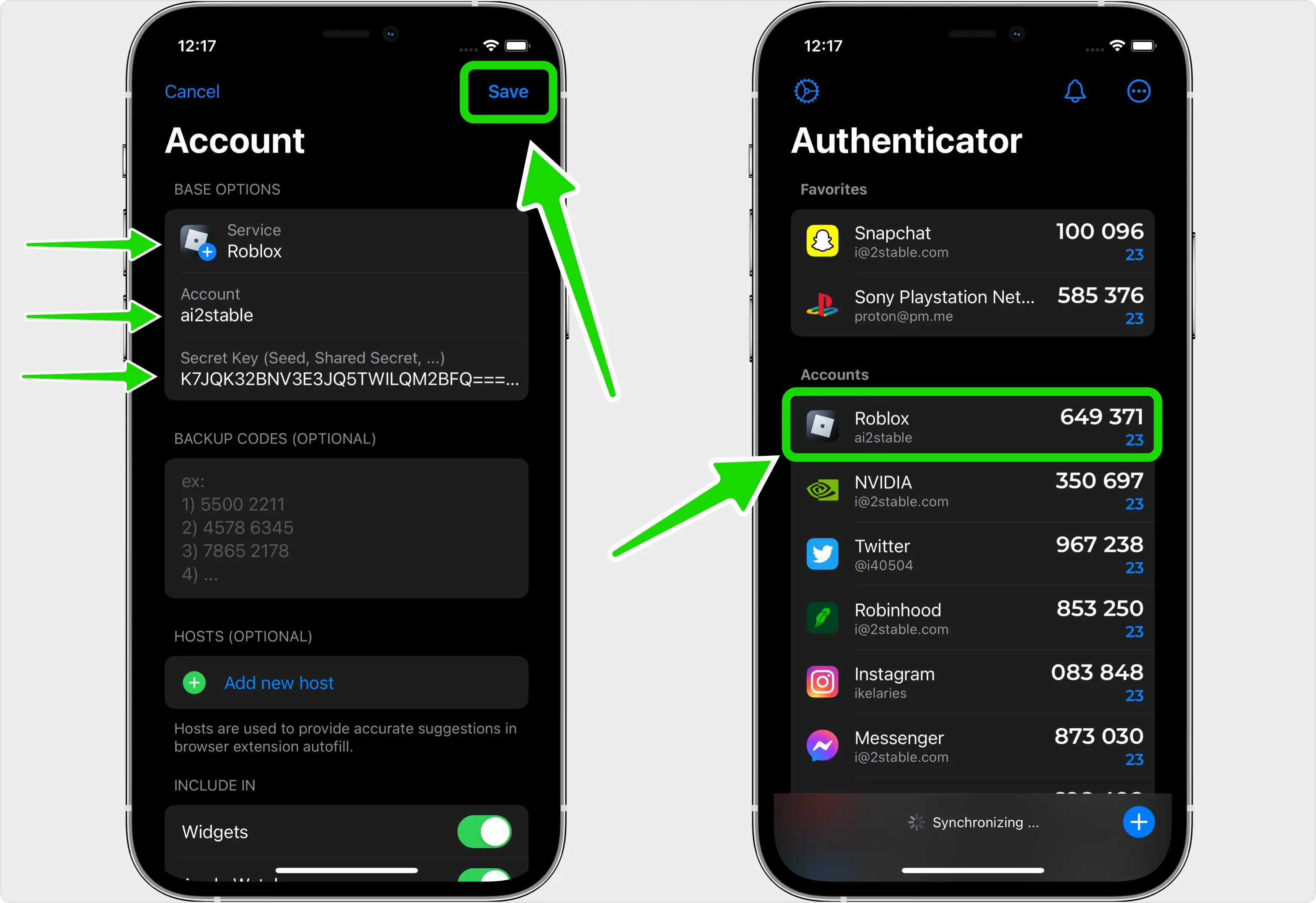
Confirm OTP code
Returning to the Roblox web page, type in the six digit code from Authenticator App in the appropriate field. When done click Verify.
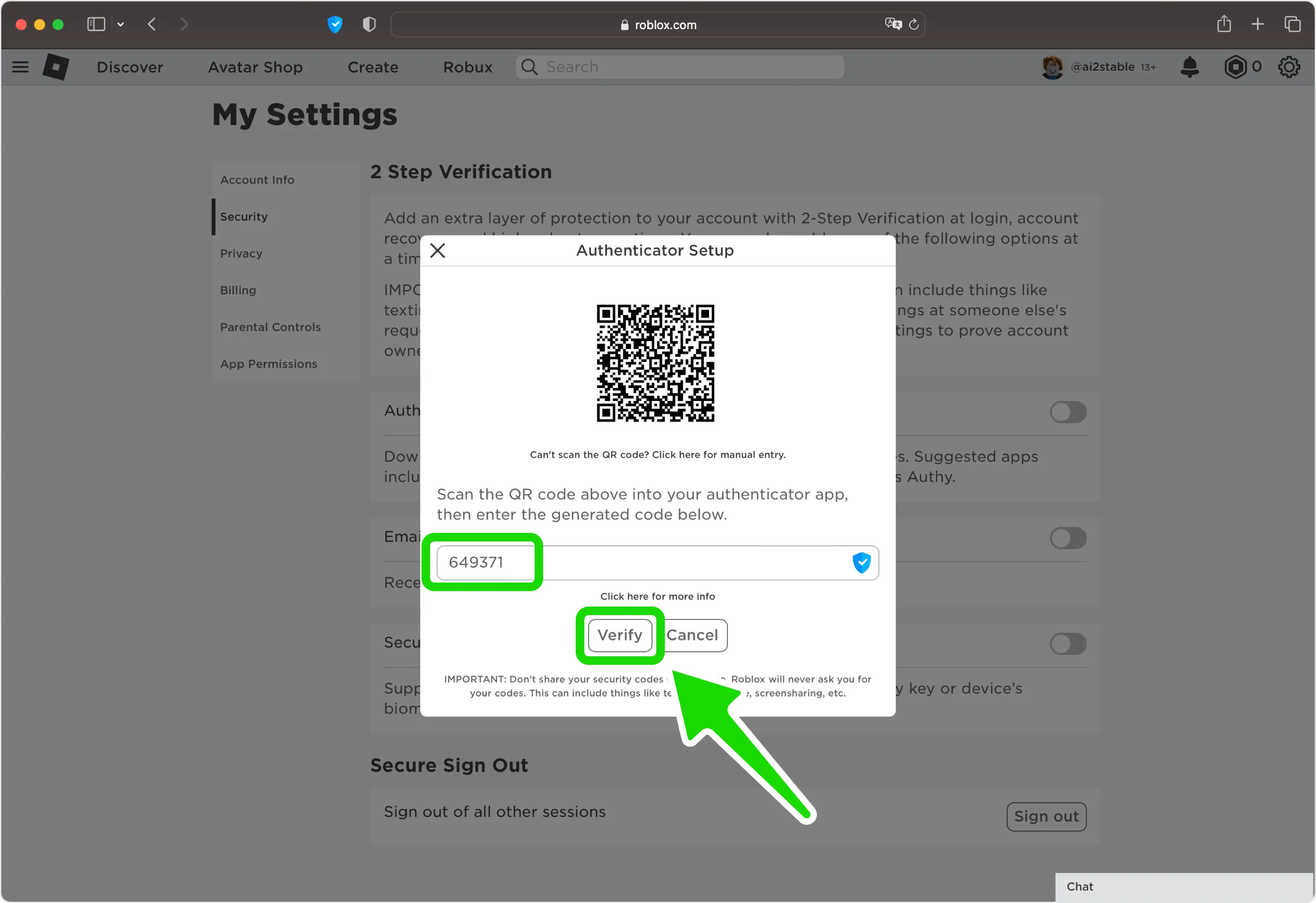
Done!
You have successfully enabled two-factor authentication (2FA) to protect your Roblox account, from now on, you will need to use the Authenticator App when you would like to log in to your Roblox account.
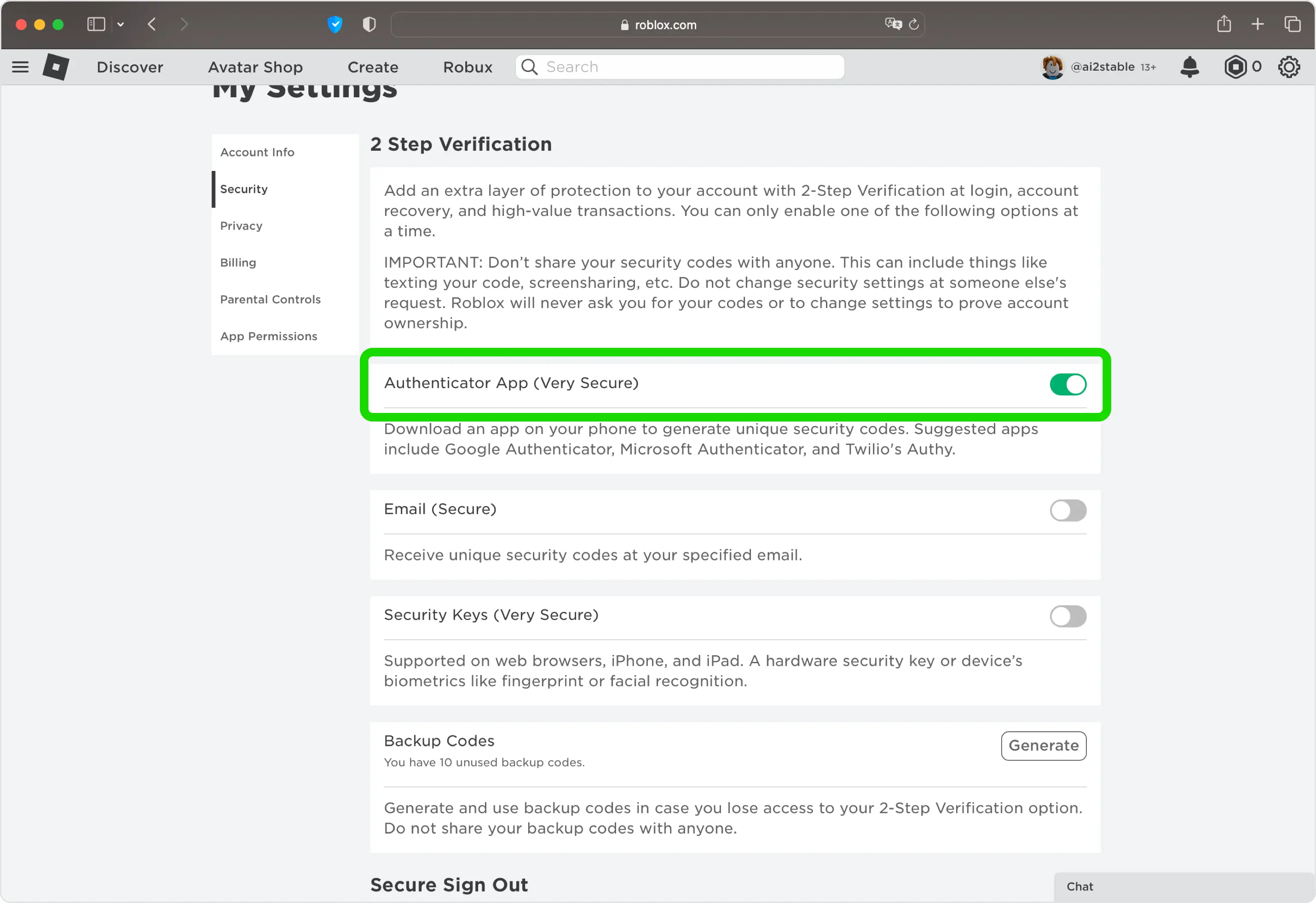
You're all set! To learn more, visit the Roblox support page. Stay safe!
The information provided on this page is for educational purposes only and is intended to help users secure their accounts.
2Stable is not affiliated, associated, authorized, endorsed by, or in any way officially connected with Roblox, or any of its subsidiaries or affiliates.
All product names, trademarks, and registered trademarks mentioned are the property of their respective owners. Their use here is for identification and reference purposes only and does not imply any association or endorsement.
For any legal inquiries or concerns regarding the content of this page, please contact us.

