
How to enable 2FA for your Tesla account#
A Step-by-Step guide how to set up two-factor authentication for Tesla
Download Authenticator App
Before we start, download the Authenticator App from your Apple device’s App Store and set it up as your main Two-Factor Authentication (2FA) option. Here is how to set up it.
Locate 2FA Settings
Log in your Tesla account and click on Profile Settings.
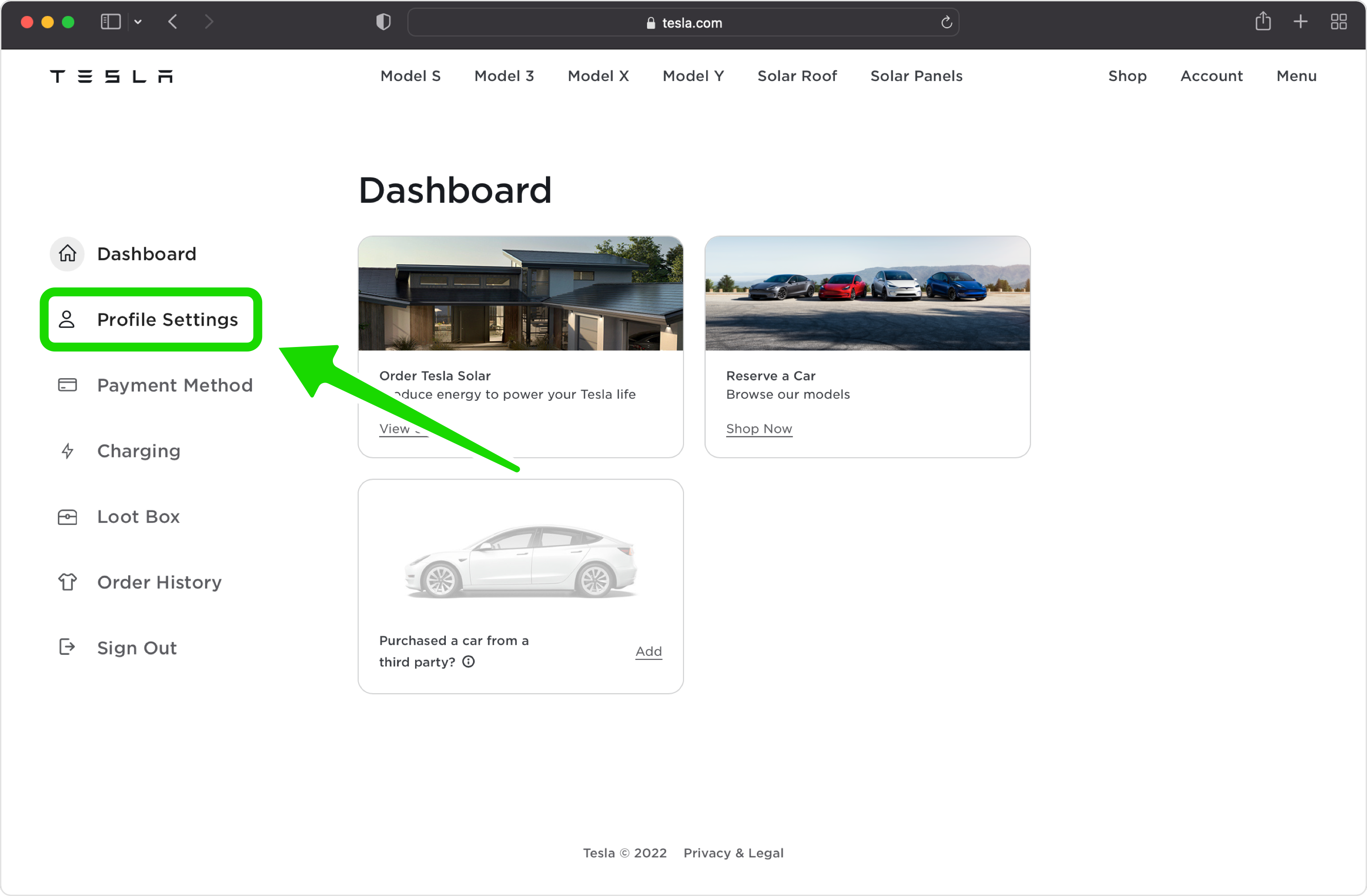
Set up Multi-Factor Authentication
Look for Multi-factor Authentication option and click on Manage.
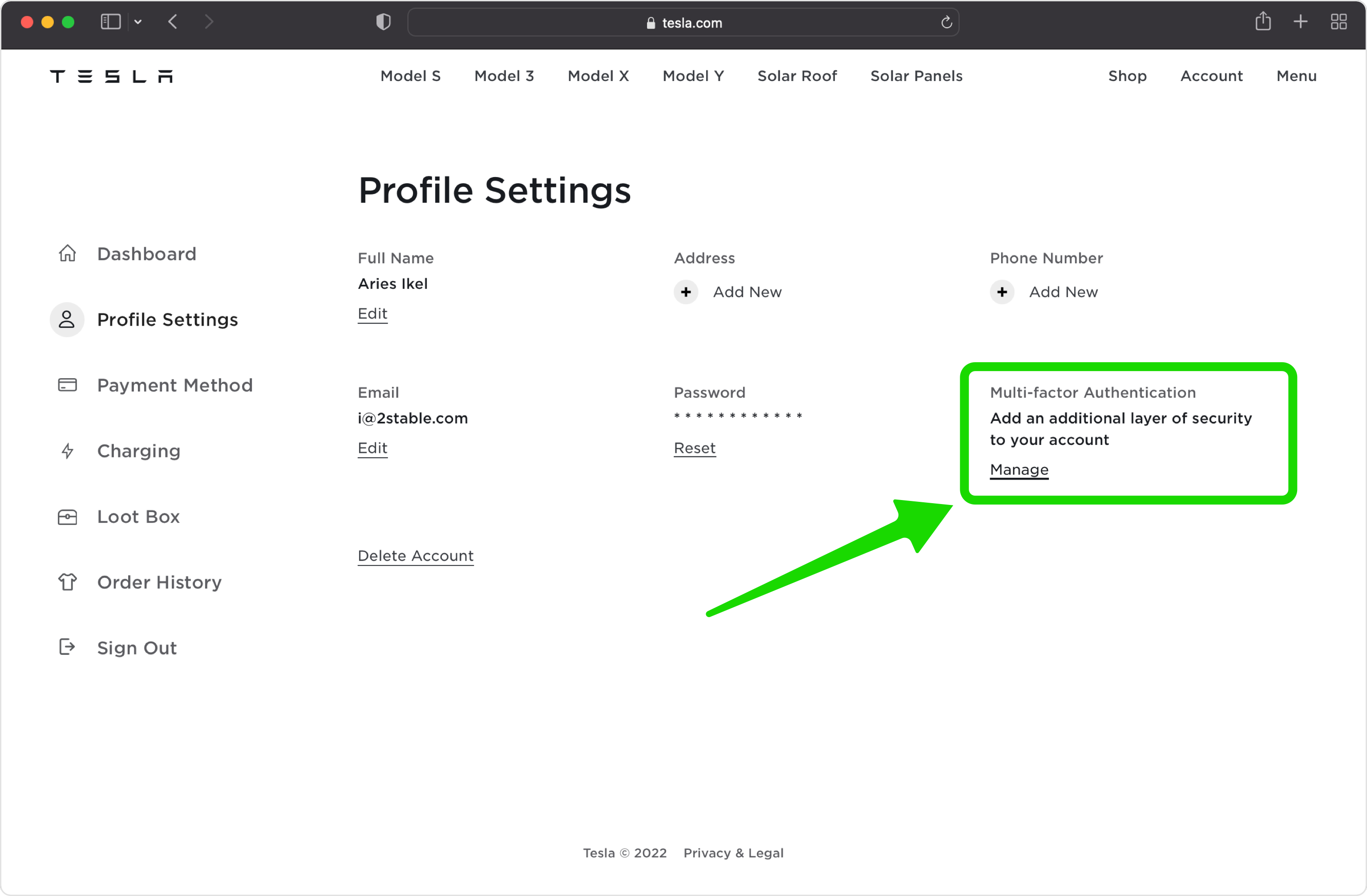
Next Page
This is an informational page only. Click NEXT when you're ready to start.
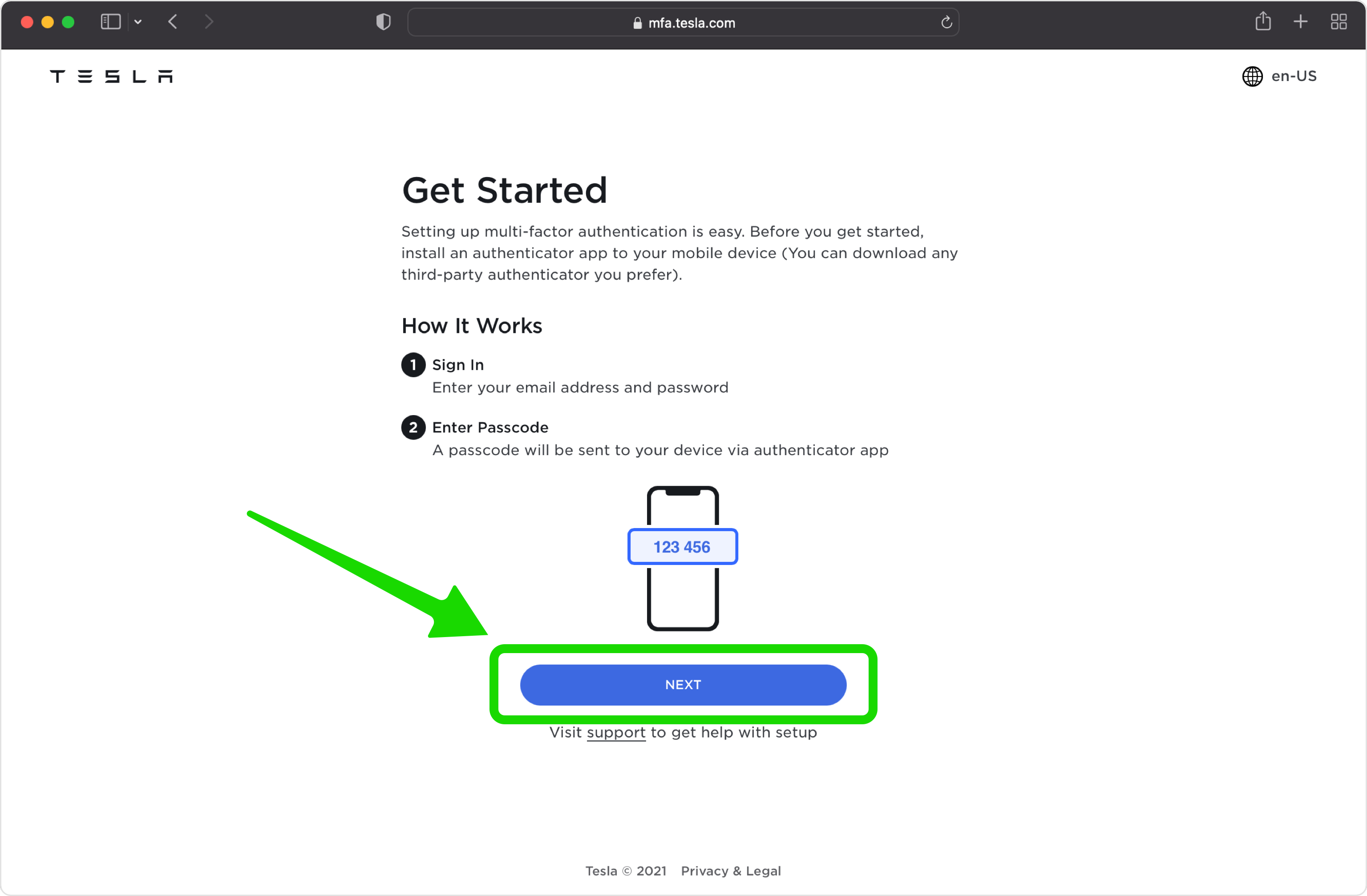
Verify Tesla Account Password
Enter your Tesla account password and click SIGN IN
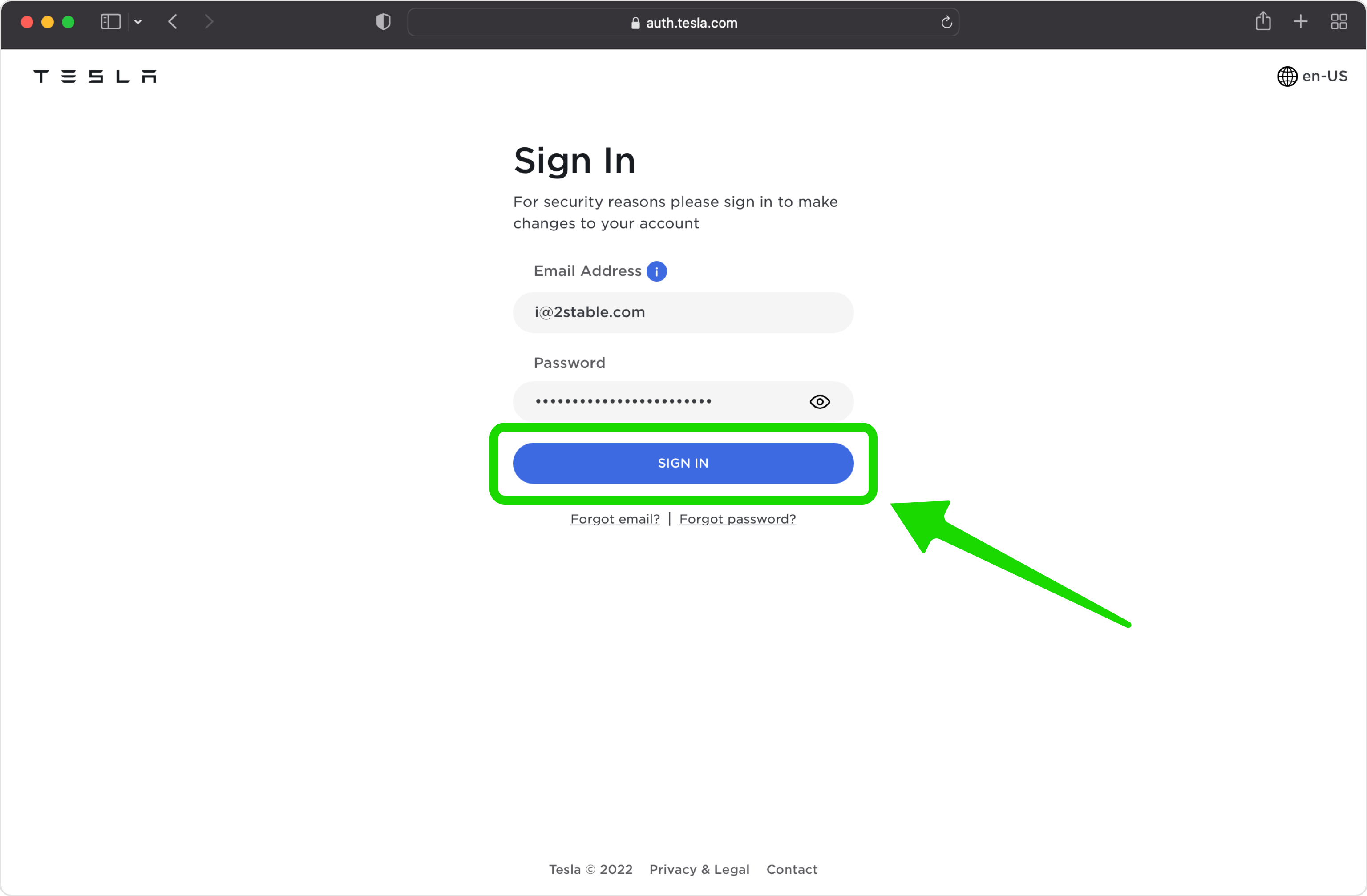
Set up Multi-Factor Authentication
In this step is shown the QR Code that contains the secret key which you need to scan with Authenticator App. Keep this page open as you reach for your device, iPhone, iPad or iPod.
Note: Do not scan the demo image shown below.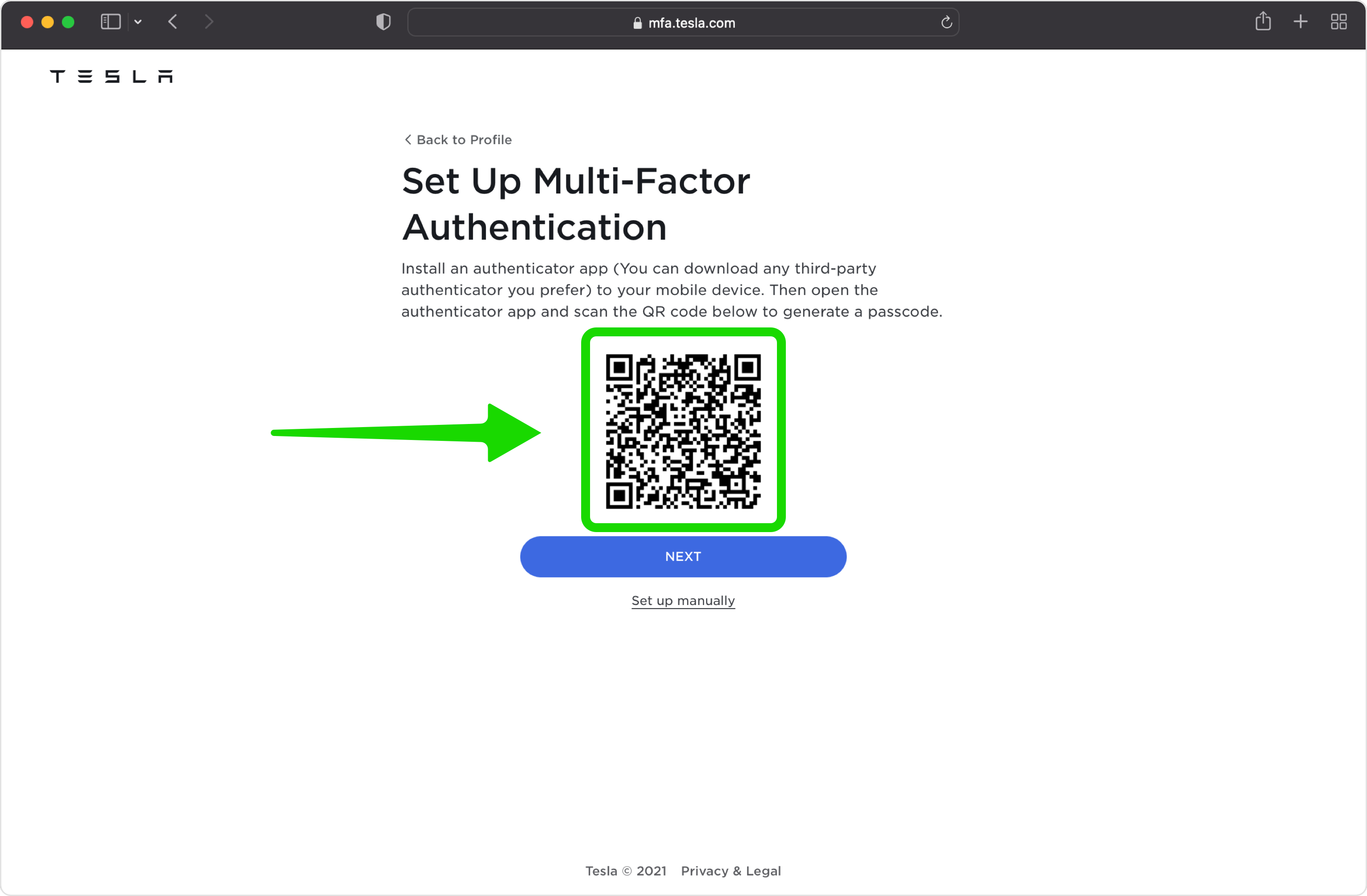
Capture QR Code
Open Authenticator App, tap the plus
 button, and hold your device up to the computer screen to scan the QR Code. You can also enter the 2FA key into your authenticator app manually if you prefer.
button, and hold your device up to the computer screen to scan the QR Code. You can also enter the 2FA key into your authenticator app manually if you prefer.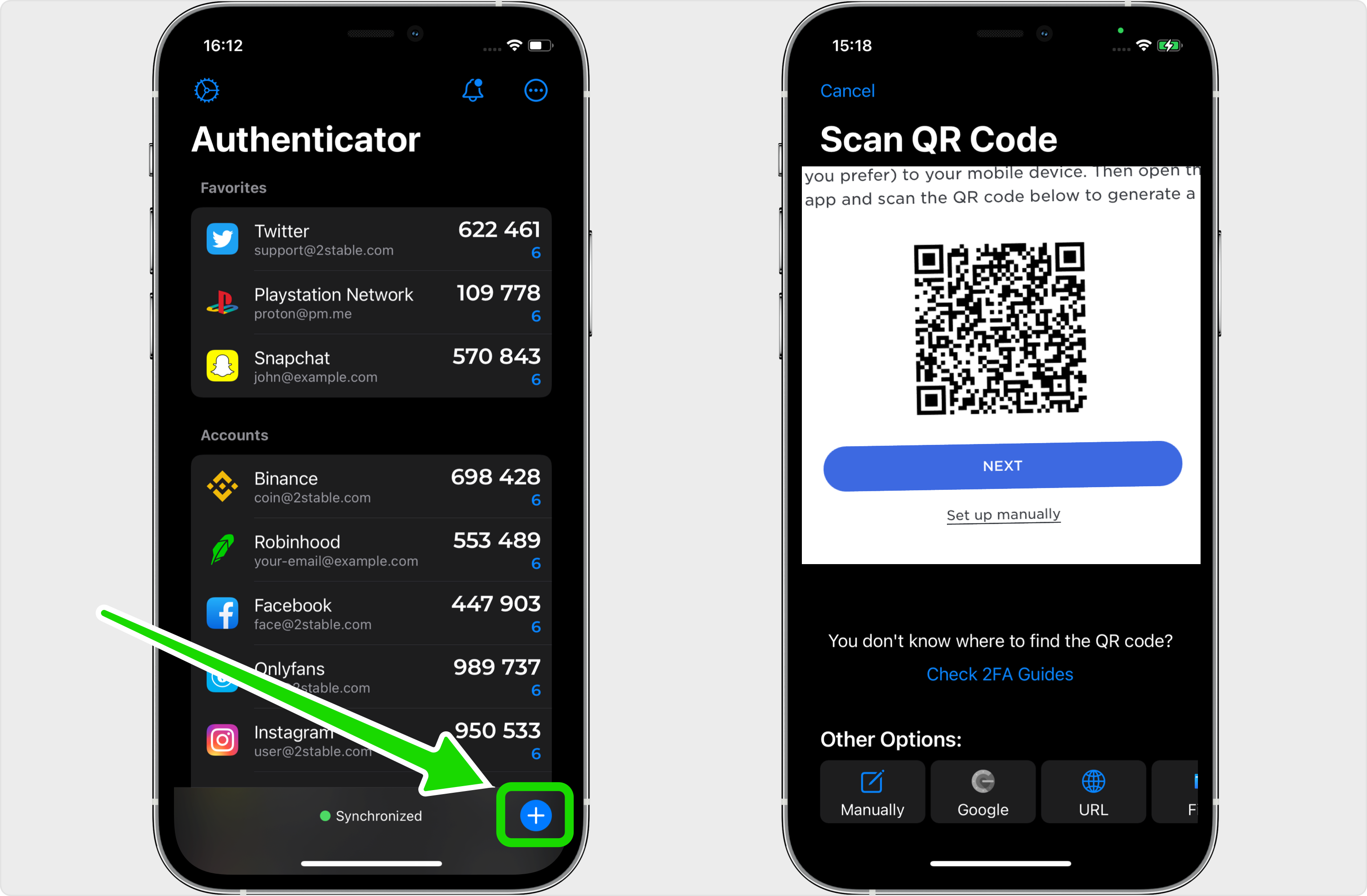
Two-Factor Authentication Code (2FA)
After successfully scanning the QR Code, Authenticator App will automatically choose the Tesla logo and autofill the account name and secret key. Click on Save when ready.
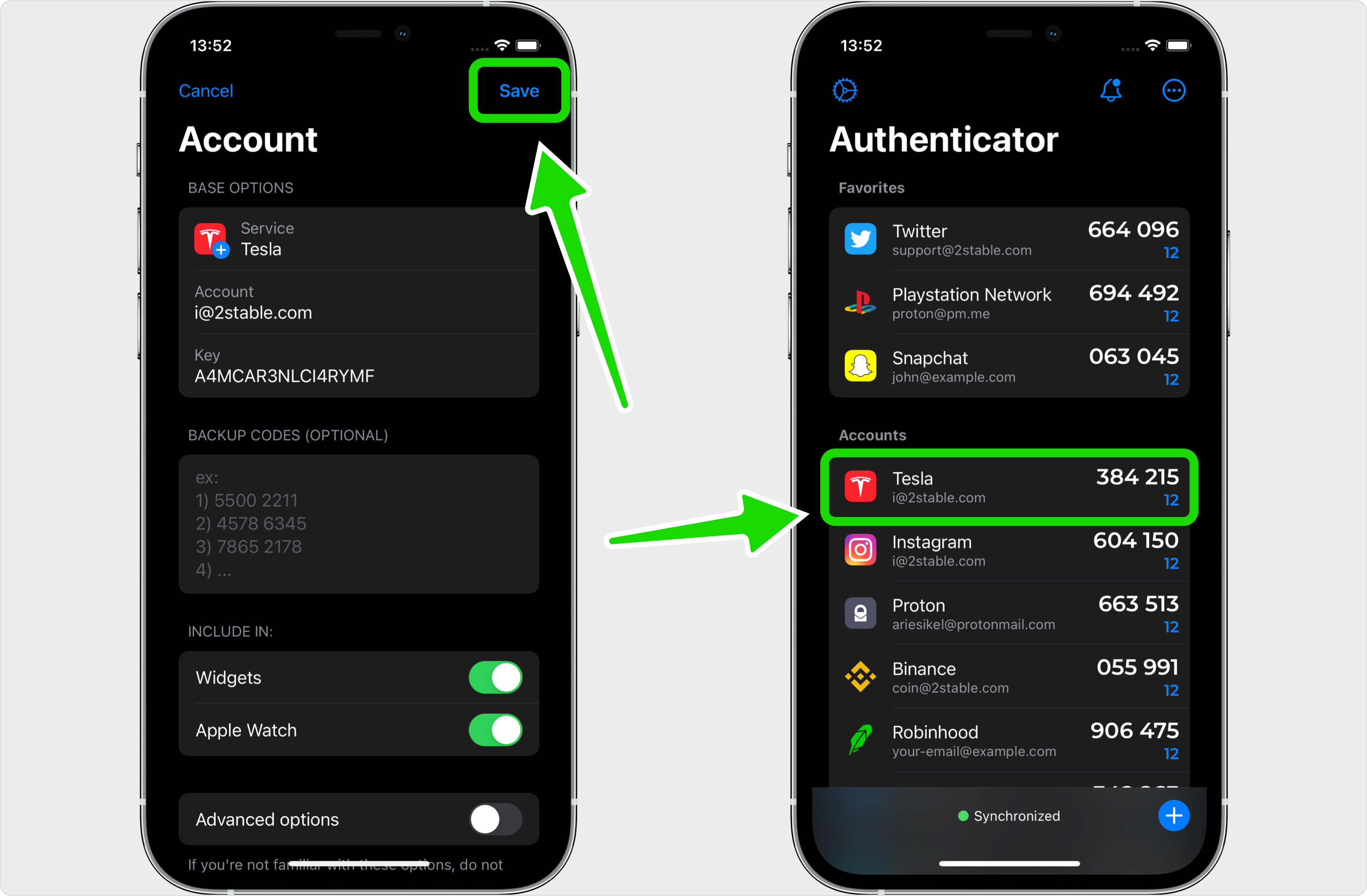
Verify Your 2FA Code
Once your Tesla account has been successfully added to the Authenticator App, type the 6-digit code on the Tesla website in the Passcode field and click SUBMIT
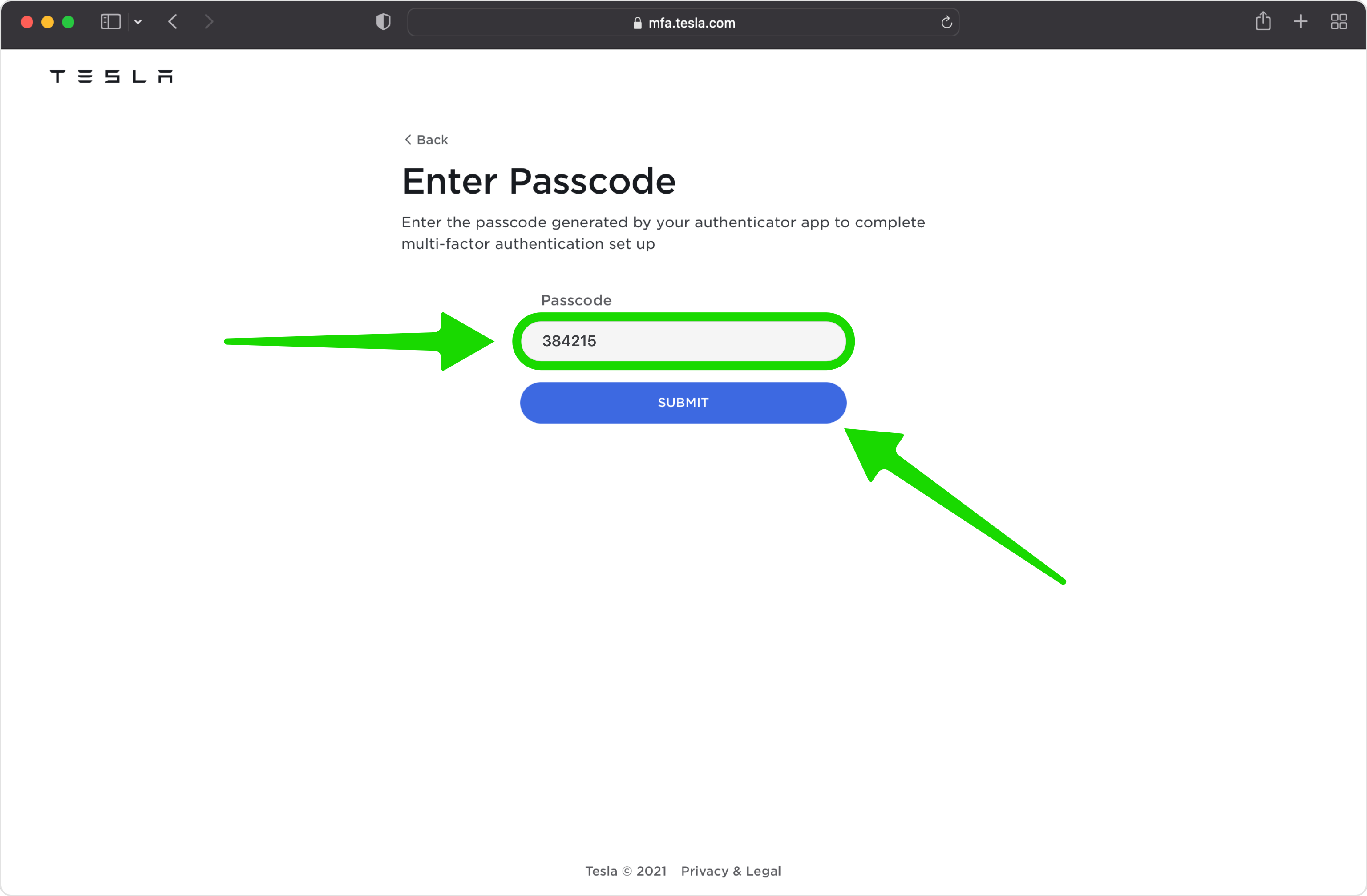
Save Recovery Codes
Your Tesla account is now protected with two-factor authentication. You can copy the Backup Passcodes into Authenticator App or save them in a secure place. Press on DONE and that's all.
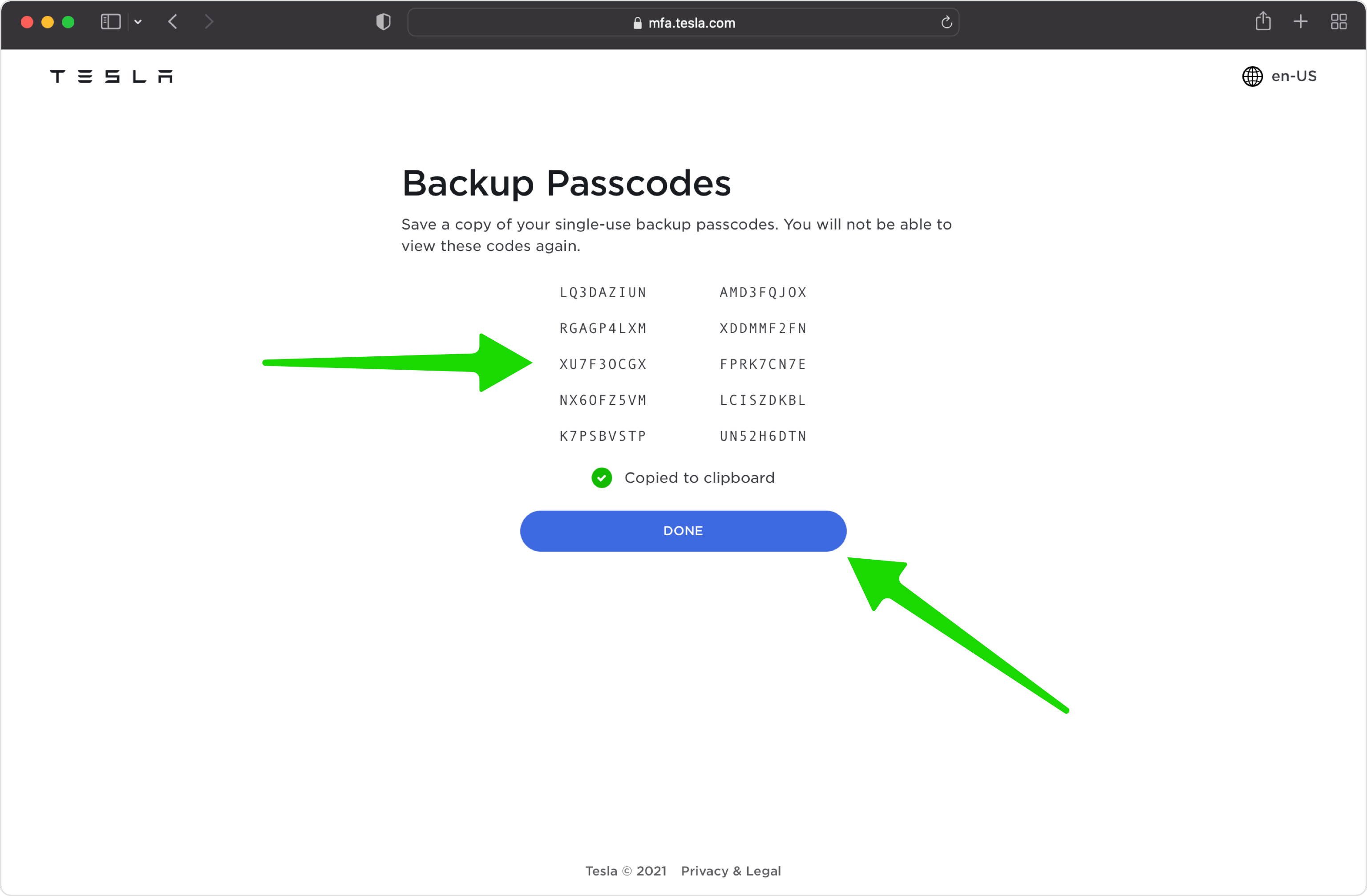
You're all set! To learn more, visit the Tesla support page. Stay safe!
The information provided on this page is for educational purposes only and is intended to help users secure their accounts.
2Stable is not affiliated, associated, authorized, endorsed by, or in any way officially connected with Tesla, or any of its subsidiaries or affiliates.
All product names, trademarks, and registered trademarks mentioned are the property of their respective owners. Their use here is for identification and reference purposes only and does not imply any association or endorsement.
For any legal inquiries or concerns regarding the content of this page, please contact us.

