
How to enable 2-factor Authentication (2FA) for your Uphold account#
A Step-by-Step guide how to set up two-factor authentication for Uphold
Download Authenticator App
Before we start, download the Authenticator App from your Apple device’s App Store and set it up as your main Two-Factor Authentication (2FA) option. Here is how to set up it.
Locate 2FA Settings
Log in your Uphold account and click on More button then click Security and click on the Enable 2-factor authentication.
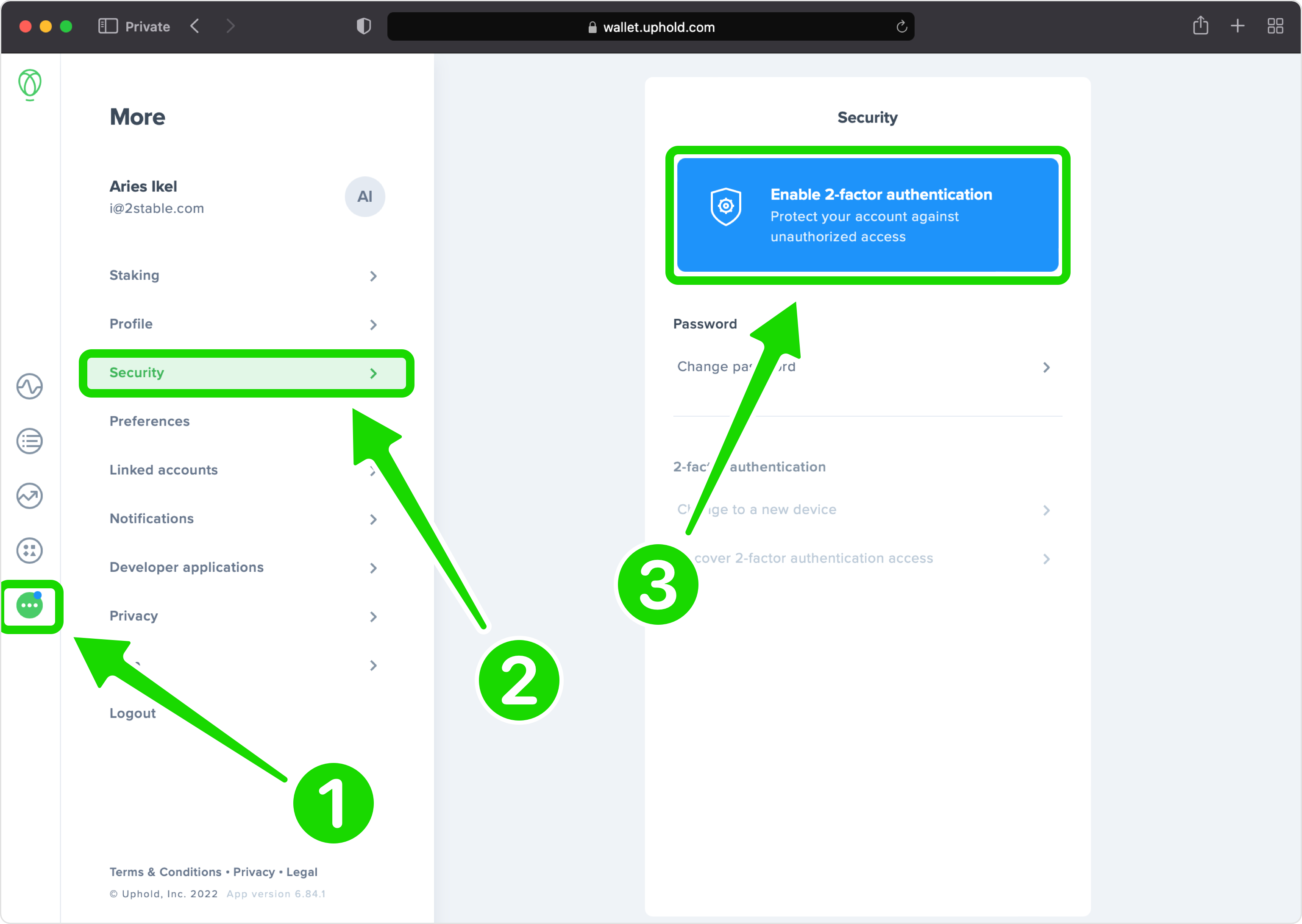
Enable 2FA
This is an informational page about 2-factor authentication. Click Enable when you're ready to start.
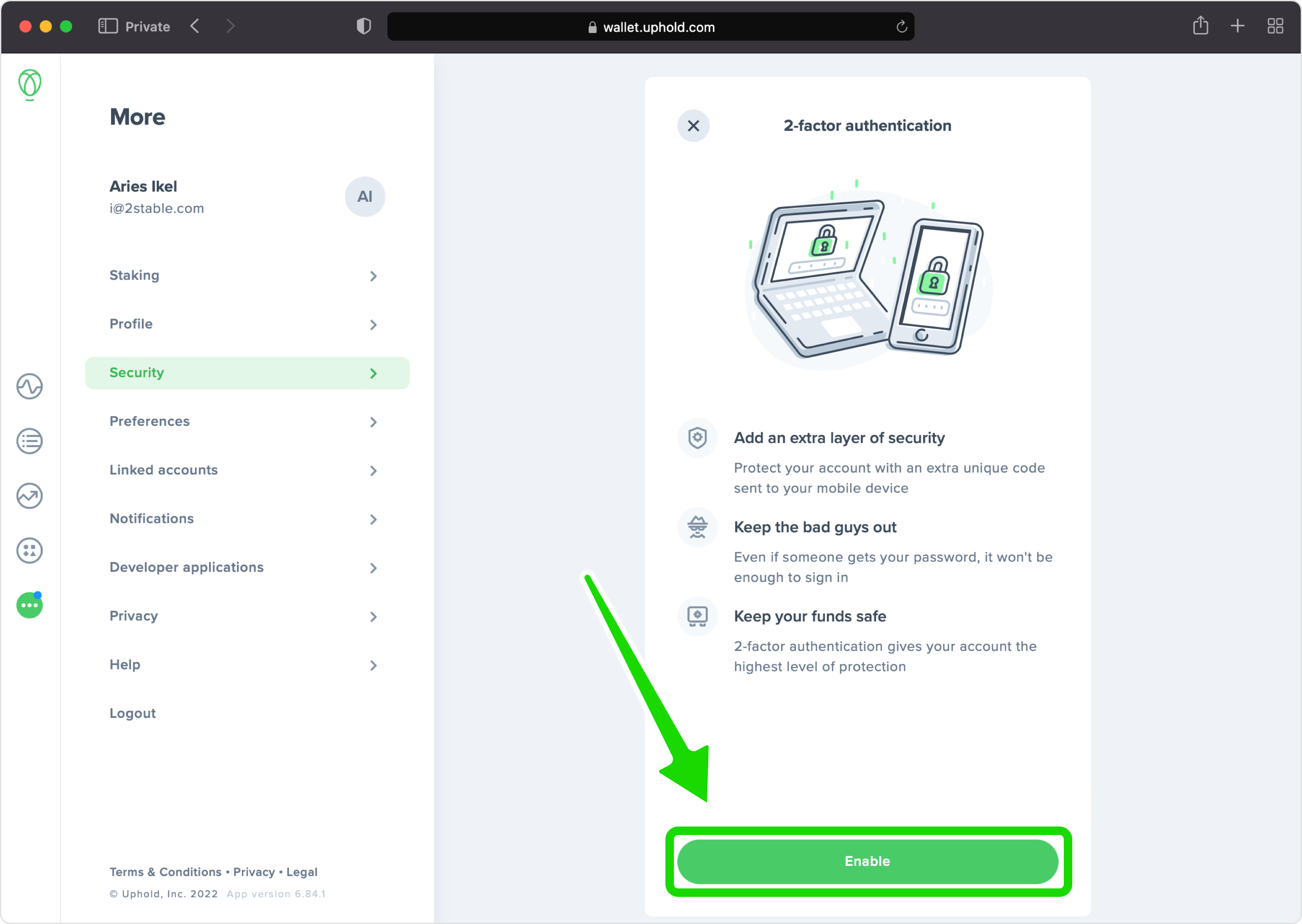
Set Up Multi-Factor Authentication
In this step is shown the QR Code that contains the secret key which you need to scan with Authenticator App. Keep this page open as you reach for your device: iPhone, iPad or iPod.
Note: Do not scan the demo image shown below.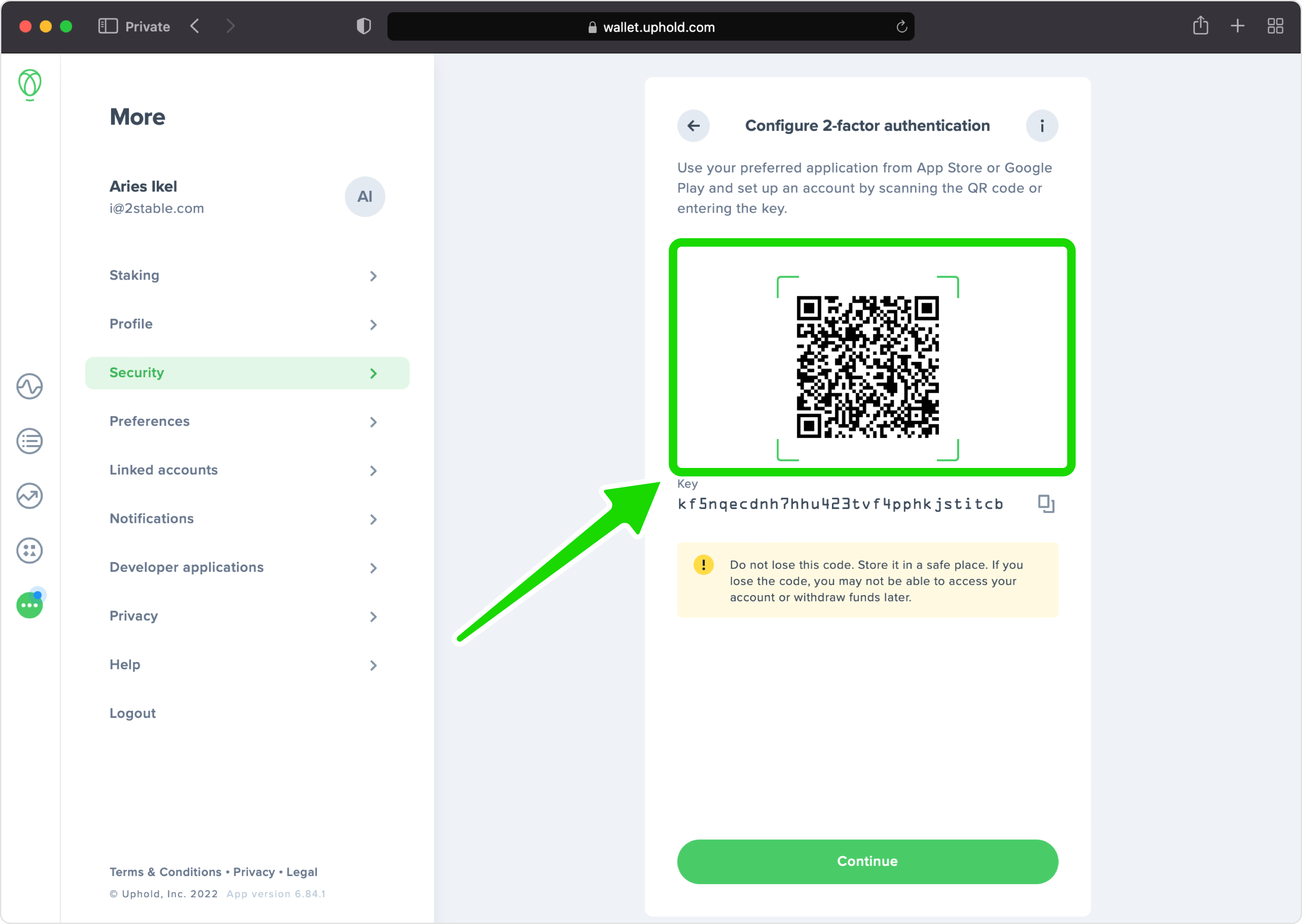
Capture QR Code
Open Authenticator App, tap the plus
 button, and hold your device up to the computer screen to scan the QR Code. You can also enter the 2FA key into your authenticator app manually if you prefer.
button, and hold your device up to the computer screen to scan the QR Code. You can also enter the 2FA key into your authenticator app manually if you prefer.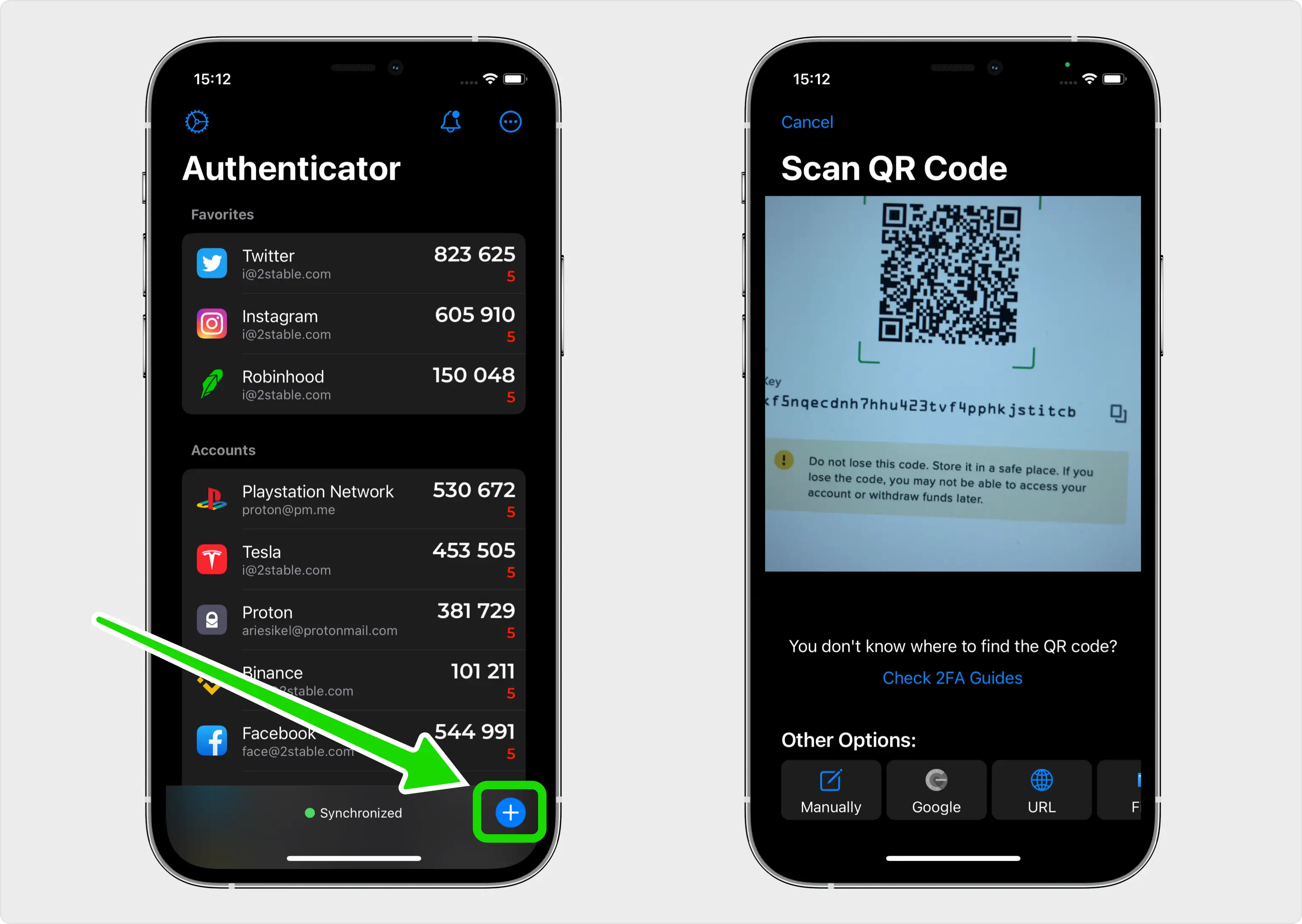
Two-Factor Authentication Code (2FA)
After successfully scanning the QR Code, Authenticator App will automatically choose the Uphold logo and autofill the account name and secret key. Click on Save when ready.
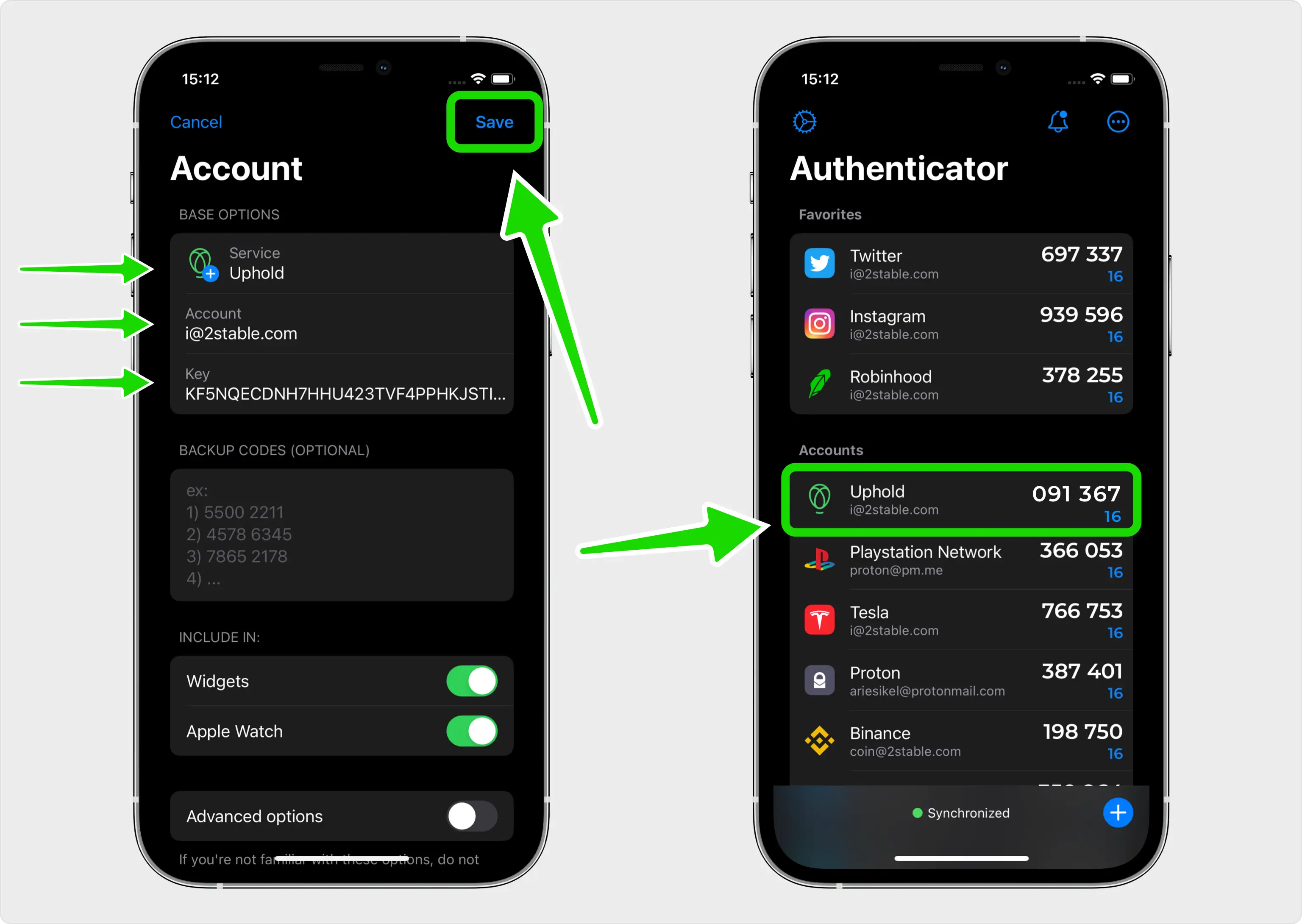
Verify 2-Factor Authentication Code
Once your Uphold account has been successfully added to the Authenticator App, enter the 6-digit code on the Uphold website and click Verify
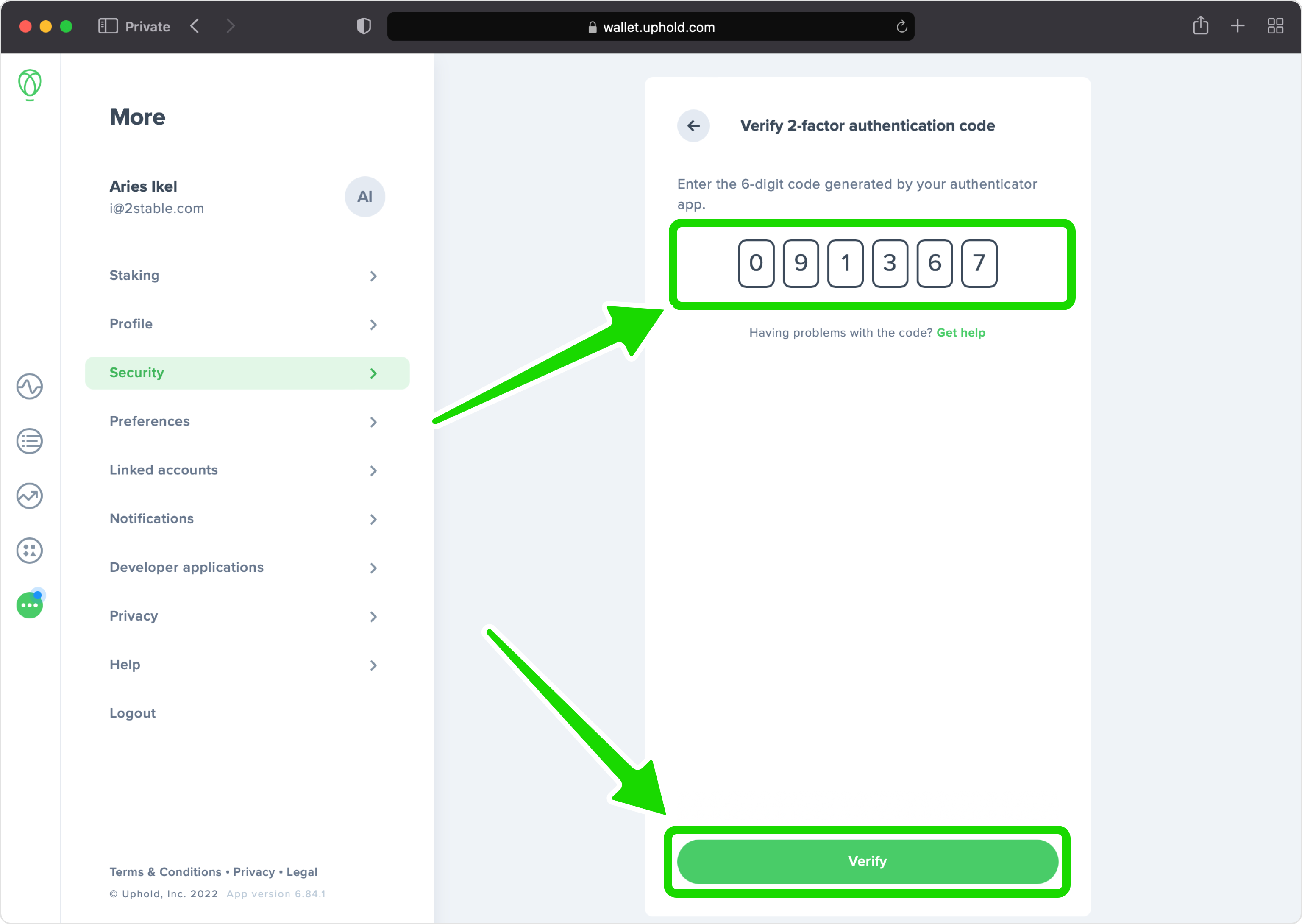
2-Factor Authentication Enabled
Now your Uphold account (wallet) is protectd with an extra layer of security ensuring no one, even if knowing your password, can access it. Press on Done and that's all.
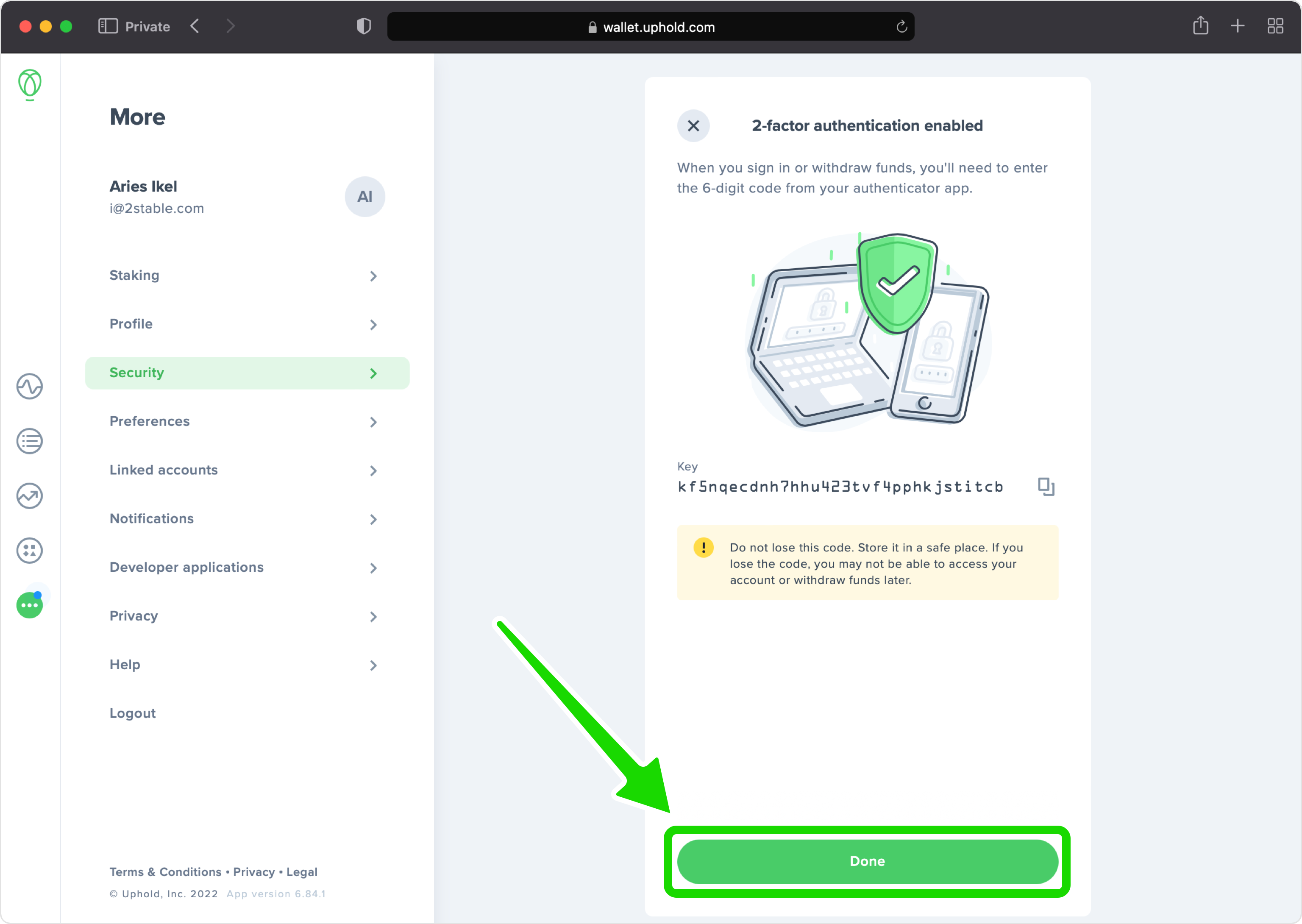
You're all set! To learn more, visit the Uphold support page. Stay safe!
The information provided on this page is for educational purposes only and is intended to help users secure their accounts.
2Stable is not affiliated, associated, authorized, endorsed by, or in any way officially connected with Uphold, or any of its subsidiaries or affiliates.
All product names, trademarks, and registered trademarks mentioned are the property of their respective owners. Their use here is for identification and reference purposes only and does not imply any association or endorsement.
For any legal inquiries or concerns regarding the content of this page, please contact us.

