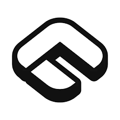
Authenticator App for Autocode#
How to set up or enable two-factor authentication (2FA) for Autocode
To enhance your Autocode account security, consider enabling two-factor authentication (2FA). This guide will help you understand how to set up and use Autocode 2FA effectively. Learn how to enable 2FA for Autocode, set up your preferred authentication method, and keep your account secure when signing in.
autocode 2fa, autocode two-factor authentication, autocode 2fa setup, autocode app, autocode sign in with 2fa
Before you can set up 2-Step Verification for your Autocode account you'll need to download Authenticator App on your device by searching for it in your Apple device's App Store, click on the button below Download on the App Store or scan the QR Code.
Service Name
Autocode
Website
autocode.comHow to enable or set up 2FA for Autocode
Autocode supports two-factor authentication (2FA) to add an extra layer of protection to your account. For the most accurate and up-to-date steps, visit Autocode’s official documentation.
How to recover your Autocode account
If you have lost access to your account, please get in touch with the Autocode Support Team for assistance.
Credits: 2fa.directory
The information provided on this page is for educational purposes only and is intended to help users secure their accounts.
2Stable is not affiliated, associated, authorized, endorsed by, or in any way officially connected with Autocode, or any of its subsidiaries or affiliates.
All product names, trademarks, and registered trademarks mentioned are the property of their respective owners. Their use here is for identification and reference purposes only and does not imply any association or endorsement.
For any legal inquiries or concerns regarding the content of this page, please contact us.

