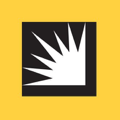
Authenticator App for Southern California Edison#
How to set up or enable two-factor authentication (2FA) for Southern California Edison
To enhance your Southern California Edison account security, consider enabling two-factor authentication (2FA). This guide will help you understand how to set up and use Southern California Edison 2FA effectively. Learn how to enable 2FA for Southern California Edison, set up your preferred authentication method, and keep your account secure when signing in.
southern california edison 2fa, southern california edison two-factor authentication, southern california edison 2fa setup, southern california edison app, southern california edison sign in with 2fa
Before you can set up 2-Step Verification for your Southern California Edison account you'll need to download Authenticator App on your device by searching for it in your Apple device's App Store, click on the button below Download on the App Store or scan the QR Code.
Service Name
Southern California Edison
Website
sce.comHow to enable or set up 2FA for Southern California Edison
To enhance your Southern California Edison account security, enable two-factor authentication (2FA). Follow the steps below:
- Log in to your Southern California Edison accountSign in with your username and password.
- Open Security settingsIn account settings, look for Security, Privacy & Security, or Authentication.
- Enable two-factor authentication (2FA)Choose Enable, Turn on, or a similar option.
- Choose your verification methodCommon options include:
- Authenticator app (recommended): Generate time-based one-time codes with Authenticator App.
- Security key (if supported): Use a hardware key (FIDO2/U2F) as your second factor.
- Text message (SMS): Receive verification codes by SMS. (Less secure than an authenticator app.)
- Email or backup codes: Use as a backup to recover access if you lose your device.
- Follow the on-screen instructionsComplete the 2FA setup and securely store any backup codes provided.
- Test your setupSign out and sign back in to confirm 2FA is working as expected.
Steps and labels can vary between services. If something looks different, check Southern California Edison’s help center or support pages.
How to recover your Southern California Edison account
If you have lost access to your account, please get in touch with the Southern California Edison Support Team for assistance.
Credits: 2fa.directory
The information provided on this page is for educational purposes only and is intended to help users secure their accounts.
2Stable is not affiliated, associated, authorized, endorsed by, or in any way officially connected with Southern California Edison, or any of its subsidiaries or affiliates.
All product names, trademarks, and registered trademarks mentioned are the property of their respective owners. Their use here is for identification and reference purposes only and does not imply any association or endorsement.
For any legal inquiries or concerns regarding the content of this page, please contact us.

