How to add Authenticator widget on your desktop?
With Authenticator widget, you can access your 2FA codes even faster. To create a widget on Mac for your 2FA accounts you need to follow the next steps:
- Open Authenticator and add at least 1 account.
- Click the date or time in the menu bar to open Notification Center.
Scroll to the bottom of Notification Center, then click Edit Widgts.
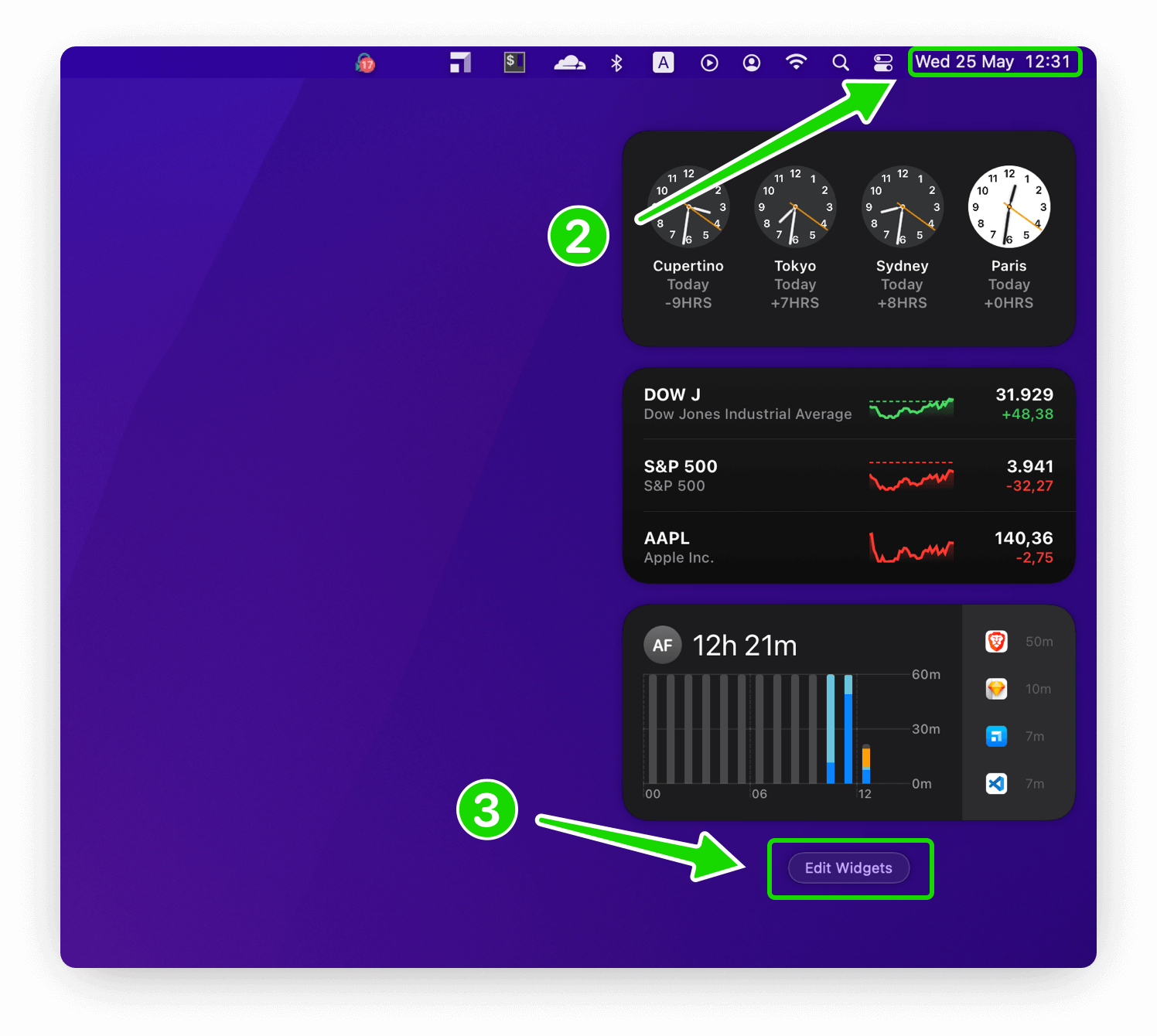
- Search and select Authenticator from the left side of the screen.
- Choose from two widget sizes, then click the add button ”+” in the corner of any widget. If you want, you can also drag & drop the widget into the Notification Center.
Click on the recently added Authenticator widget to choose the two-factor authenticator accounts that you want to be included in the widget.
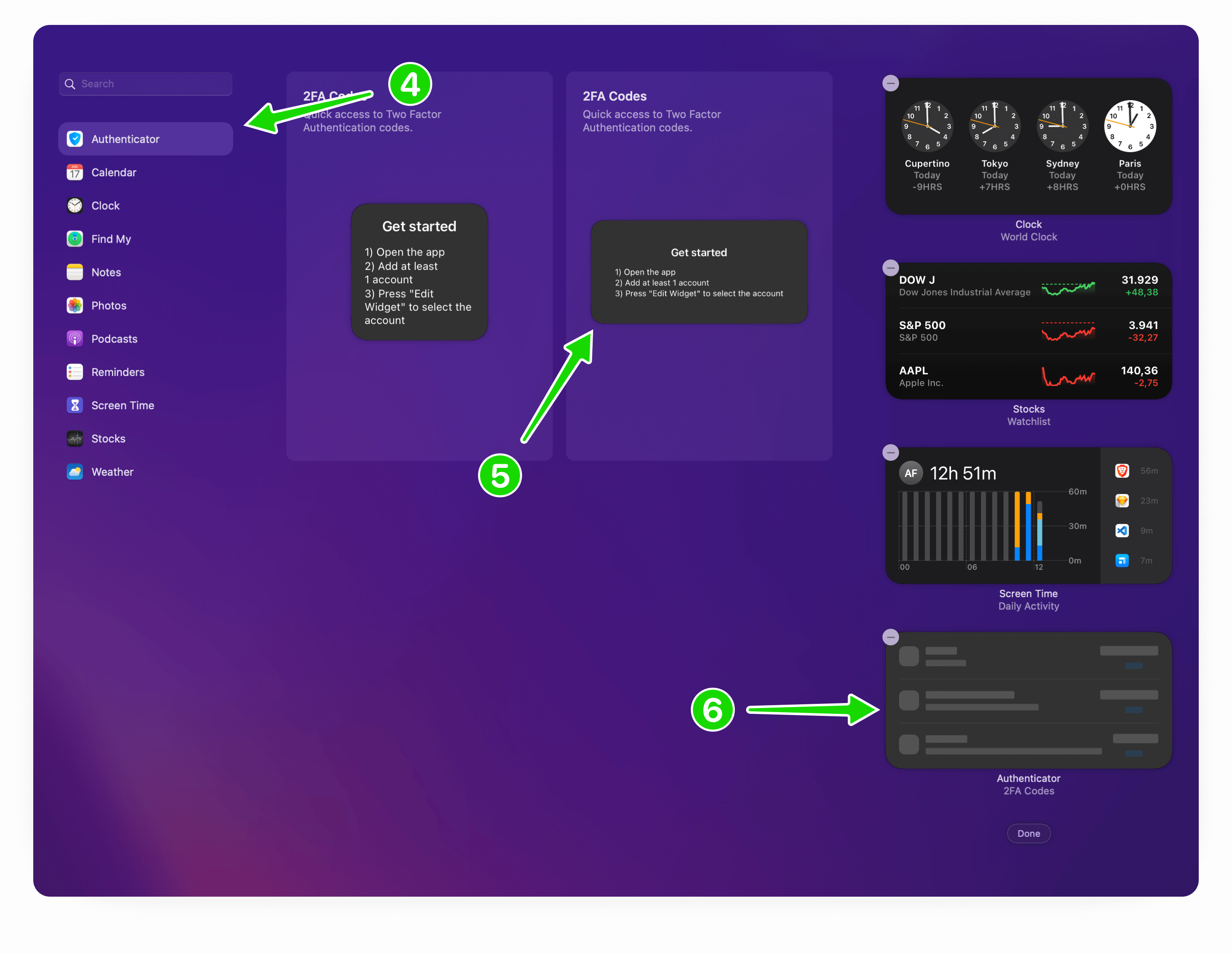
- Now, you’ll be able to personalize the widget to your preferences. Click the Choose option, then search or select the accounts you want to add. Click the Done button when you’re finished.
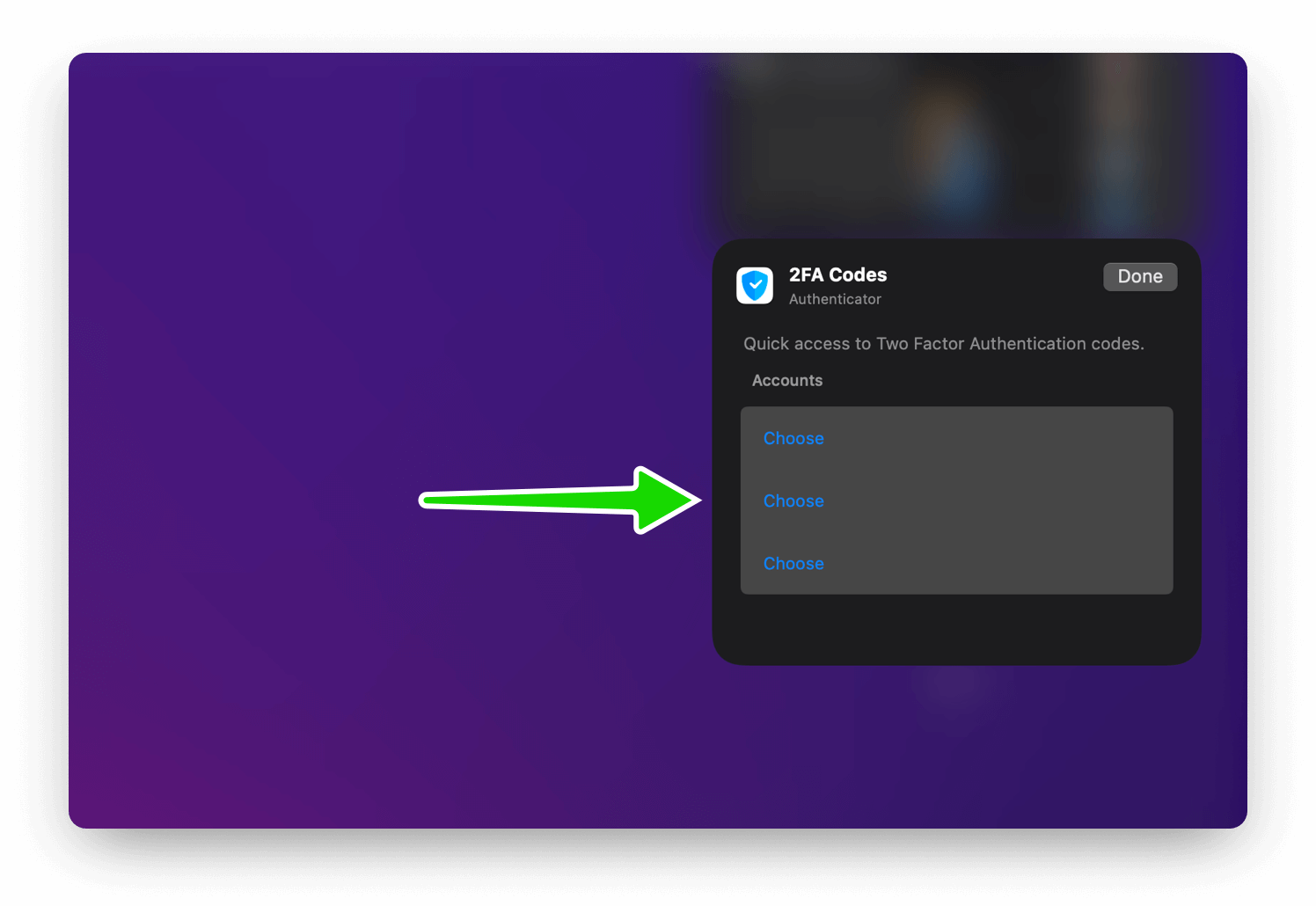
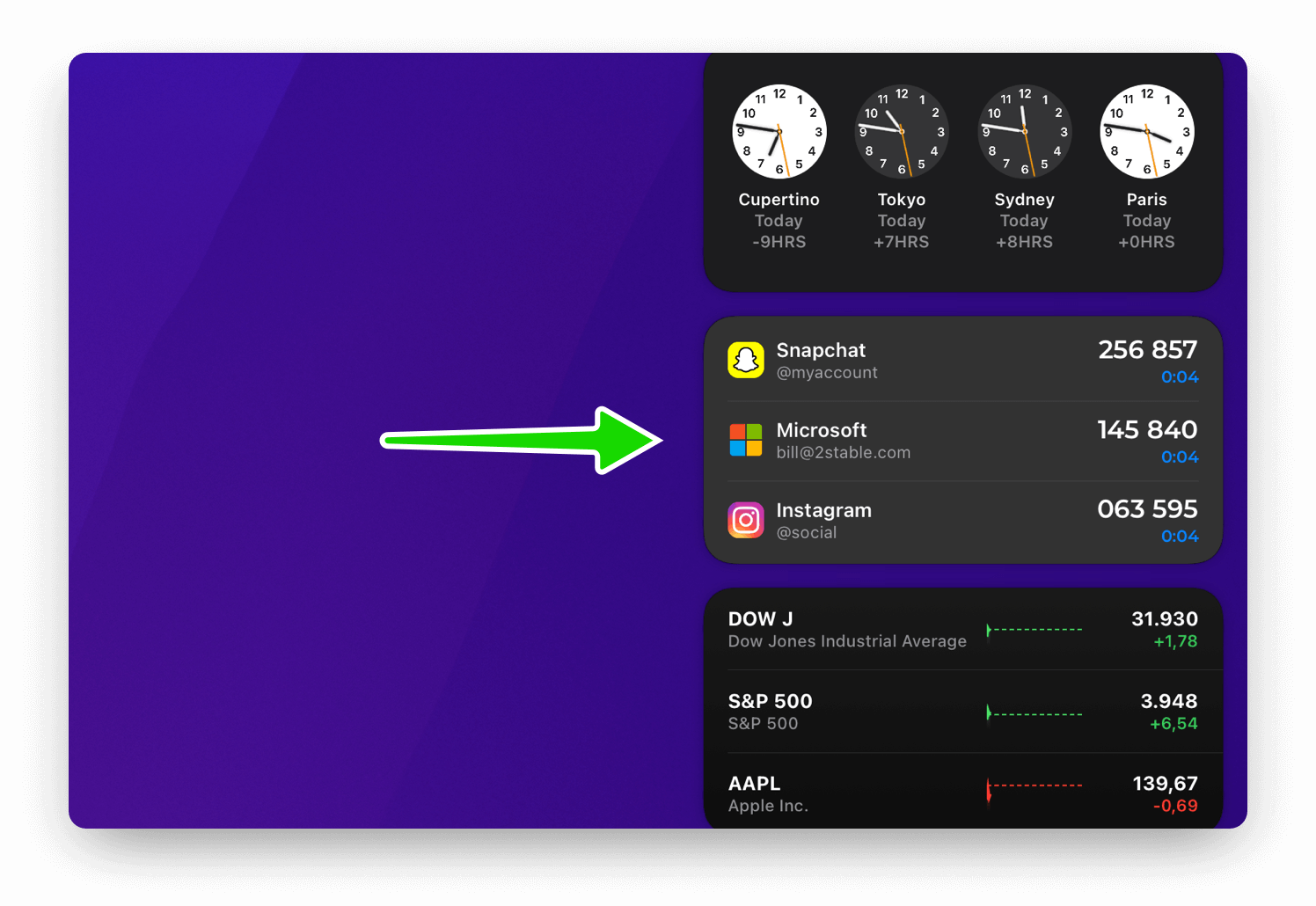
NOTE: The accounts from Authenticator widget will be stored in the keychain and will be accessible, without entering your password. Please keep in mind that the security of the keychain is managed by the system.
Didn't find what you were looking for?
Contact Us