
How to enable Two-Factor Authentication (2FA) for Bittrex
![]() by Kevin Archer·Updated 04 Jul 2024·4 minutes to read
by Kevin Archer·Updated 04 Jul 2024·4 minutes to read
Download Authenticator App
Locate 2FA Settings
Login in your Bittrex account, and click on My Account in the top right corner.
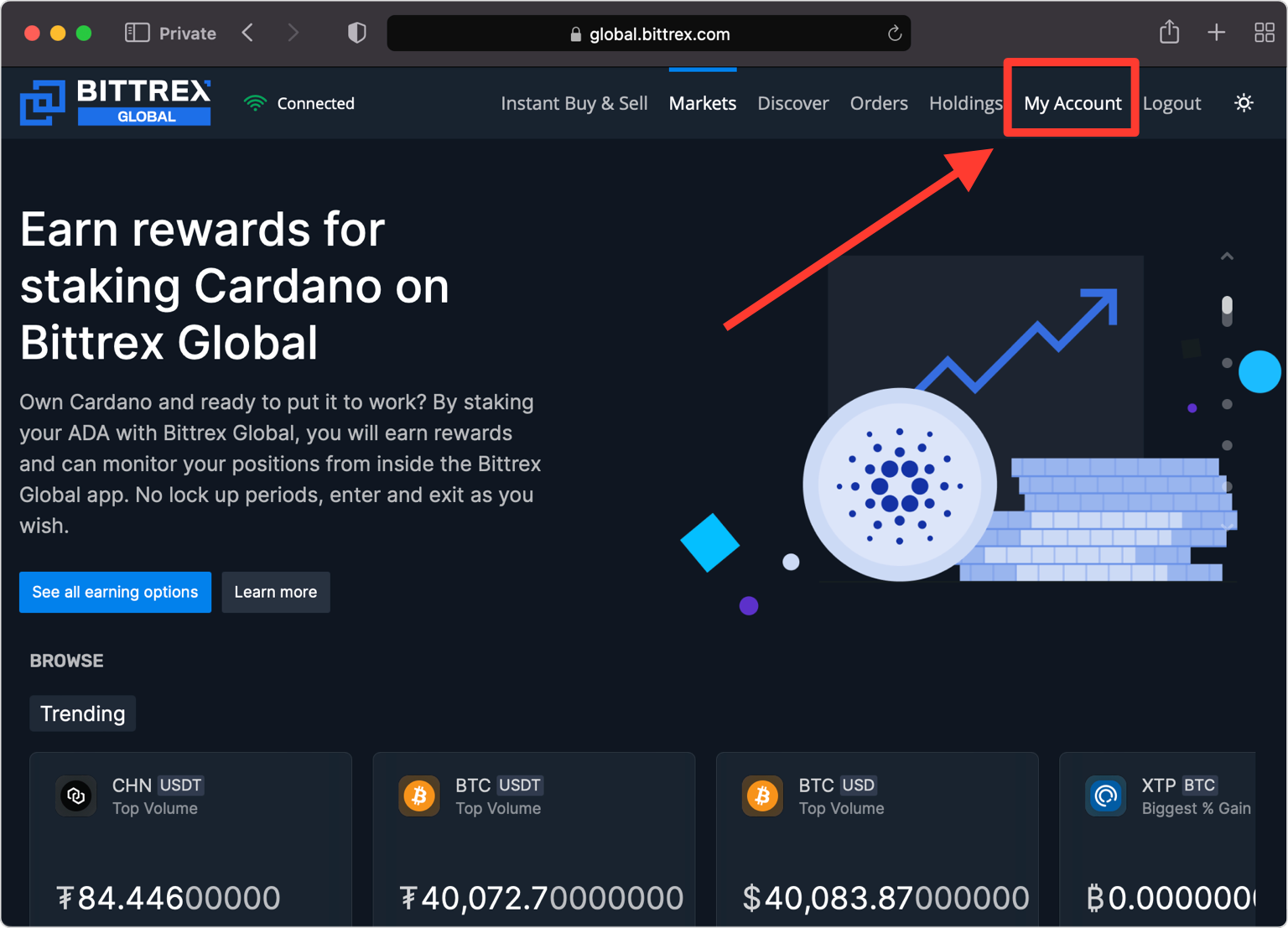
Next Page
On the next page click on the button that reads Two-Factor Authentication. A window will appear for you to scan the QR Code with Authenticator App.
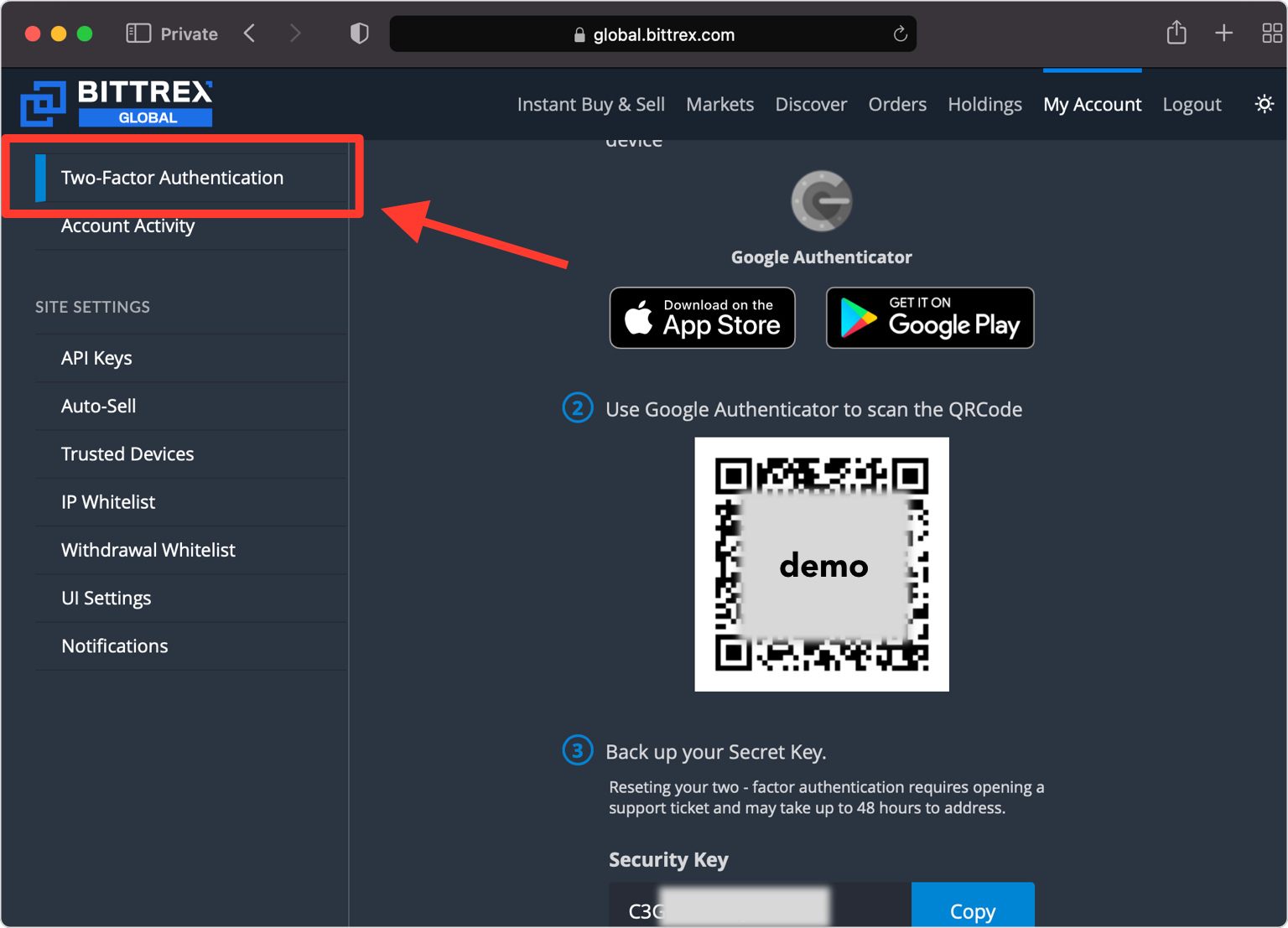
Scan the QR Code
Take out your mobile device and open the Authenticator App. At the bottom of the screen, tap the
 sign to scan a new account and hold your device up to the computer screen.
sign to scan a new account and hold your device up to the computer screen.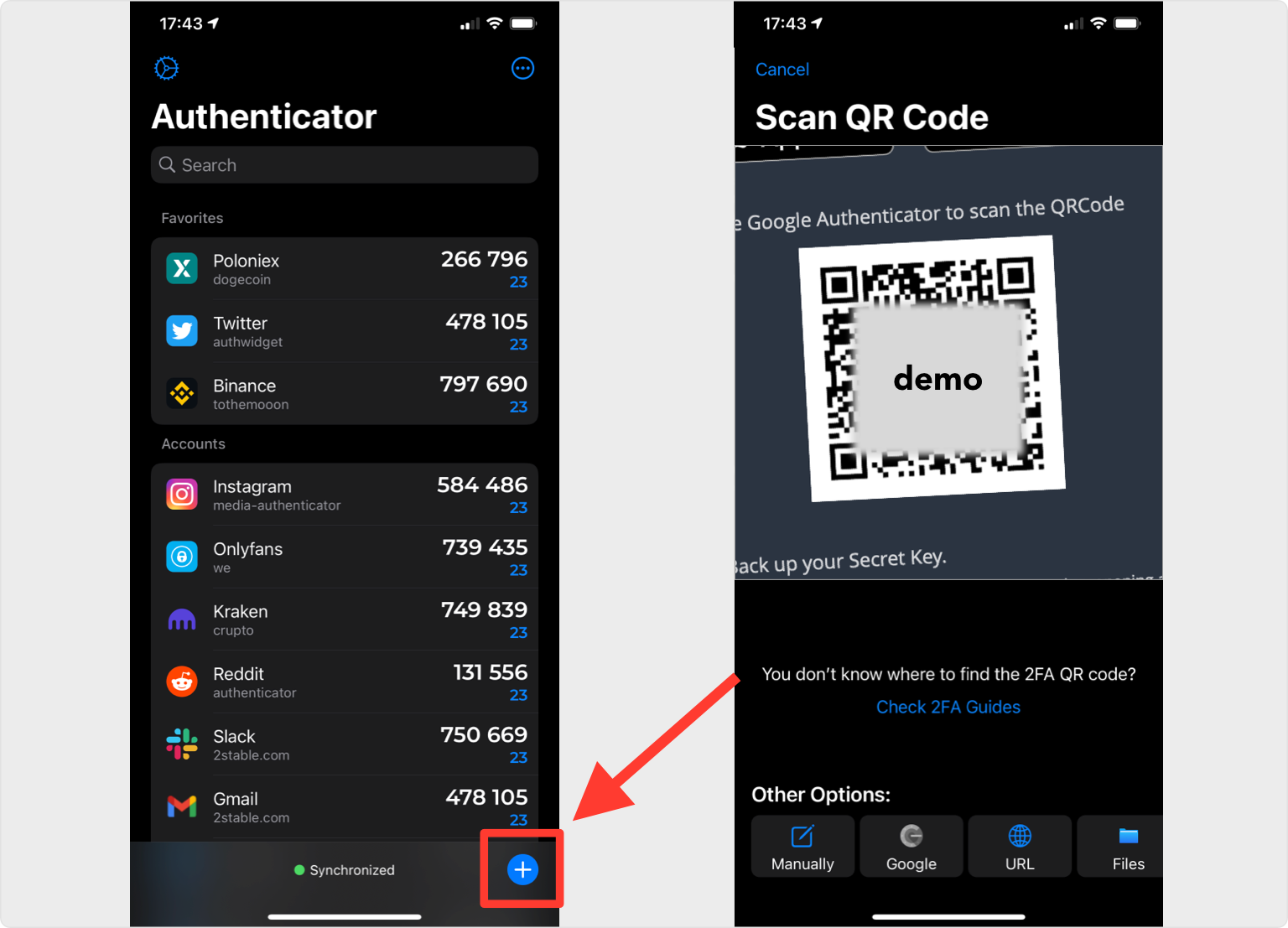
Save account
After successfully scanning the QR Code, the Authenticator App will automatically choose the Bittrex logo and autofill account name and secret key. Confirm it's correct by clicking Save.
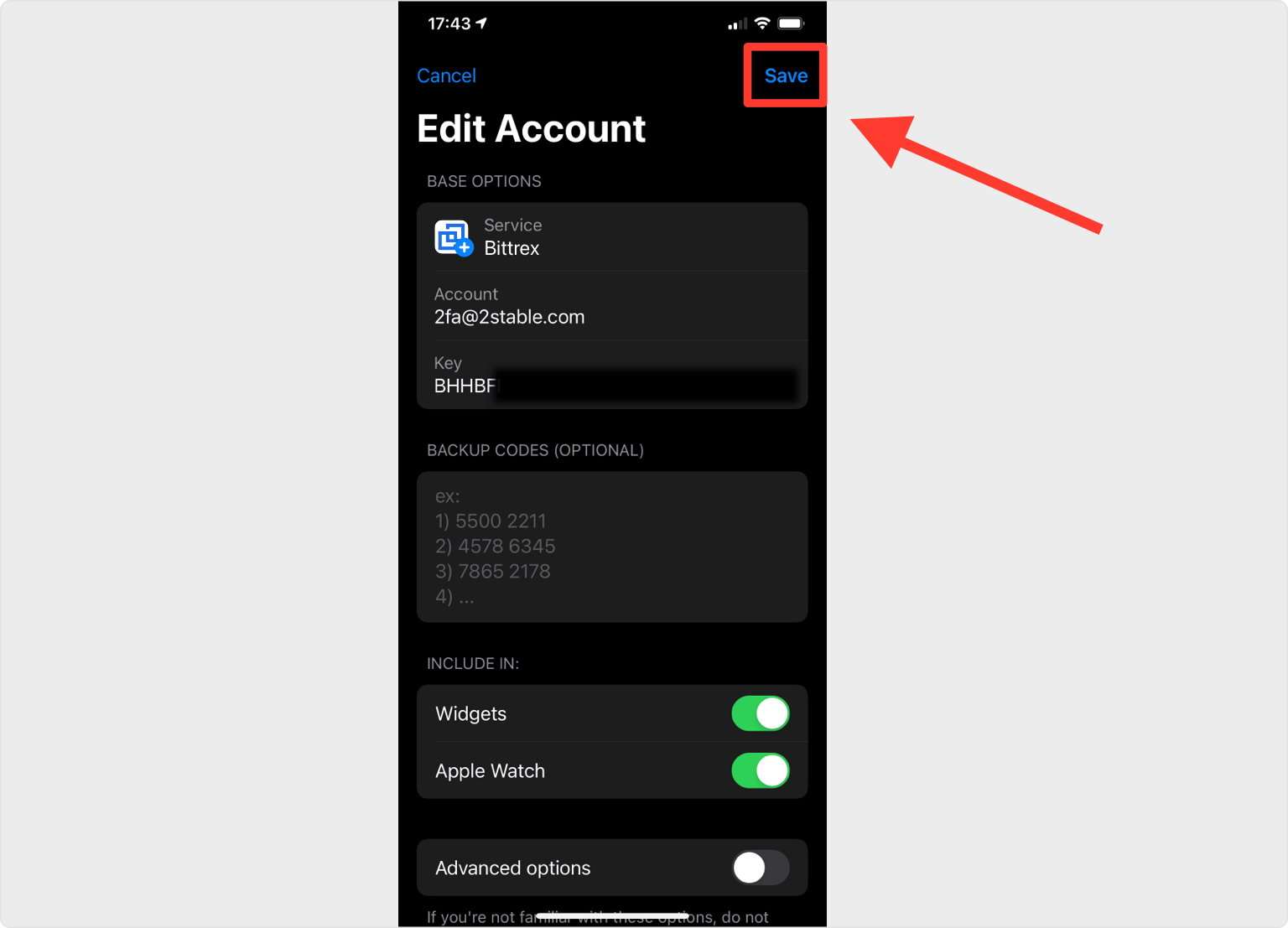
Copy & Verify Your Code
Copy the numerical code provided from Authenticator App and confirm it on the Bittrex website and then click Enable 2FA. Note that this code refreshes every 30 seconds.
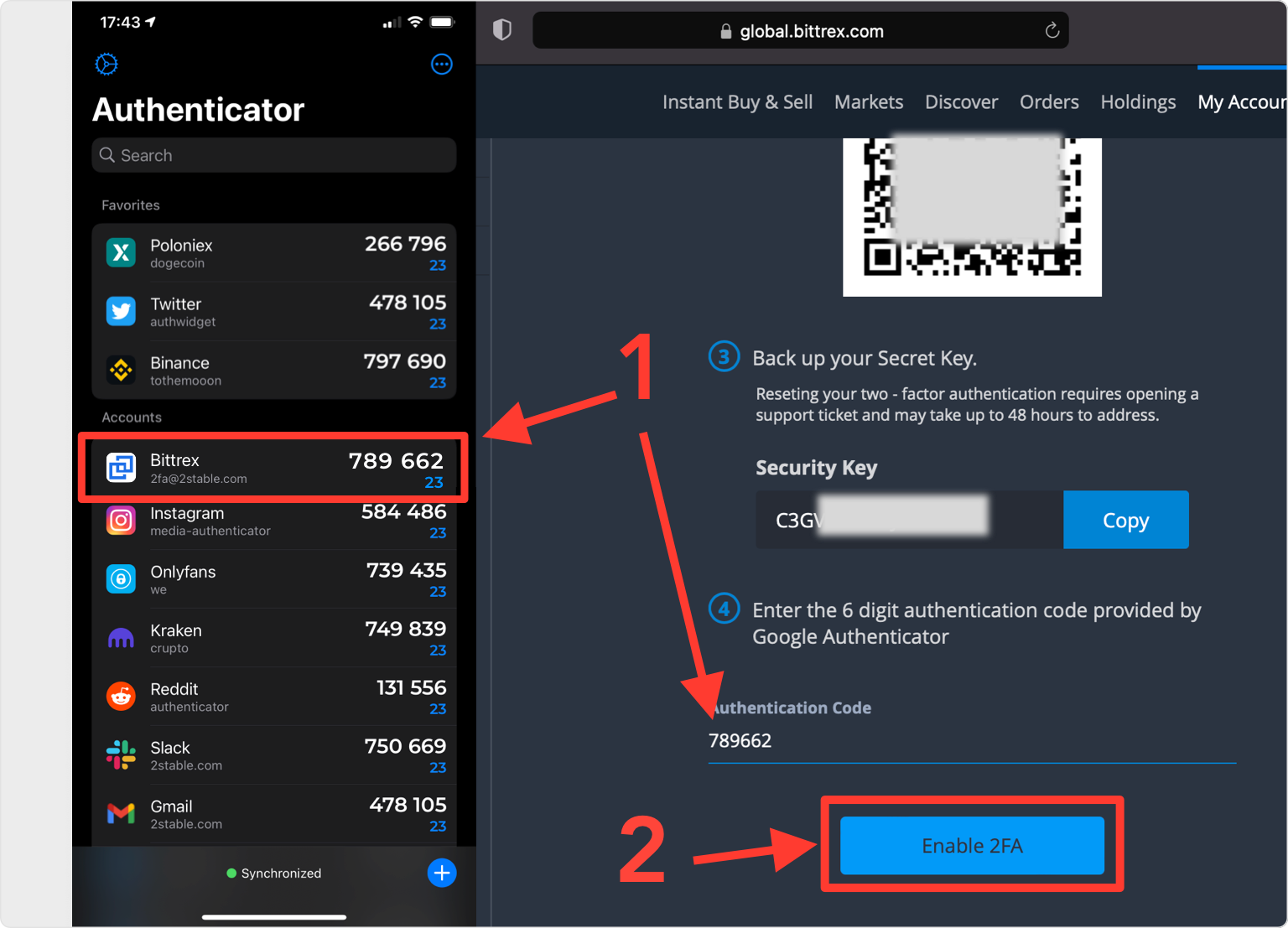
Activate Two-Factor Authentication
Go to your email account linked to Bittrex and follow the instructions.
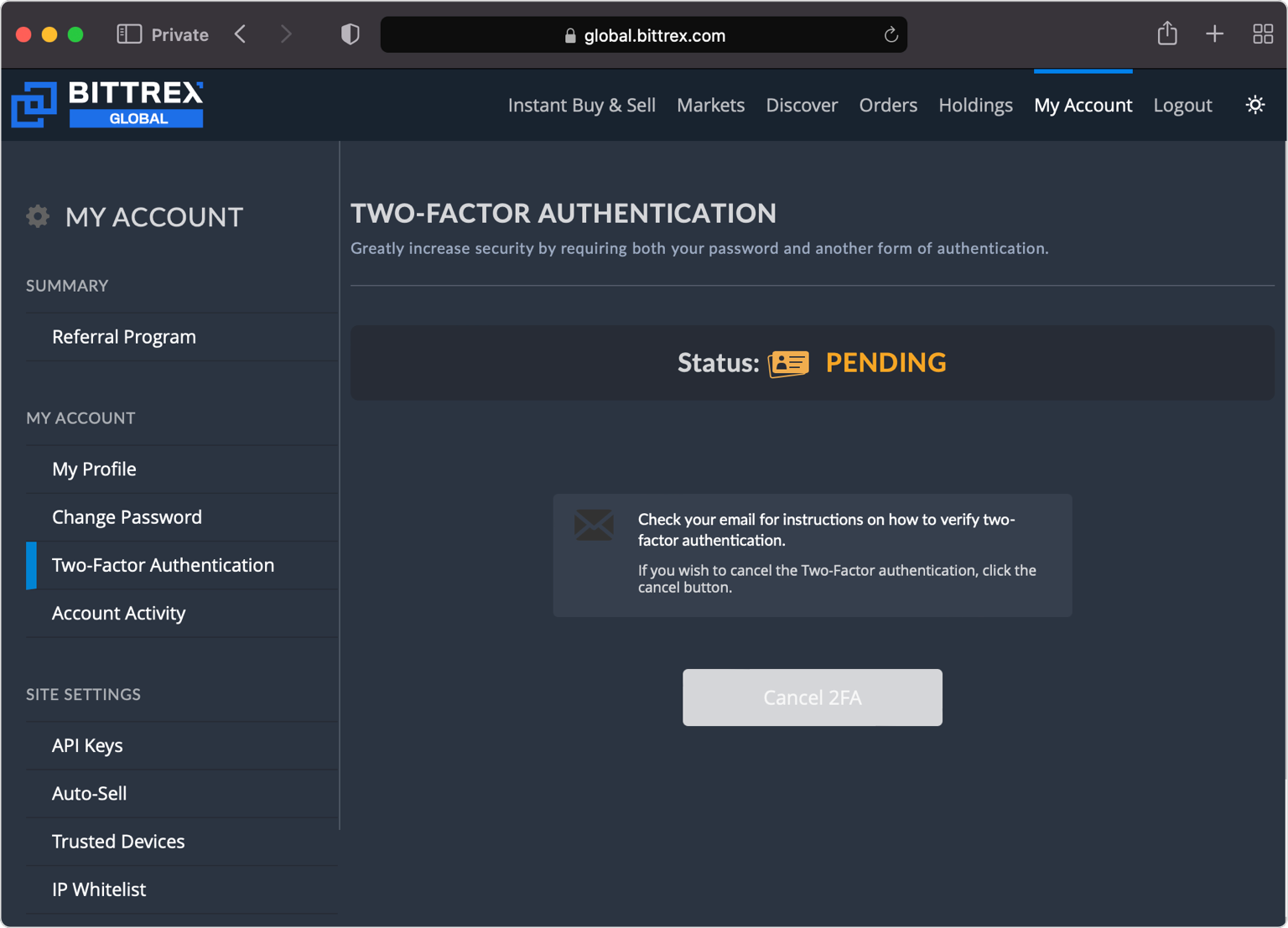
Confirm Enabling Two-Factor Authentication
Open Authenticator App and copy the current code. After, turn back here and paste the code and press on Enable Two-Factor Authentication
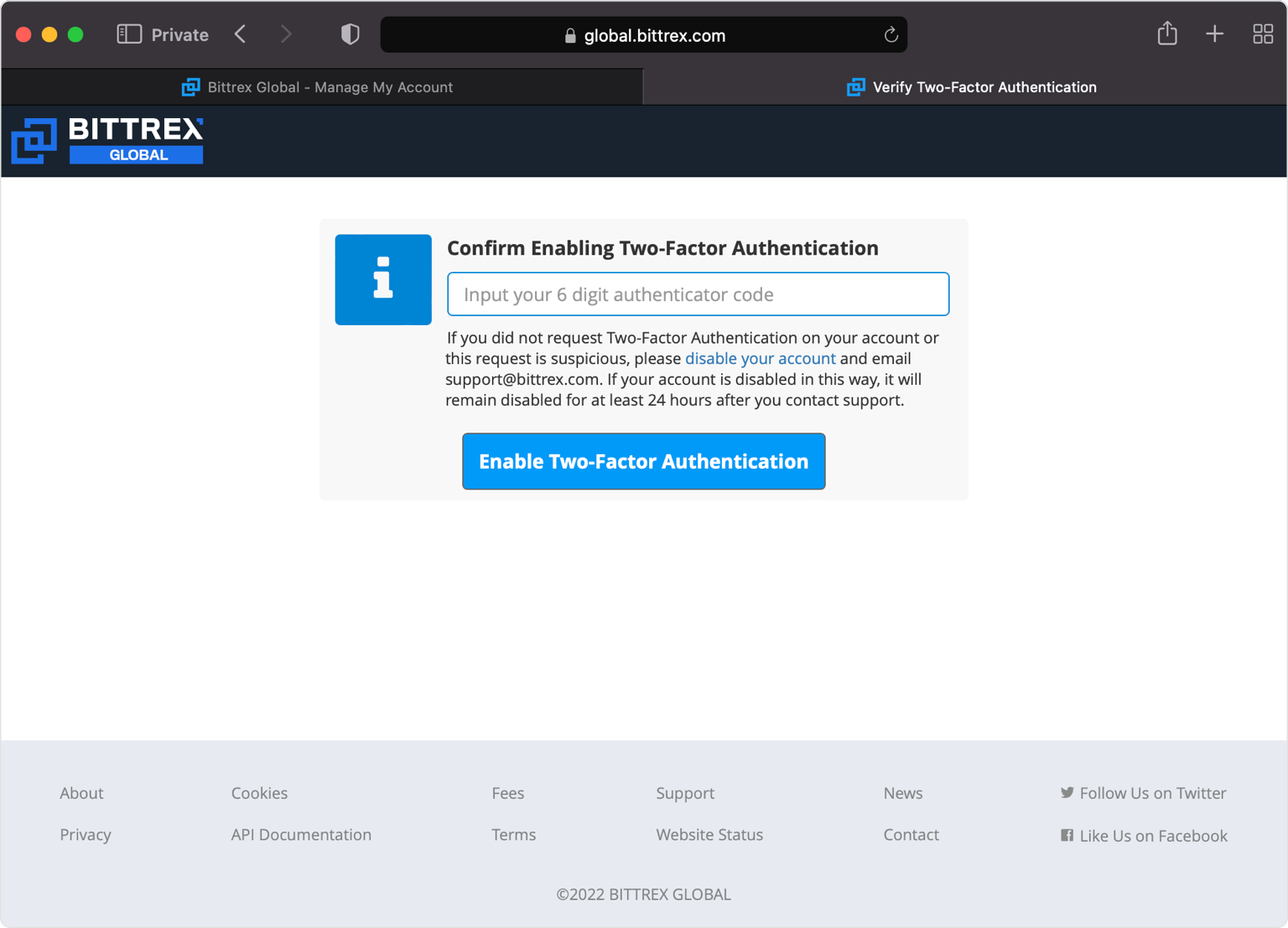
Done!
You have successfully set Two-Factor Authentication for your Bittrex account, from now on, you will need to use the Authenticator App when you log in.
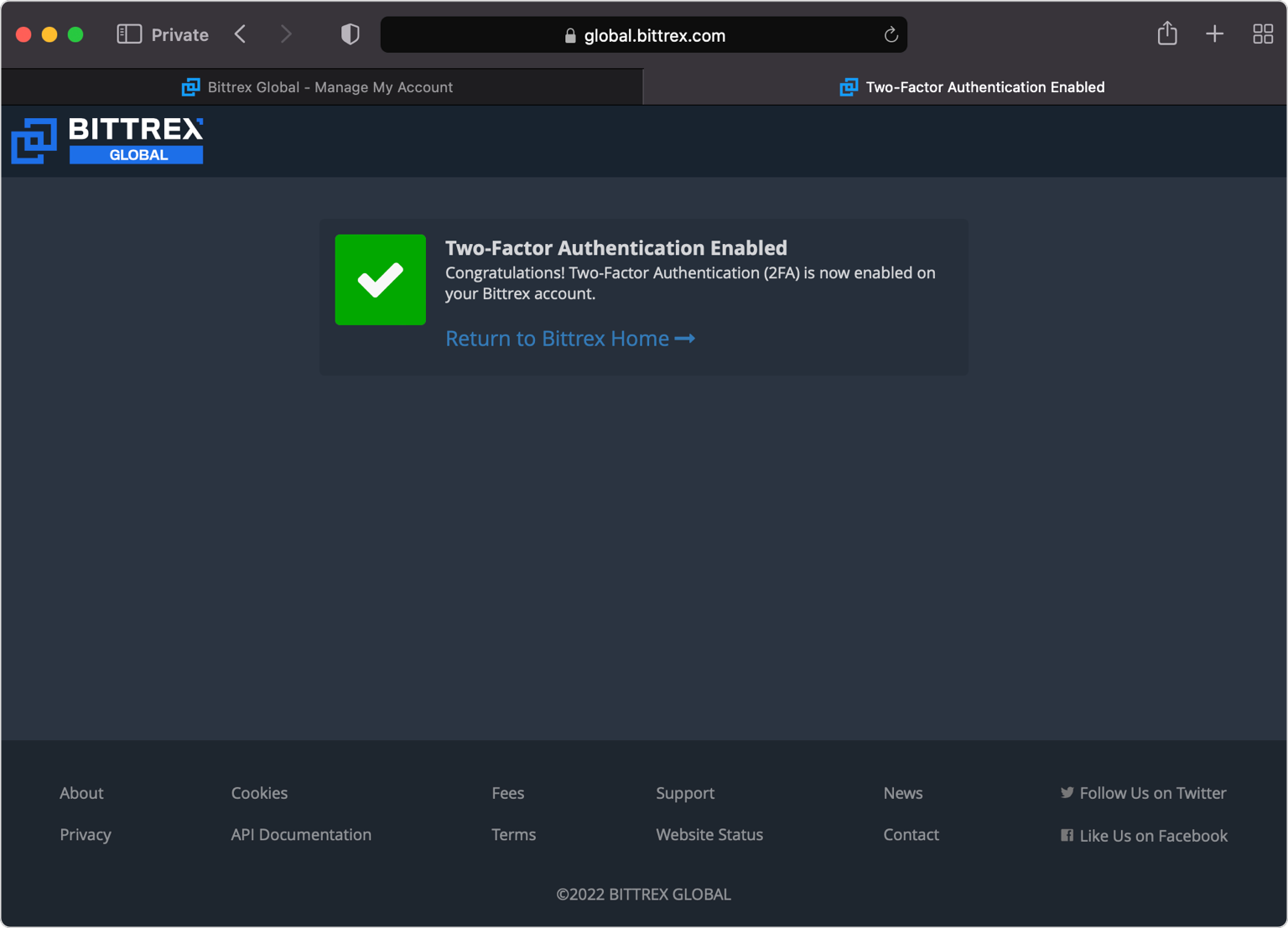
You're all set! You've enabled Two-Factor Authentication (2FA) for your Bitrex account. To learn more, visit the Bitrex support page. Stay safe!
Was this article helpful?
Here are some more articles you might like to read next:


