Download Authenticator App
Before you can set up 2-Step Verification for your Notion account you'll need to download Notion Authenticator App on your device by searching for it in your Apple device's App Store or click on the button below Download on the App Store.
Locate 2FA Settings
Sign in to your Notion account, click on Settings & members at the top left corner.
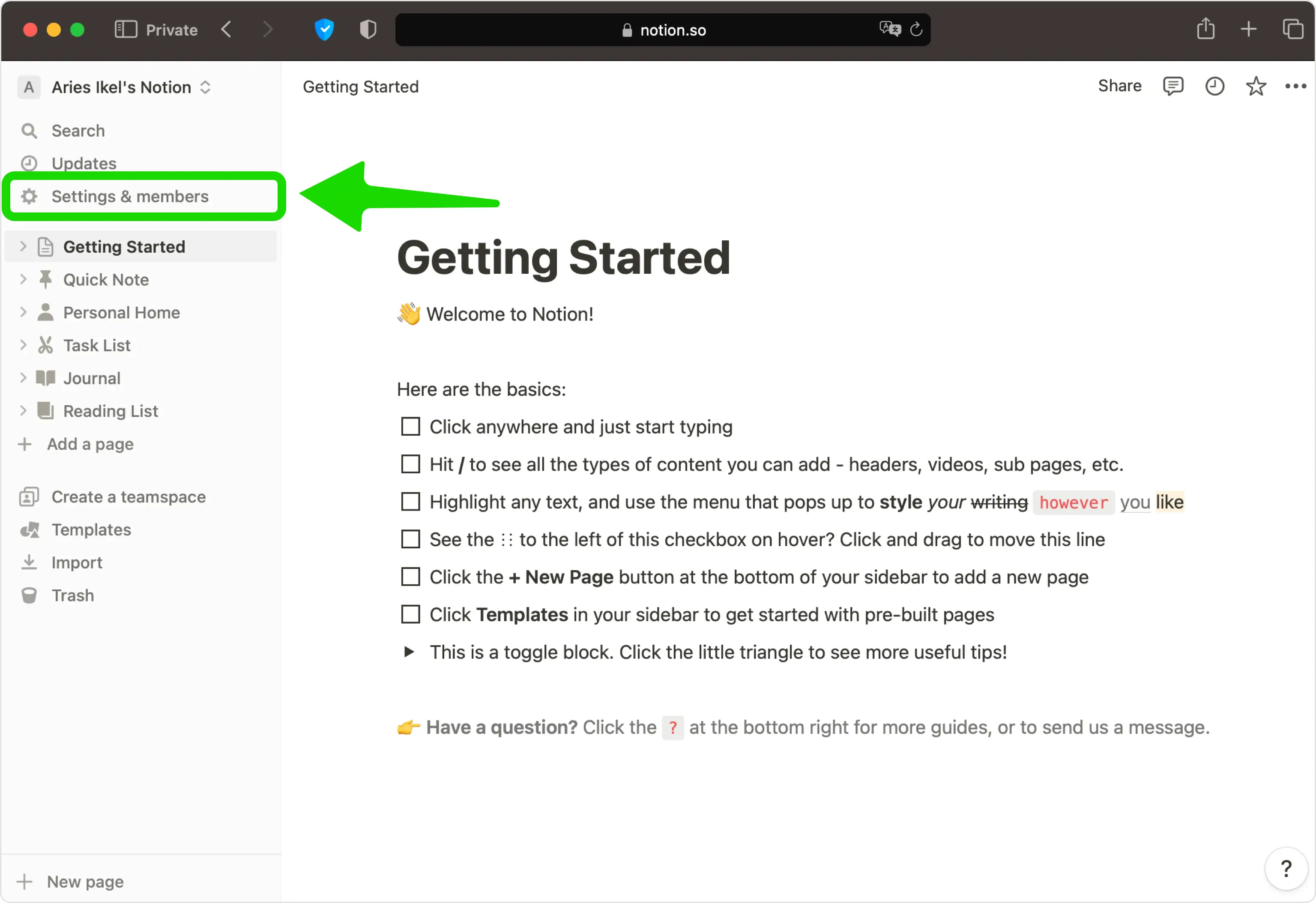
Next Step
Under the My account section click the toggle switch to turn on 2-step verification
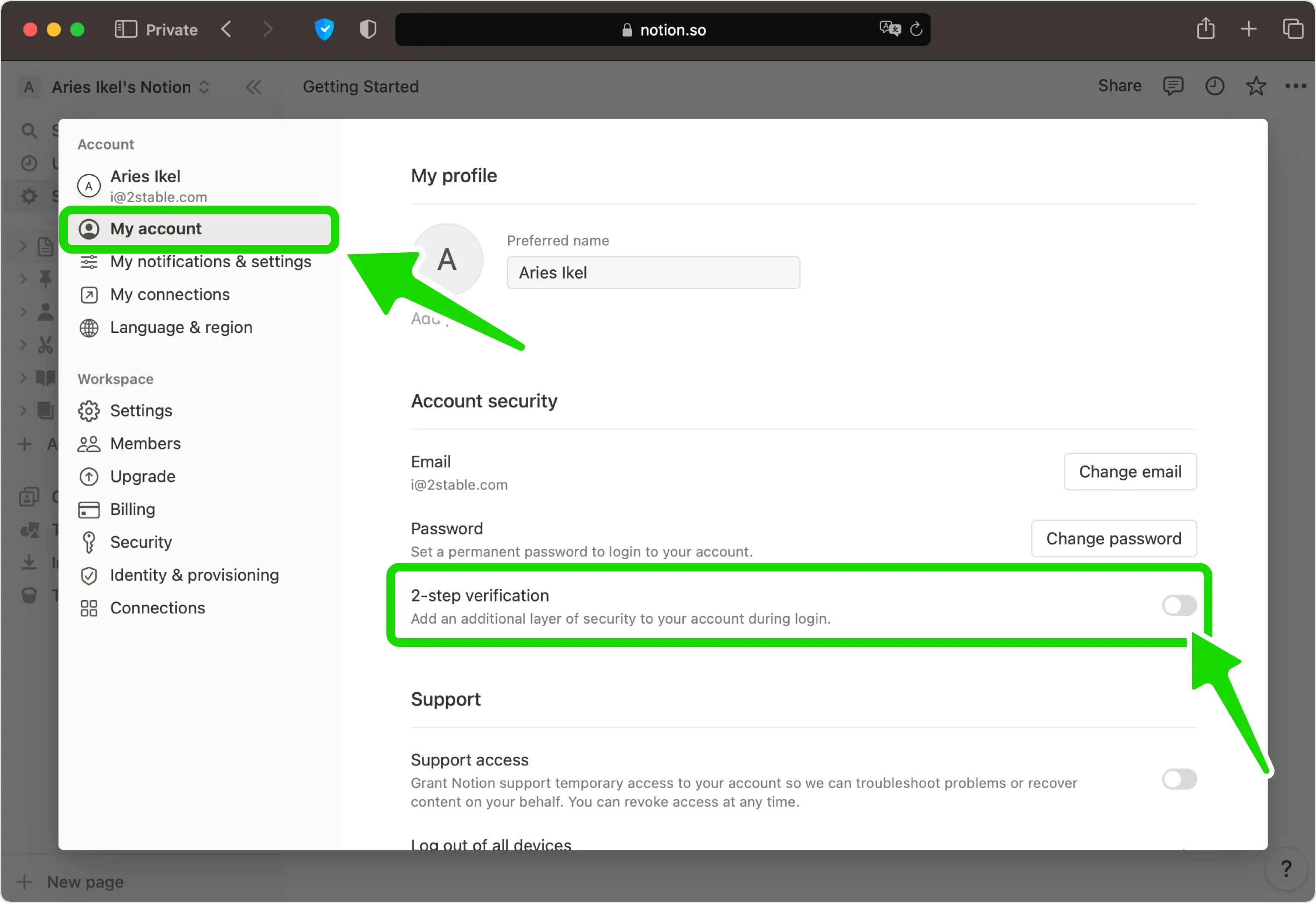
Turn on 2-step verification
Select Code from authenticator
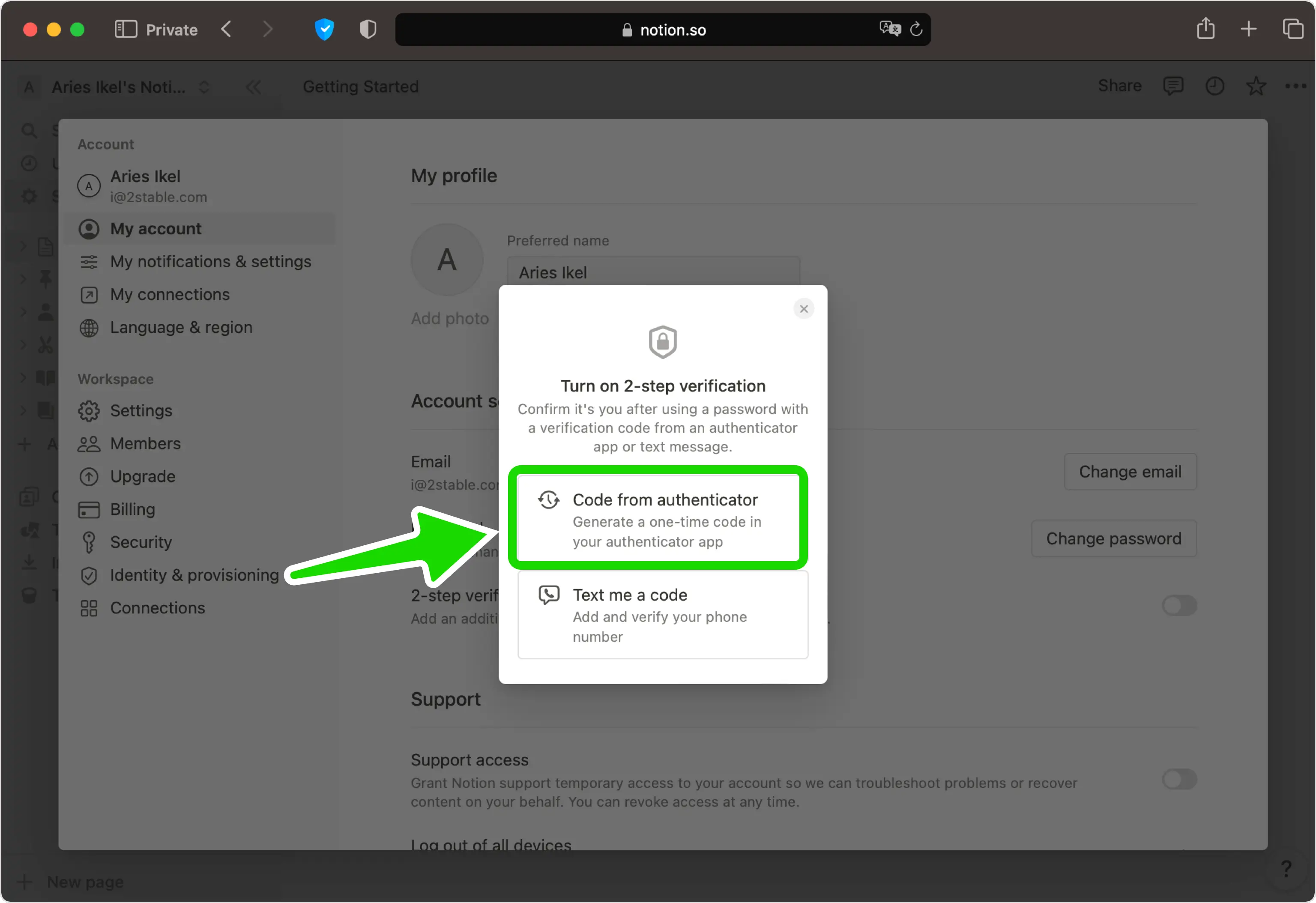
Set up 2-Step Verification
In this step is shown the QR Code that contains the secret key which you need to scan with Authenticator App. Keep the page open as you reach for your device.
Note: Do not scan the DEMO QR Code shown below.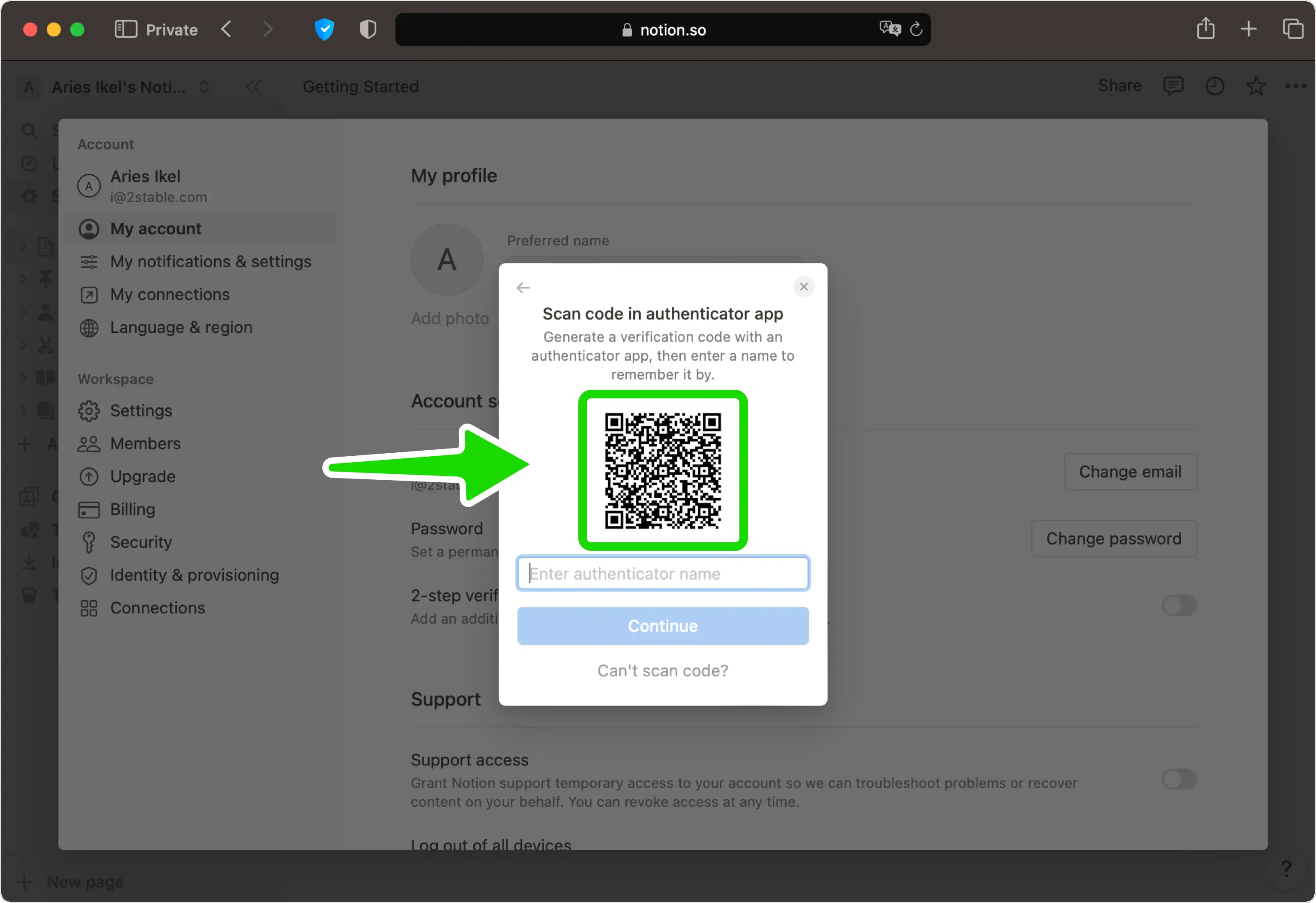
Capture QR Code
Open Authenticator App, tap the plus
 button, and hold your device up to the computer screen to scan the QR Code from Notion web page.
button, and hold your device up to the computer screen to scan the QR Code from Notion web page.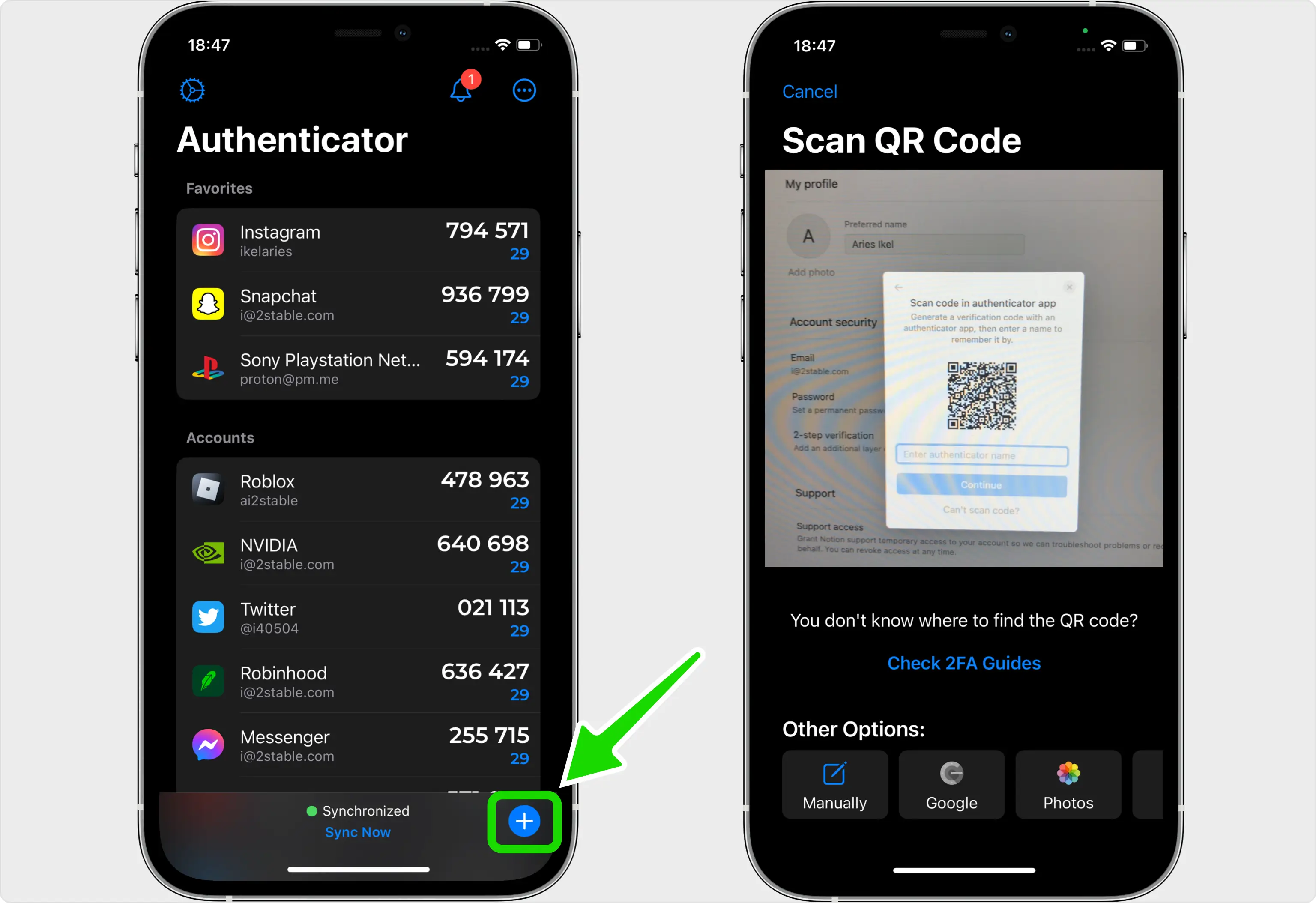
Verification code
After successfully scanning the QR Code given by Notion, Authenticator App will automatically choose the Notion logo and autofill the account name and secret key. Click on Save when ready.
Tip: You can choose the account icon by pressing on icon
icon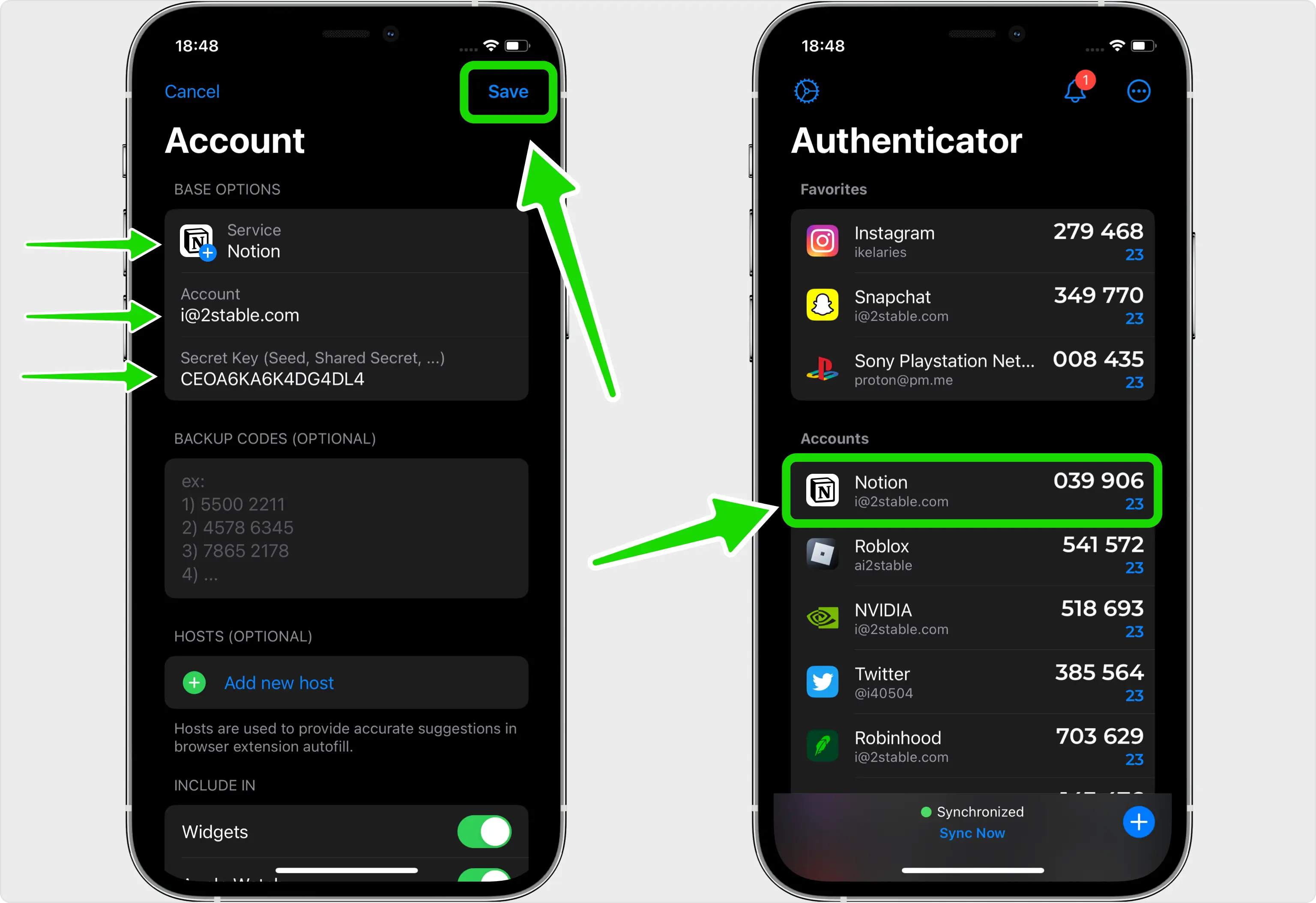
Name the authentication method
Go back to the Notion web page, type in the name of the Authenticator App to help you remember it later. Then, click Continue to proceed.
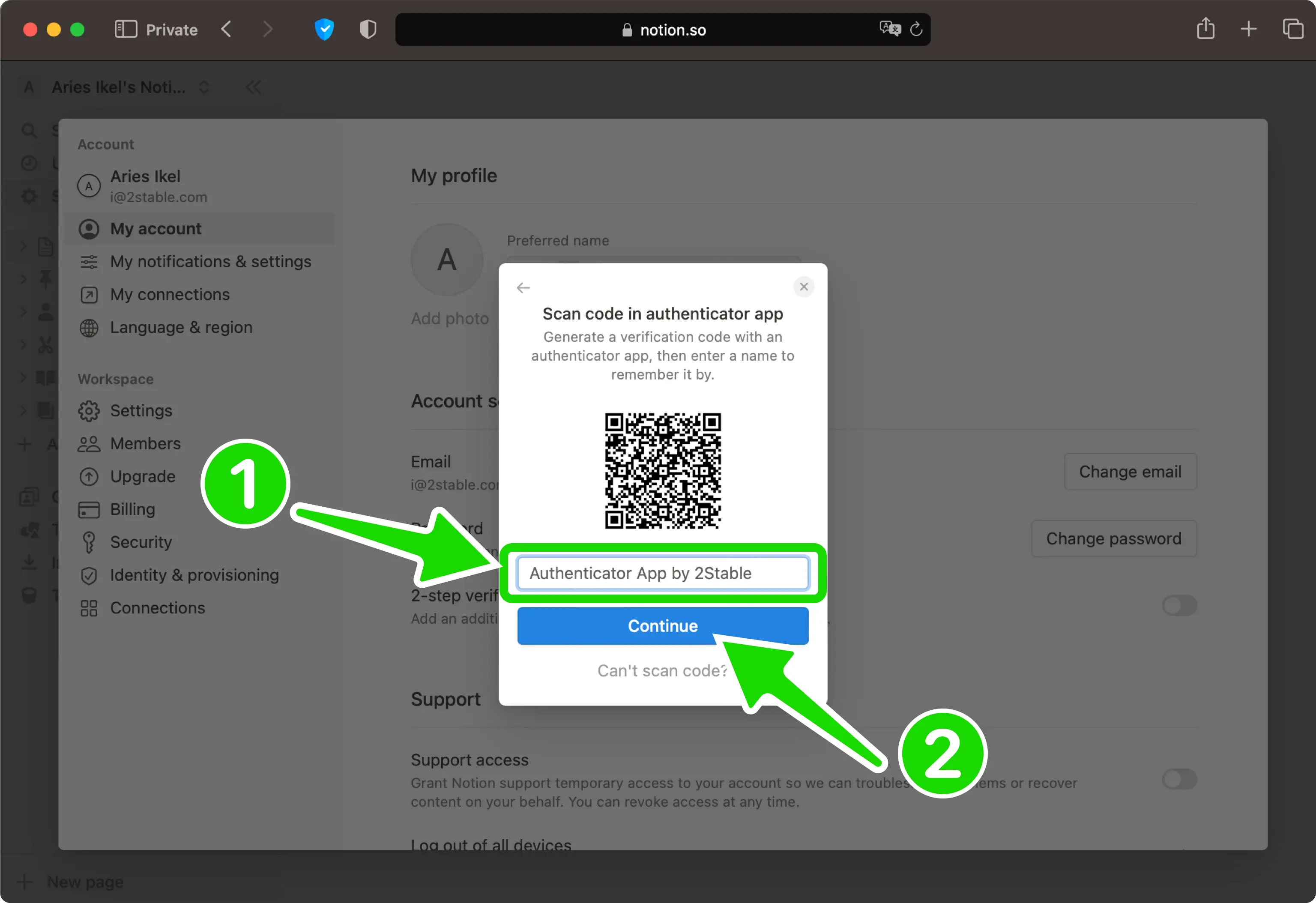
Confirm OTP code
Type in the one-time code from Authenticator App in the appropriate field to complete the setup. When done click Verify code.
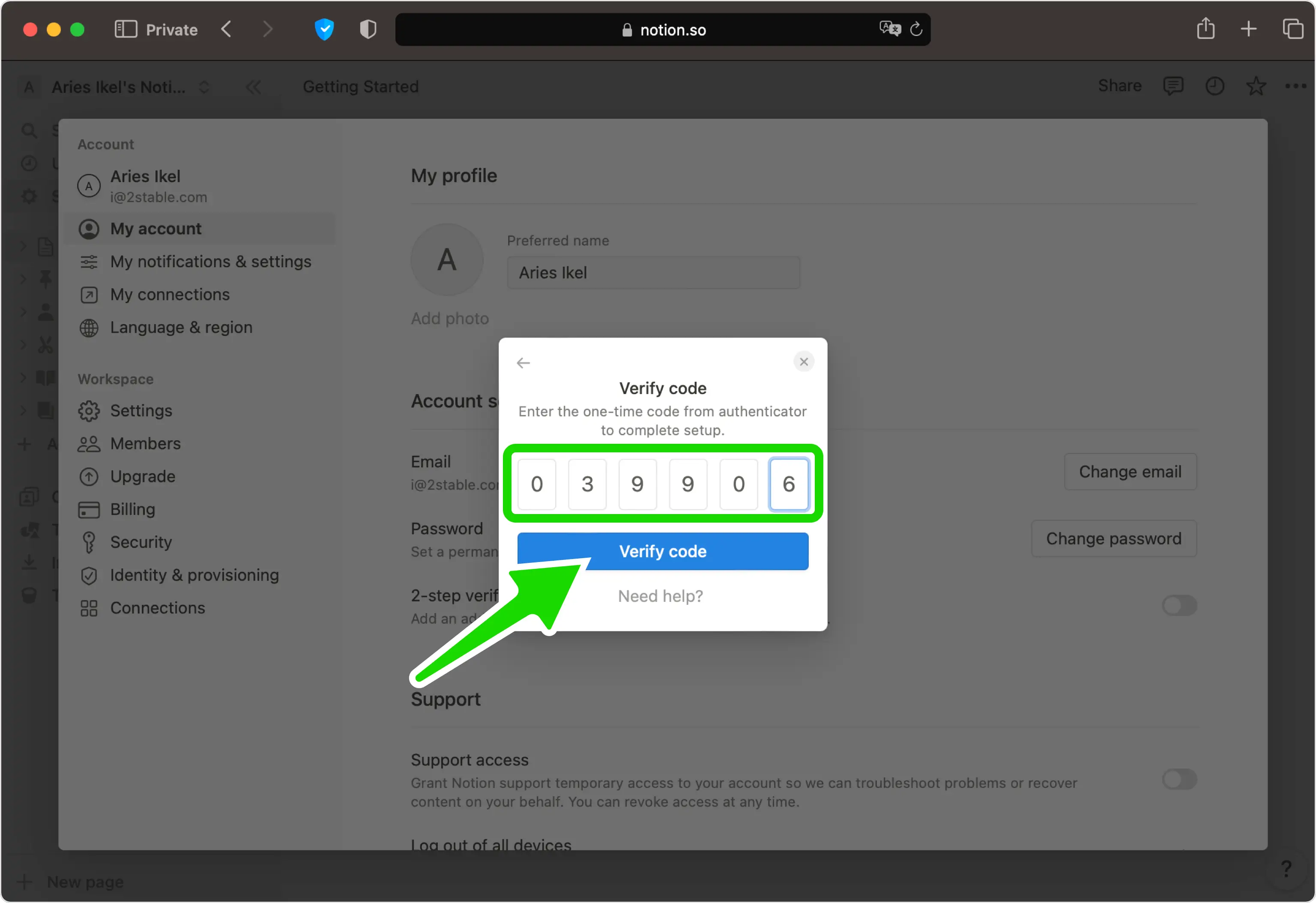
Done!
You have successfully enabled two-factor authentication (2FA) to protect your Notion account, from now on, you will need to use the Authenticator App when you would like to log in to your Notion account. You can copy the backup codes into Authenticator App or save them in a safe place. Press I've saved them and that's all.
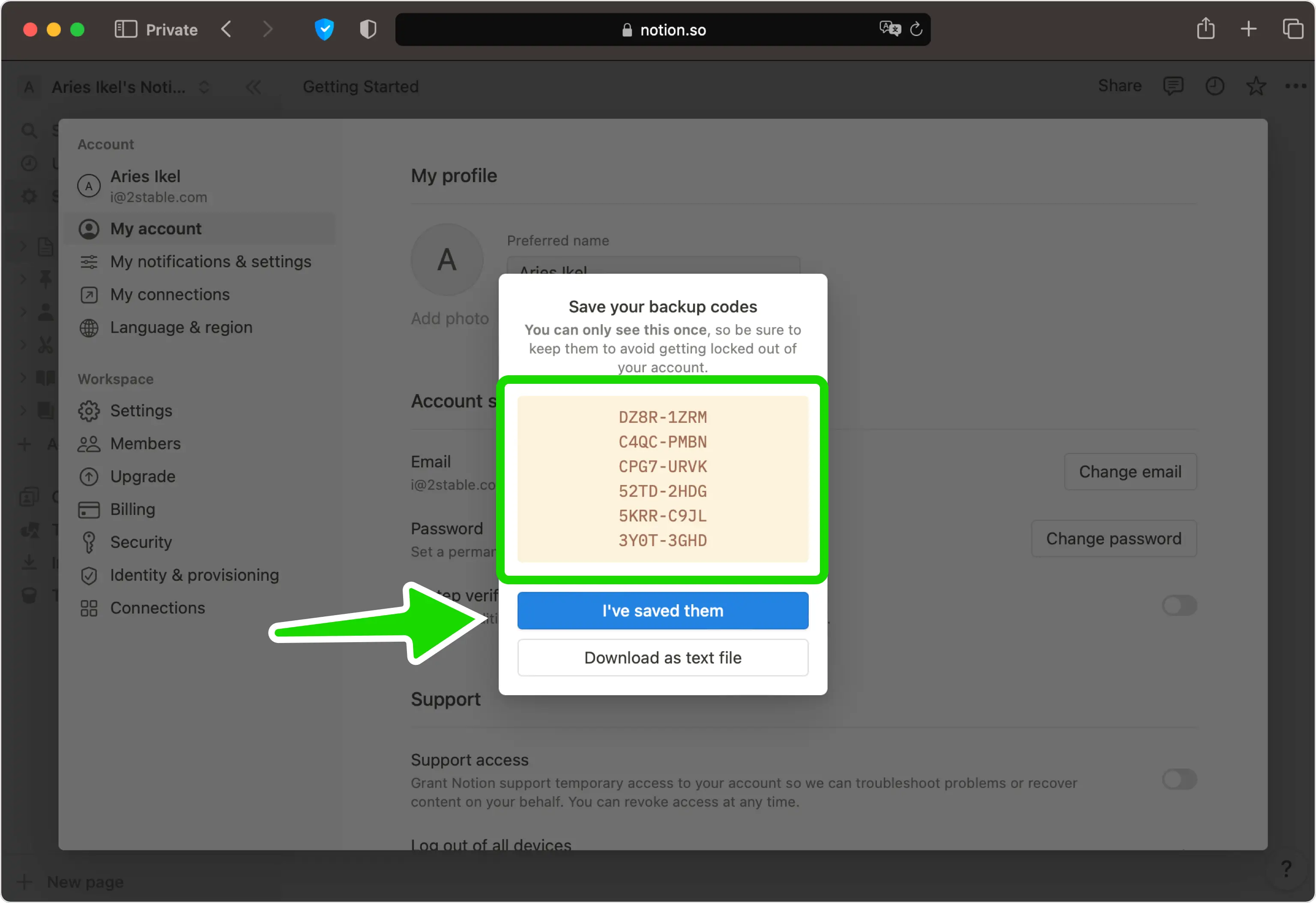
Congratulations! You have successfully enabled Two-Factor Authentication (2FA) for your Notion account. For further information, you may visit the Notion support page. Keep yourself safe and secure!
Was this article helpful?
Here are some more articles you might like to read next:



