
How to set up two-factor authentication (2FA) for Twitch
![]() by Kevin Archer·Updated 01 Oct 2024·5 minutes to read
by Kevin Archer·Updated 01 Oct 2024·5 minutes to read
Download Authenticator App
Locate 2FA Settings
Log into your Twitch account and click Profile -> Settings, from the drop-down menu.
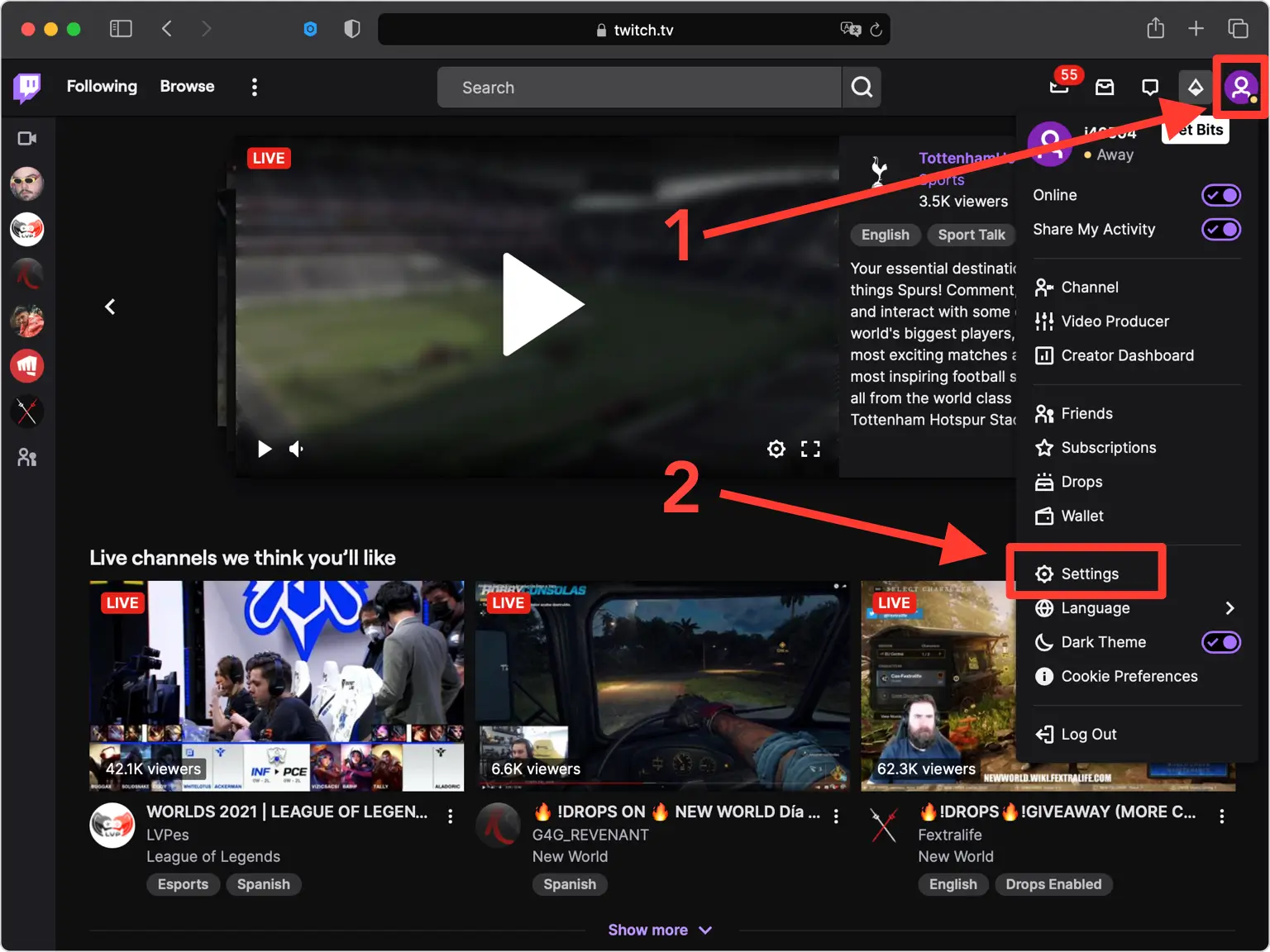
Security and Privacy
Go to Security and Privacy, next press on Set Up Two-Factor Authentication in the Security section.
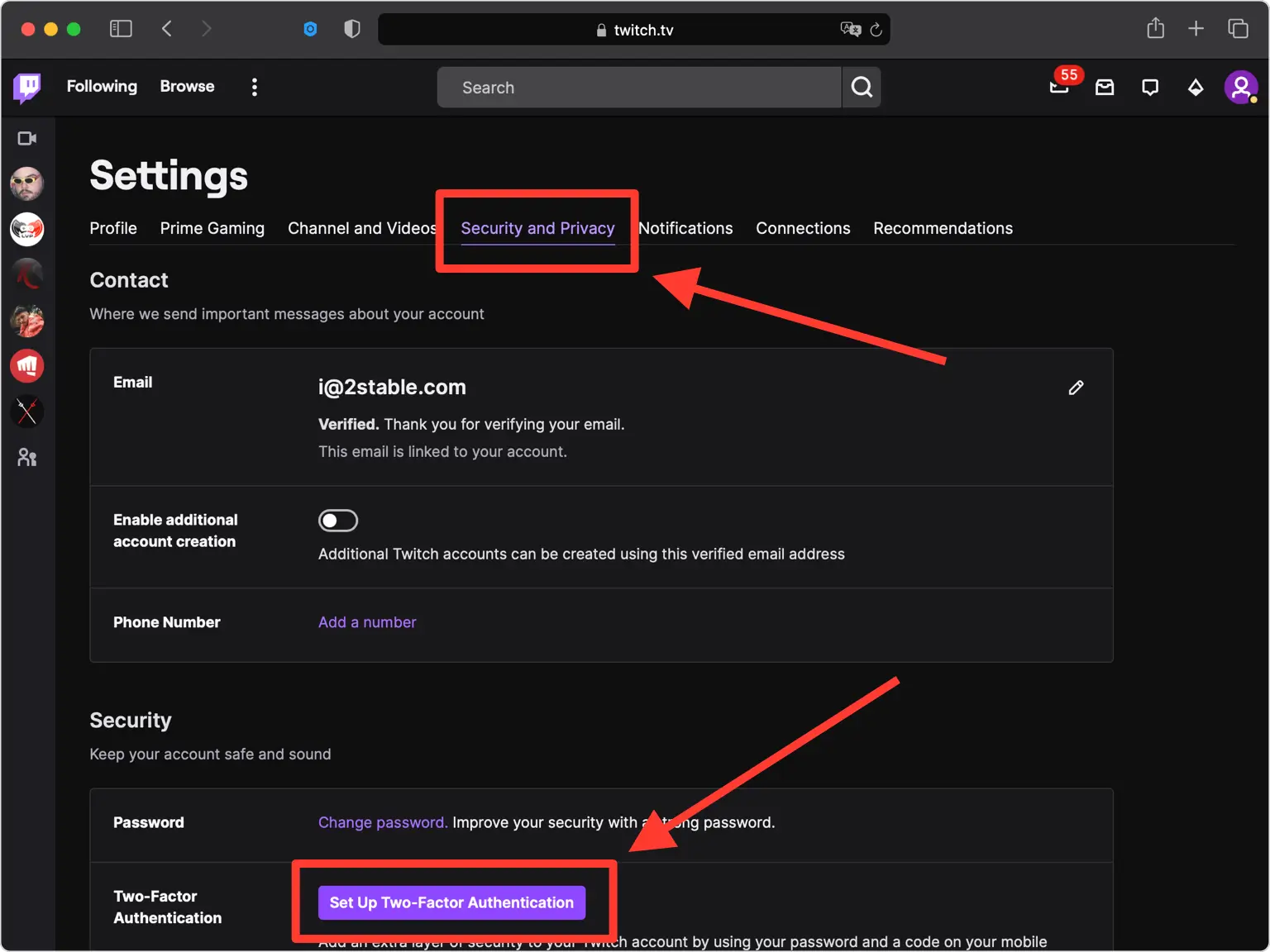
Enable 2FA
Click on Enable 2FA
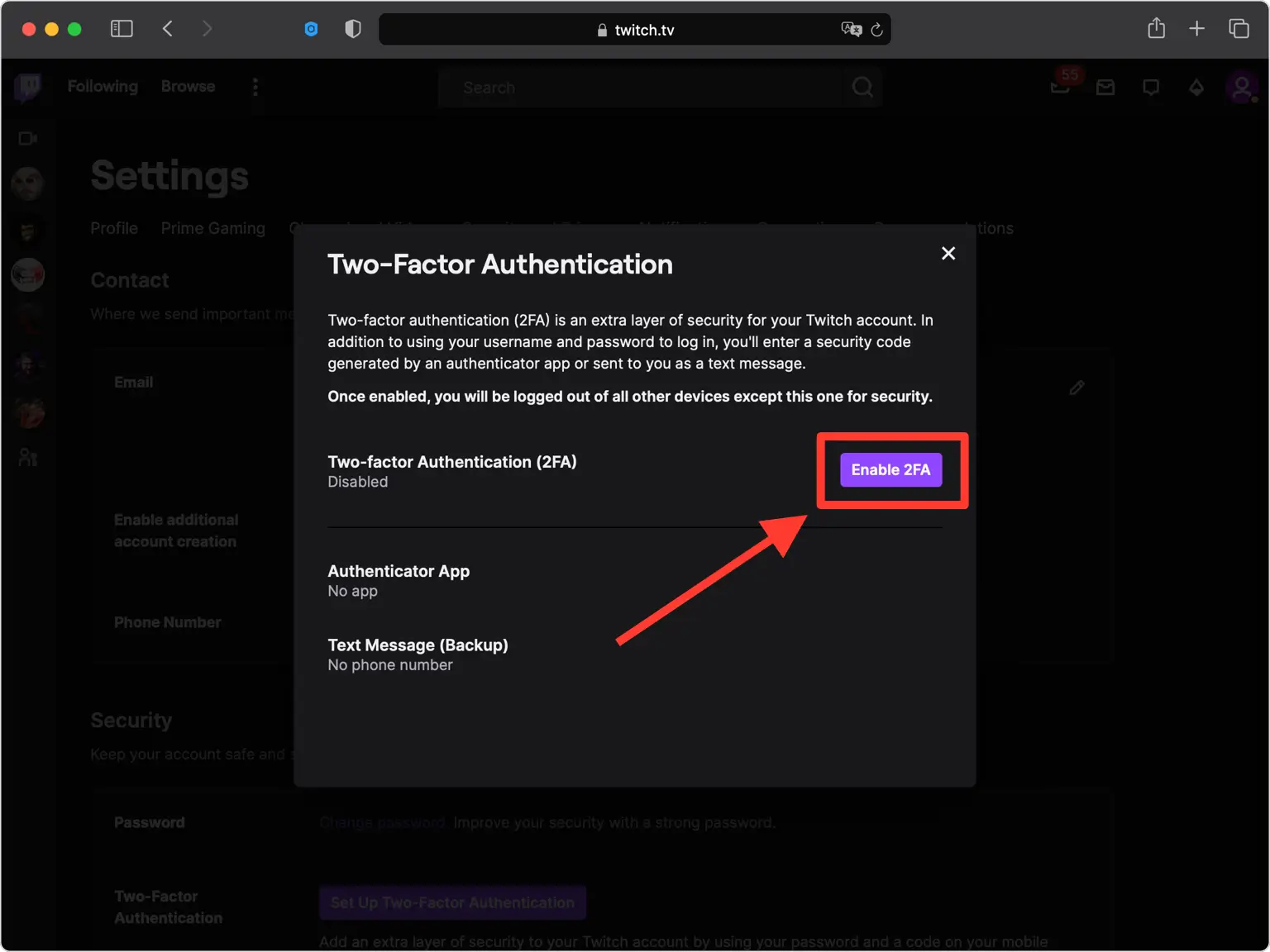
Confirm your mobile number
Enter your mobile number and click Continue.
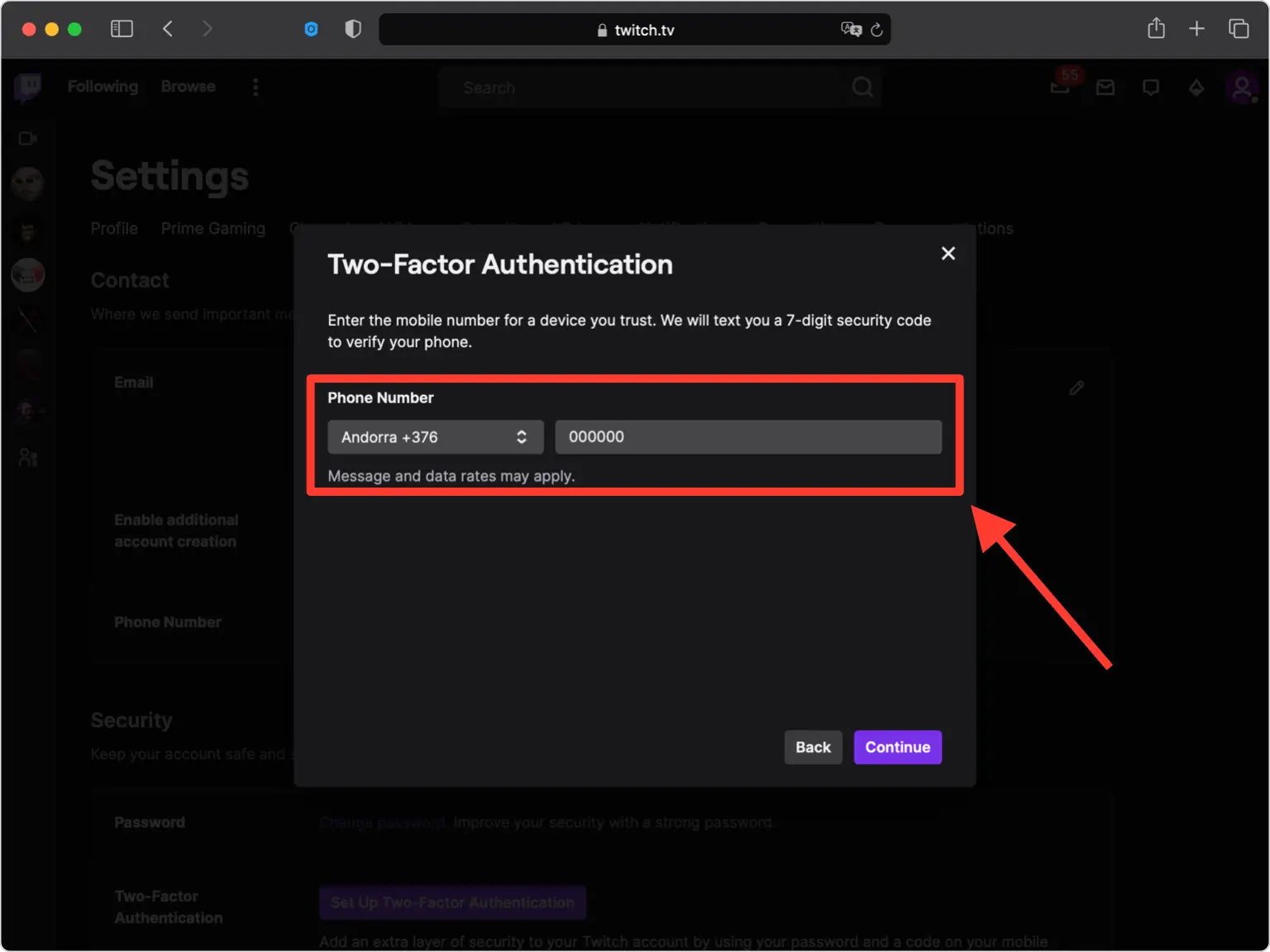
Verify your mobile number
Twitch will send you a 7 digit security code via SMS message. Enter that code into the verification field.
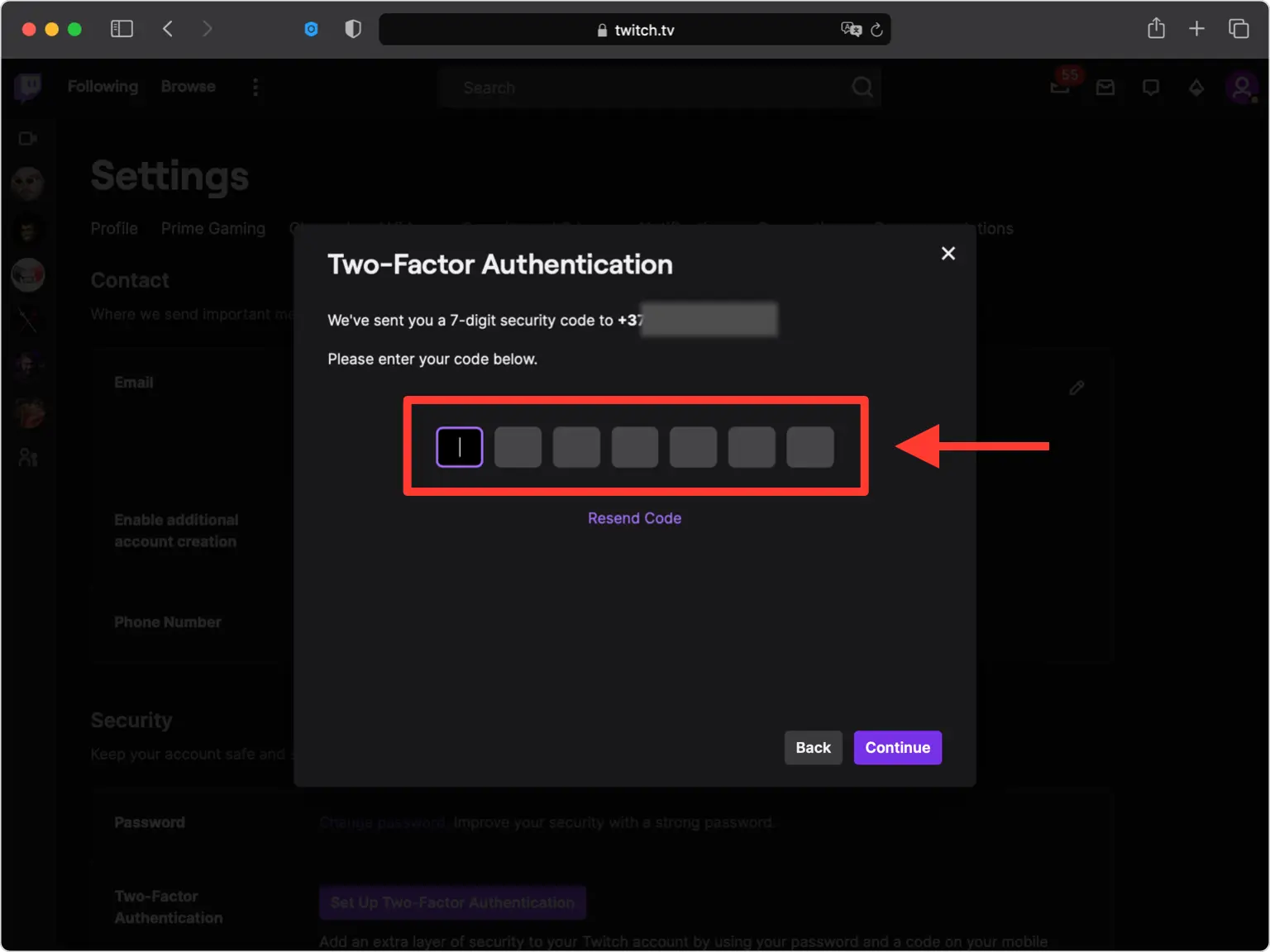
QR Code
A pop-up window will appear for you to scan the QR Code with Authenticator App. Keep this window open as you reach for your phone. Note that anywhere (not just on Twitch) that prompts Authy also support Authenticator App by 2Stable.
Note: Do not scan the demo image shown below.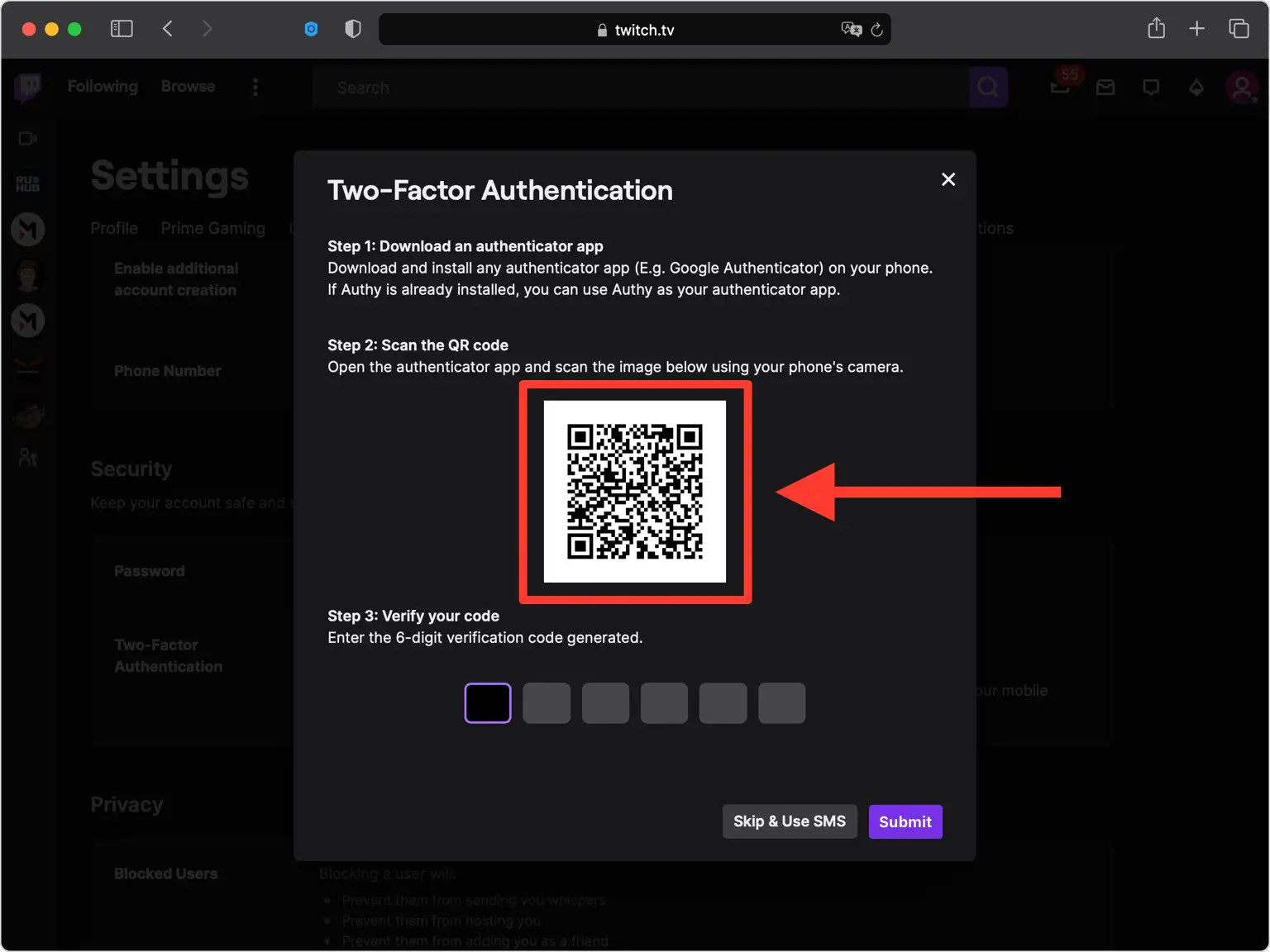
Capture QR Code
Open Authenticator and at the bottom of the screen, tap the plus button
 and hold your device up to the computer screen to scan the QR code. If you are unable to scan the QR code, you can import the QR code in Authenticator from Files, tap the plus sign in Authenticator App and chose Files and follow the instructions.
and hold your device up to the computer screen to scan the QR code. If you are unable to scan the QR code, you can import the QR code in Authenticator from Files, tap the plus sign in Authenticator App and chose Files and follow the instructions.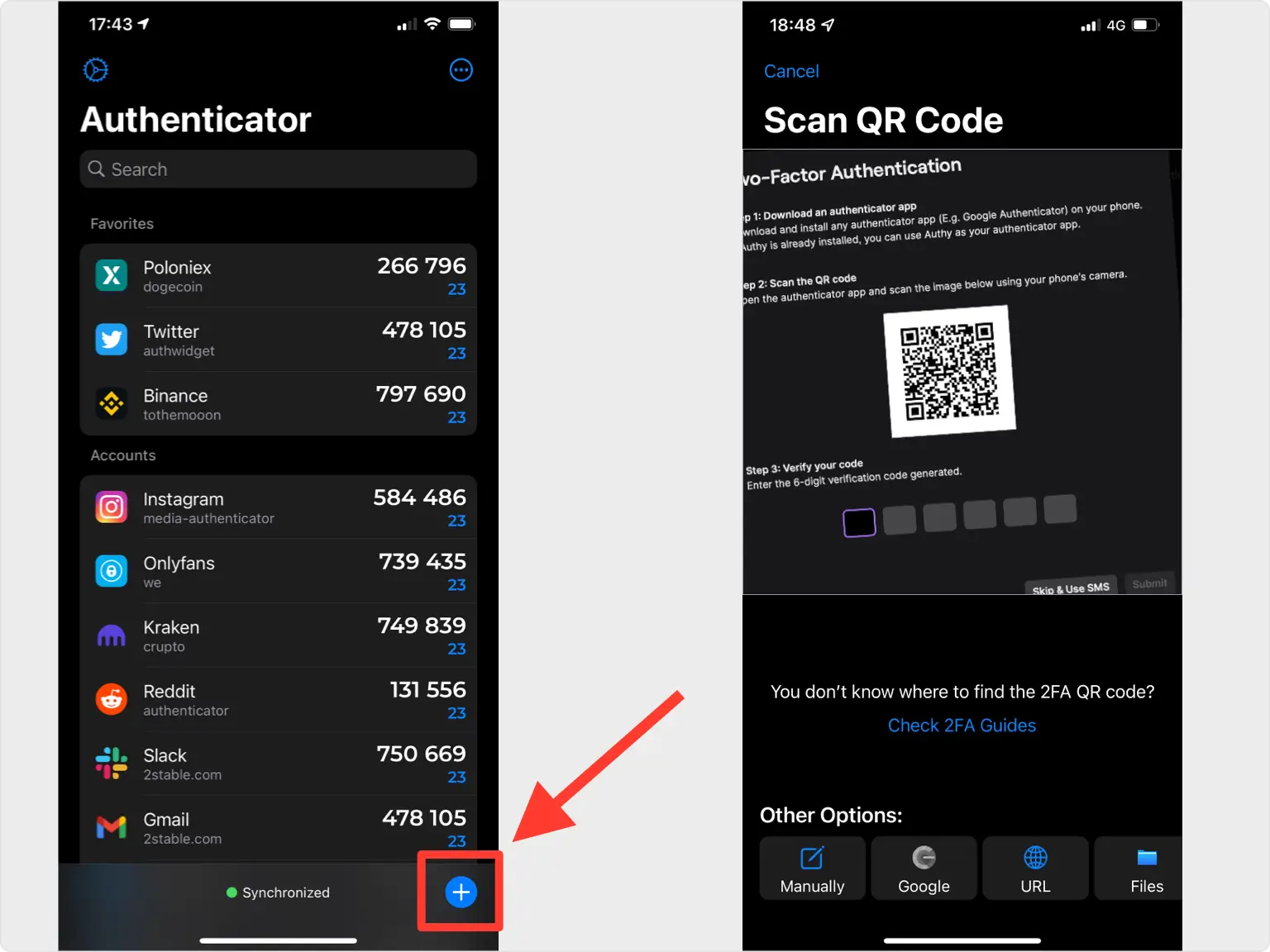
Two-Factor Authentication Code
After successfully scanning the QR Code, Authenticator will automatically choose the Twitch logo and autofill account name and secret key. Press on Save to confirm that all the details are correct.
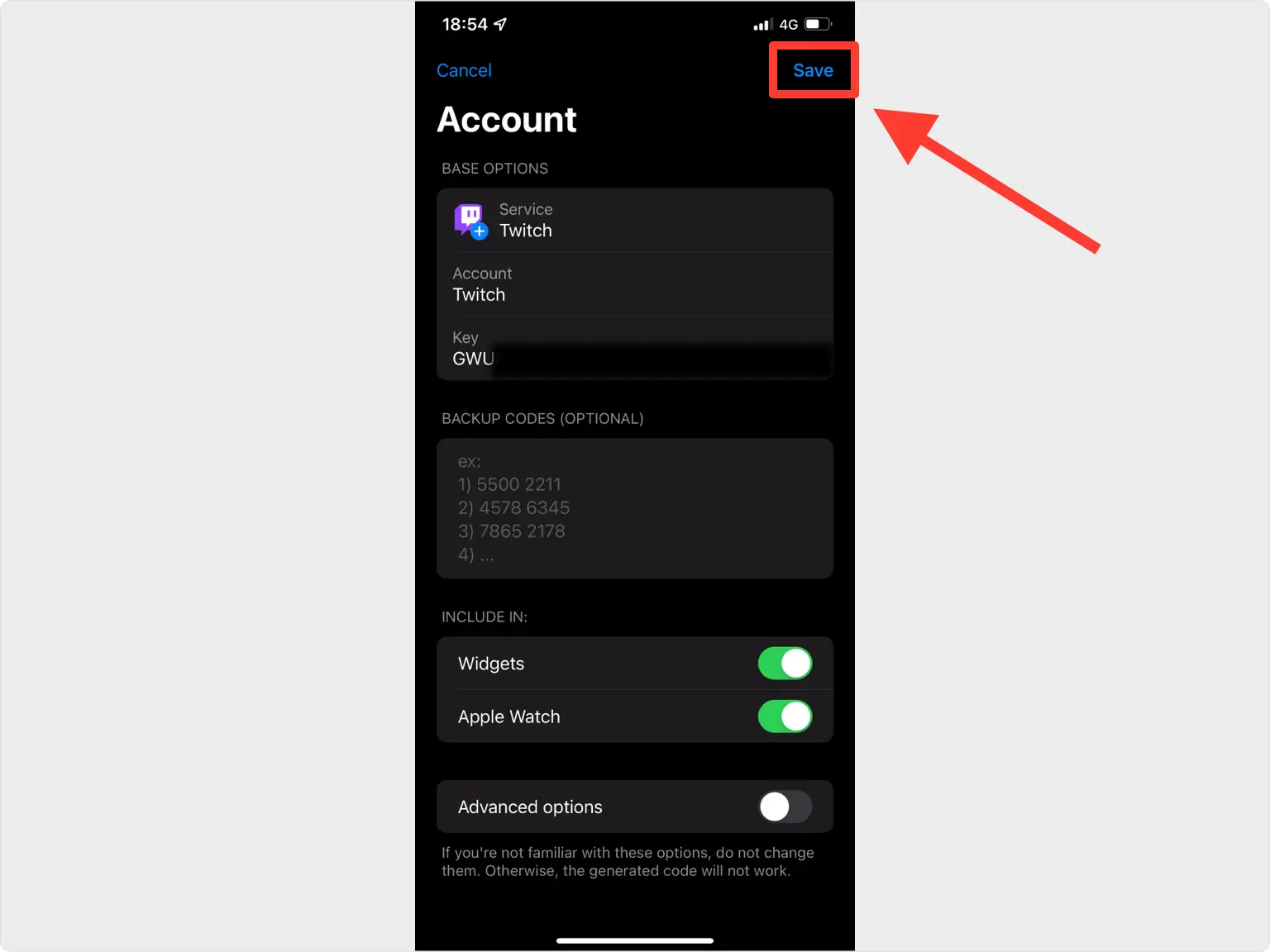
Copy Code
Copy the numerical code provided from Authenticator App by 2Stable and confirm it on the Twitch website. Note that this code refreshes every 30 seconds.
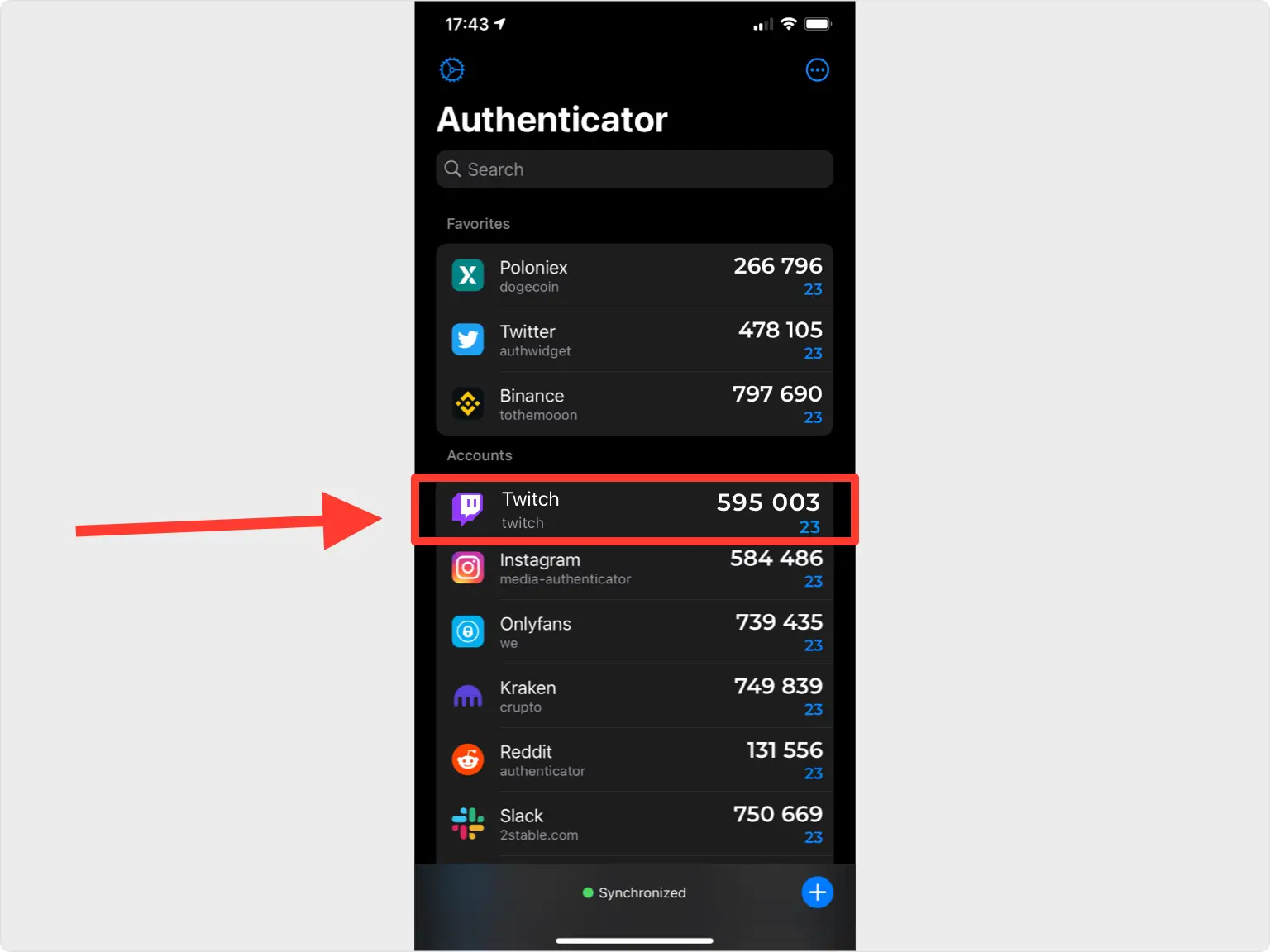
Verify your code
Enter the 6-digit verification code generated by Autehenticator by 2Stable.
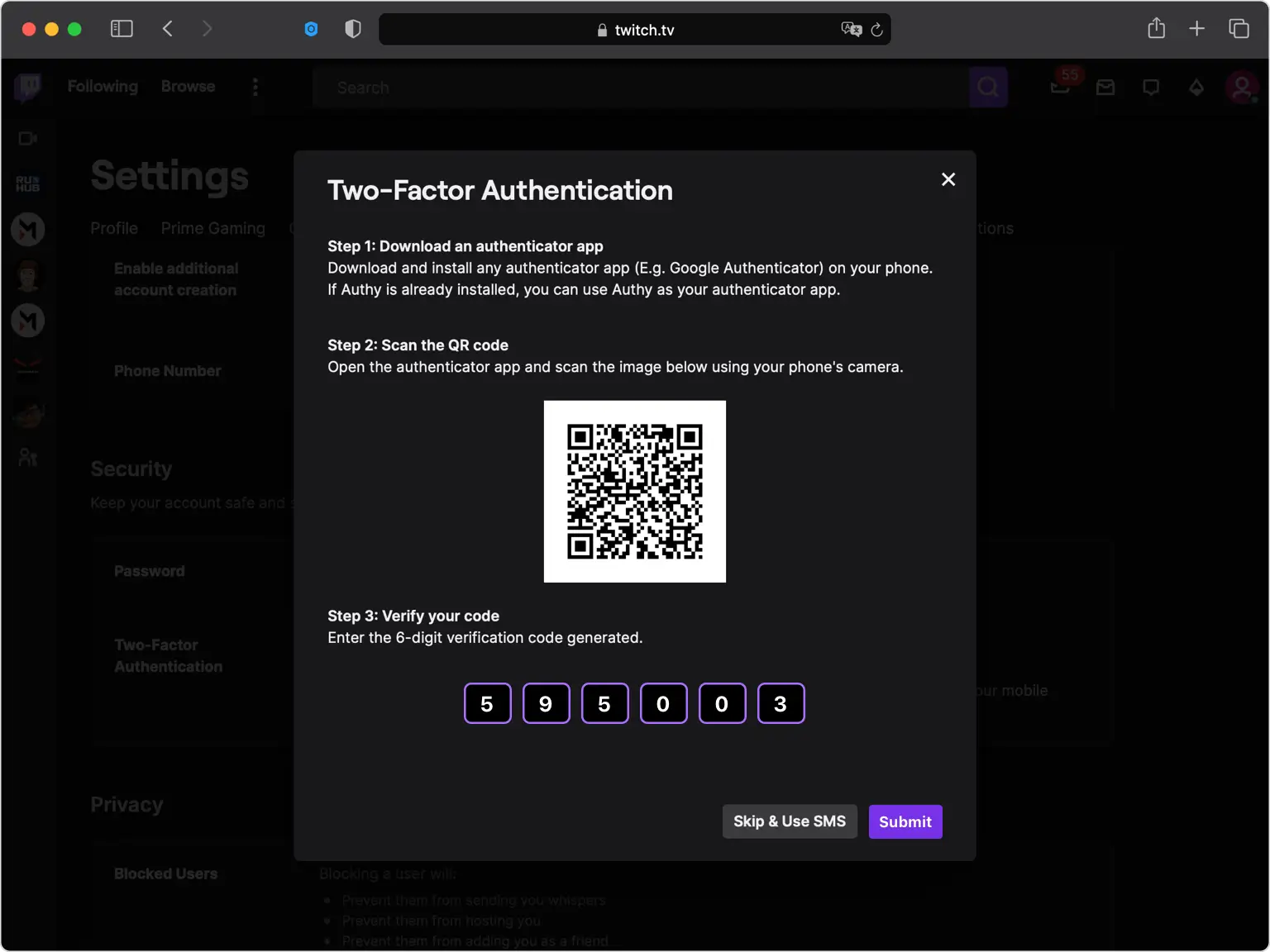
Done!
You have successfully enabled two-factor authentication with 2Stable Authenticator App for your Twitch account. Press Done and that's all.
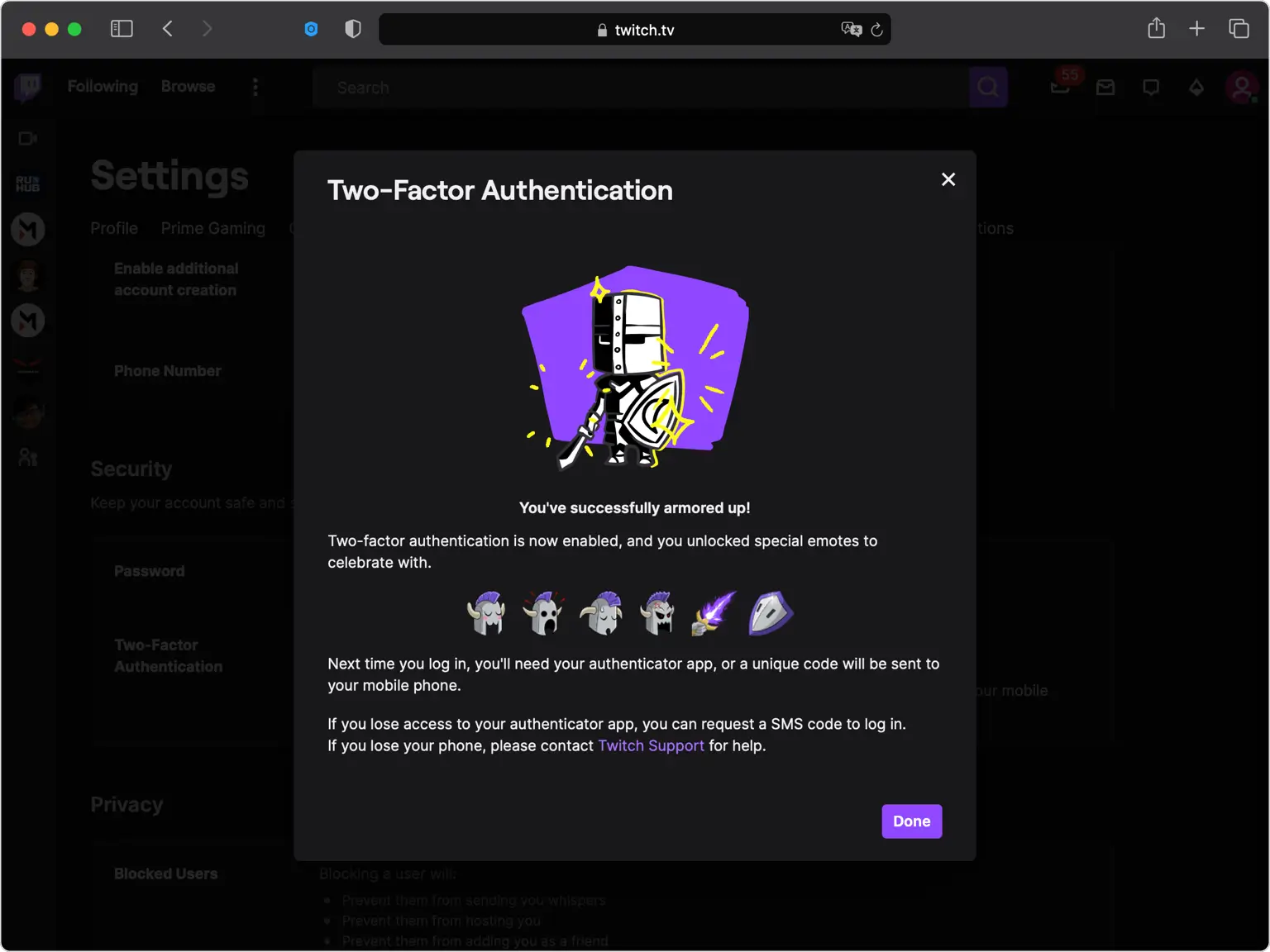
You're all set! You've enabled Two-Factor Authentication (2FA) for your Twitch account. To learn more, visit the Twitch support page. Stay safe!
Was this article helpful?
Here are some more articles you might like to read next:


