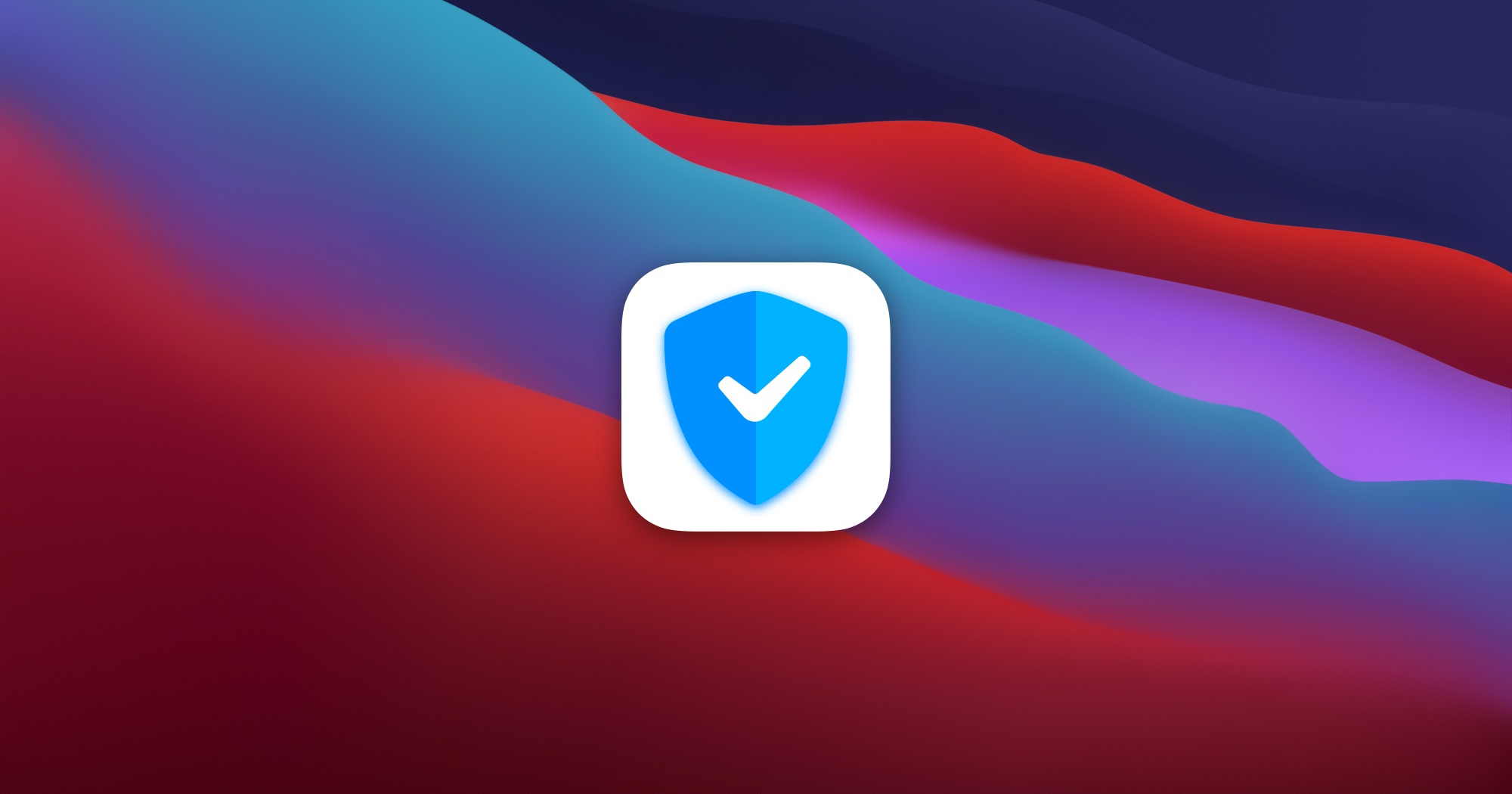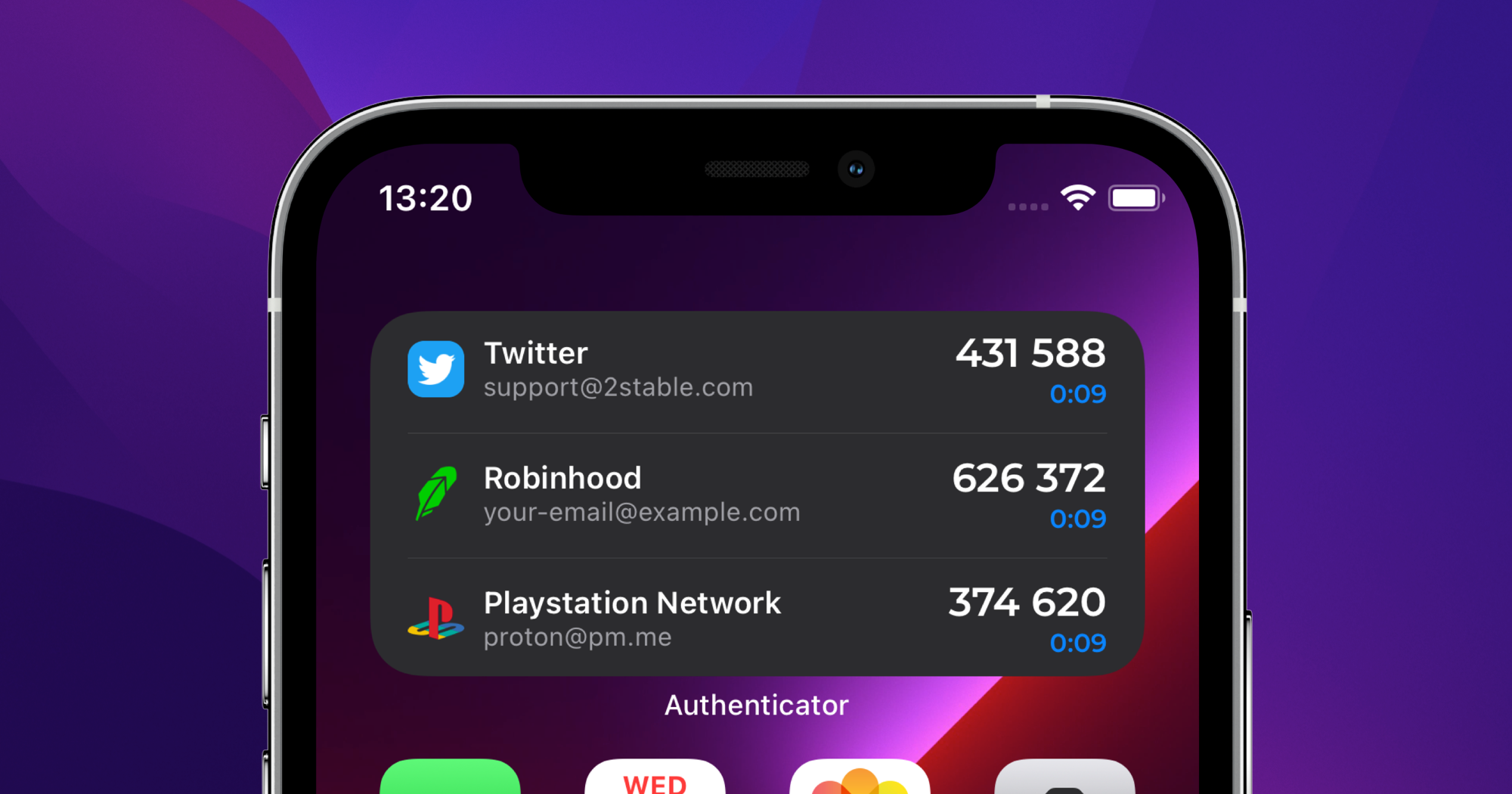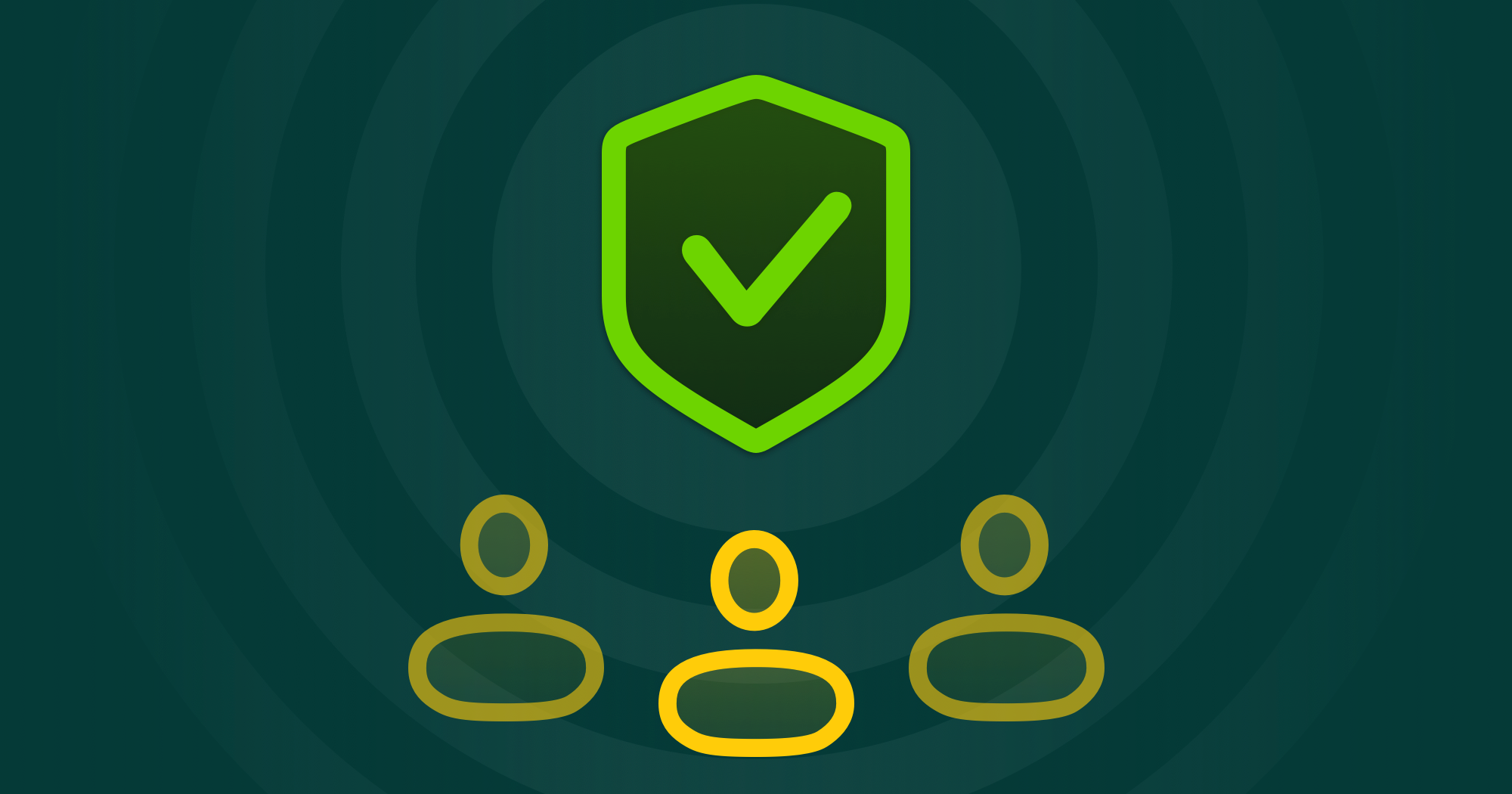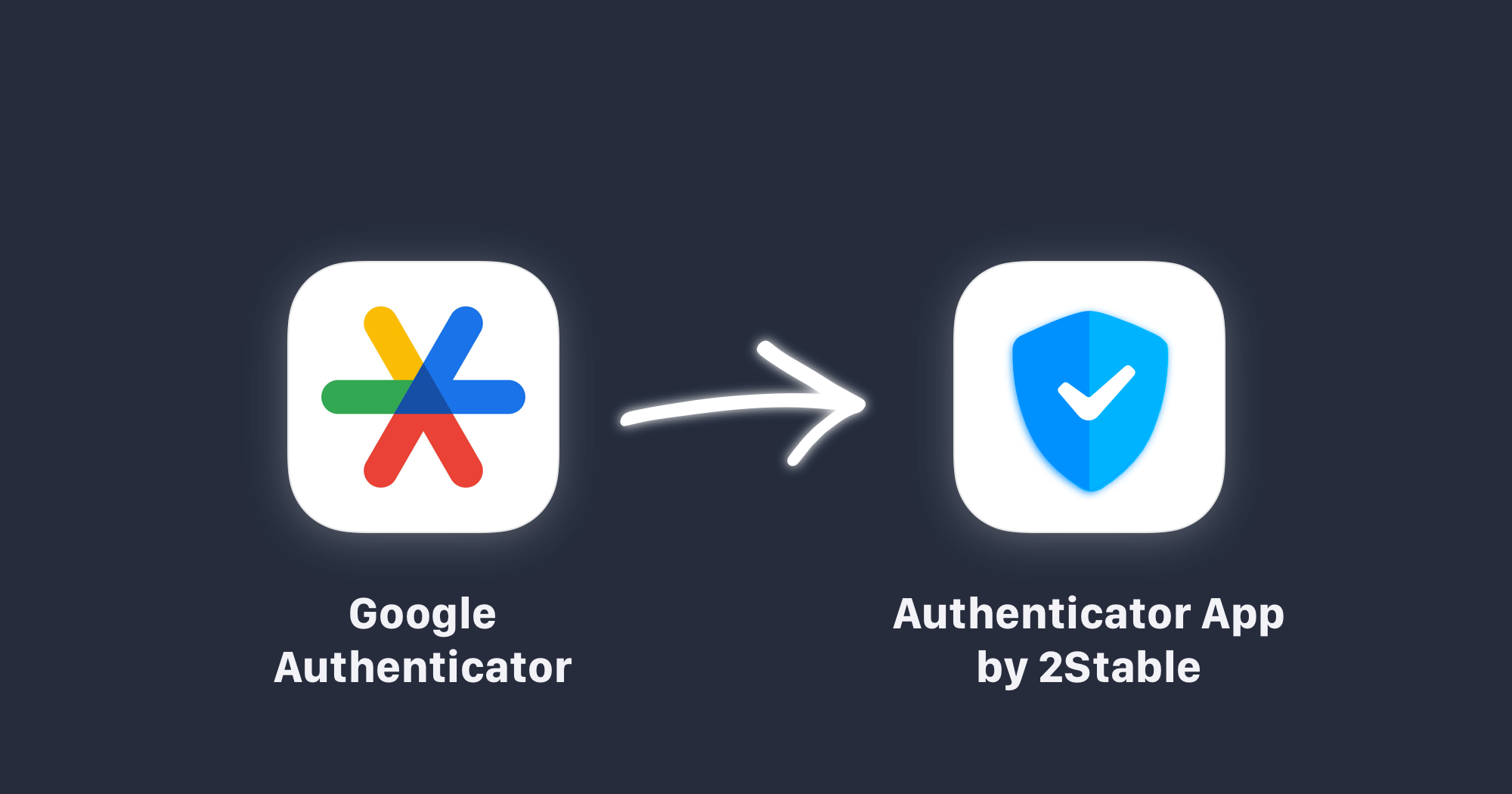
How to migrate all your 2FA codes from Google Authenticator
![]() by Kevin Archer·Updated 06 May 2023·2 minutes to read
by Kevin Archer·Updated 06 May 2023·2 minutes to read
Authenticator by 2Stable is a secure 2FA authentication app that generates, store and manage your two-factor authentication codes for most popular websites.
You can synchronize your codes between all your devices and securely backup your accounts in case you lose access to your device or switch to a new one. No matter how many accounts you have stored in your Google Authenticator, you can seamlessly move them to Authenticator by 2Stable by following the steps below.
First of all, you need to download the Authenticator by 2Stable on your device, after, Set up a password that will be used to encrypt all your data.
Once you have complete the Set up process just follow these steps on Authenticator by 2Stable:
- Open Authenticator by 2Stable and press on

- Select
 from Other Options
from Other Options
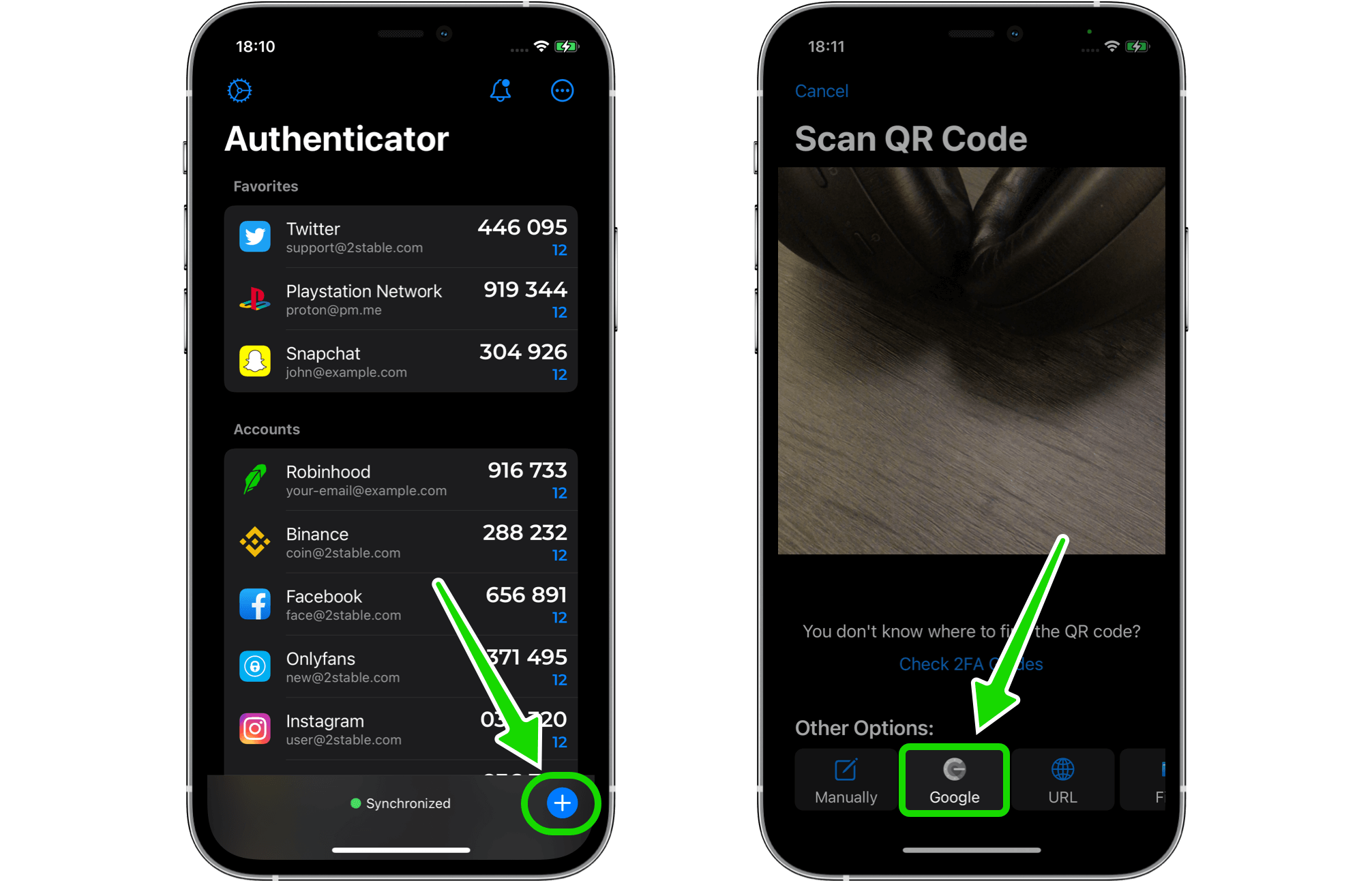
Now you need to export the accounts from Google Authenticator by following these steps:
- Open Google Authenticator
- Tap the overflow button
 at the upper-left corner
at the upper-left corner - Find and tap on Transfer accounts
- Confirm the process by pressing on Continue
- Select the accounts you want to export, and tap on Export, botom-right corner
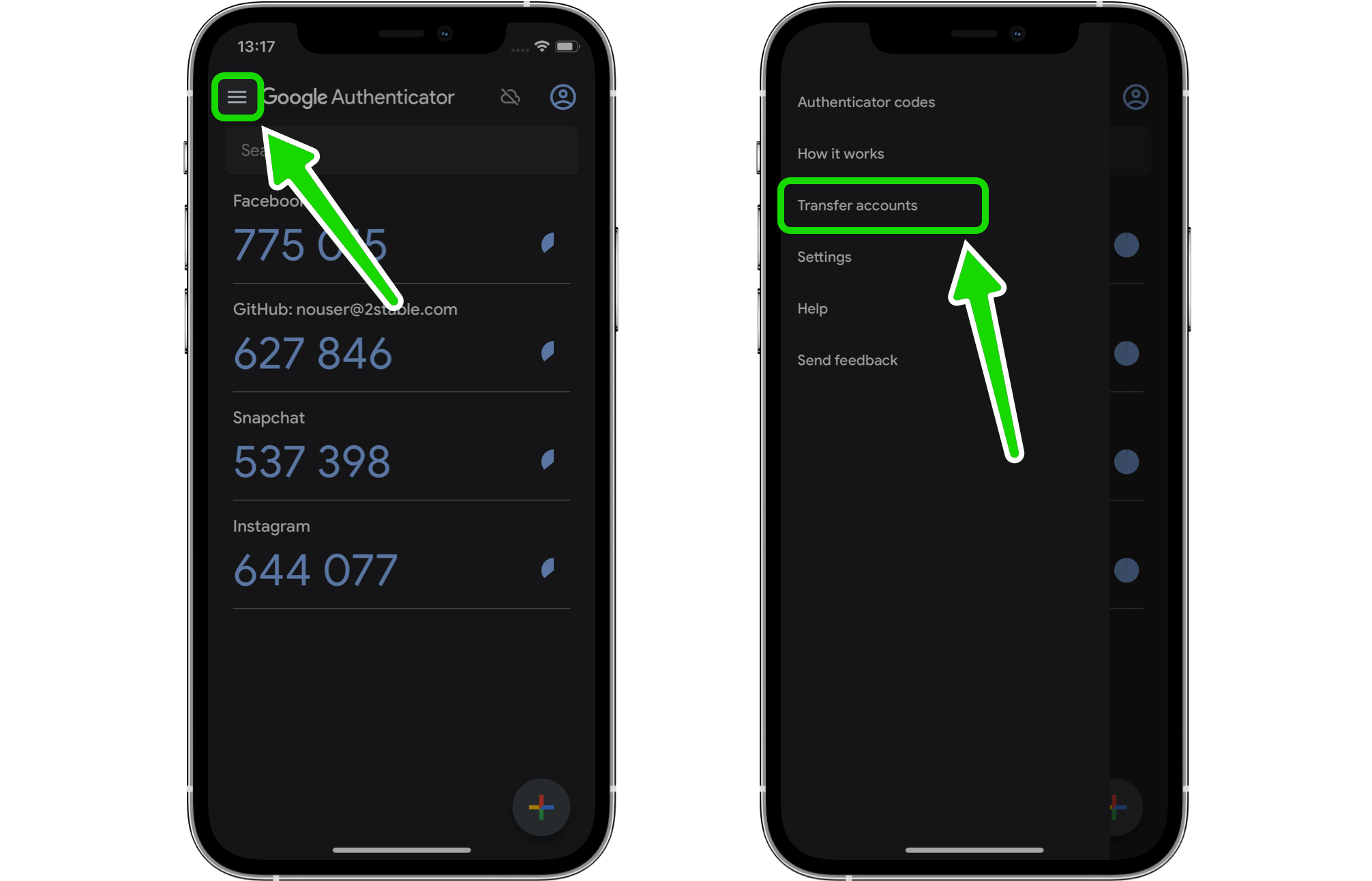
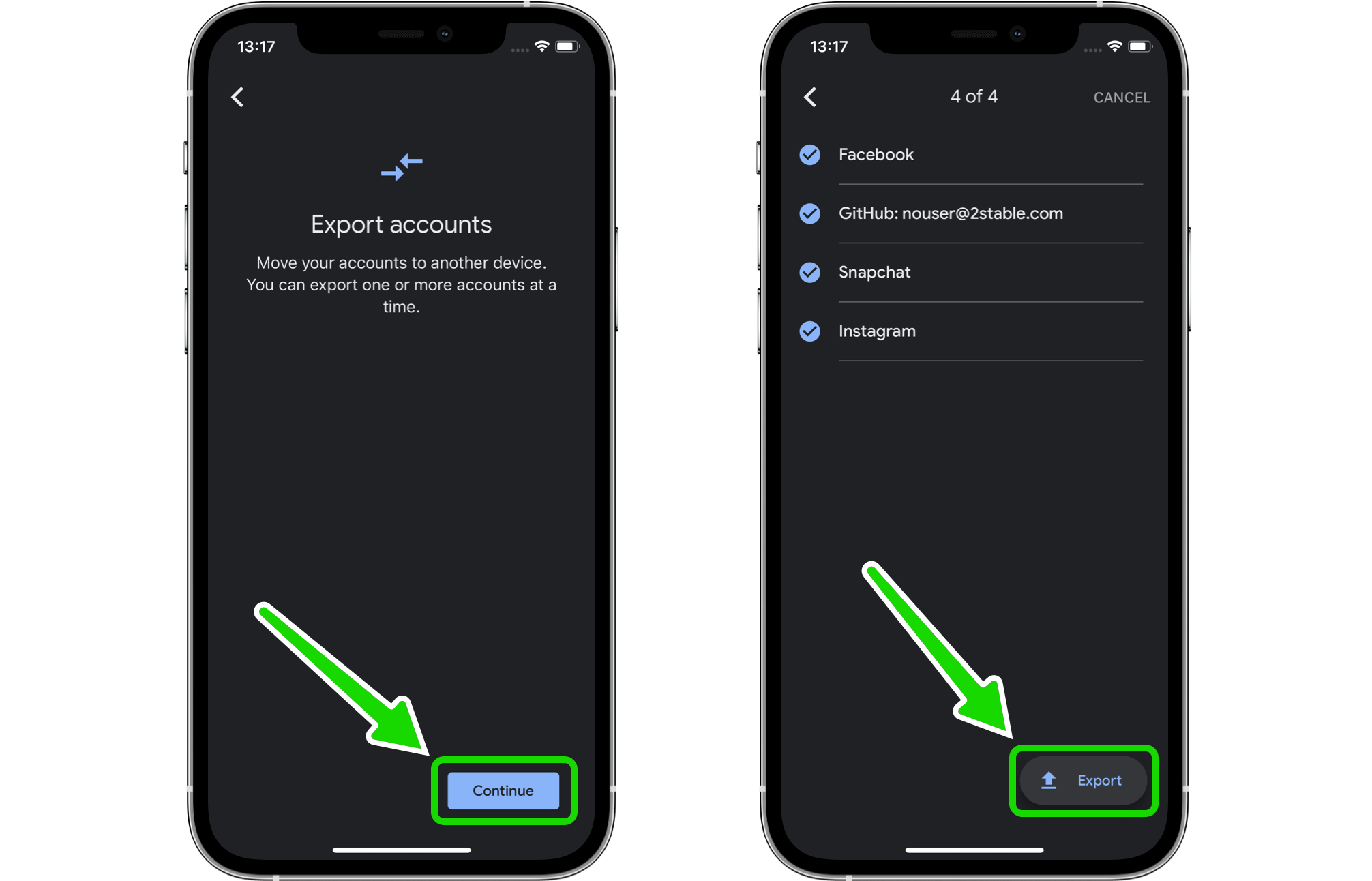
You have two possibilities to scan the Export QR Code from Google, by pressing on Scan QR Code in Authenticator by 2Stable if you have two or more devices, or by taking a screenshot if you have only one device. Make sure to save the screenshot into Files so you can use the option Import from Files, this feature will import the accounts from the screenshot.
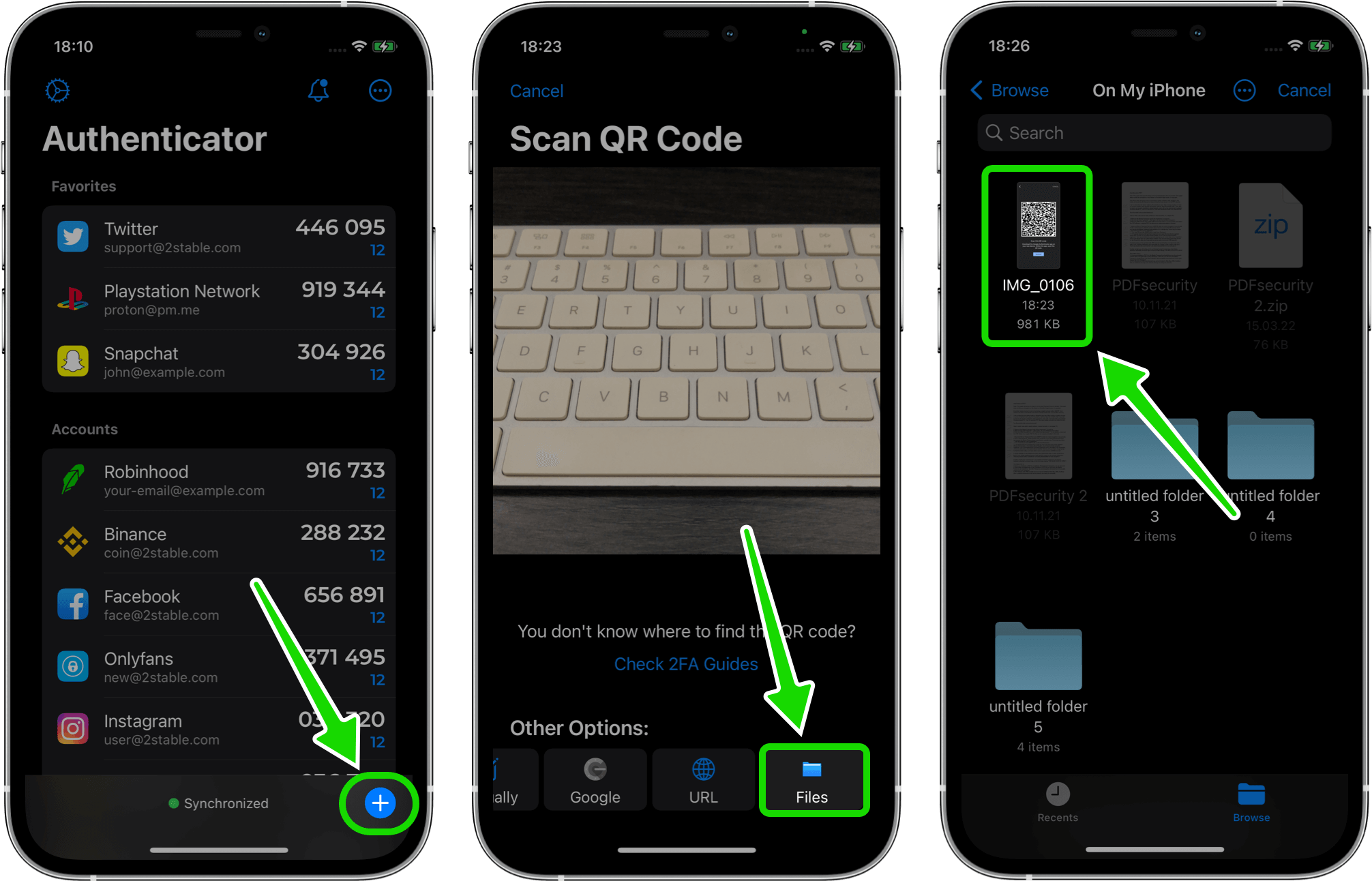
Once you will scan or import the Export QR Code from Google Authenticator all your accounts will automatically appear in Authenticator by 2Stable.
Published: 29 Apr 2021
Modified: 06 May 2023
Here are some more articles you might like to read