
How to enable TOTP Authenticator App for Salesforce
![]() by Kevin Archer·Updated 01 Oct 2024·4 minutes to read
by Kevin Archer·Updated 01 Oct 2024·4 minutes to read
Download Authenticator App
Locate 2FA Settings
Log in to your Salesforce account and click Settings from the drop-down menu next to your profile picture in the upper right corner.
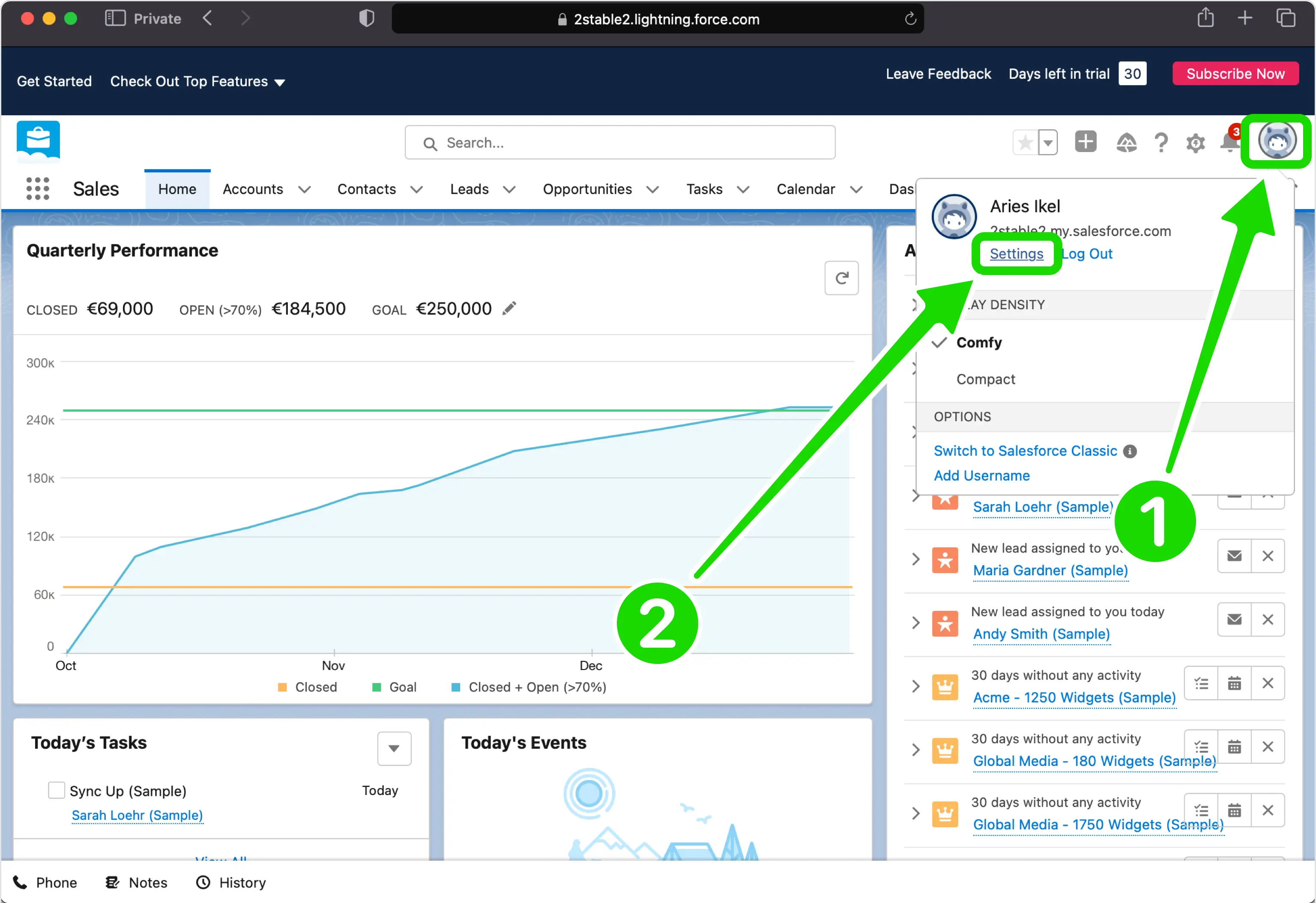
Select One-Time Password Authenticator
Find and click on: Advanced User Details then next to the App Registration One-Time Password Authenticator click Continue
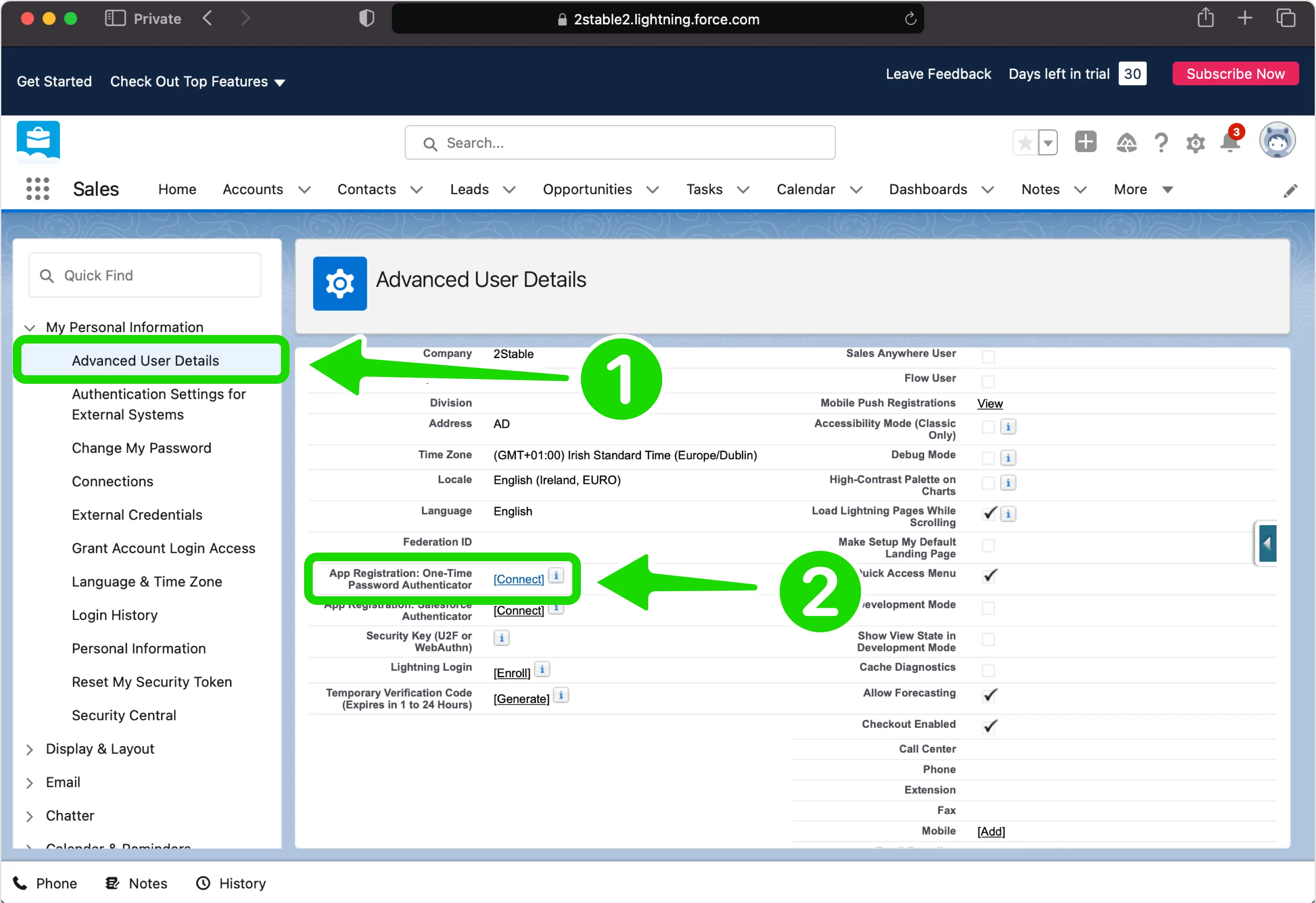
Verify Your Identity
Salesforce will send you an email with Verification Code that need to be confirmed in this step.
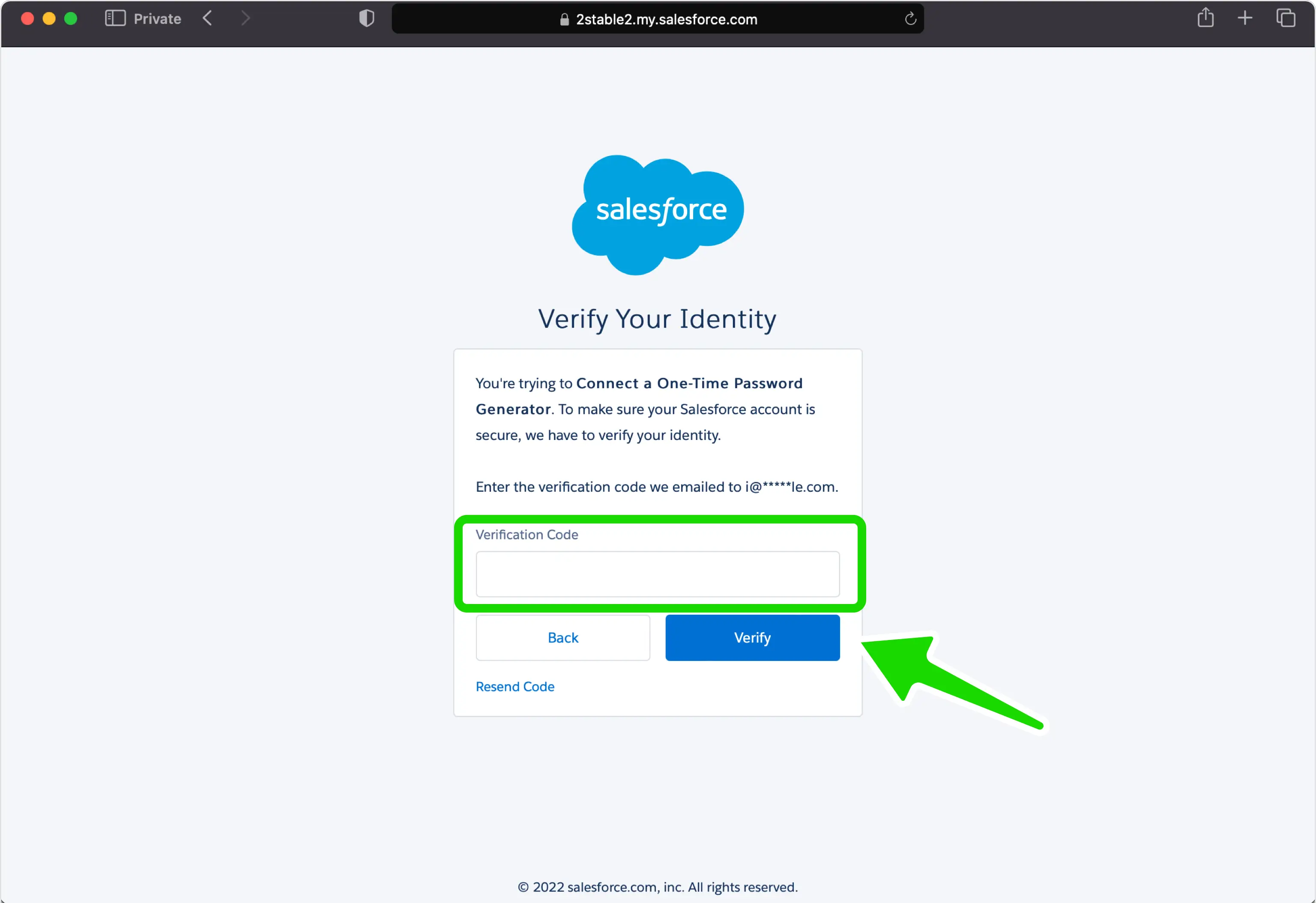
Set up Two-Factor Authentication
In this step is shown the QR Code that contains the secret key which you need to scan with Authenticator App. Keep this page open as you reach for your device.
Note: Do not scan the demo image shown below.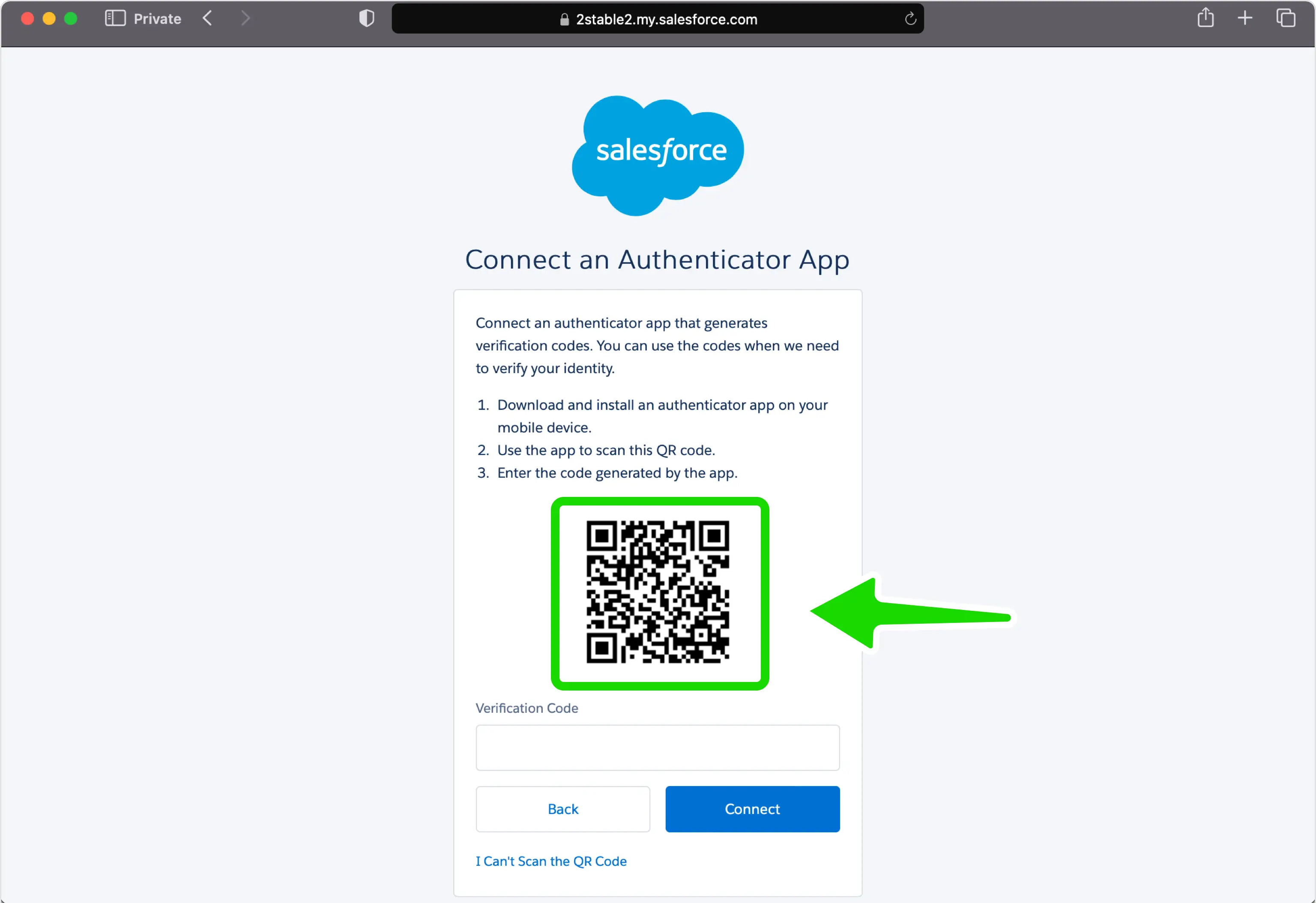
Capture QR Code
Open Authenticator App, tap the plus
 button, and hold your device up to the computer screen to scan the QR Code from Salesforce web page.
button, and hold your device up to the computer screen to scan the QR Code from Salesforce web page.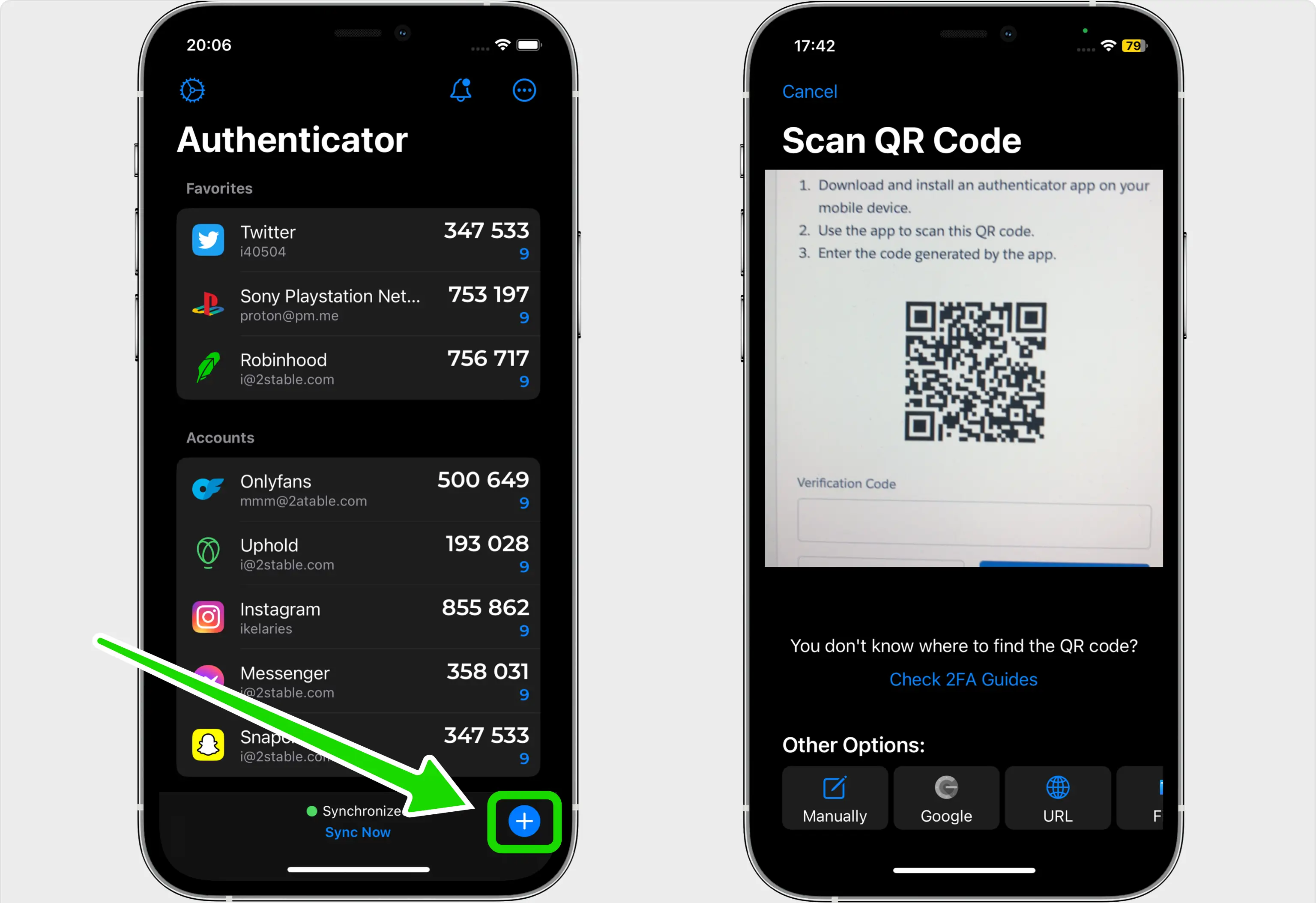
Verification code
After successfully scanning the QR Code, Authenticator App will automatically choose the Salesforce logo and autofill the account name and secret key. Click on Save when ready.
Tip: You can choose the account icon by pressing on icon
icon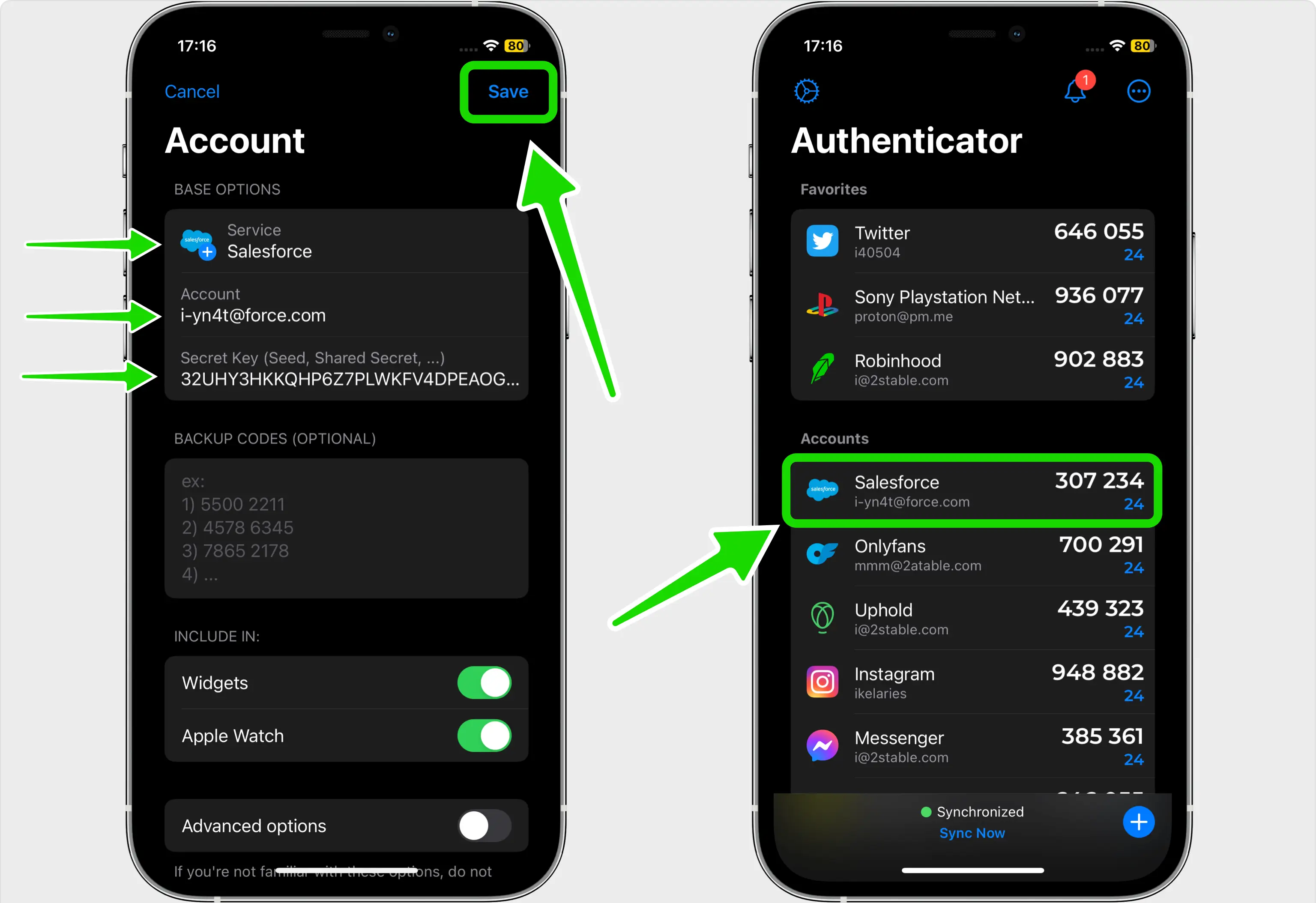
Confirm OTP code
Returning to the Salesforce, enter the numerical code from Authenticator App in the appropriate field. When done click Connect and that's all. Your Salesforce account is now protected.
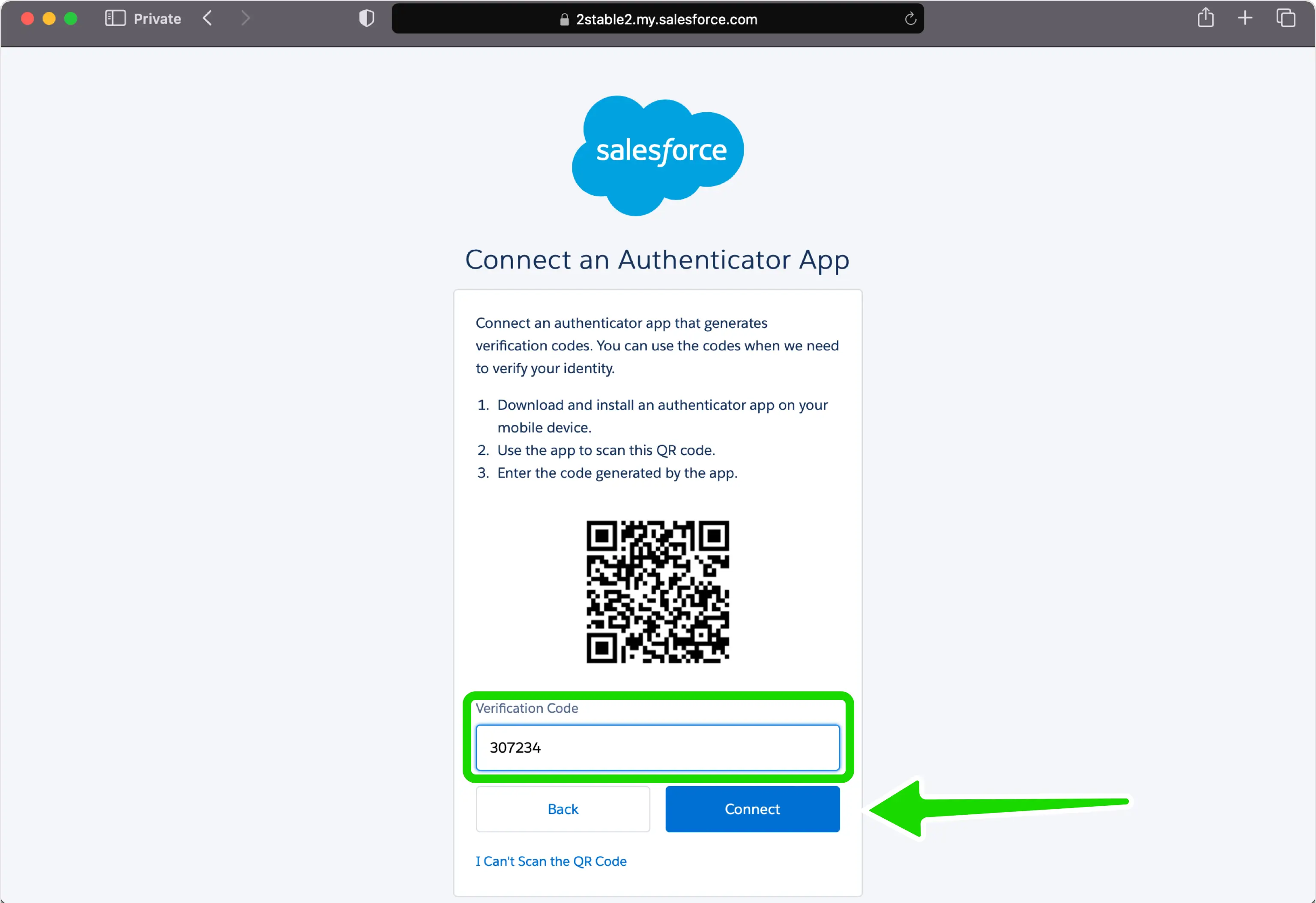
You're all set! You've enabled Two-Factor Authentication (2FA) for your Salesforce account. To learn more, visit the Salesforce support page. Stay safe!
Was this article helpful?
Here are some more articles you might like to read next:


