
How to enable 2-step verification for Coinbase
![]() by Kevin Archer·Updated 01 Oct 2024·4 minutes to read
by Kevin Archer·Updated 01 Oct 2024·4 minutes to read
Download Authenticator App
Locate 2FA Settings
Login in your Coinbase account, and click on Account in the top right corner and select Settings.
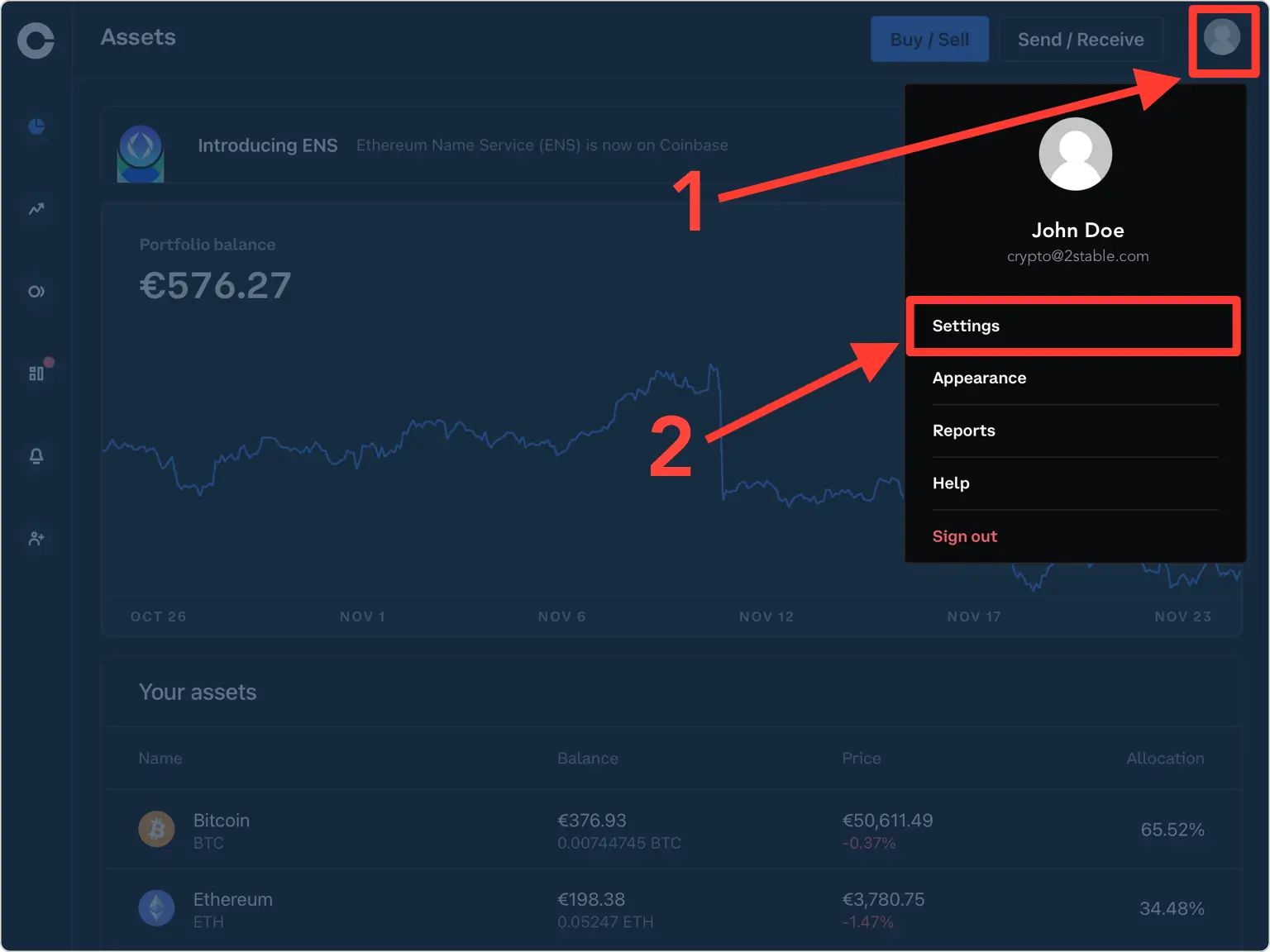
Security
From the settings menu in your Coinbase account, click on Security.
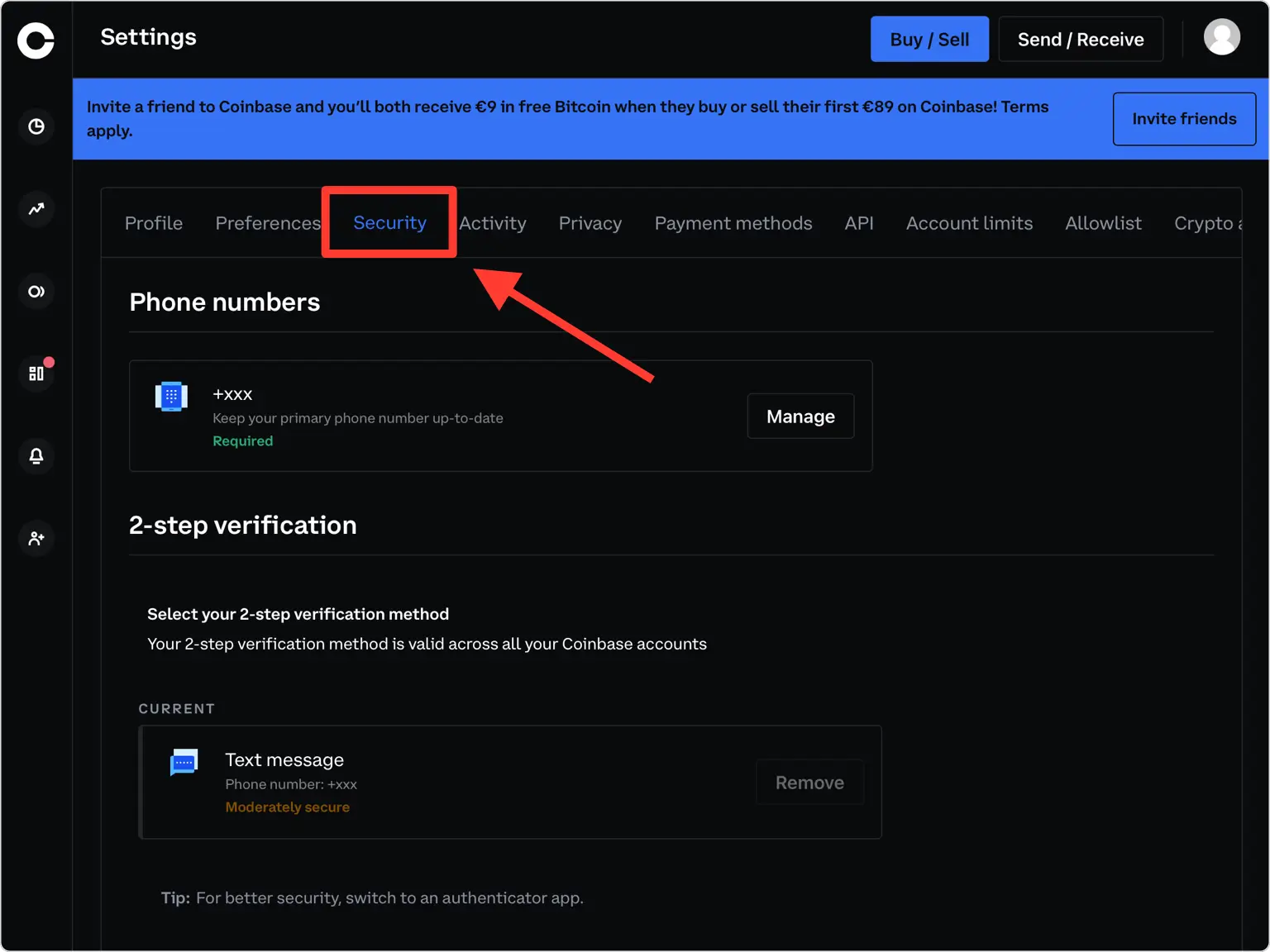
Other Options
Scroll down and from Other Options select Authenticator.
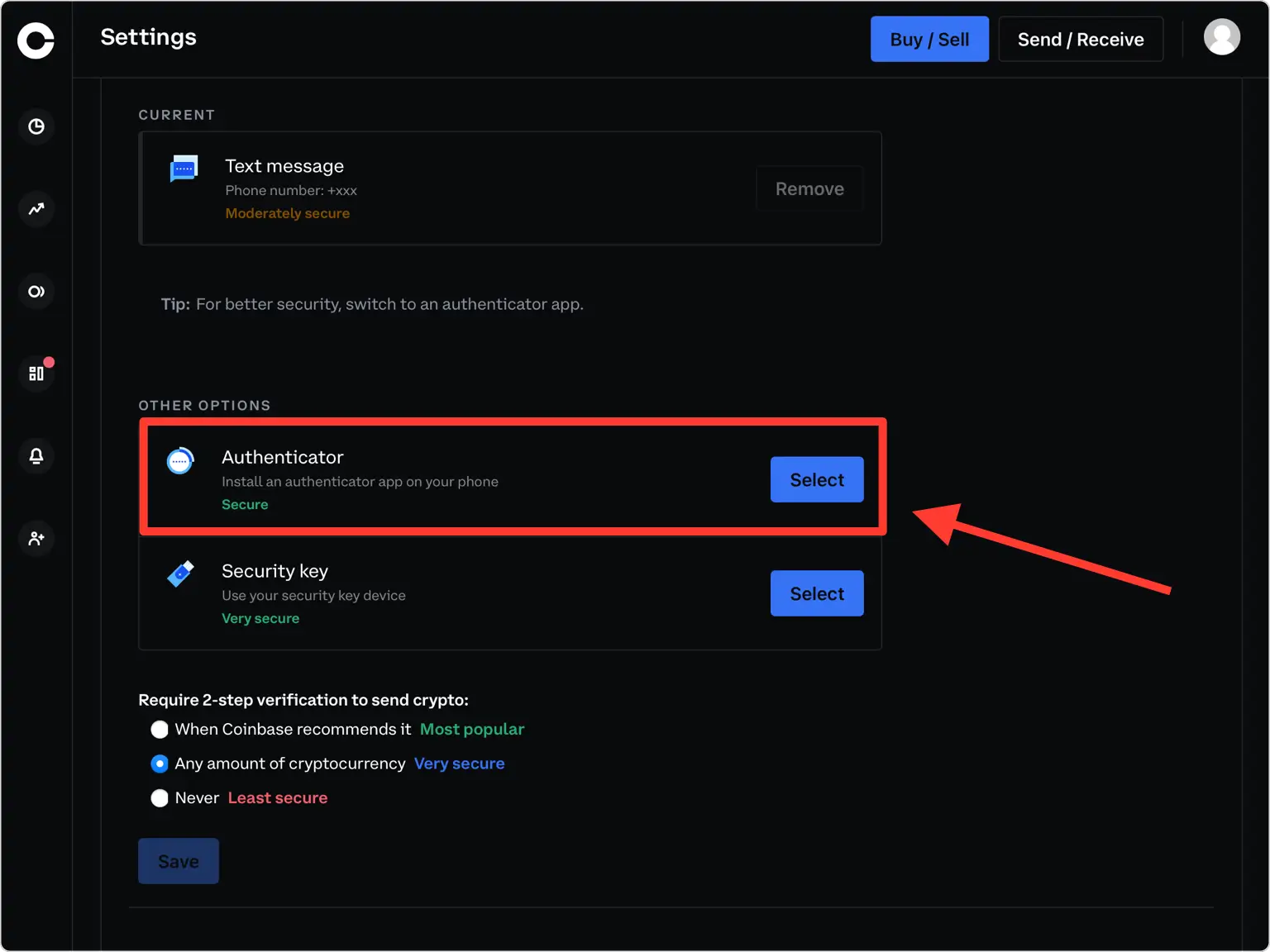
Verify your phone number
Coinbase will send you a 7 digit security code. Enter that code into the verification field and press on Confirm.
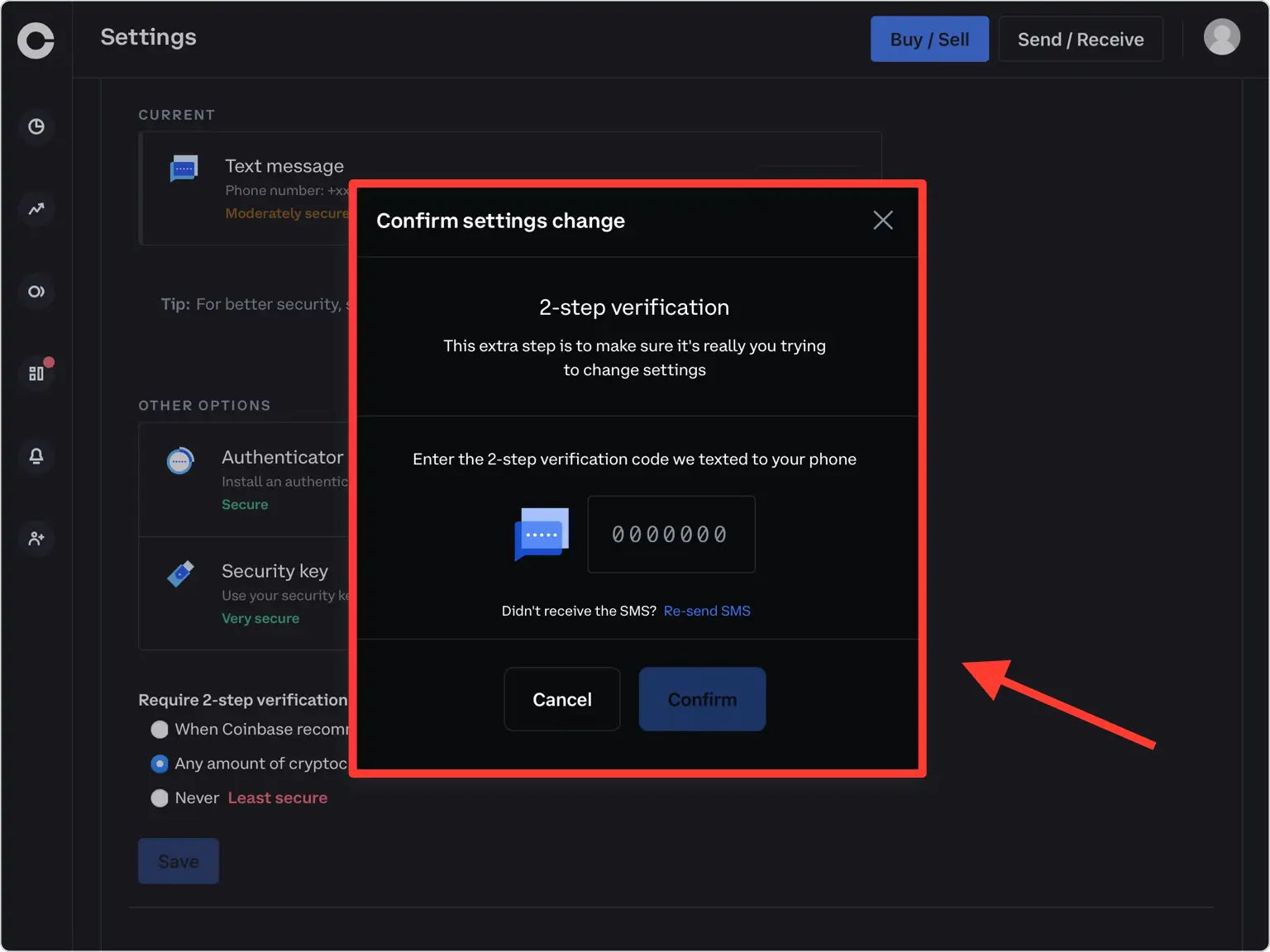
QR Code
A pop-up window will appear for you to scan the QR Code with Authenticator App. Keep this window open as you reach for your phone.
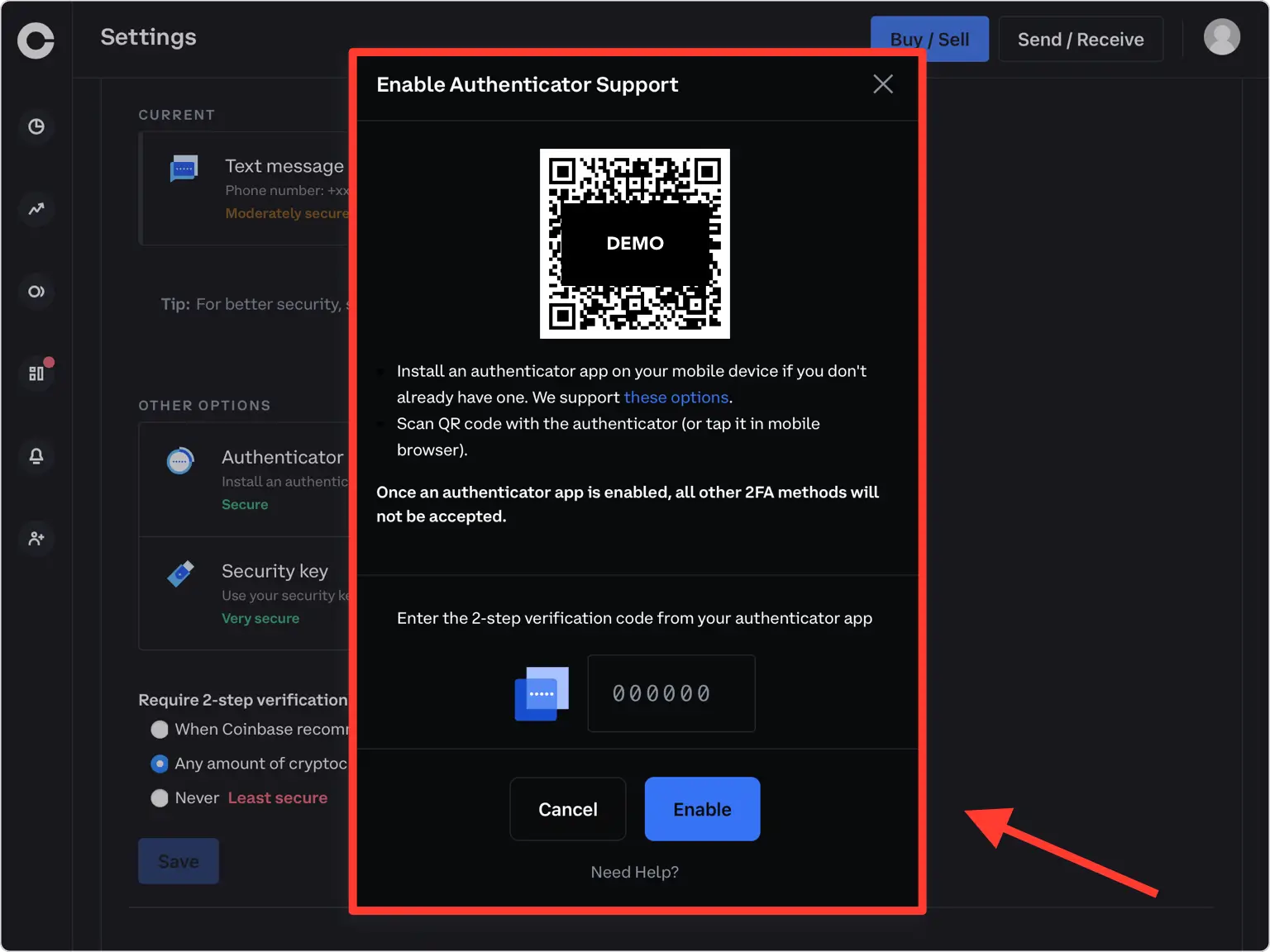
Capture QR Code
Open Authenticator App and at the bottom of the screen, tap the plus button
 and hold your device up to the computer screen to scan the QR Code. If you are unable to scan the QR Code, you can import the QR Code in Authenticator App from Files, tap the plus sign in Authenticator App and choose Files and follow the instructions.
and hold your device up to the computer screen to scan the QR Code. If you are unable to scan the QR Code, you can import the QR Code in Authenticator App from Files, tap the plus sign in Authenticator App and choose Files and follow the instructions.
Two-Factor Authentication Code (2FA)
After successfully scanning the QR Code, Authenticator App will automatically choose the Coinbase logo and autofill account name and secret key. If you want you can change the icon or the account name. Press on Save when ready.
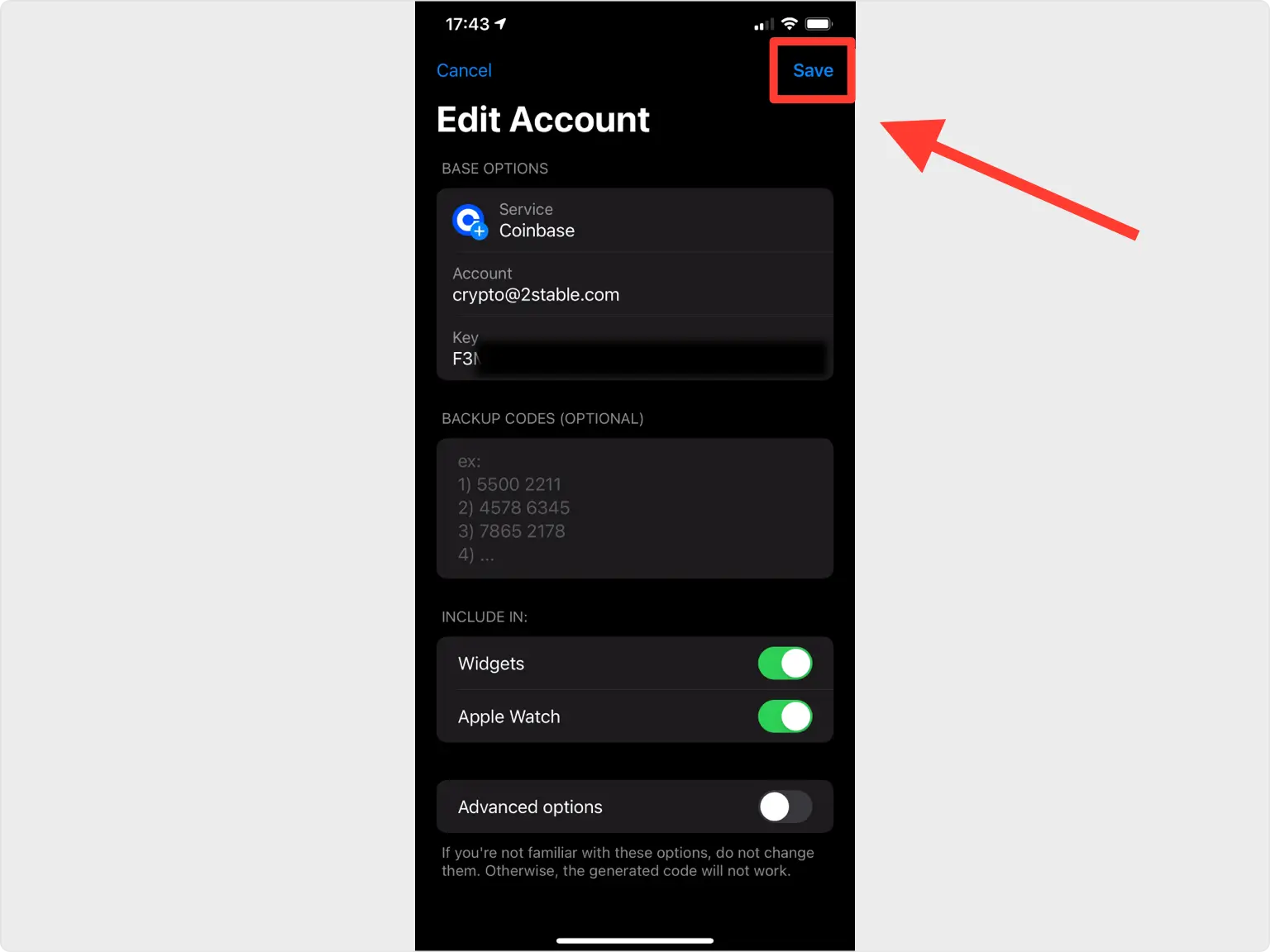
Copy & Verify Your Code
Copy the numerical code provided from Authenticator App and confirm it on the Coinbase website and then click Enable. Note that this code refreshes every 30 seconds.
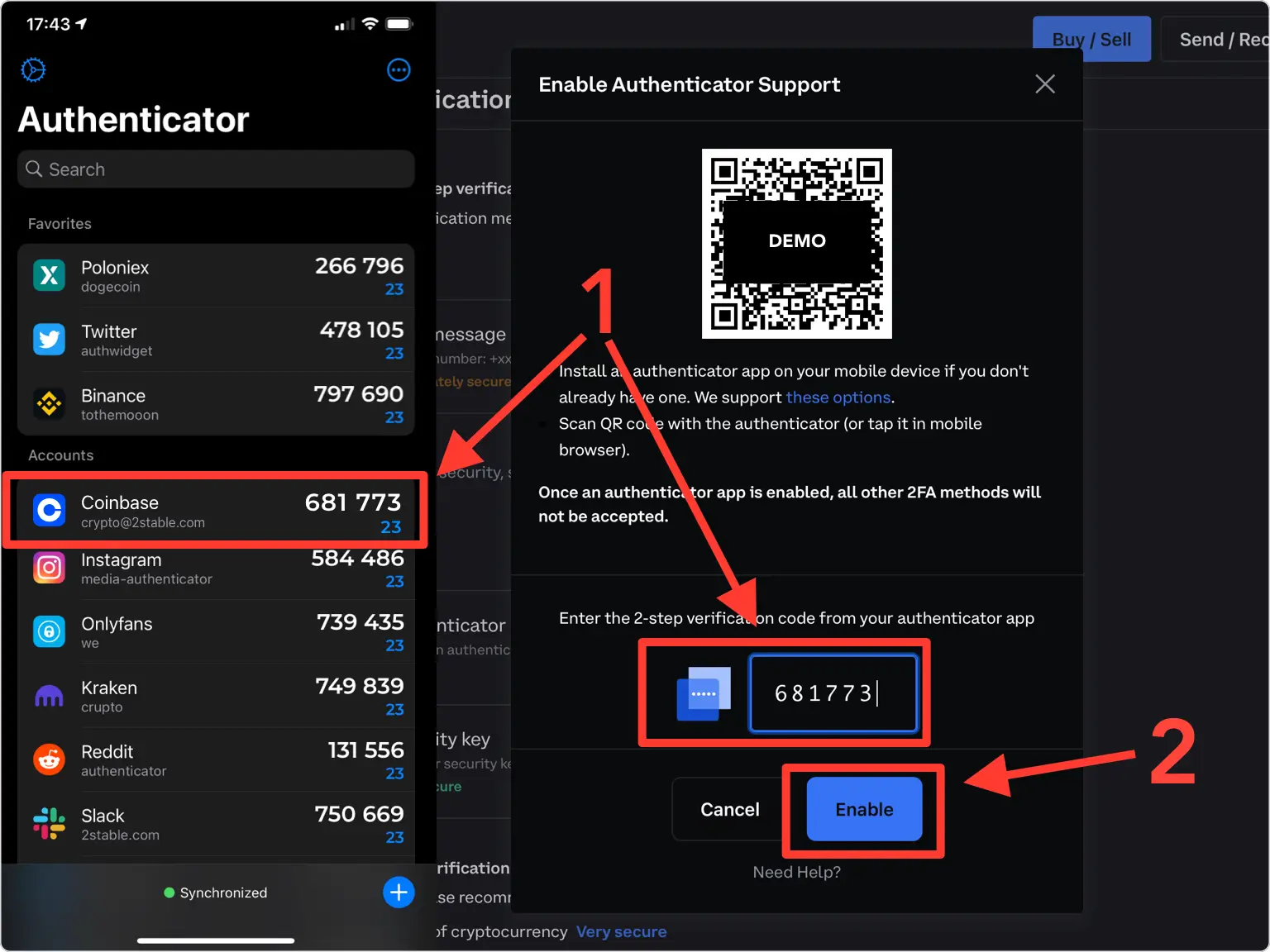
Done!
You have successfully set Two-Factor Authentication for your Coinbase account, from now on, you will need to use the Authenticator App when you log in.
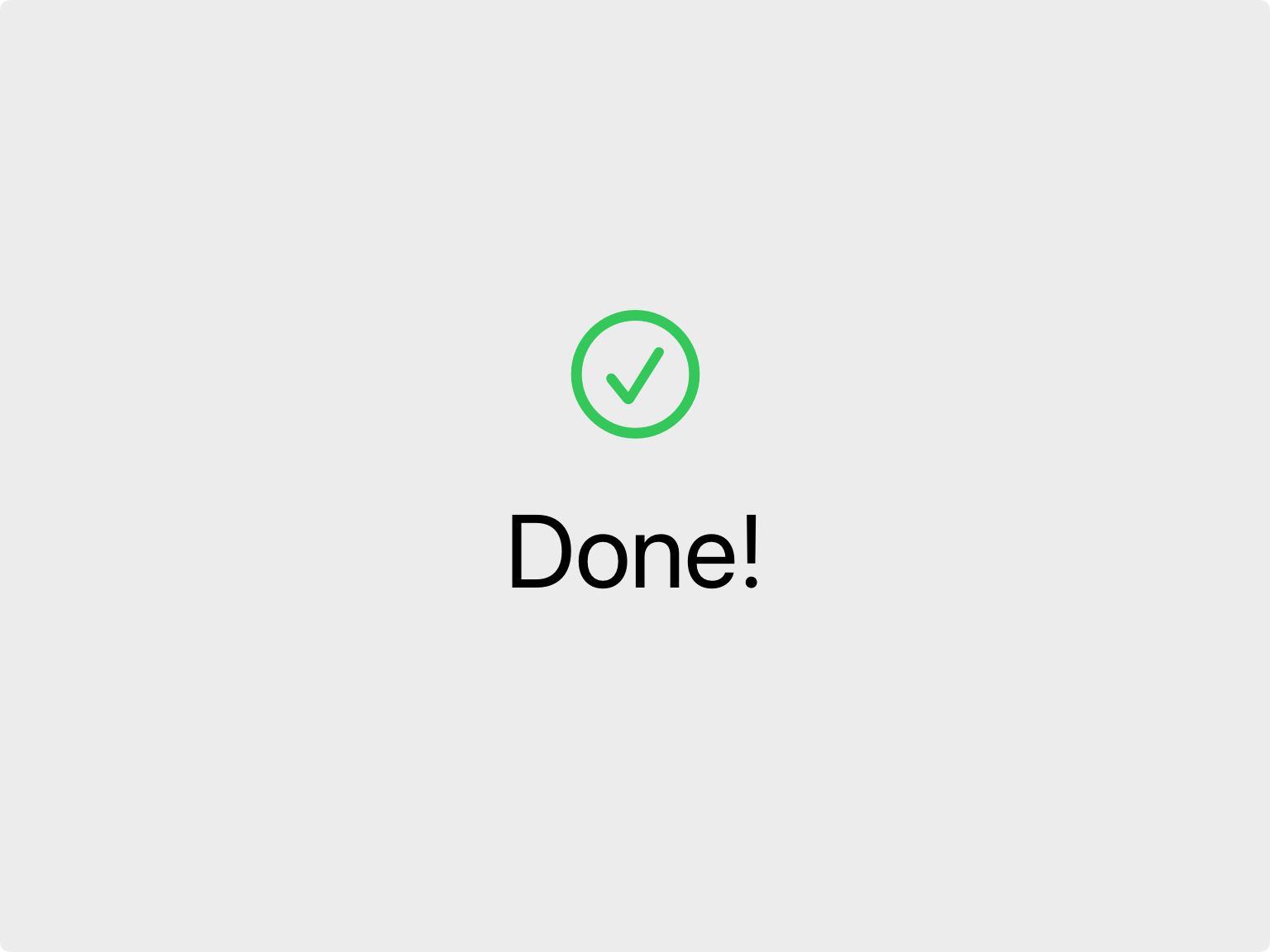
You're all set! You've enabled Two-Factor Authentication (2FA) for your Coinbase account. To learn more, visit the Coinbase support page. Stay safe!
Was this article helpful?
Here are some more articles you might like to read next:


