
How to turn on two-factor authentication (2FA) on Facebook
![]() by Aries Ikel·Updated 01 Oct 2024·5 minutes to read
by Aries Ikel·Updated 01 Oct 2024·5 minutes to read
Download Authenticator App
Locate 2FA Settings
Log in to your Facebook account and go to Settings & privacy.
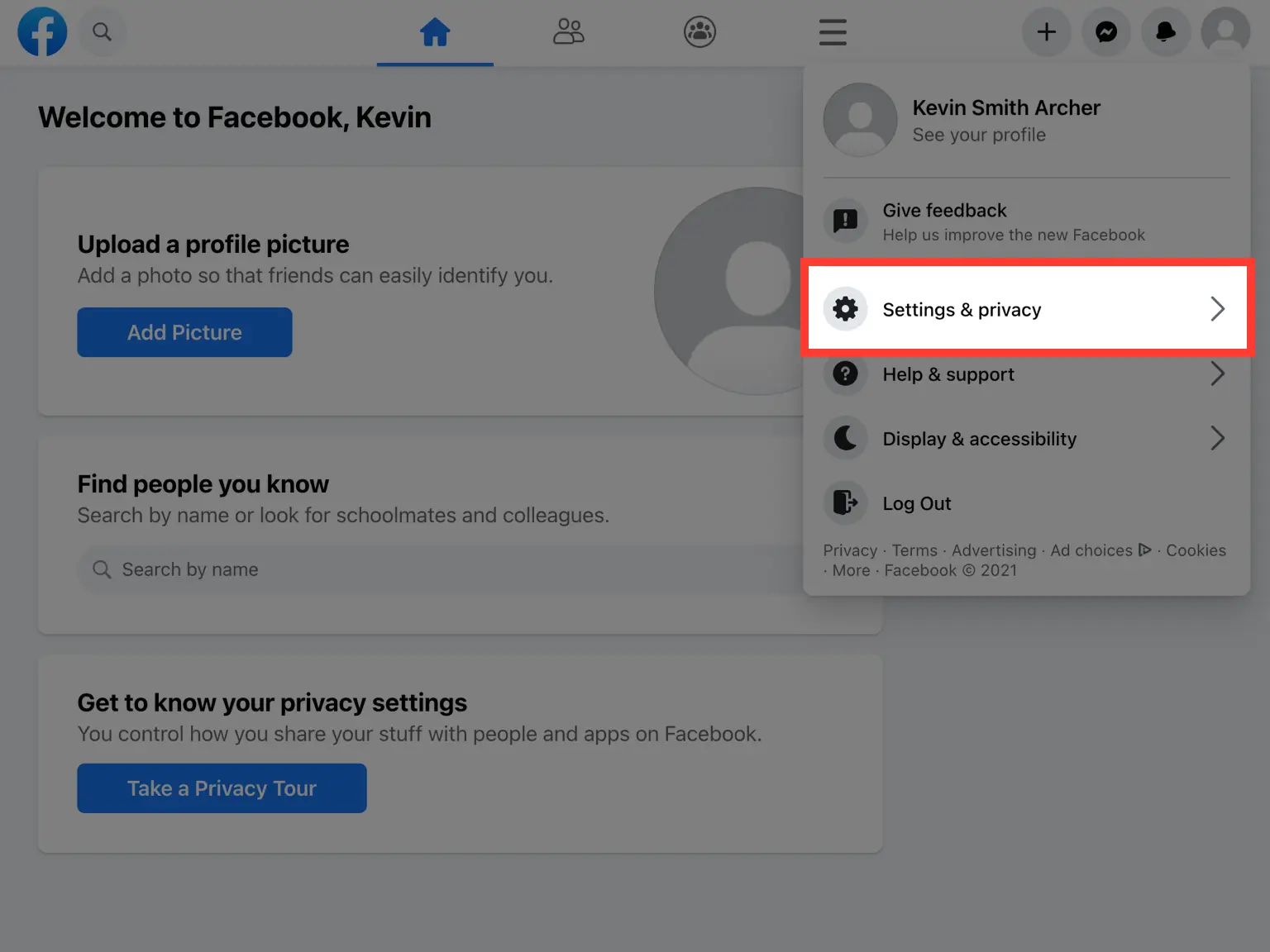
Settings and Privacy
Choose Settings tab.
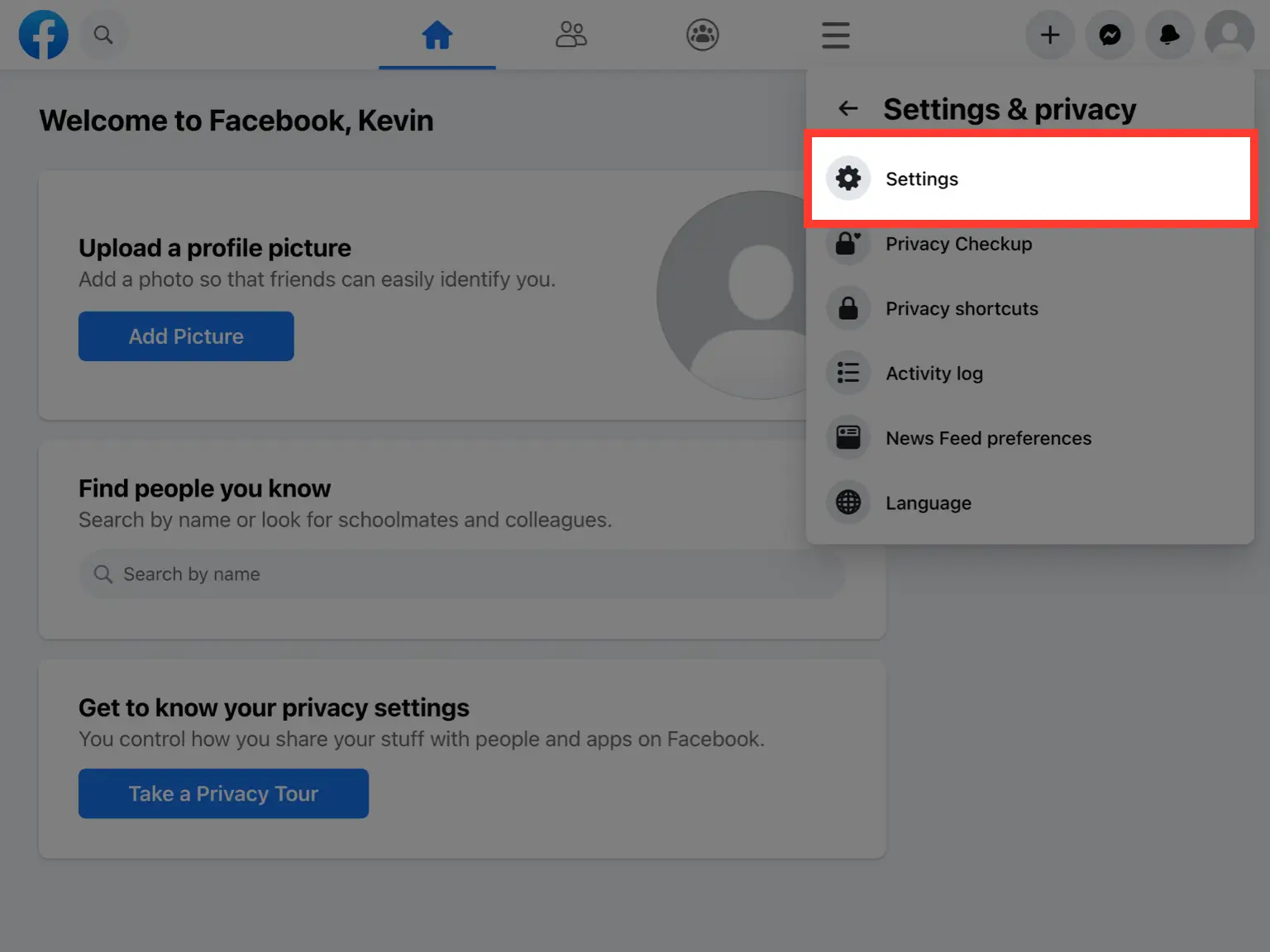
Use Two-Factor Authentication
Choose Security and login tab, scroll down to Use two-factor authentication and click Edit.
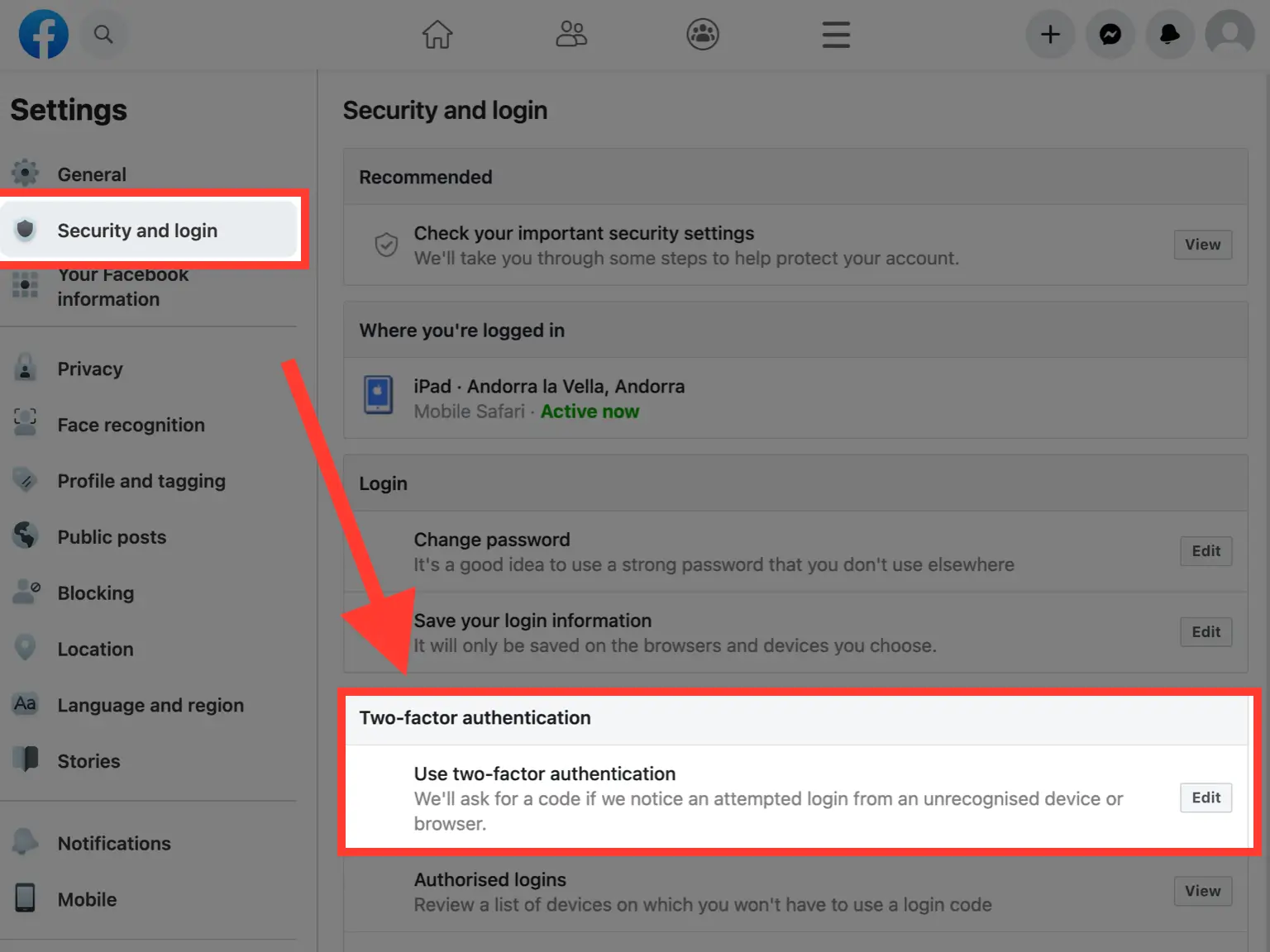
Enable 2FA Authentication App
Click on the button that reads Use Authenticator App. It will prompt you to confirm your Facebook password.
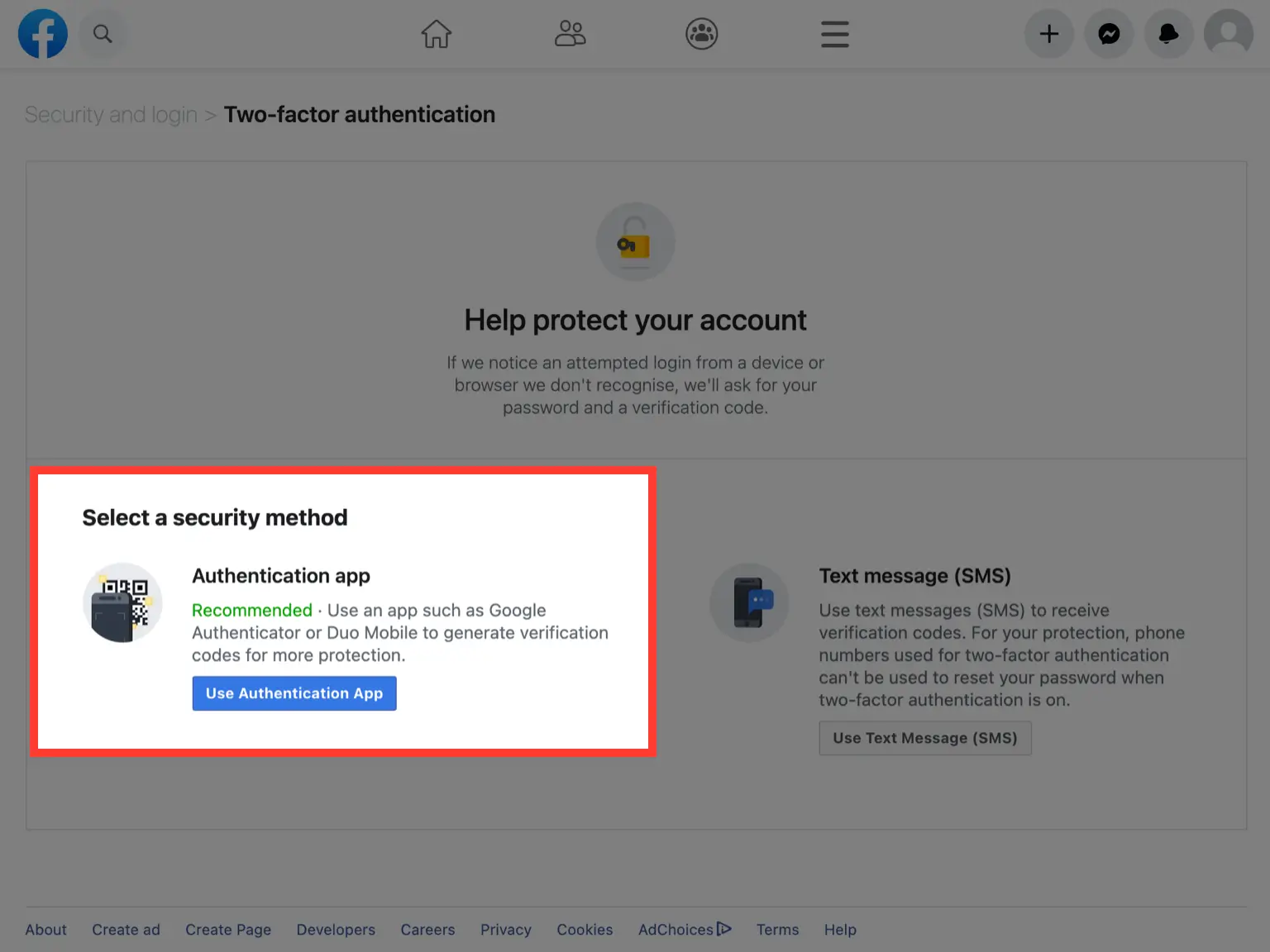
Set Up Third-Party Authentication
A pop-up window will appear for you to scan the QR Code with Authenticator App. Keep this window open as you reach for your phone. Note that anywhere (not just Facebook) that prompts Google Authenticator also supports Authenticator App.
Note: Do not scan the demo image shown below.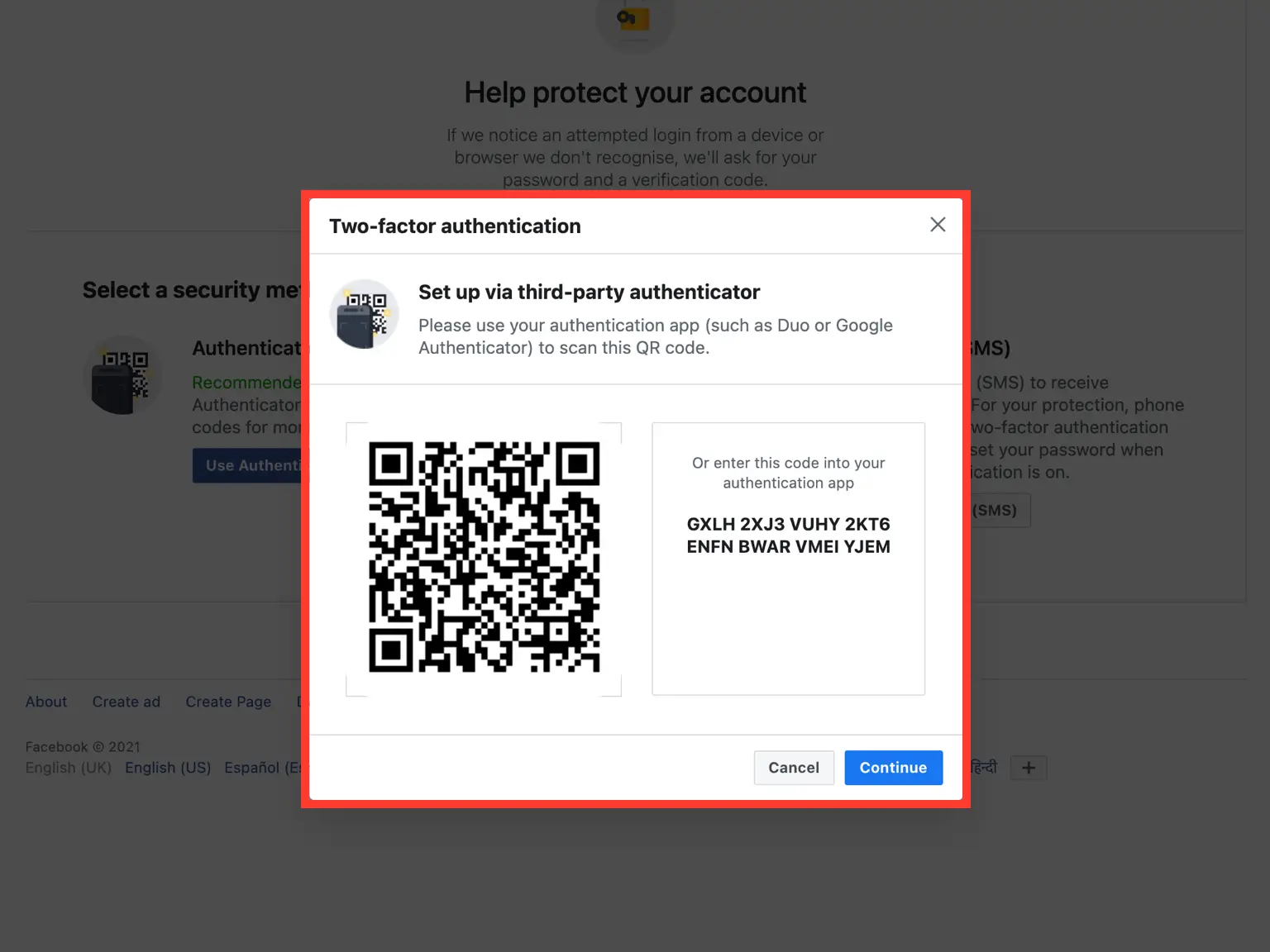
Scan 2FA QR Code
Take out your mobile device and open the Authenticator App. At the bottom of the screen, tap the plus button
 to scan a new account and hold your device up to the computer screen.
to scan a new account and hold your device up to the computer screen.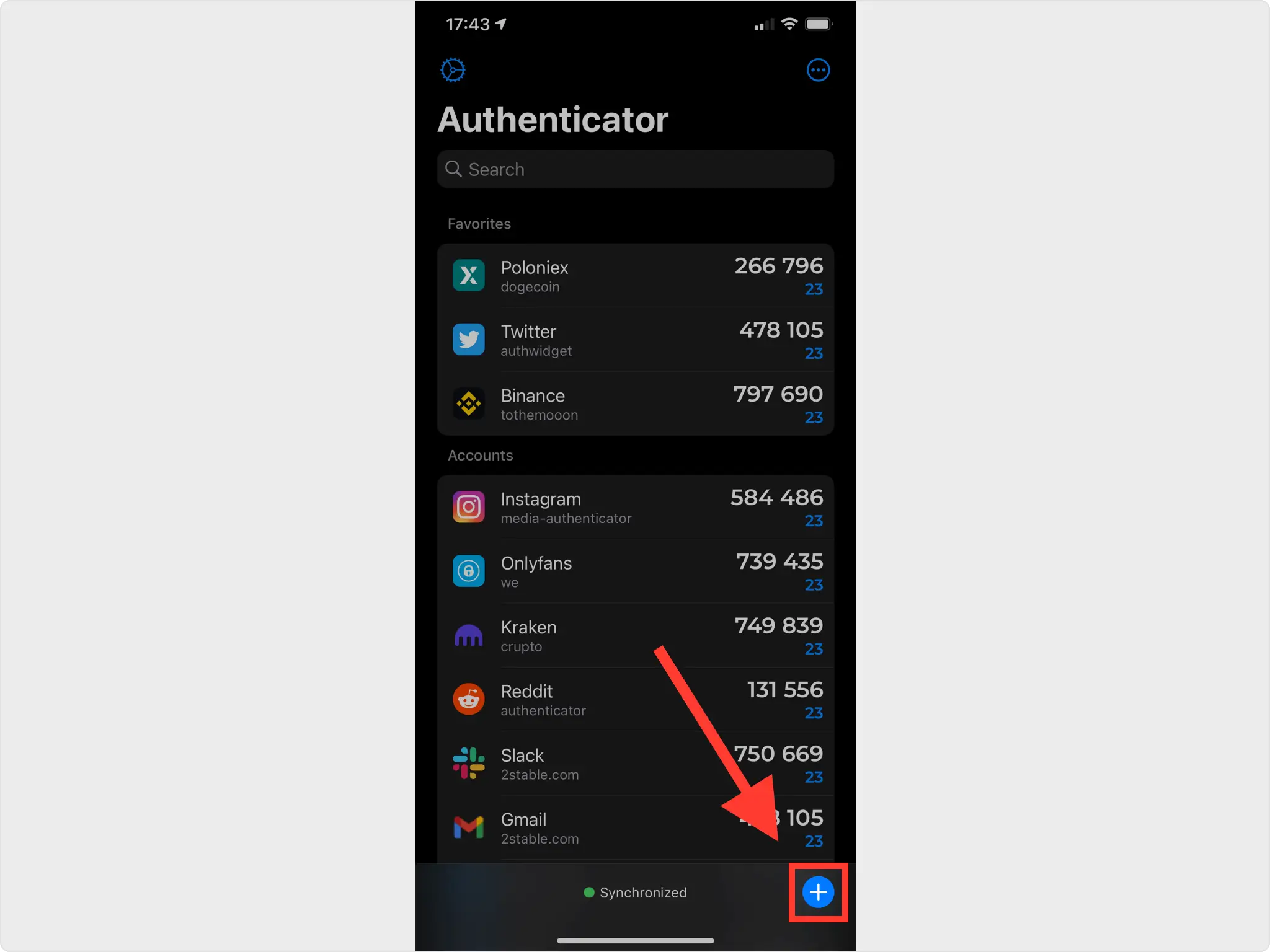
Save Facebook 2FA Account
After successfully scanning the QR Code, the Authenticator App will automatically choose the Facebook logo and autofill account name and secret key. Confirm it’s correct by clicking Save.
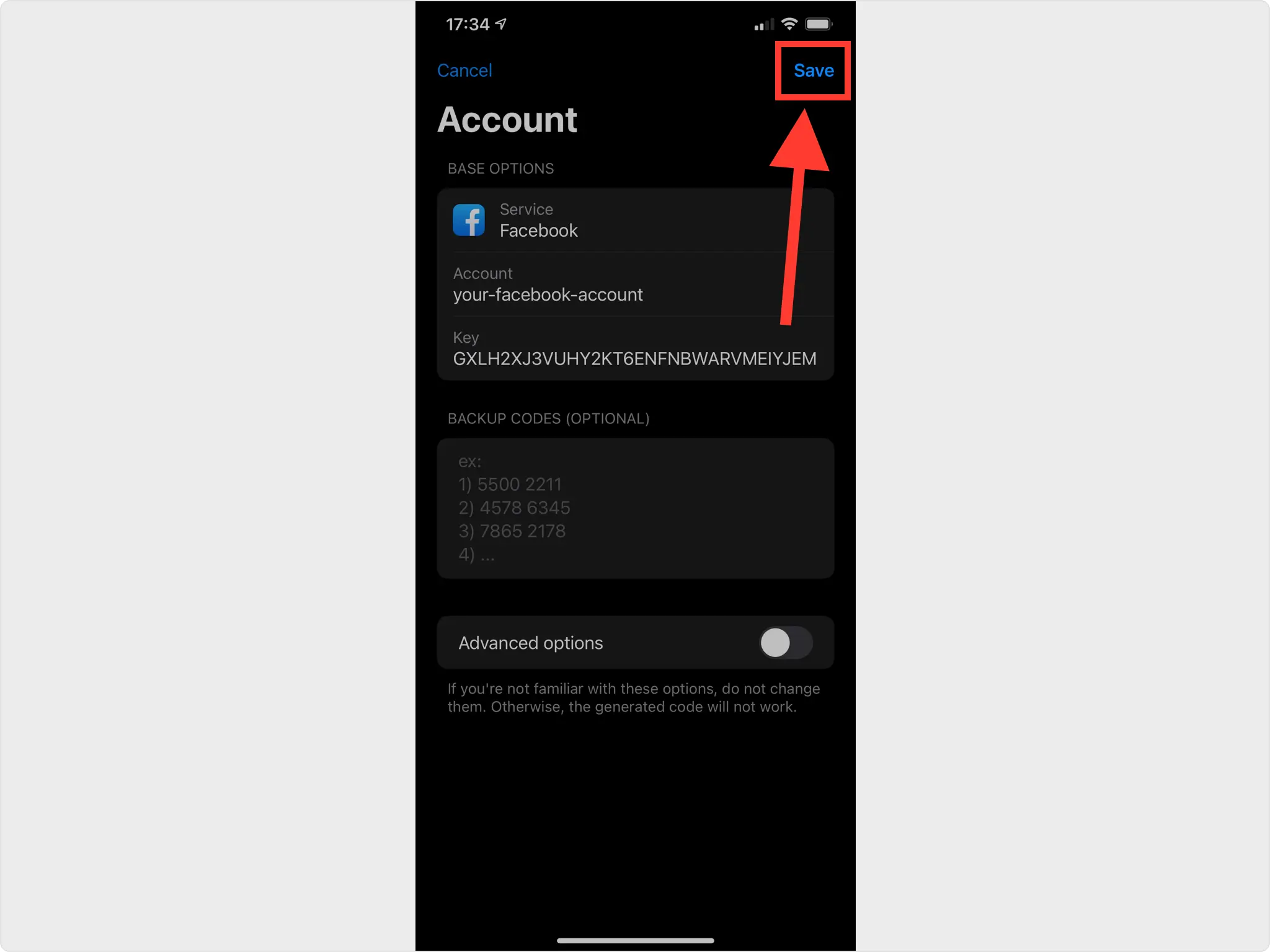
Two-Factor Authentication Code
Record the numerical token provided for Facebook. Note that this code refreshes every 30 seconds.
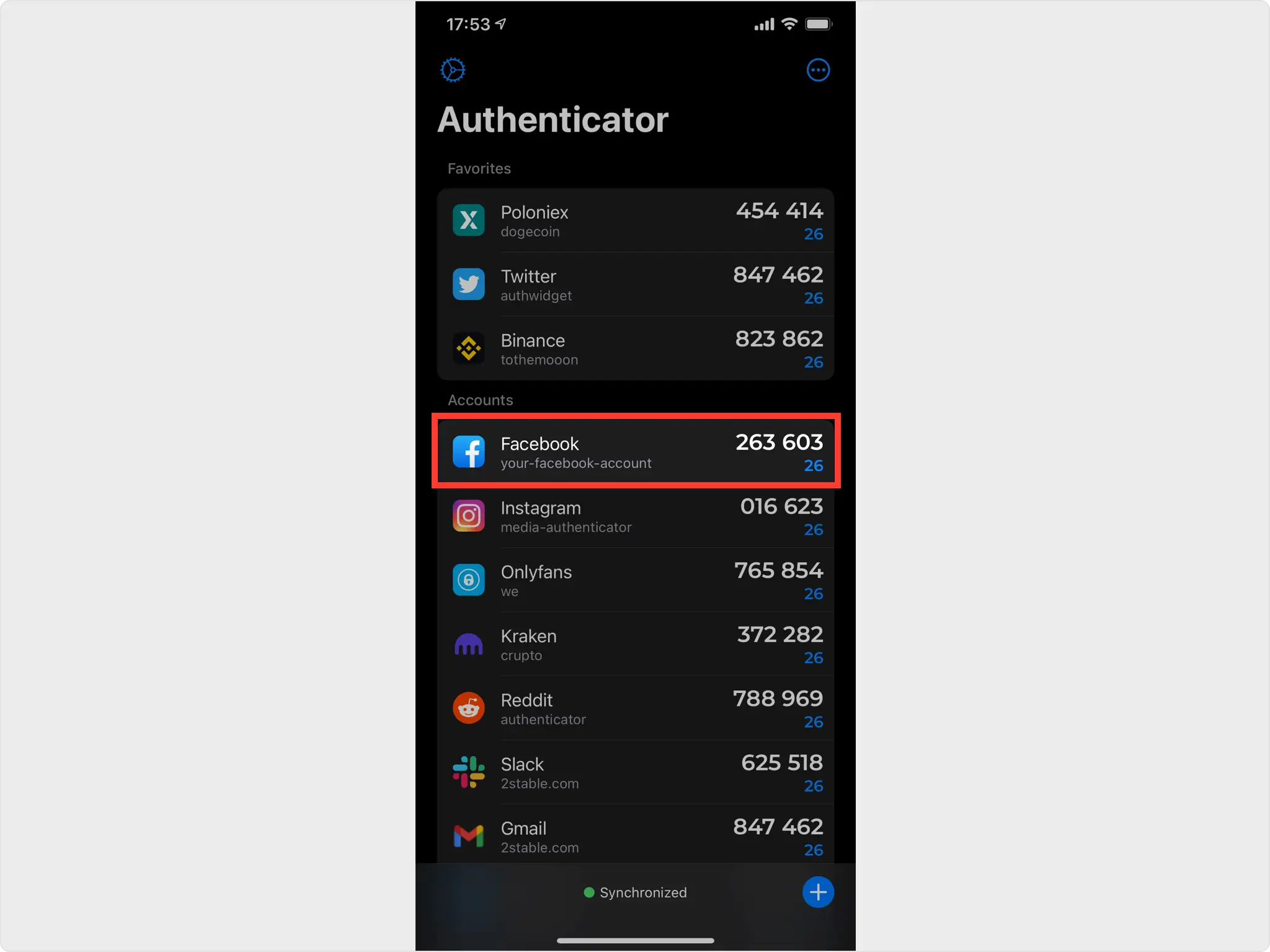
Verify Confirmation Code
Returning to the Facebook website, enter the numerical token in the appropriate field. When done click Continue.
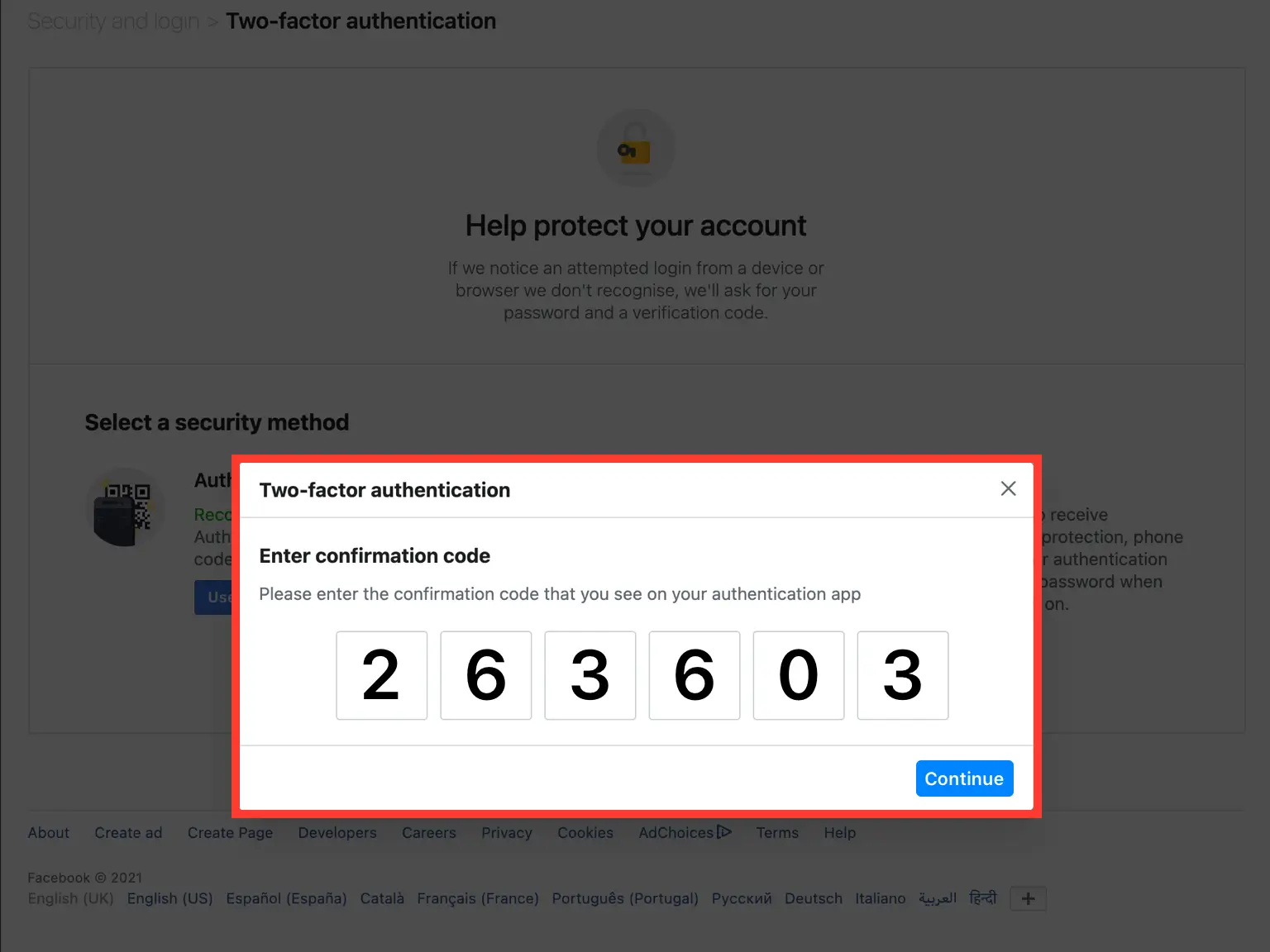
Set Up Recovery Codes
You will now be shown your Facebook back-up codes. These codes are one-time use each. If you run out of these codes, you can click the Set Up button again to re-roll a new set, but doing so will render the previous list obsolete, so be 100% sure to keep the latest set somewhere safe.
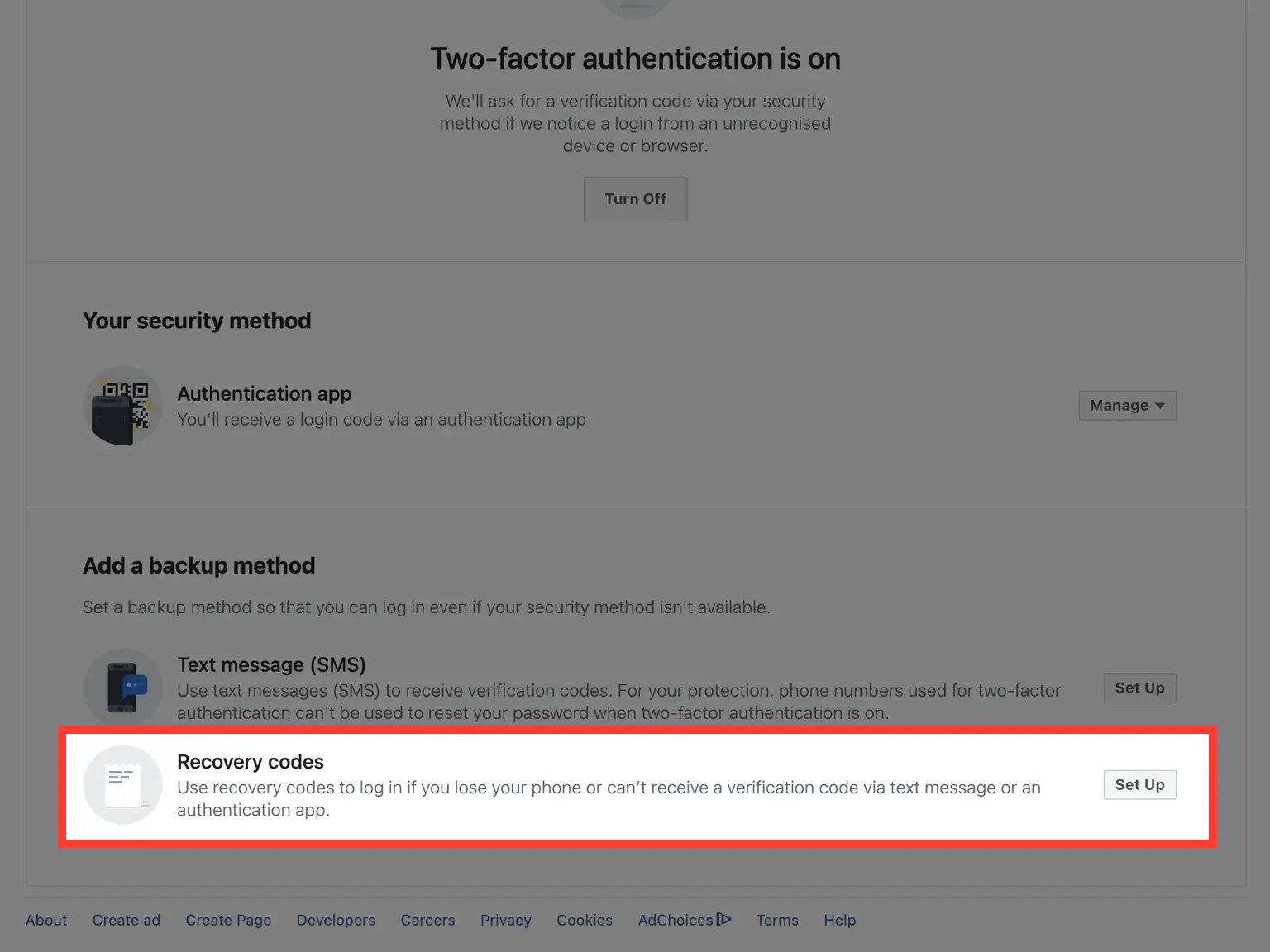
You're all set! You've enabled Two-Factor Authentication (2FA) for your Facebook account. To learn more, visit the Facebook support page. Stay safe!
Was this article helpful?
Here are some more articles you might like to read next:


