Download Authenticator App
Locate 2FA Settings
Log in to your Epic Games account and go to ACCOUNT.
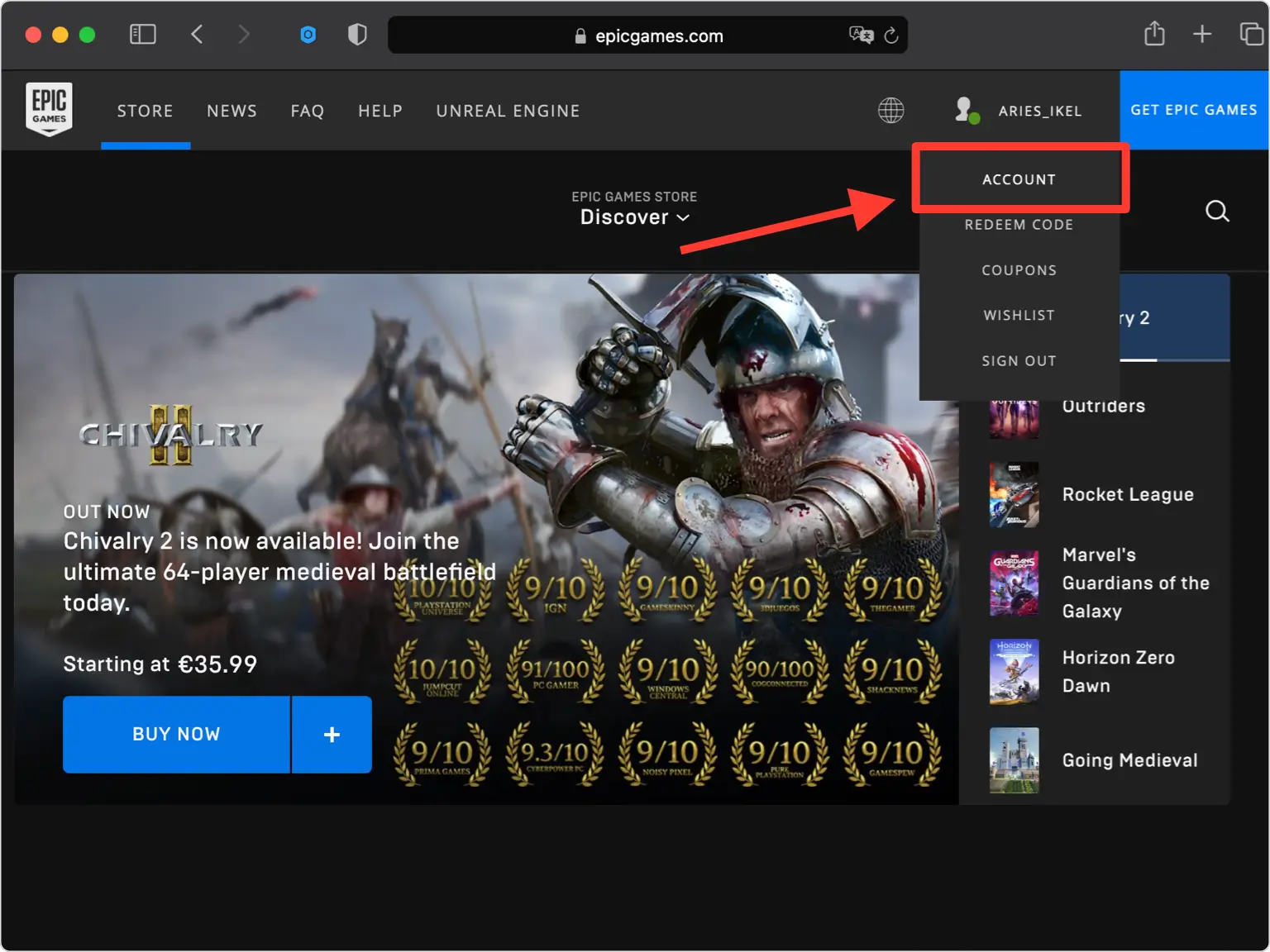
Password and Security
Choose PASSWORD & SECURITY tab.
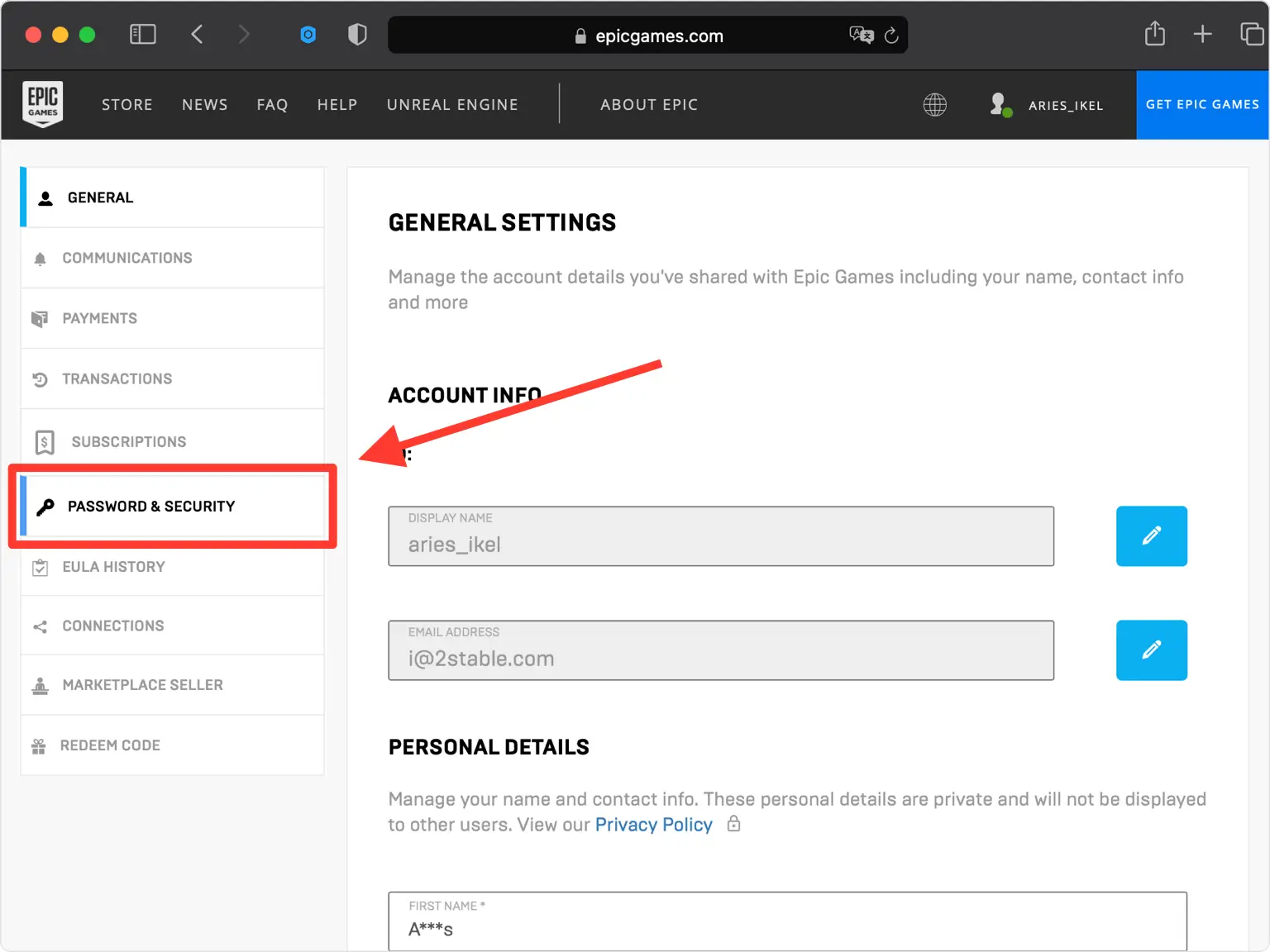
Activate Third-Party Authenticator App
Scroll down and enable THIRD-PARTY AUTHENTICATOR APP.
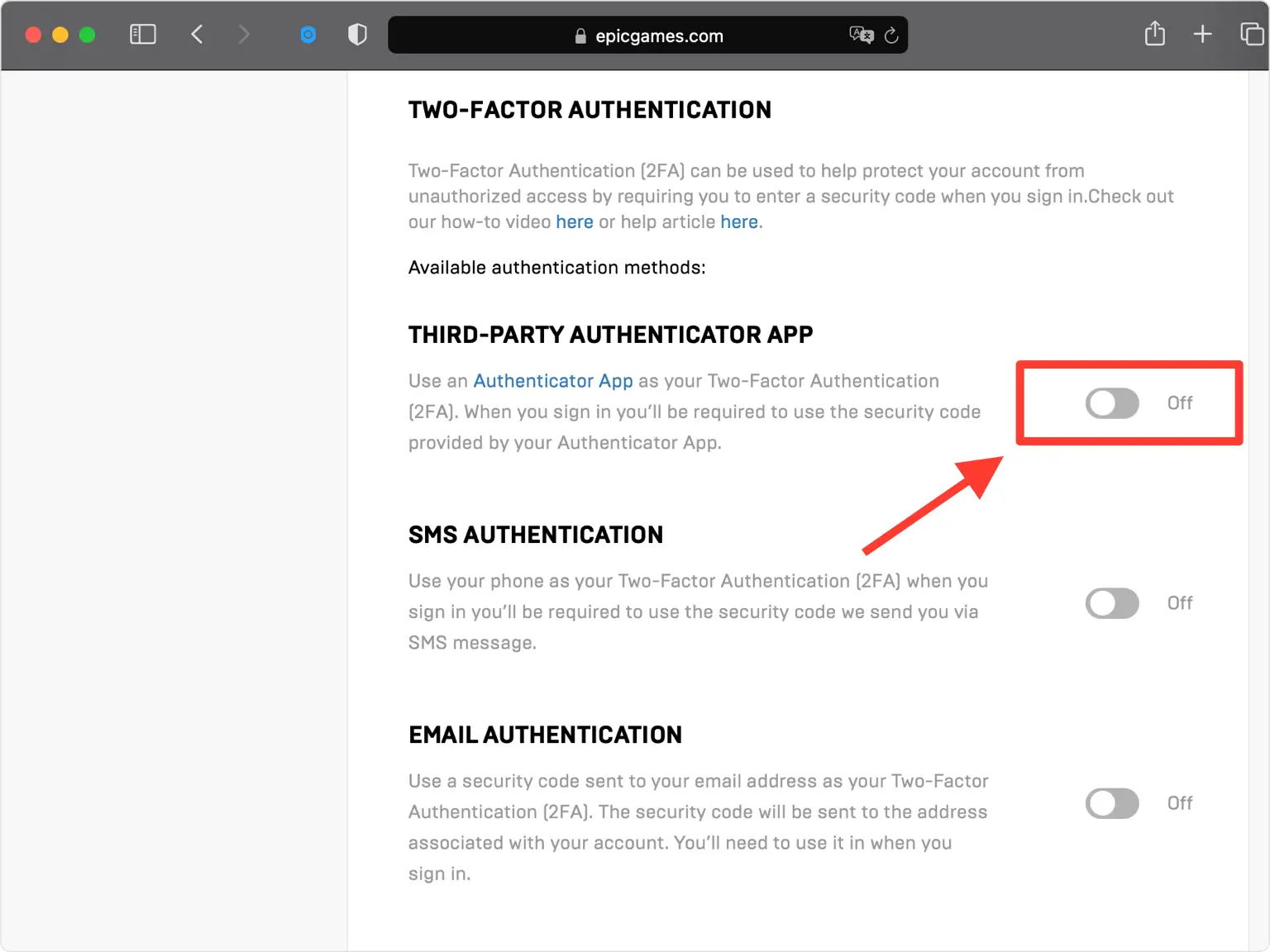
2FA QR Code
A pop-up window will appear for you to scan the QR Code with Authenticator App. Keep this window open as you reach for your phone. Note that anywhere (not just Epic Games) that prompts Google Authenticator also supports Authenticator App.
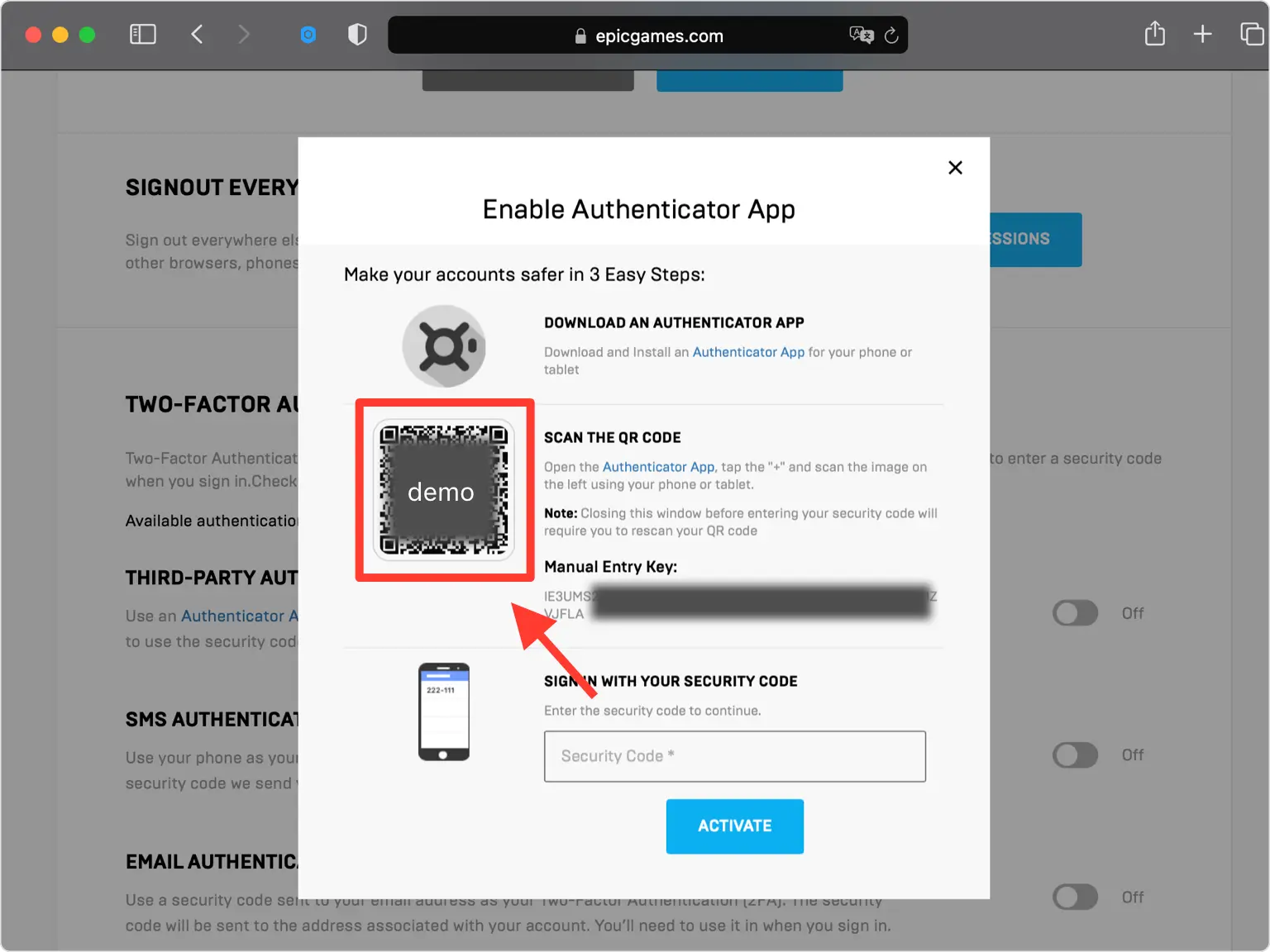
Scan 2FA QR Code Using Authenticator App
Take out your mobile device and open the Authenticator App. At the bottom of the screen, tap the plus button
 to scan a new account and hold your device up to the computer screen.
to scan a new account and hold your device up to the computer screen.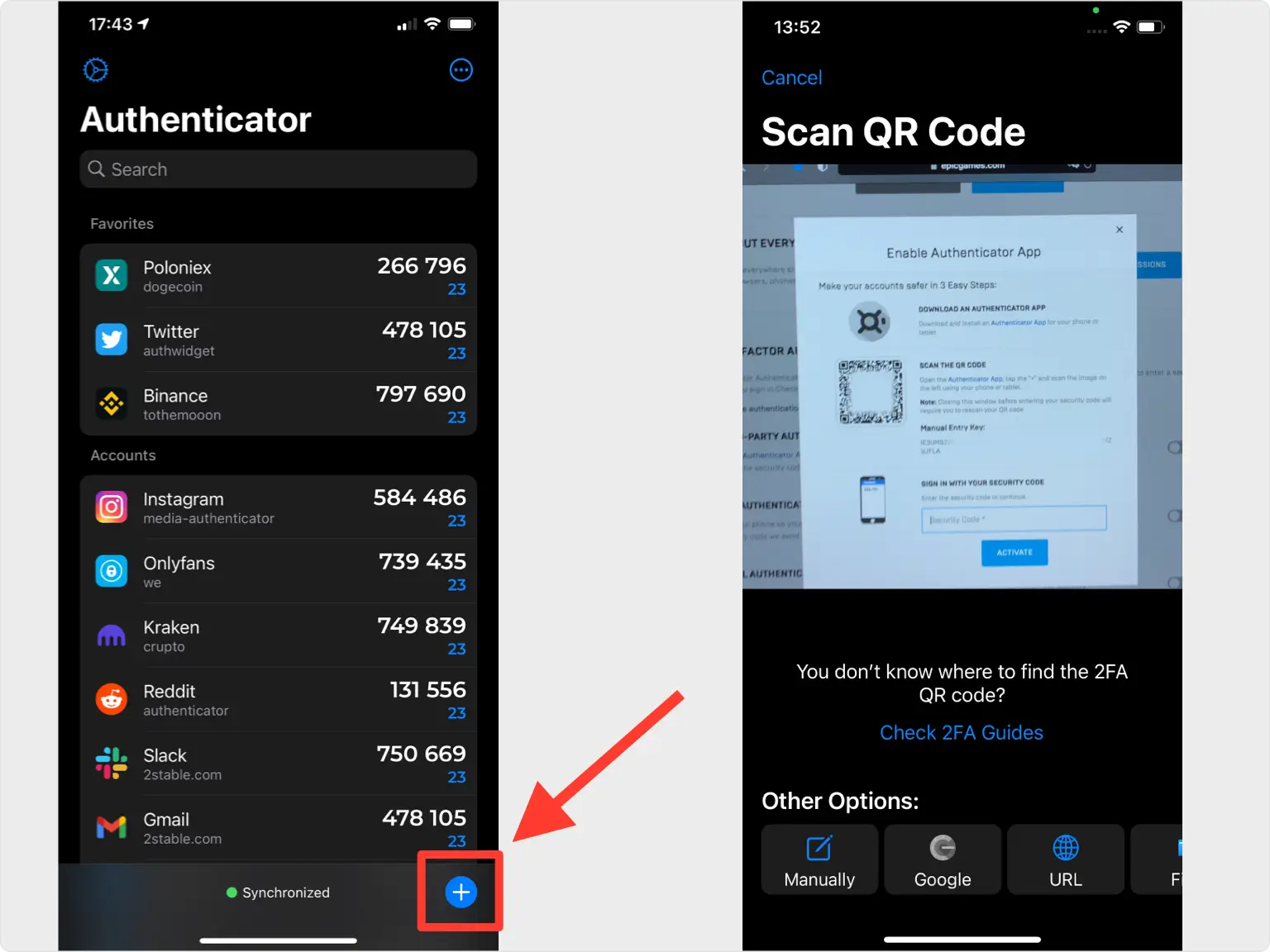
Save Fortnite Account in Authentcator App
After successfully scanning the QR Code, the Authenticator App will automatically choose the Epic Games logo and autofill account name and secret key. Confirm it's correct by clicking Save.
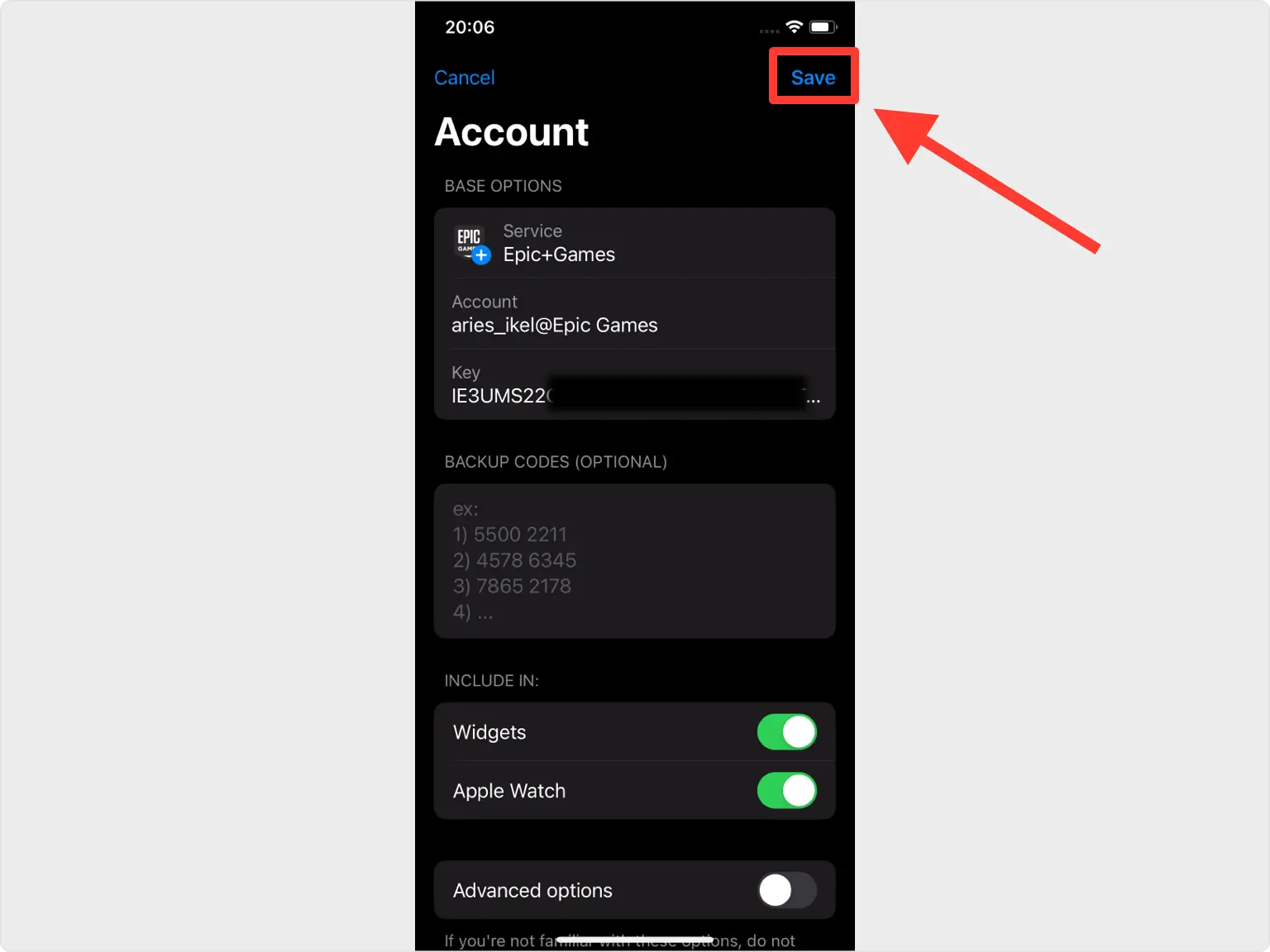
Two-Factor Authentication Code
Record the numerical token provided for Epic Games. Note that this code refreshes every 30 seconds.
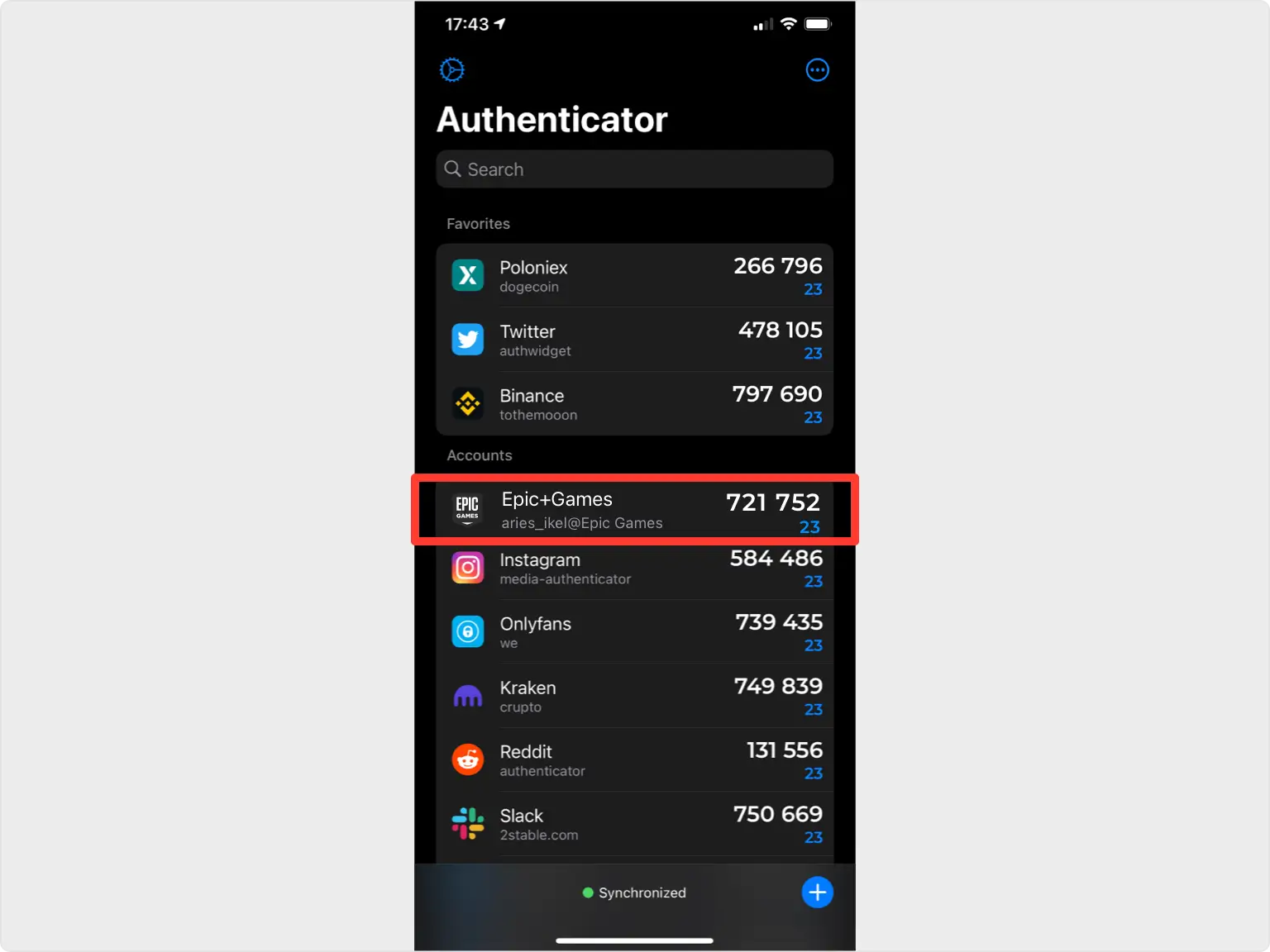
Verify Security Code for Fortnite
Returning to the Epic Games website, enter the numerical token in the appropriate field. When done click Activate.
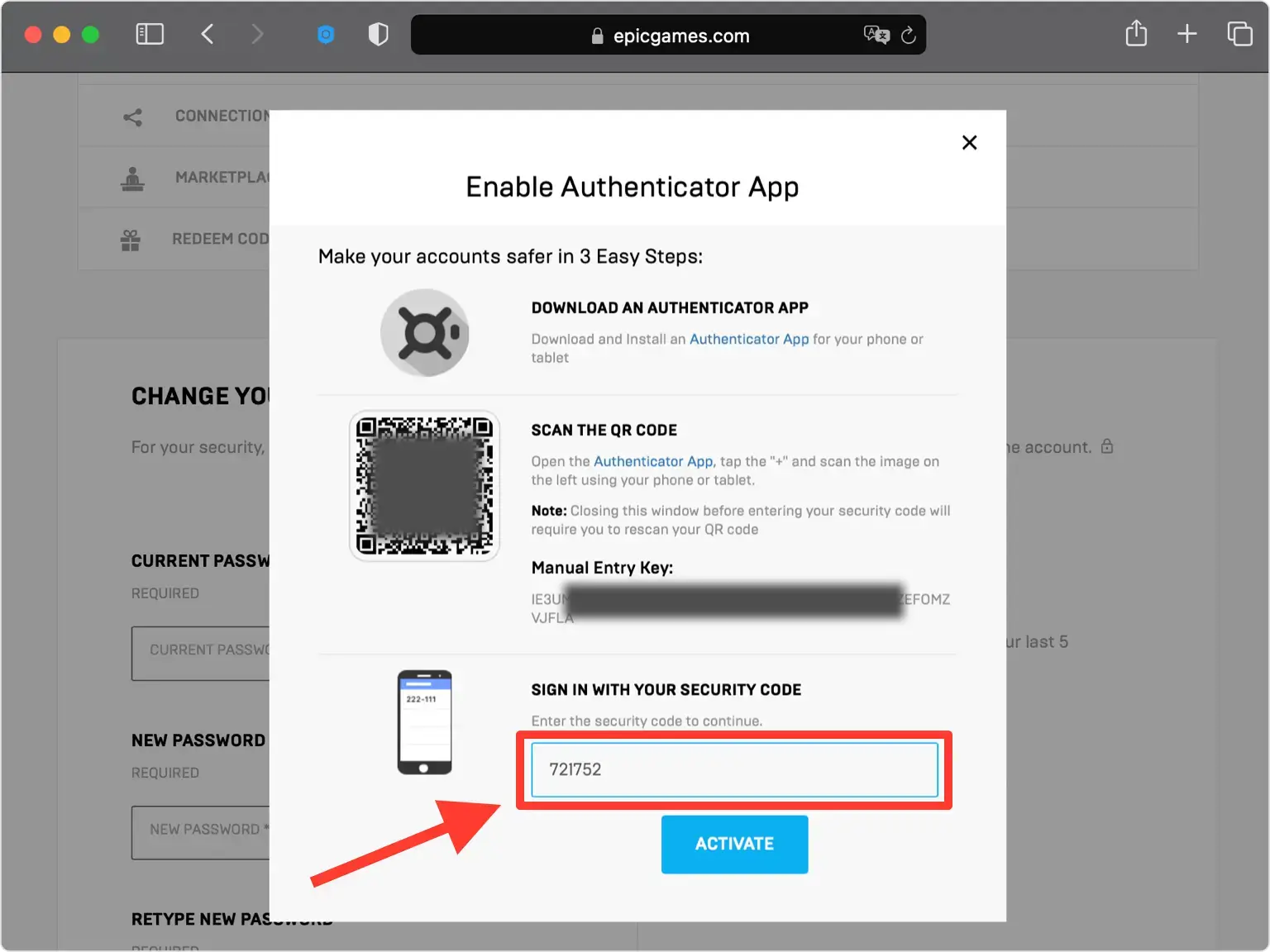
Save Your Backup Codes for EpicGames!
Your Epic Games account is now protected. You can copy the backup codes into Authenticator or save them in a safe place. Press on X and that's all.
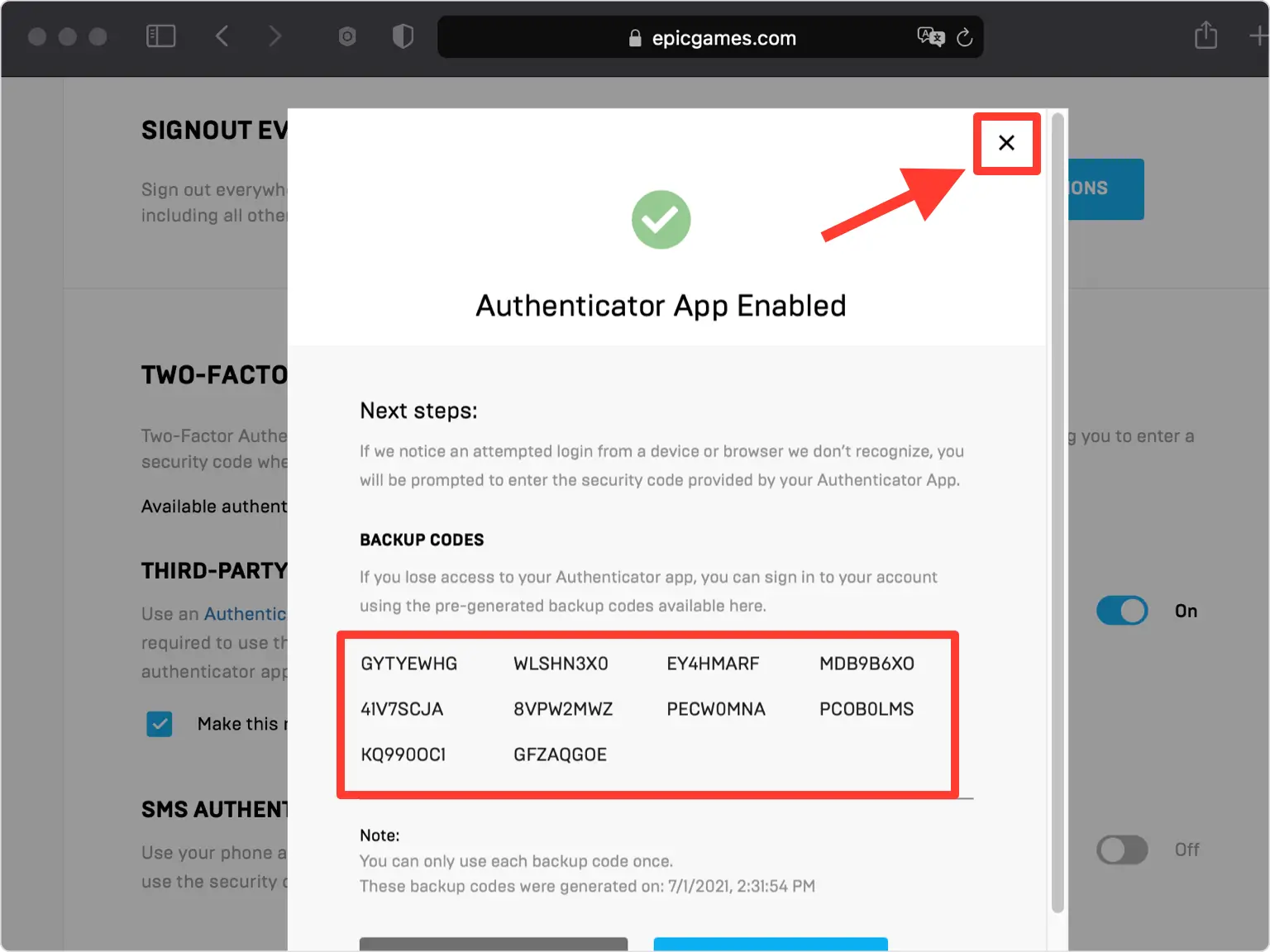
You're all set! You've enabled Two-Factor Authentication (2FA) for your Epig Games account. To learn more, visit the Epig Games support page. Stay safe!
Was this article helpful?
Here are some more articles you might like to read next:



