Download Authenticator App
Before you can set up 2-Step Verification for your TikTok account you'll need to download TikTok Authenticator App on your device by searching for it in your Apple device's App Store or click on the button below Download on the App Store.
Locate 2FA Settings
Open your TikTok app on your mobile device, tap on your profile in the bottom right corner to go to your profile page, then tap (3 bars icon) in the top right corner.
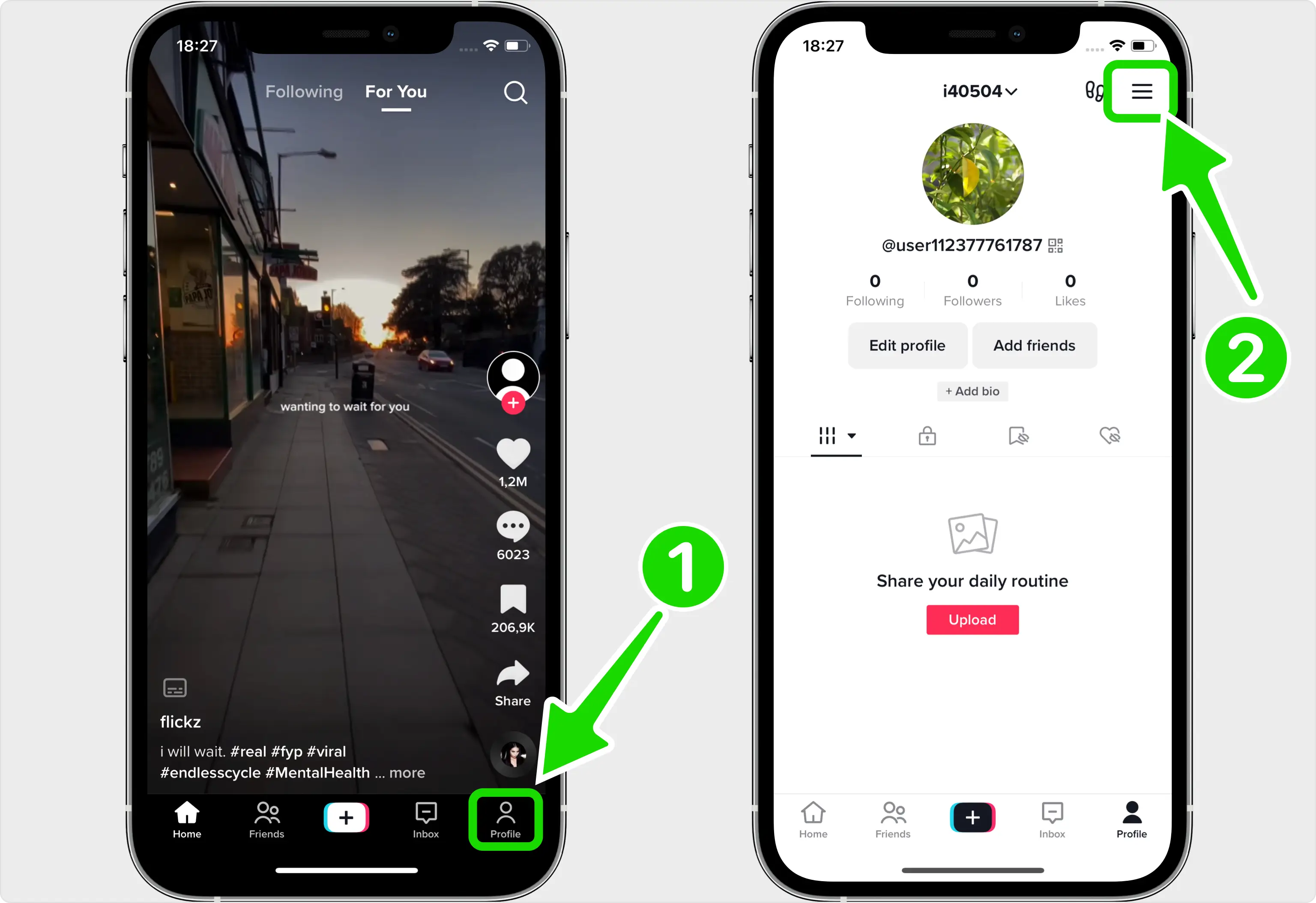
Next Step
Look for the gear symbol and go in Settings and privacy. On the next screen choose Security.
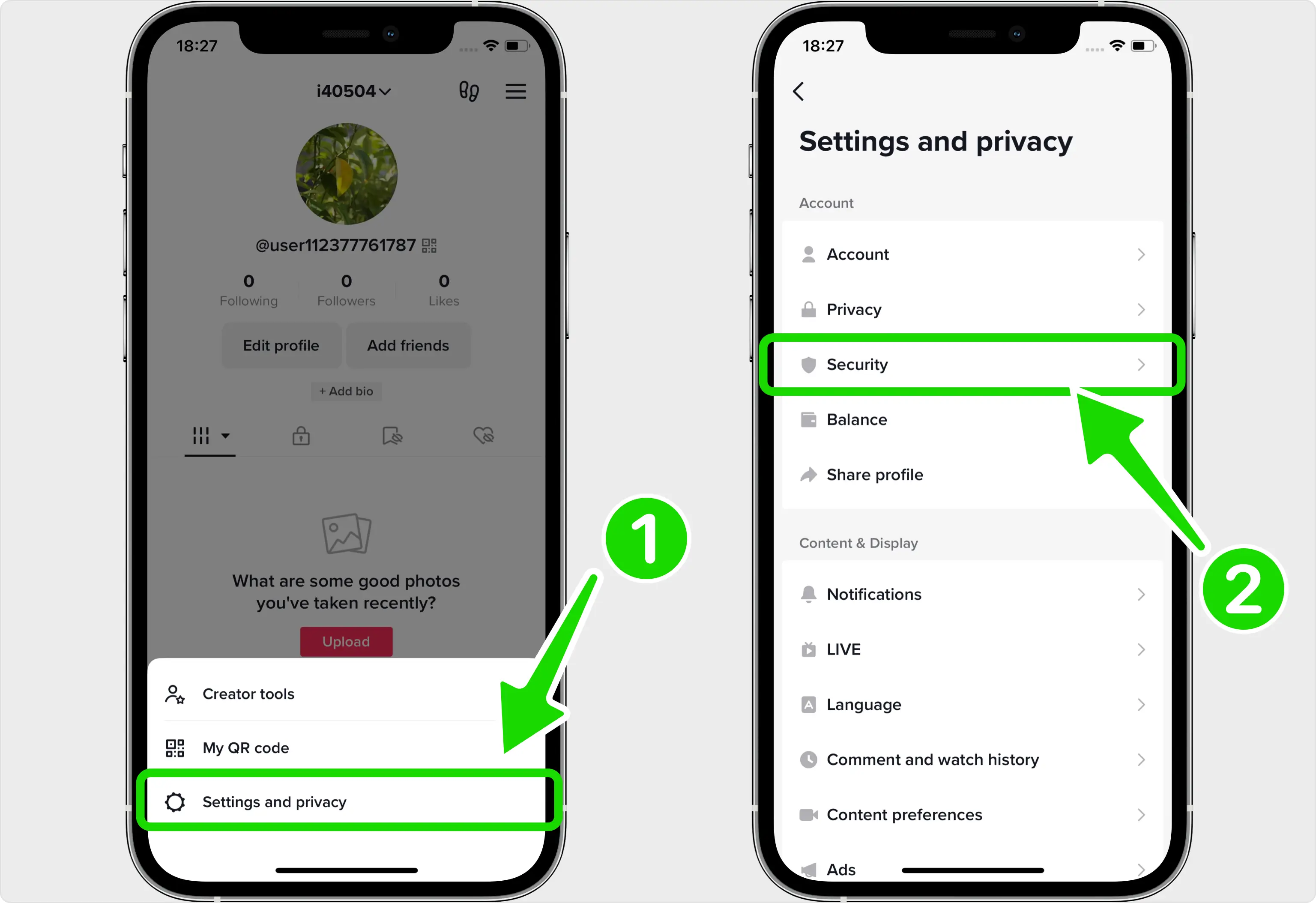
Choose Authentication Method
Select 2-step verification. In the next screen, choose 2 authentication methods Password and Authenticator App. After, tap on Turn On.
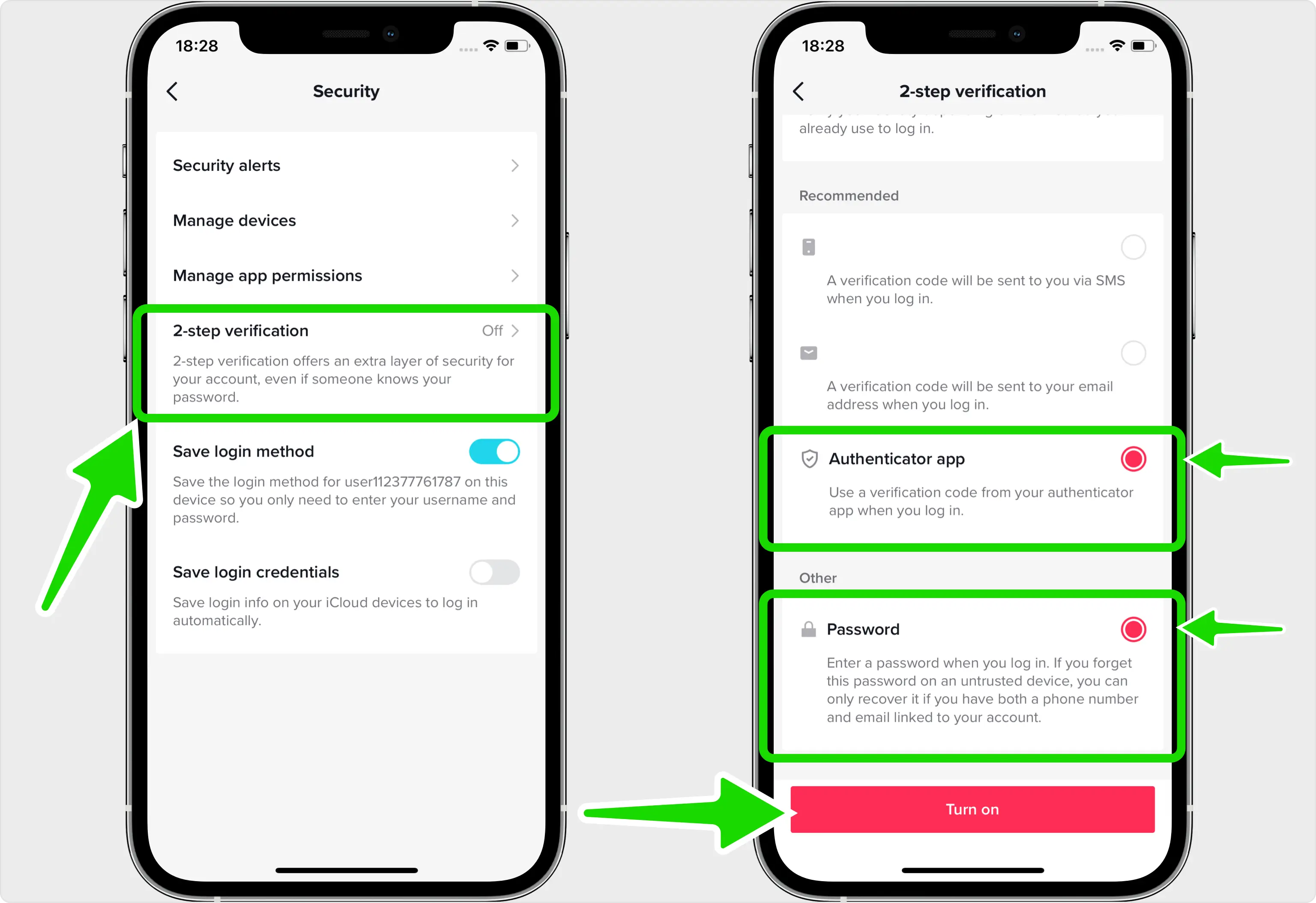
Scan QR Code
In this step is shown the QR Code that contains the secret key which you need to scan with Authenticator App. In order to scan the QR Code, make a screenshot of the current screen and follow the instructions from step 6.
Note: Do not scan the DEMO QR Code shown below.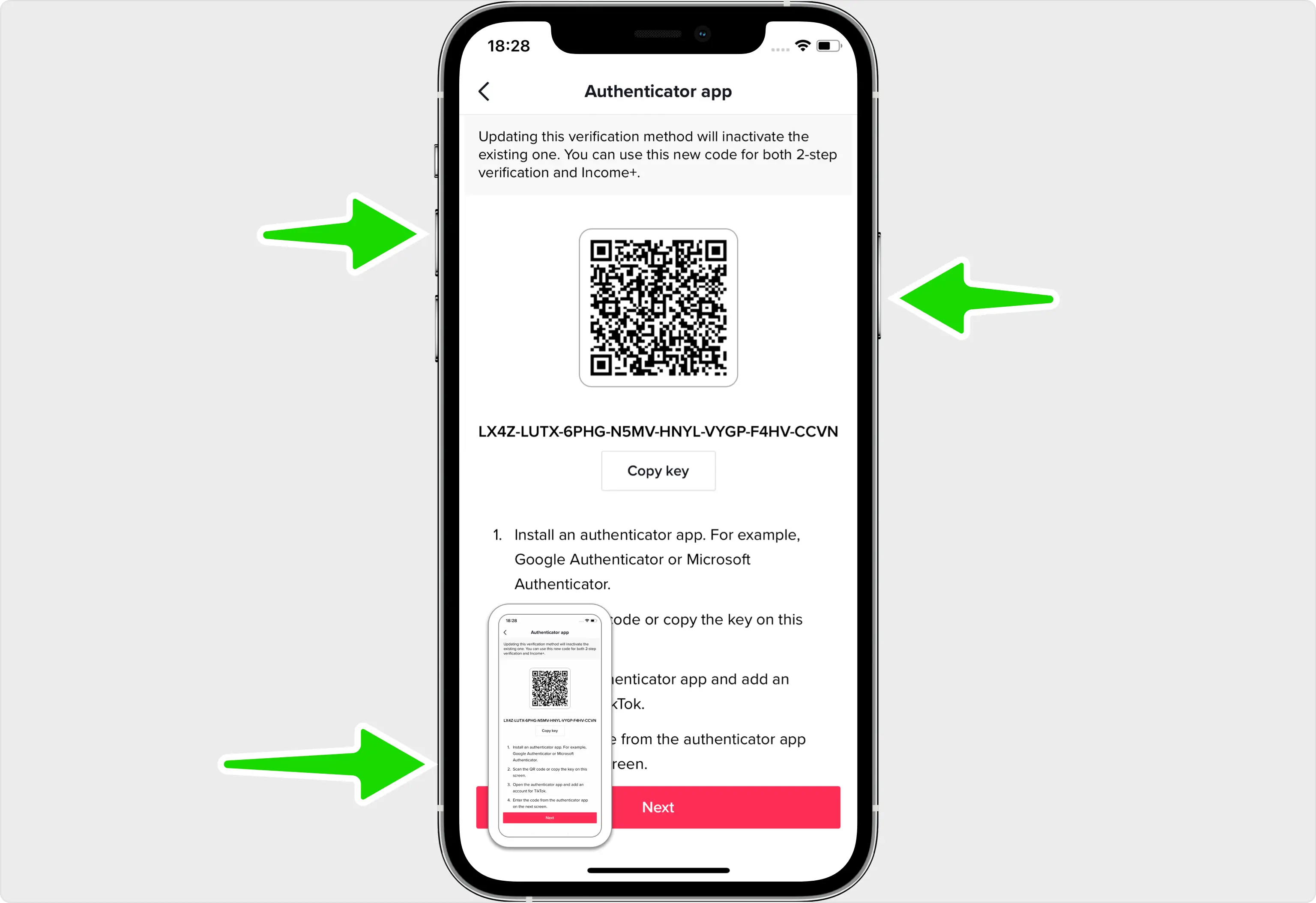
Import QR Code
Tap on the screenshot from the previous step and select the share icon in the top right corner. Next, find Authenticator App from the apps list.
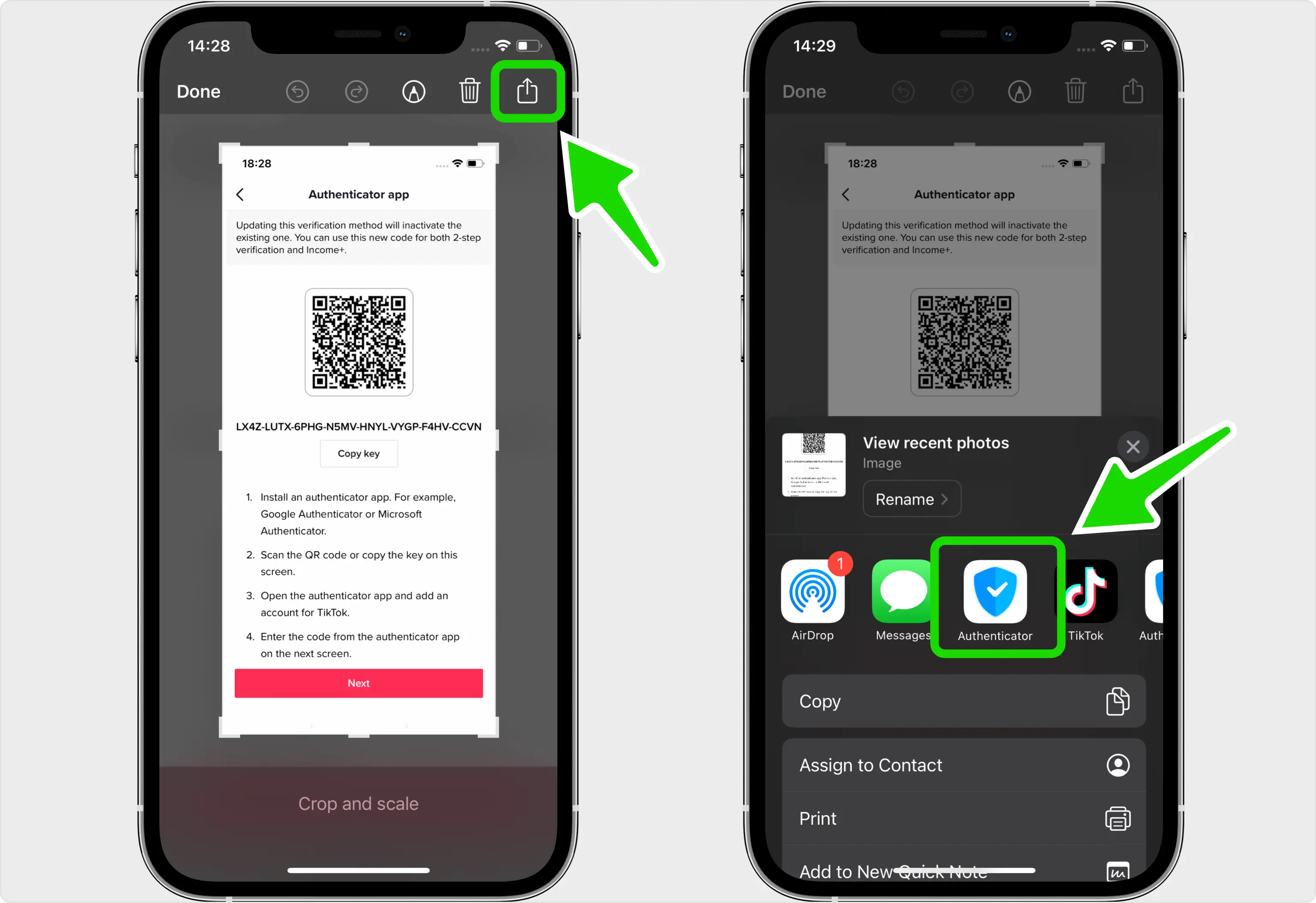
Verification code
After successfully scanning the QR Code given by TikTok, Authenticator App will automatically choose the TikTok logo and autofill the account name and secret key. Click on Save when ready.
Tip: You can choose the account icon by pressing on icon
icon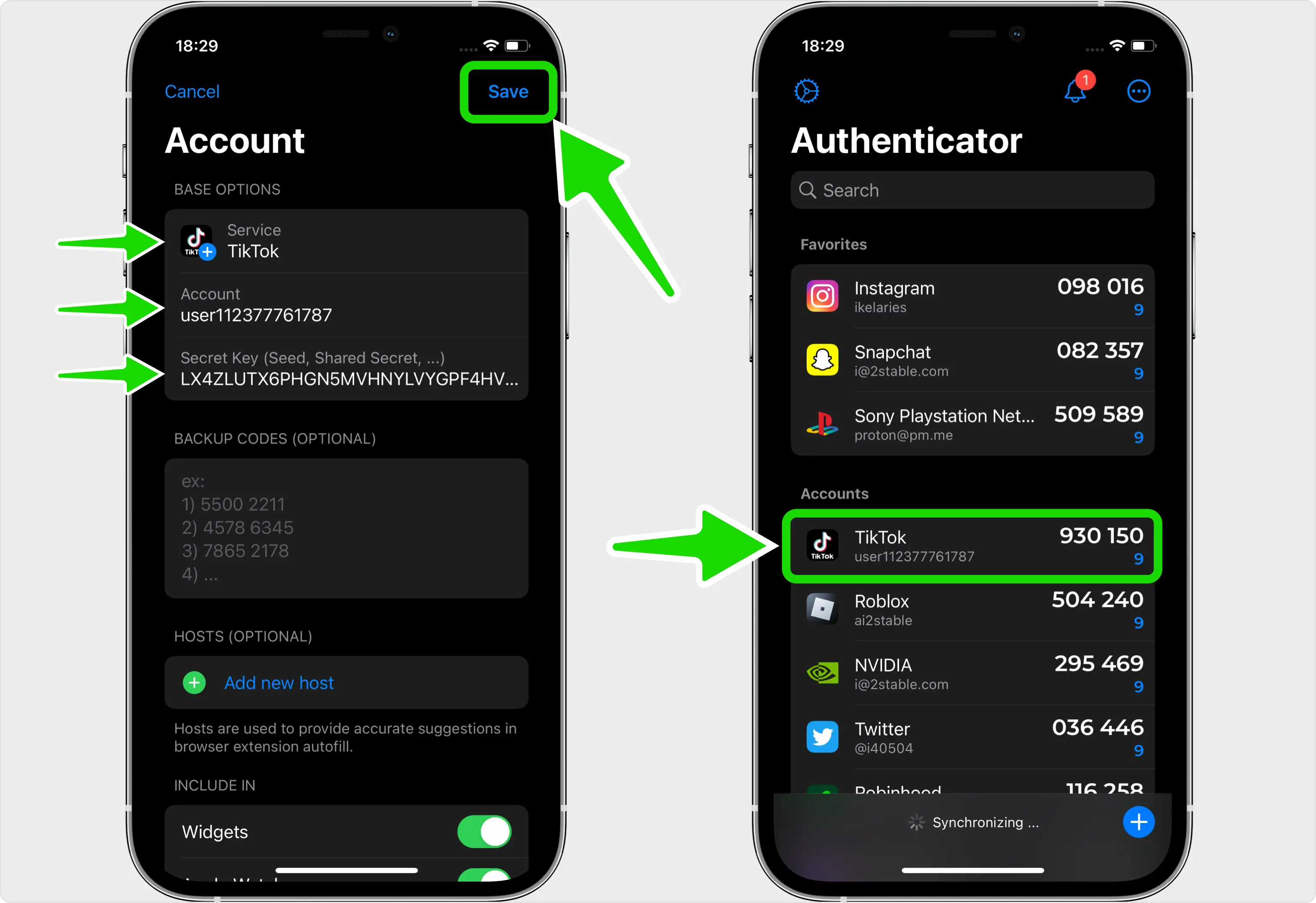
Confirm 2FA Code
Finally, copy the recently added TikTok code from Authenticator App and paste it into the Enter verification code field in TikTok.
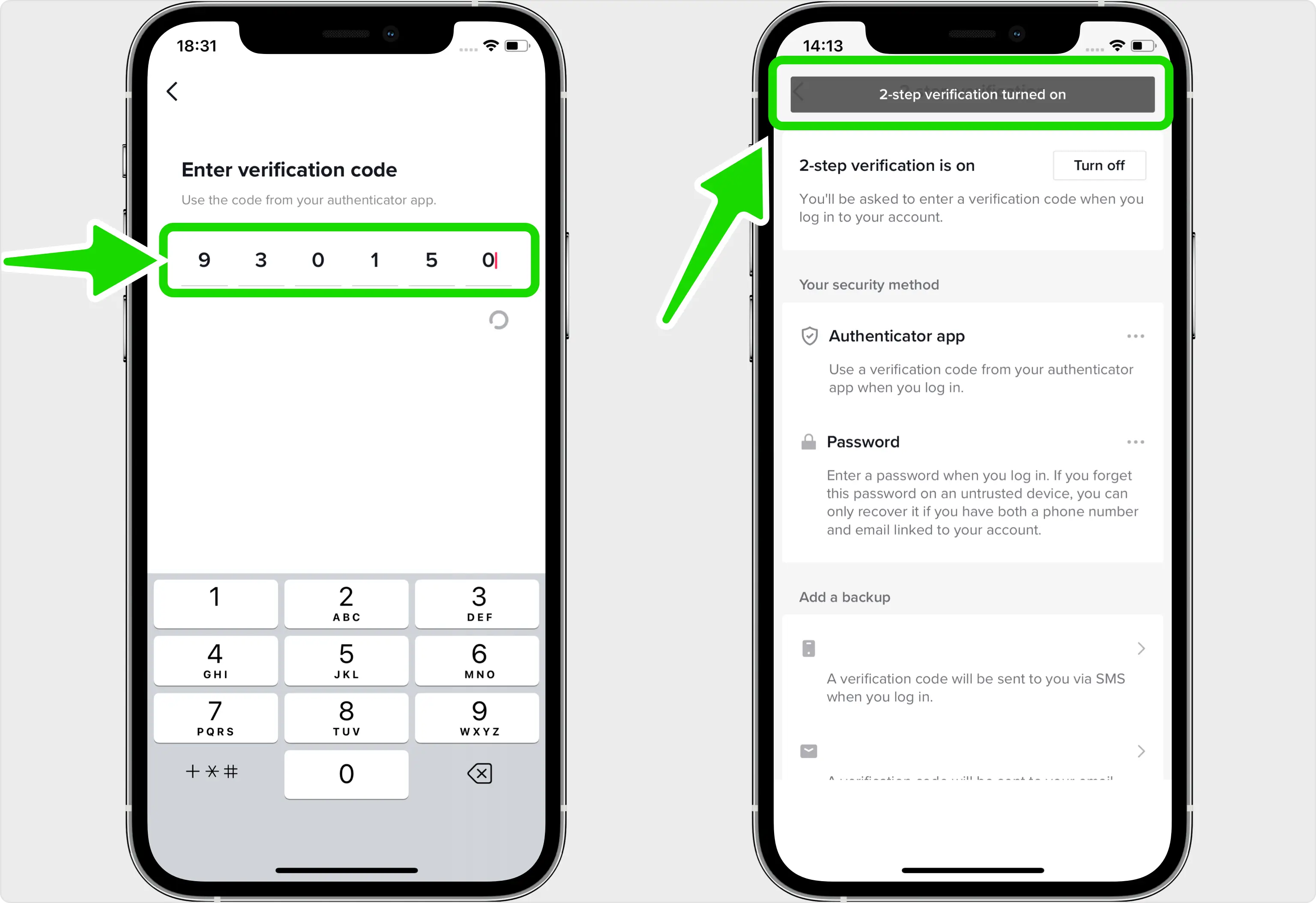
Done!
You have successfully enabled two-factor authentication (2FA) for your TikTok account, from now on, you will need to use the Authenticator App when you would like to log in to your TikTok account.
Congratulations! You have successfully enabled Two-Factor Authentication (2FA) for your TikTok account. For further information, you may visit the TikTok support page. Keep yourself safe and secure!
Was this article helpful?
Here are some more articles you might like to read next:



