
How to turn on two-factor authentication (2FA) on Instagram
![]() by Aries Ikel·Updated 01 Oct 2024·11 minutes to read
by Aries Ikel·Updated 01 Oct 2024·11 minutes to read
Download Authenticator App
Before we start, download Instagram Authenticator App by searching for it in your Apple device's App Store. And make sure to set up Authenticator App by 2Stable as your main Two-Factor Authentication(2FA) option. Here is how to set up it.
Locate Instagram 2FA Settings
Open your Instagram app on your mobile device. Tap on your profile picture in the bottom right to go to your profile, then tap (3 bars icon) in the top right.
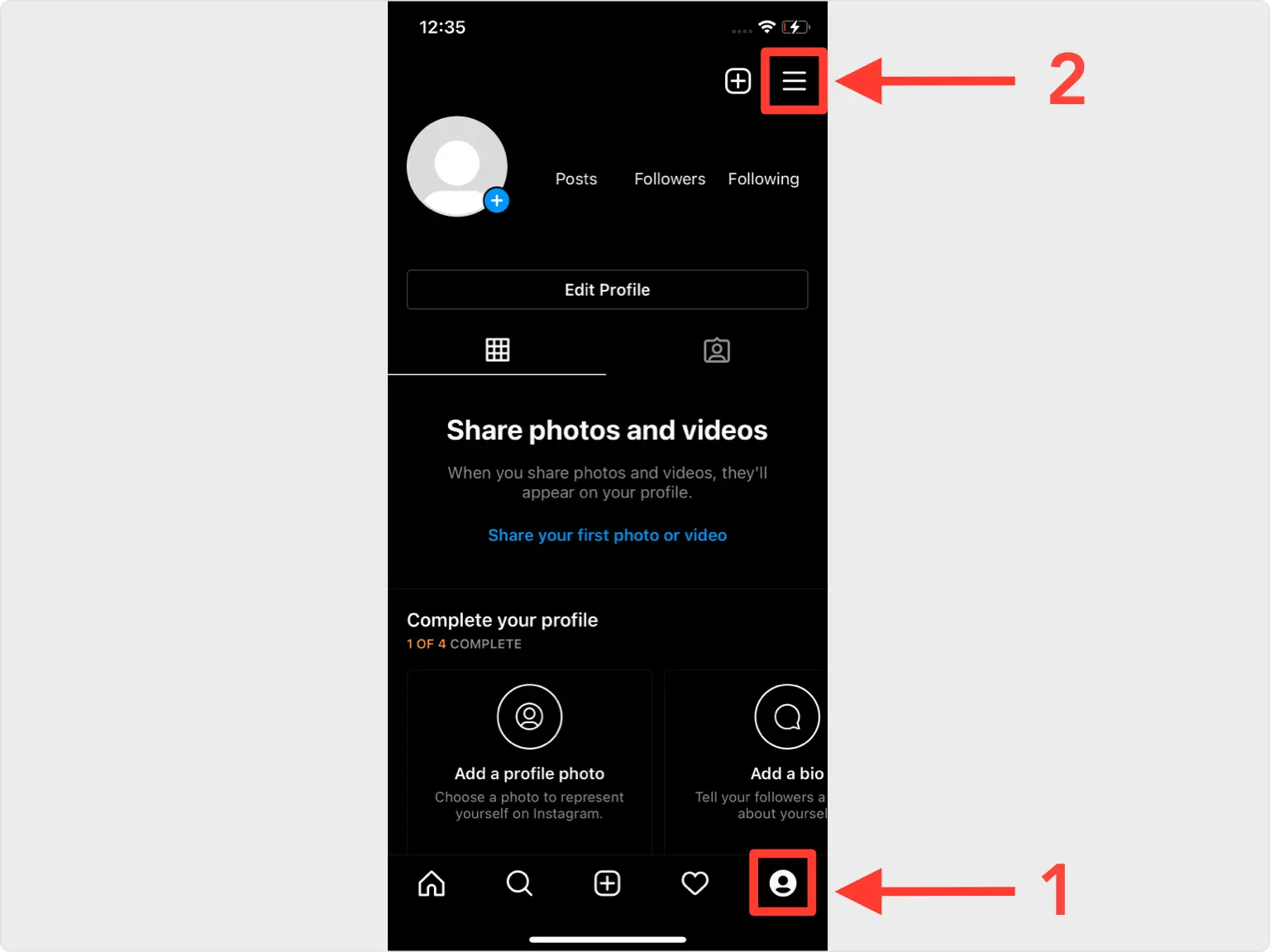
Security Settings
Look for the gear symbol and go in Settings
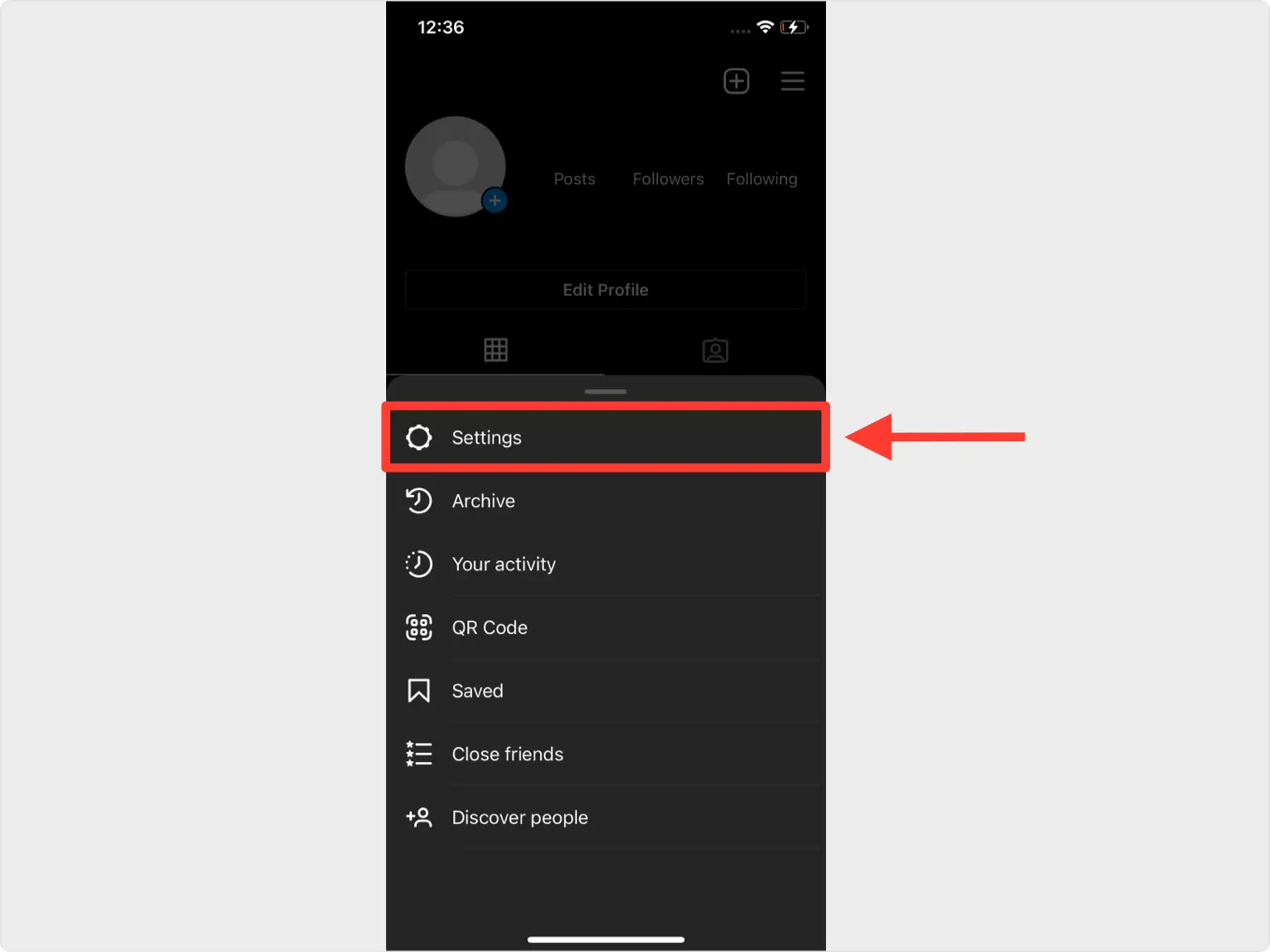
Two-Factor Authentication
Move through the next screens by tapping Security > Two-factor authentication > Get Started.
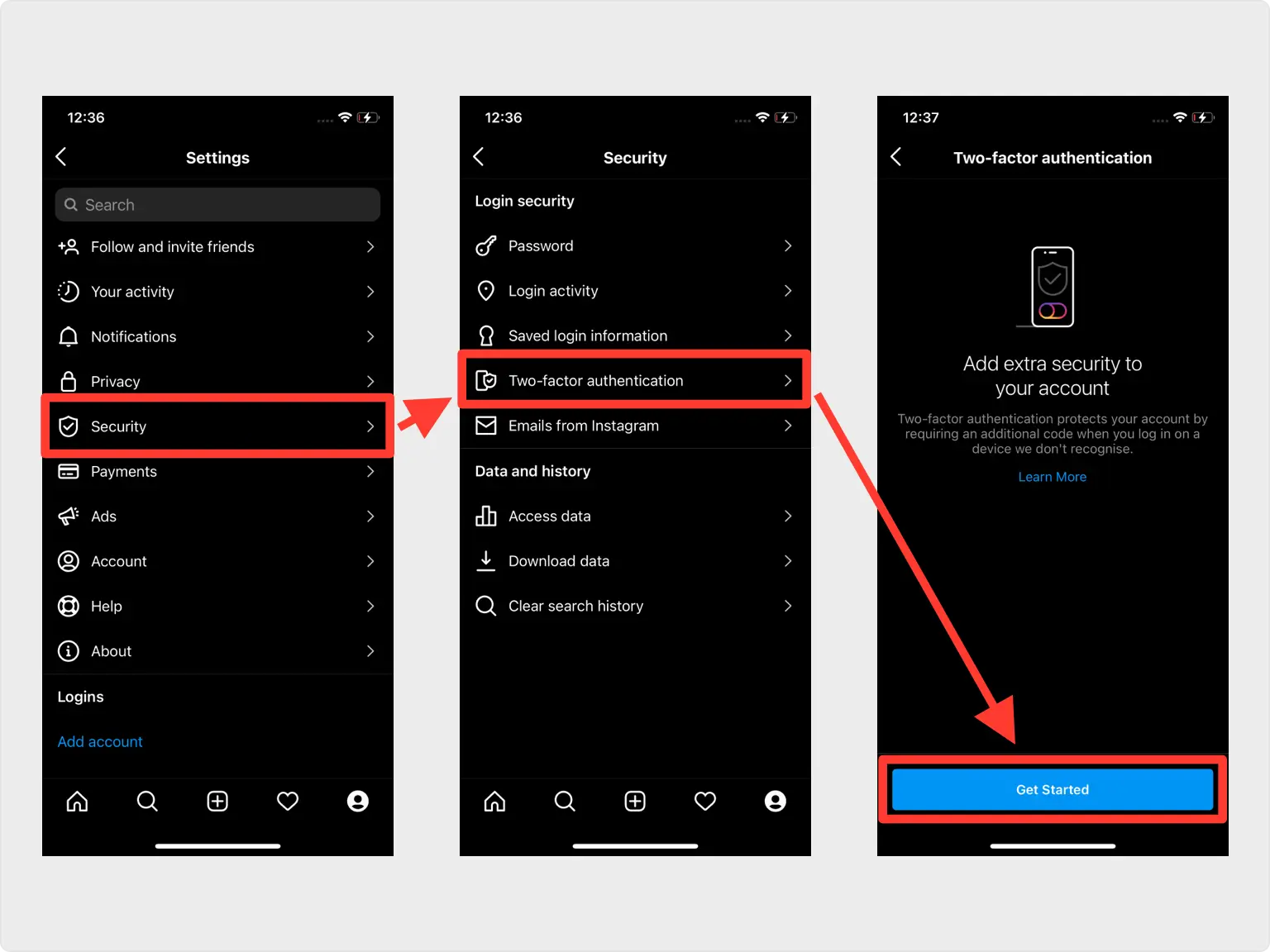
Set up 2FA for your Instagram account
You'll need to choose your security method. Select Authentication app(recommended). Then choose Next
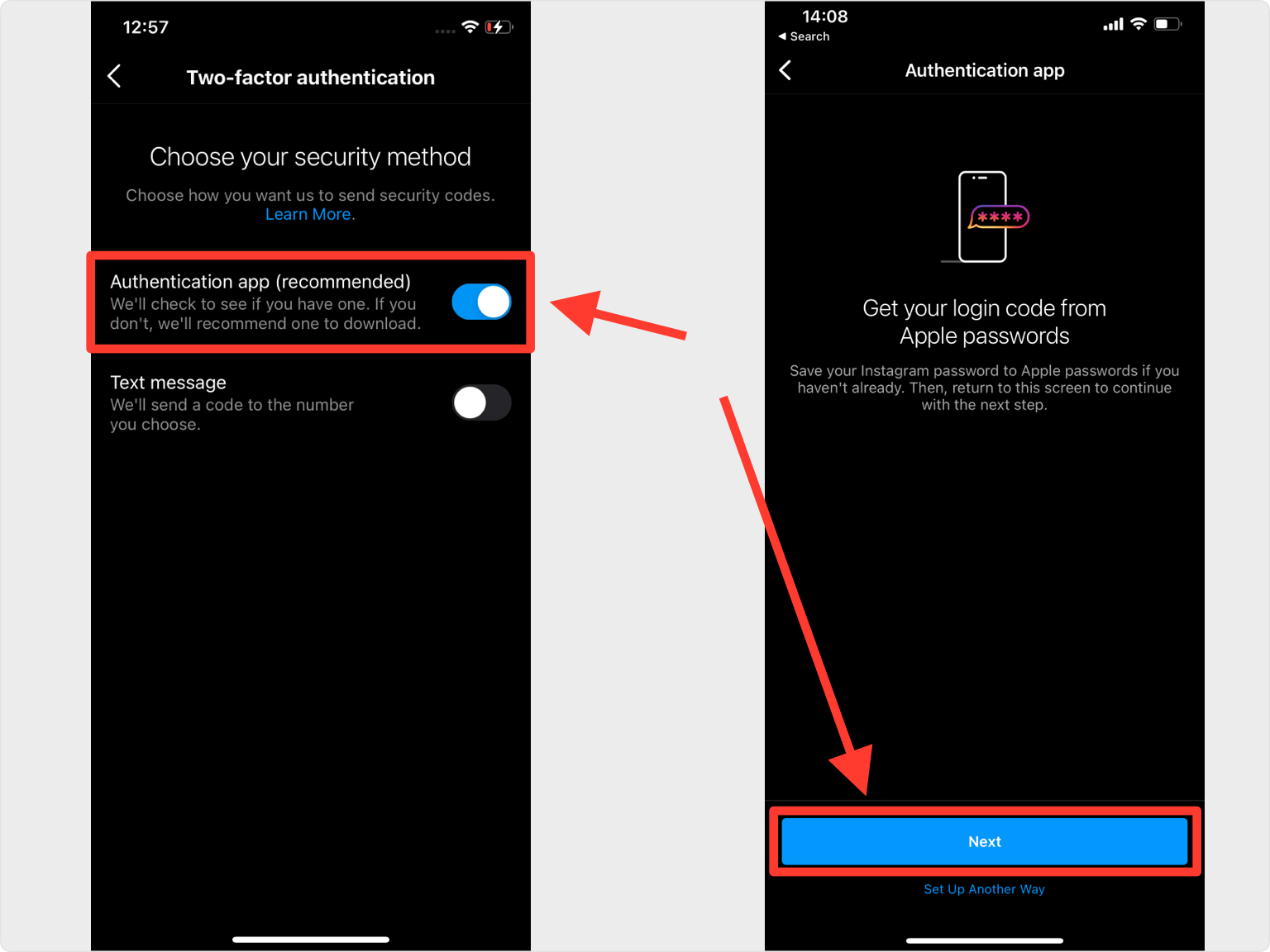
Save your Instagram Account
Authenticator App will automatically choose the Instagram logo and autofill account name and secret key. Confirm it's correct by clicking Save.
Tip: You can choose the account icon by pressing on icon
icon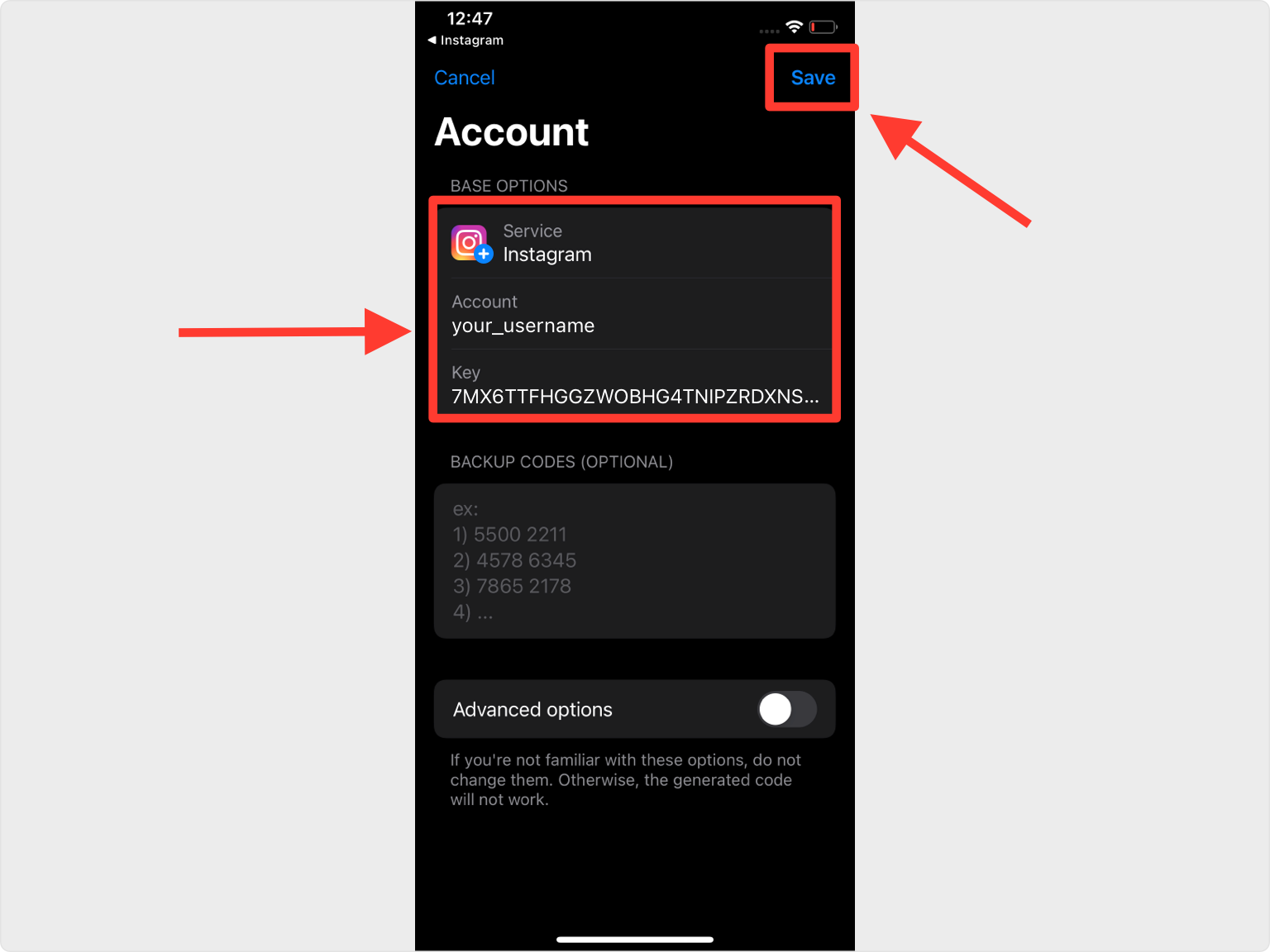
Two-Factor Authentication Code for Instagram
Copy the numerical token provided for Instagram. Note that this code refreshes every 30 seconds.
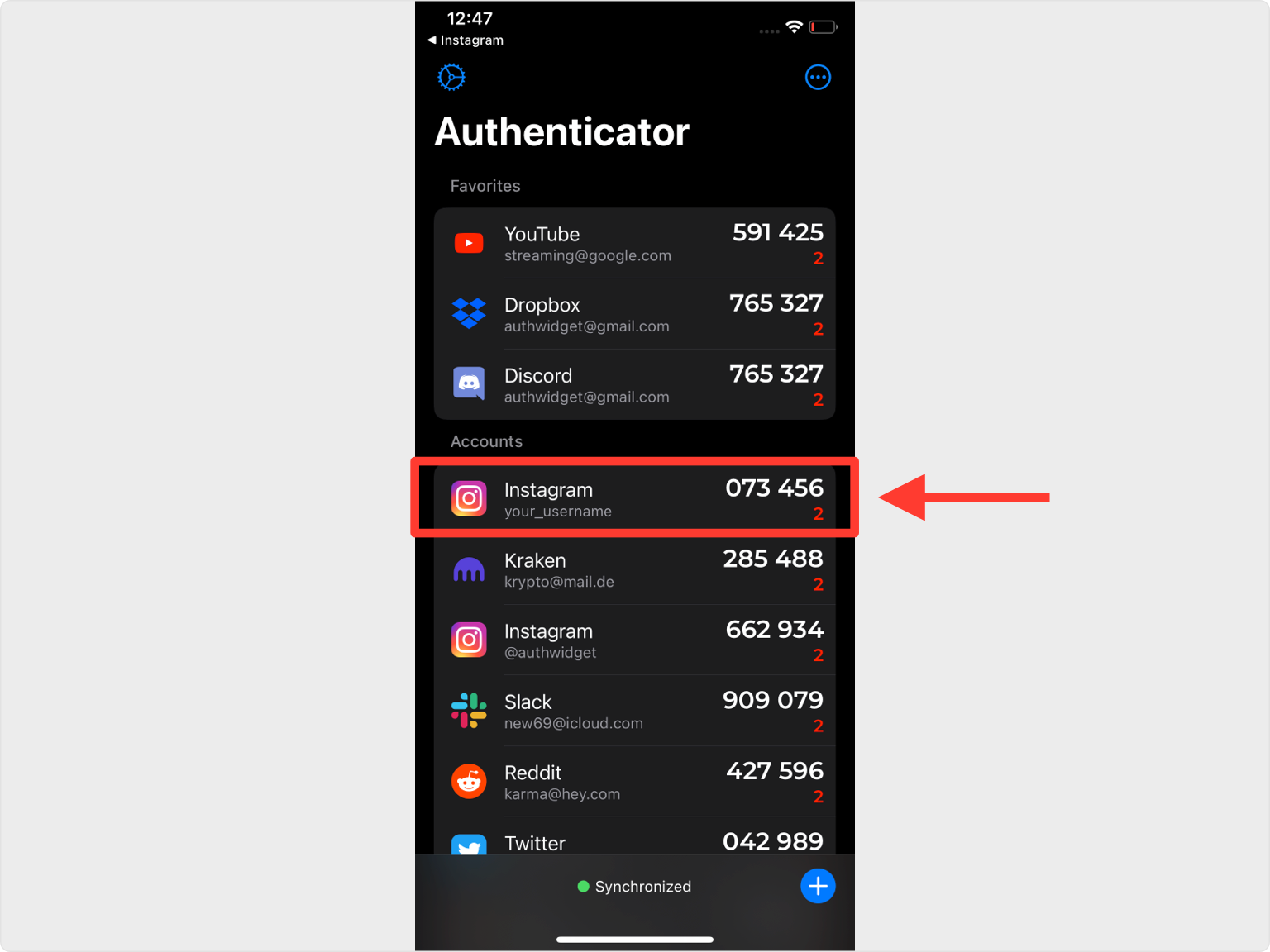
6 digit confirmation code Instagram
Return to the Instagram app and type the numerical token in the appropriate field. When done tap Next.
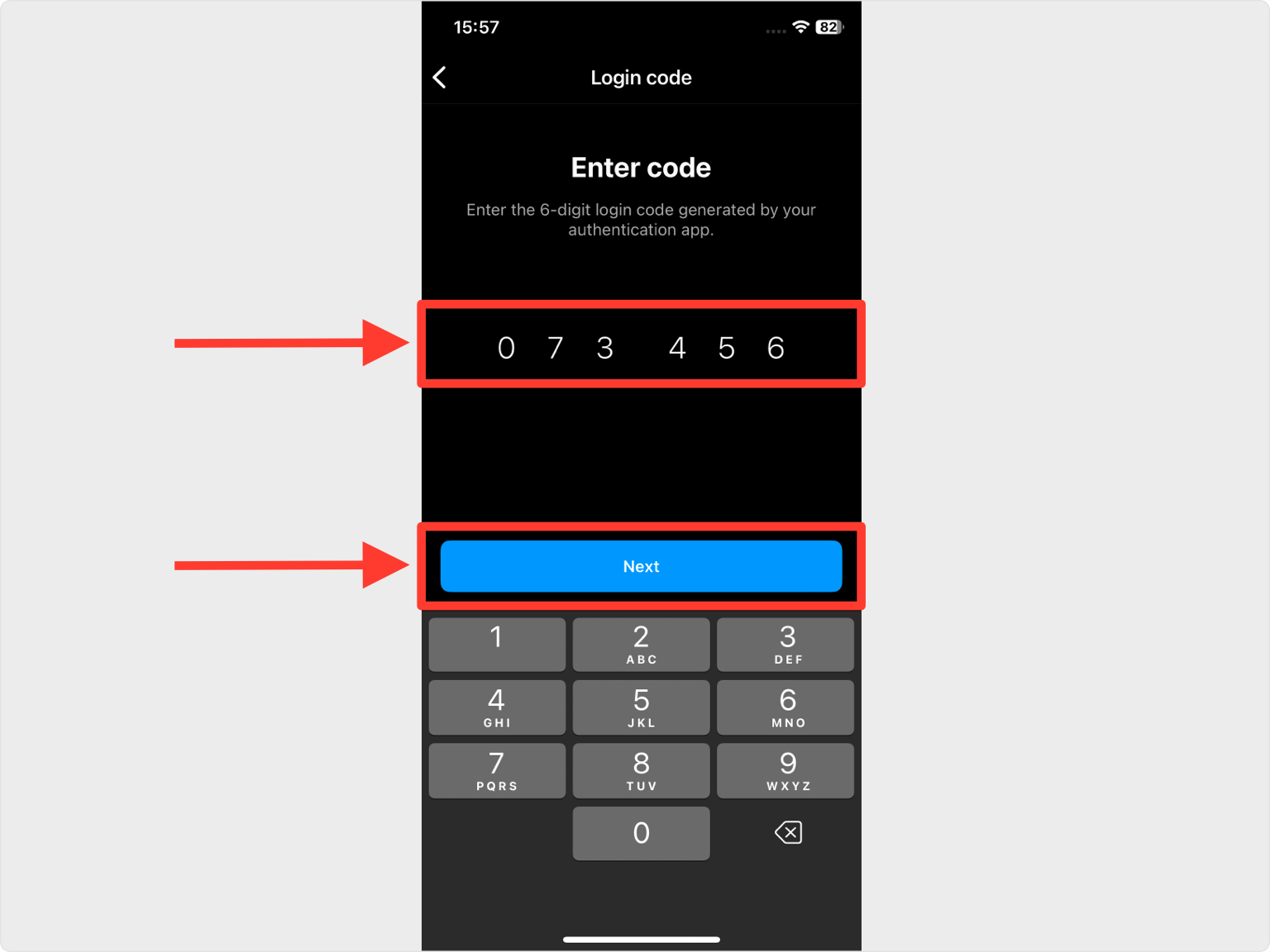
Recovery codes Instagram
Your Instagram account is now protected. Press on Next, you are presented with access to your backup codes. Each code can only be used once. We suggest you to store them digitally in a safe place. Press Done and that's all.
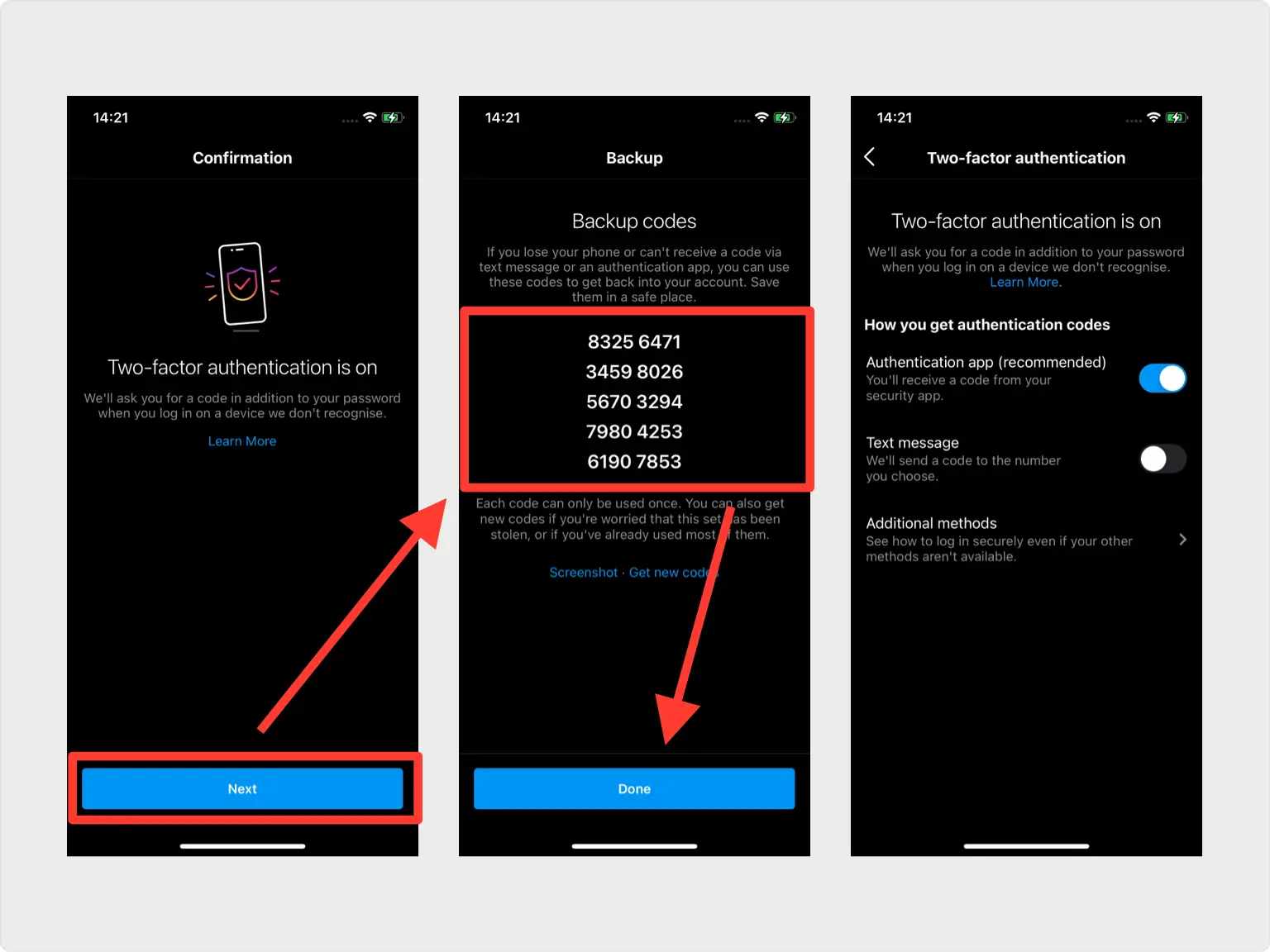
You're all set! You've enabled Two-Factor Authentication (2FA) for your Instagram account. To learn more, visit the Instagram support page. Stay safe!
Was this article helpful?
Frequently asked questions
How do I get the authentication app for Instagram?
Go to your Apple device's App Store and search for Authenticator App for Instagram or if you can't find it in the App Store, click this button Download on App Store
How do I get the 6 digit authentication code for Instagram?
To receive a 6-digit code on your device via Authenticator App, you'll need to copy the given key from the Instagram app and enter it in the Authenticator App to link it to Instagram.
How to get back a hacked Instagram account?
The first thing to do is to check for an email from Instagram indicating that the email address associated with your account has been changed. This is the easiest way for hackers to gain access of your Instagram account. However, if you can find the email, you can reverse the action right away.
Authenticator codes stopped working, how to fix Instagram verification code?
If Authenticator App codes not working, this issue might be related to your device's time sync problem. To fix it, turn on Set Automatically in Settings > General > Date & Time. This will set your date and time automatically based on your time zone.
How to off two factor authentication in Instagram?
1. Open Instagram App: Launch the Instagram app on your mobile device.
2. Go to Profile: Tap your profile icon in the bottom-right corner.
3. Access Settings:
- Tap the three horizontal lines (menu icon) in the top-right corner.
- Select Settings and Privacy.
4. Security Settings:
- Scroll down and tap Accounts Center.
- Go to Passwords and security.
5. Two-Factor Authentication:
- Under the Two-Factor Authentication section, tap Two-factor authentication.
- Select the account where you want to disable two-factor authentication.
6. Disable Two-Factor Authentication:
- Toggle off the authentication method(s) you previously set up, such as text message, authentication app, or WhatsApp.
7. Confirm: Follow the prompts to confirm and disable two-factor authentication.
Note: If you've enabled multiple methods, make sure to disable each one individually.how to turn on two factor authentication instagram
how to off two factor authentication in instagram
how to do two step verification on instagram
how to set up two factor authentication on instagram
what is two factor authentication in instagram
what authentication app does instagram use
how to on two factor authentication in instagram
what is instagram code
what is authentication app for instagram
what is the authentication app for instagram
how to get authentication code for instagram
how to get two factor authentication code instagram
how to find two factor authentication code instagram
what is an authentication app for instagram
how to enable two factor authentication in instagram
what authenticator does instagram use
how to enable two factor authentication on instagram
what is instagram authentication app
how to do 2 step verification on instagram
how to do two factor authentication on instagram
how to put two step verification on instagram
how to get the two factor authentication code for instagram
how to off two step verification in instagram
how to get authenticator code for instagram
how to enable 2fa on instagram
how to put 2 step verification on instagram
what authenticator app does instagram use
how to activate two factor authentication on instagram
how to put two factor authentication on instagram
how to set two factor authentication for instagram
how to turn on 2 factor authentication instagram
how to add instagram to authenticator
what is an instagram code
how to use authenticator app for instagram
Here are some more articles you might like to read next:


