
How to set up two-factor authentication (2FA) for Snapchat
![]() by Kevin Archer·Updated 04 Jul 2024·4 minutes to read
by Kevin Archer·Updated 04 Jul 2024·4 minutes to read
Download Authenticator App
Locate 2FA Settings
Open your Snapchat app on your mobile device. Tap on your profile picture in the top left to go to your profile, then tap (gear symbol) in the top right corner.
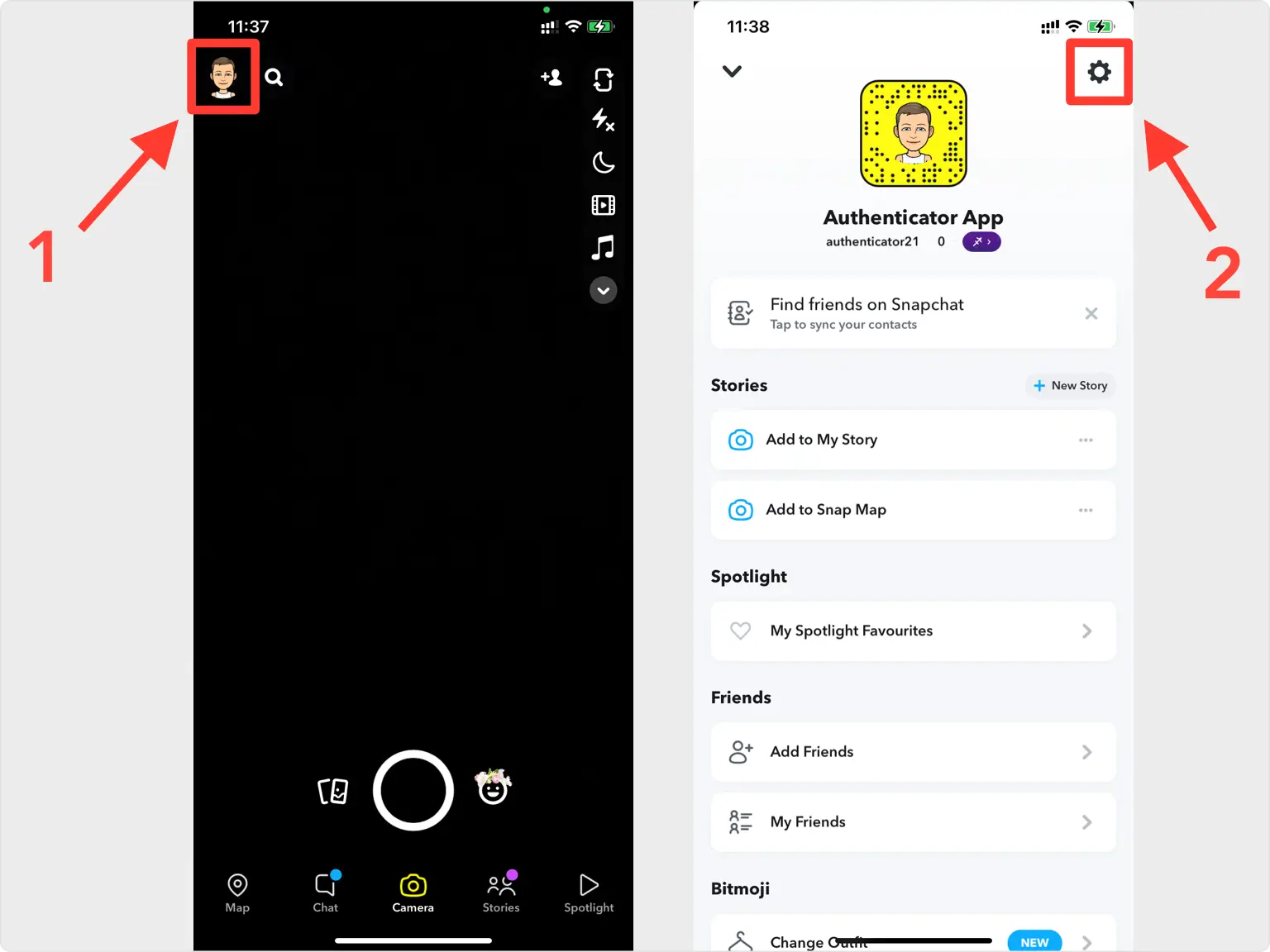
Two-Factor Authentication
Move through the next screens by tapping: Two-Factor Authentication --> CONTINUE --> Let's do it!
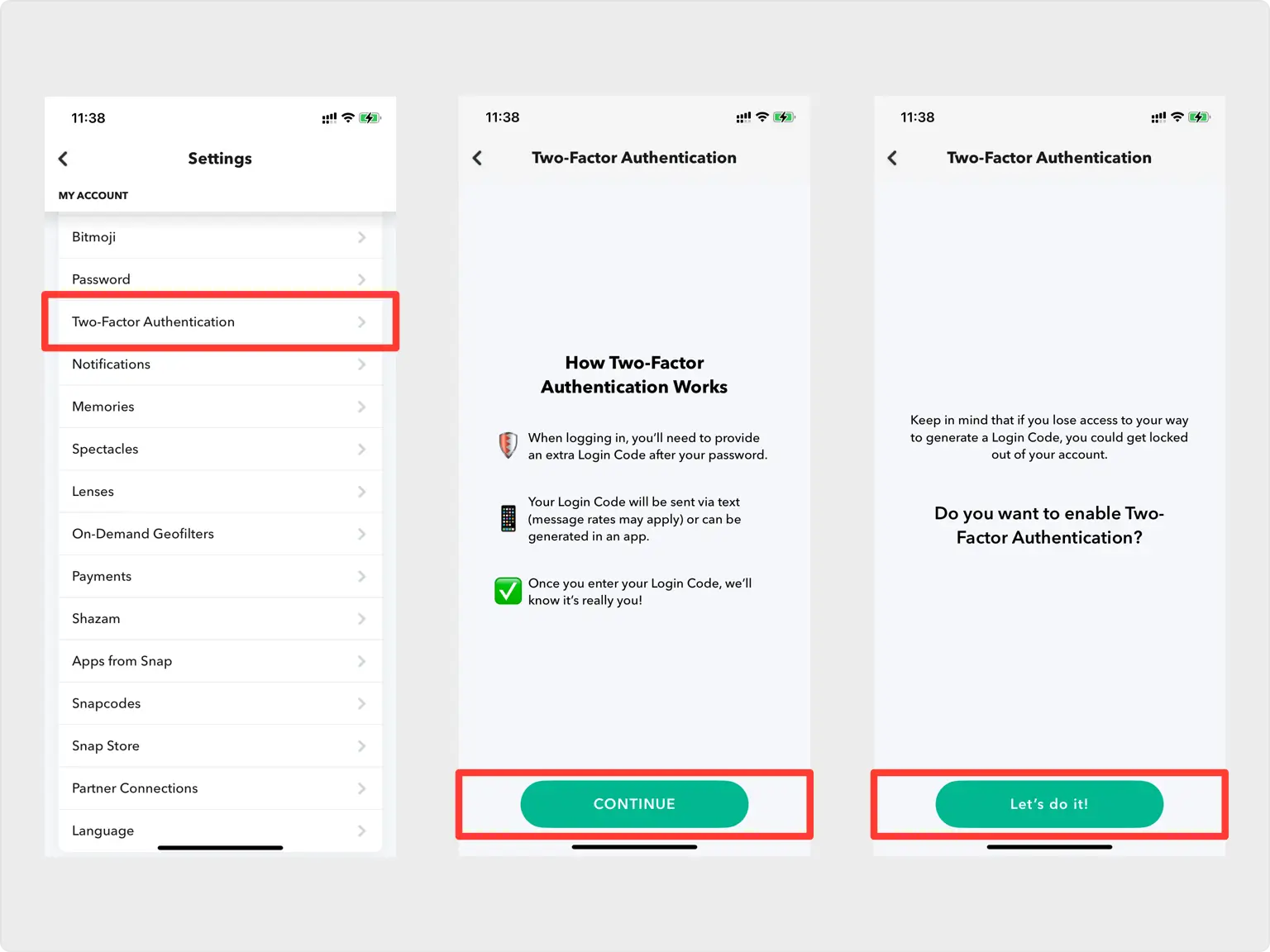
Select Authentication App
You'll need to choose your security method. Select Authentication App as it's the most secure method.
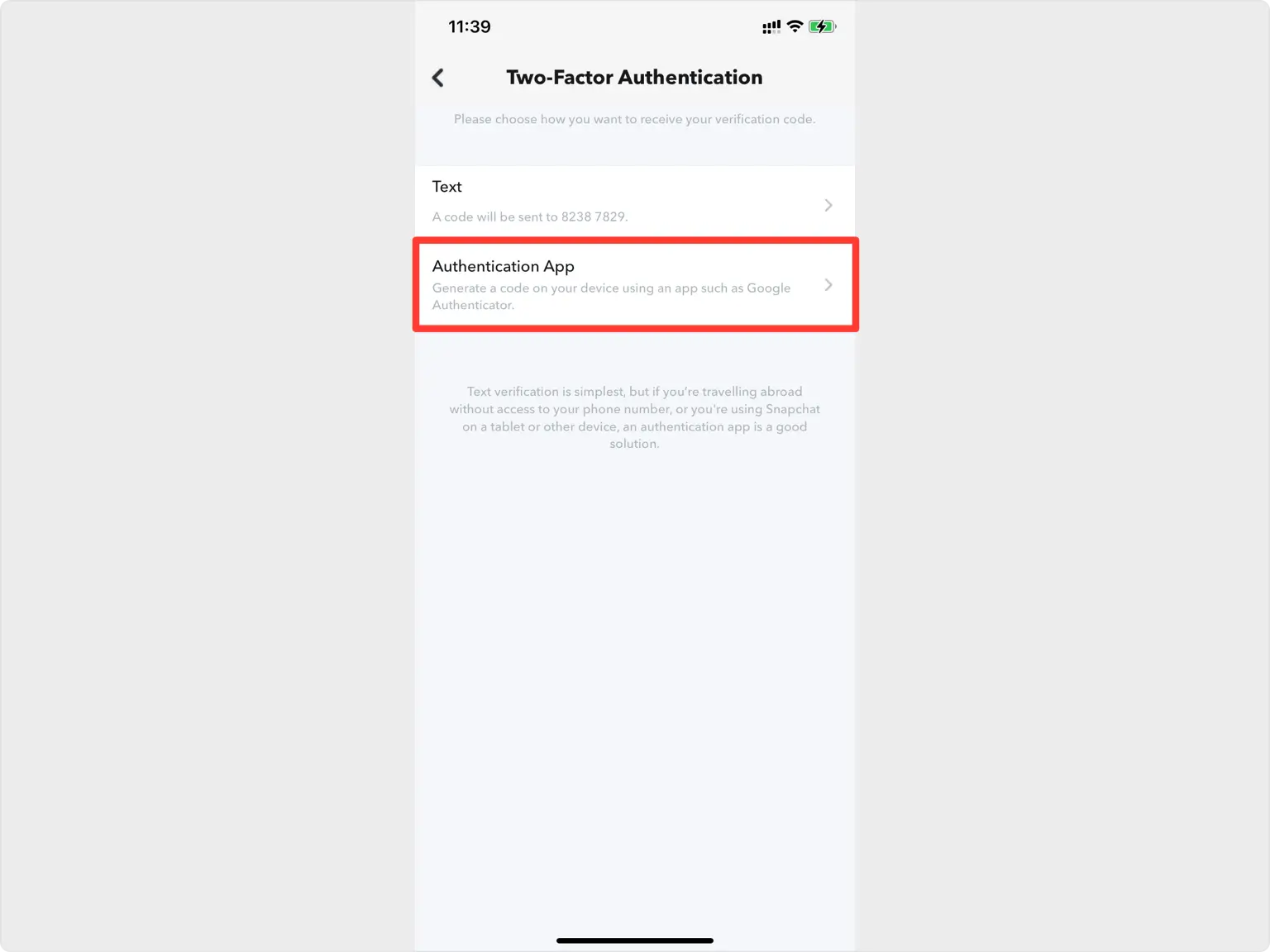
Choose Manually
To be sure that you will get 2FA codes for your Snapchat account with our app select Set up Manually.
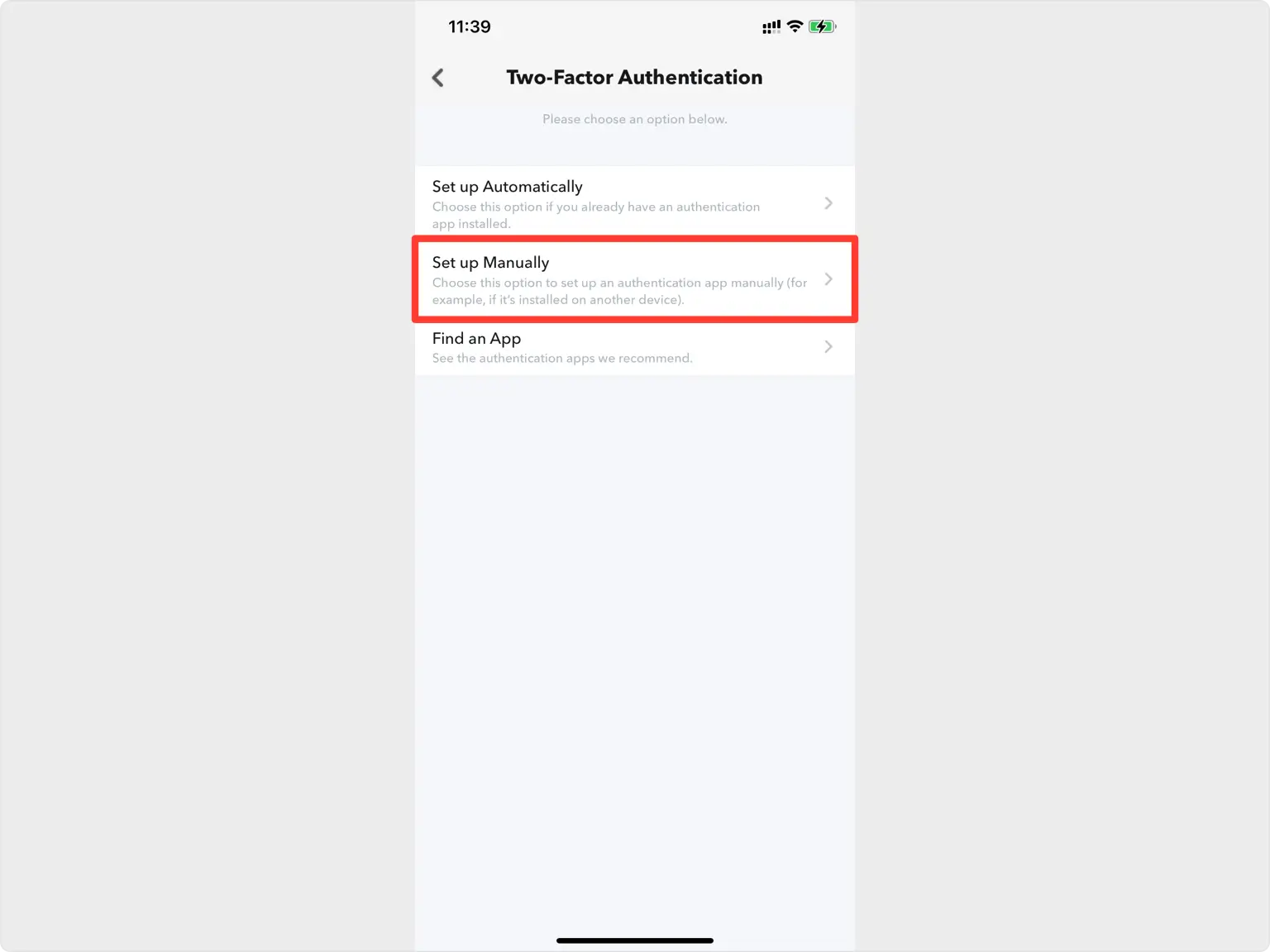
QR Code
A pop-up window will appear for you to scan the QR Code. Take a screenshot of the QR code screen and save it into Files on your device.
Note: Do not scan the demo image shown below.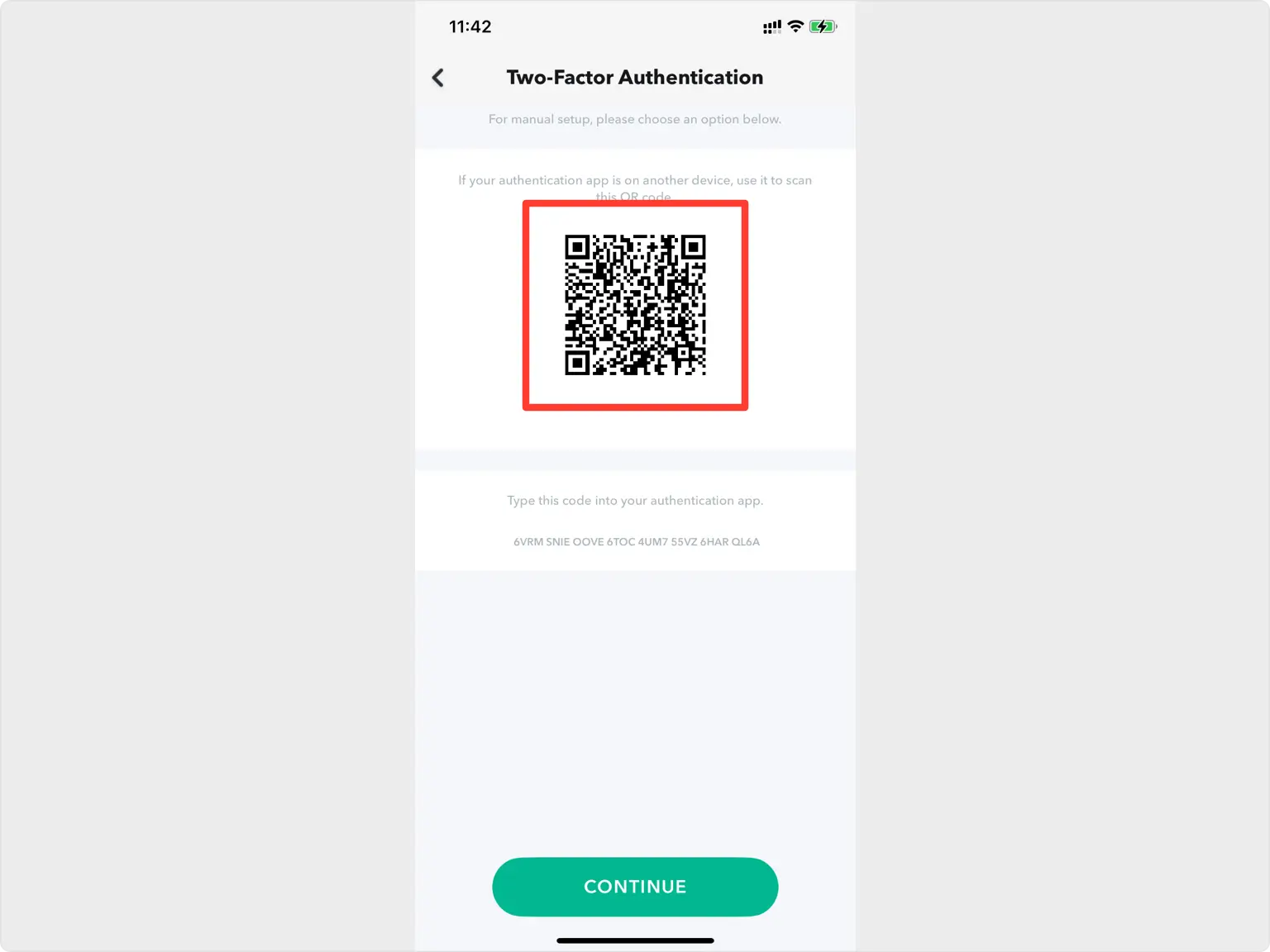
Add Snapchat 2FA in Authenticator
Take out your mobile device and open the Authenticator App. At the bottom of the screen, tap the plus sign and choose Files, next select the QR code screenshot you made earlier.
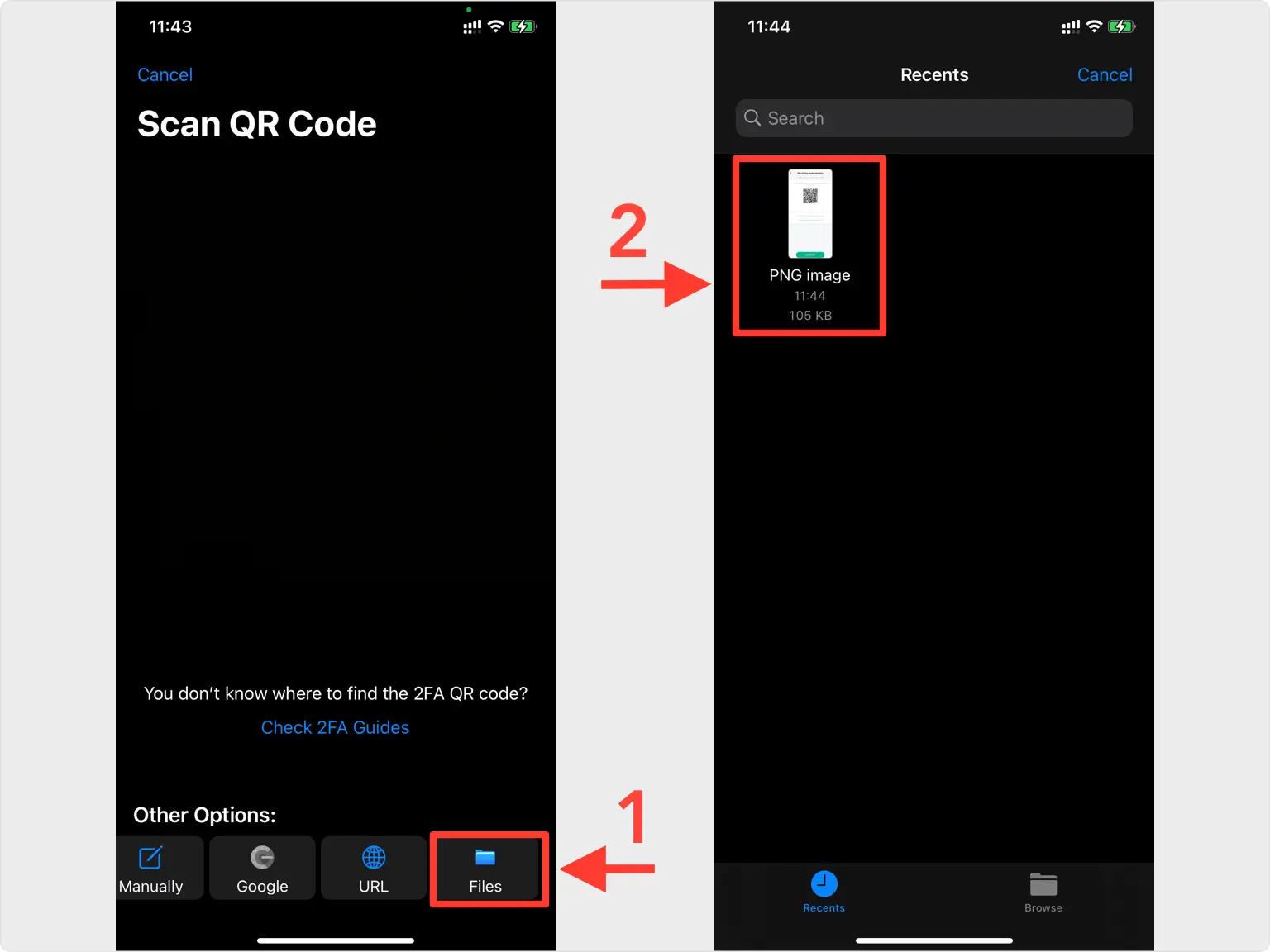
Save Account
After successfully importing the QR Code screenshot, the Authenticator App will automatically choose the Snapchat logo and autofill account name and secret key. Confirm it’s correct by clicking Save
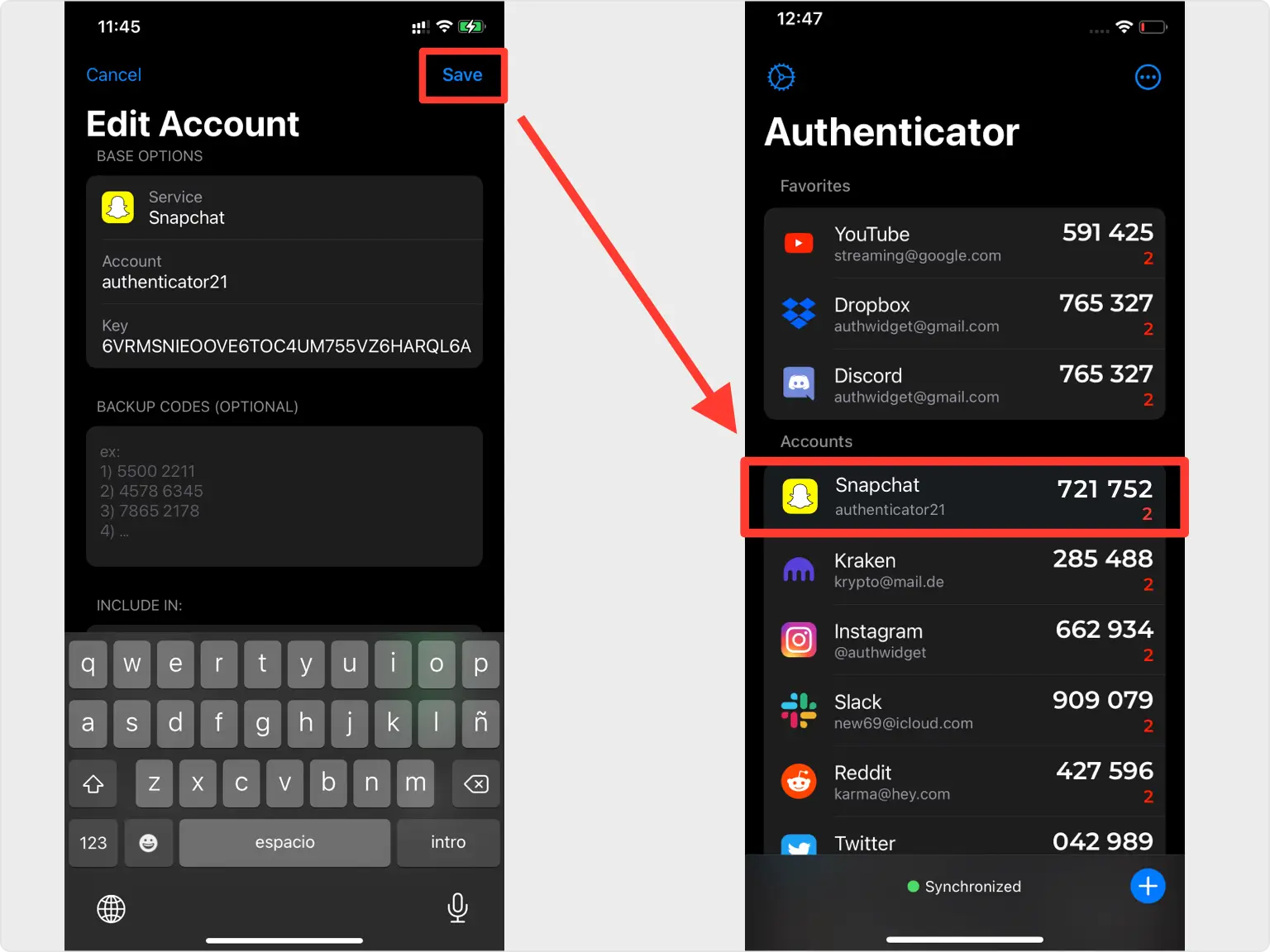
Complete Enablement
Returning to the Snapchat app, enter the numerical code from Authenticator in the appropriate field. When done click Continue.
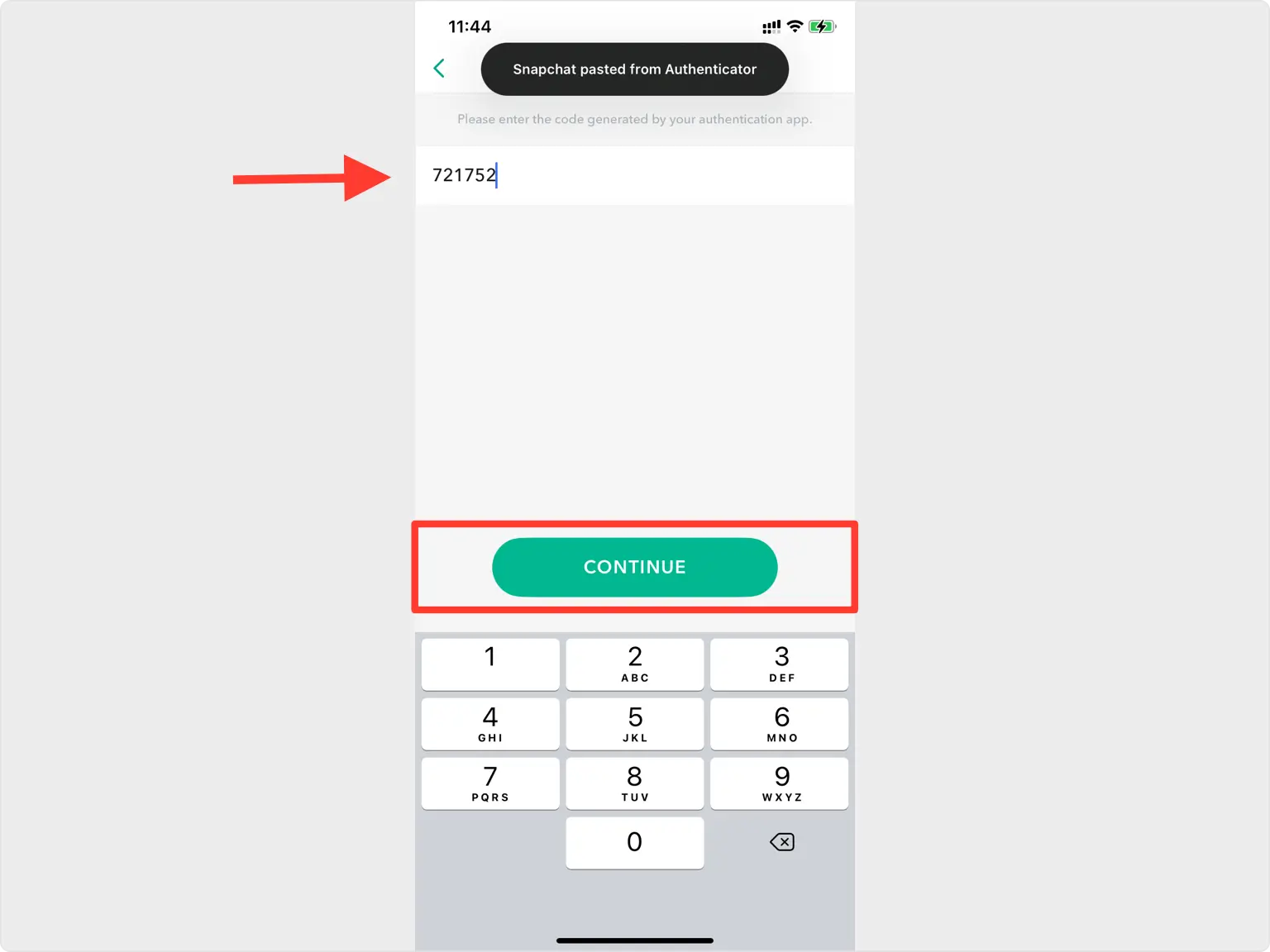
Save your Backup Code!
Your Snapchat account is now protected. You can copy the backup code into Authenticator or save it in the photo gallery, no matter where you gonna save it, the most important is to store the backup code in a safe place. Press Next and that's all.
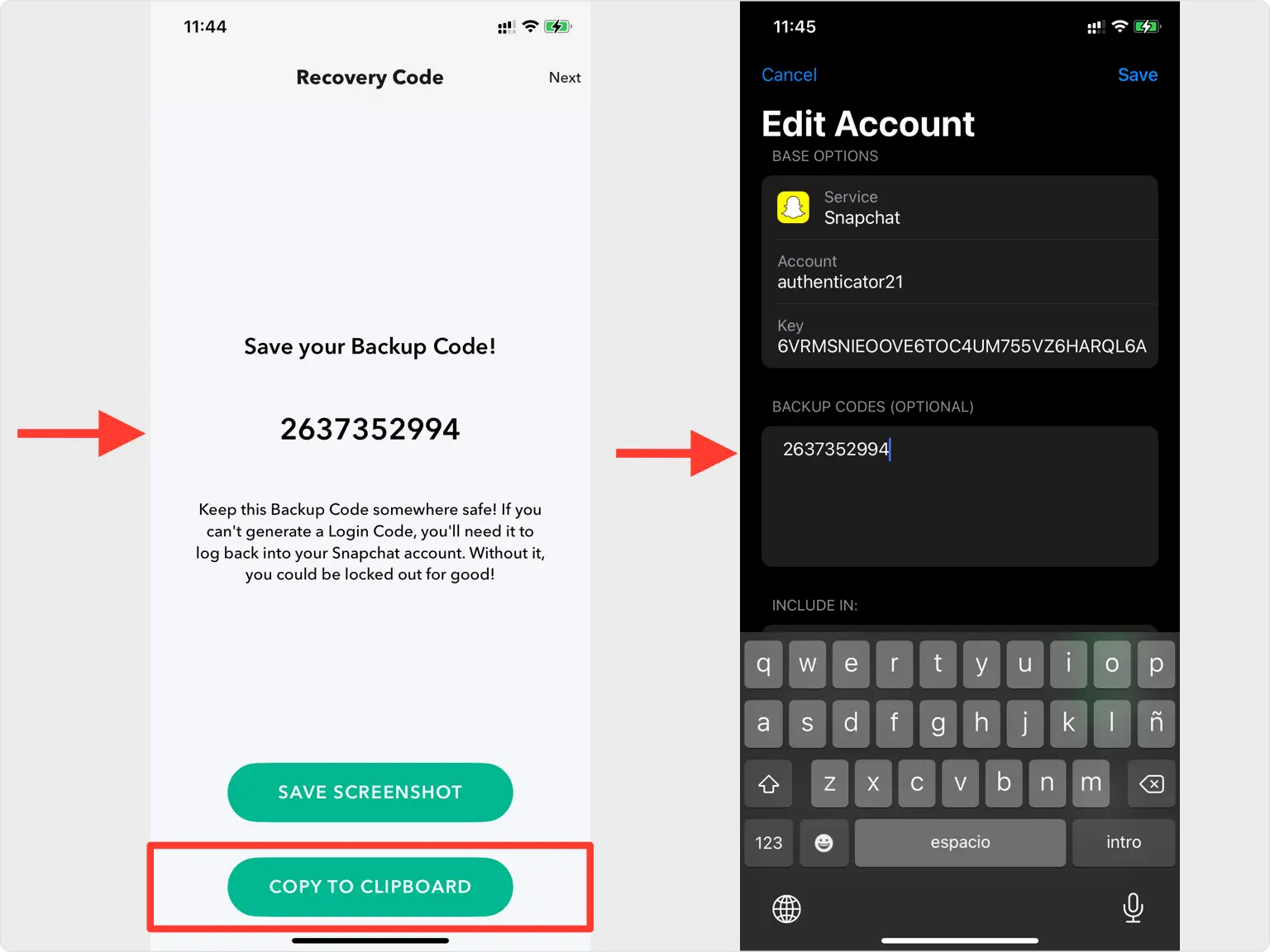
You're all set! You've enabled Two-Factor Authentication (2FA) for your Snapchat account. To learn more, visit the Snapchat support page. Stay safe!
Was this article helpful?
Here are some more articles you might like to read next:


